Home>Devices & Equipment>Earbuds>How To Turn Off Mono Mode On Onn Earbuds
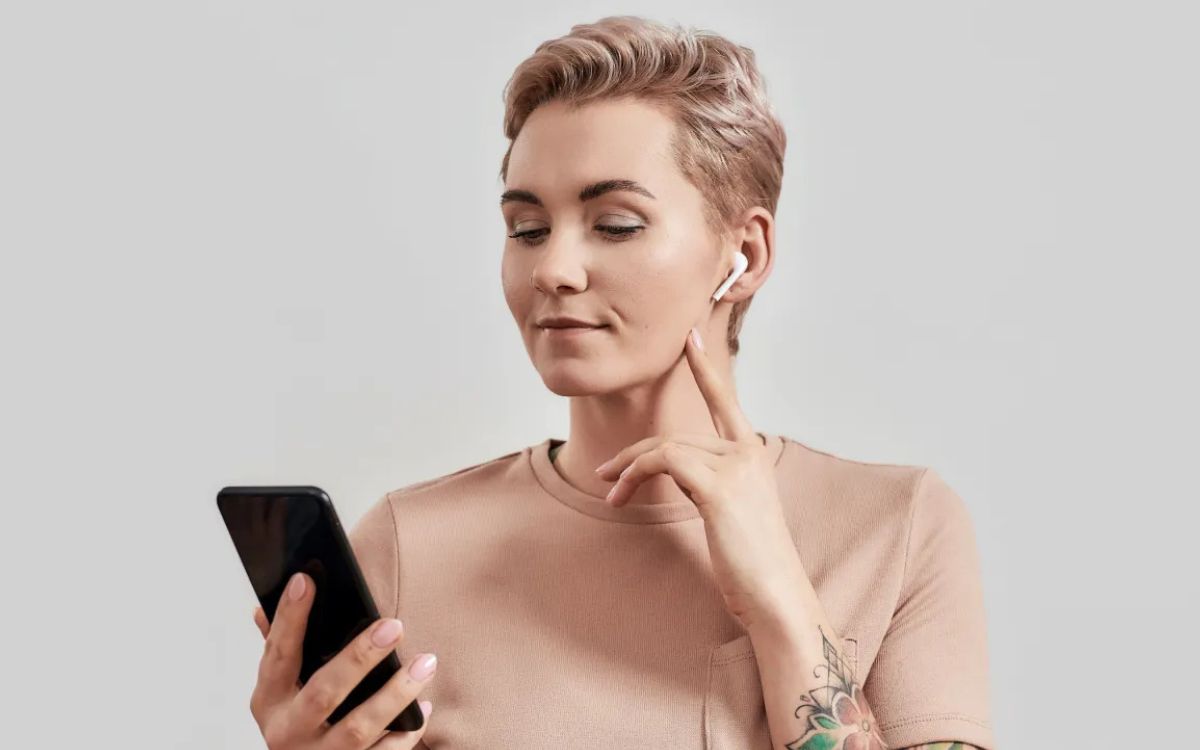
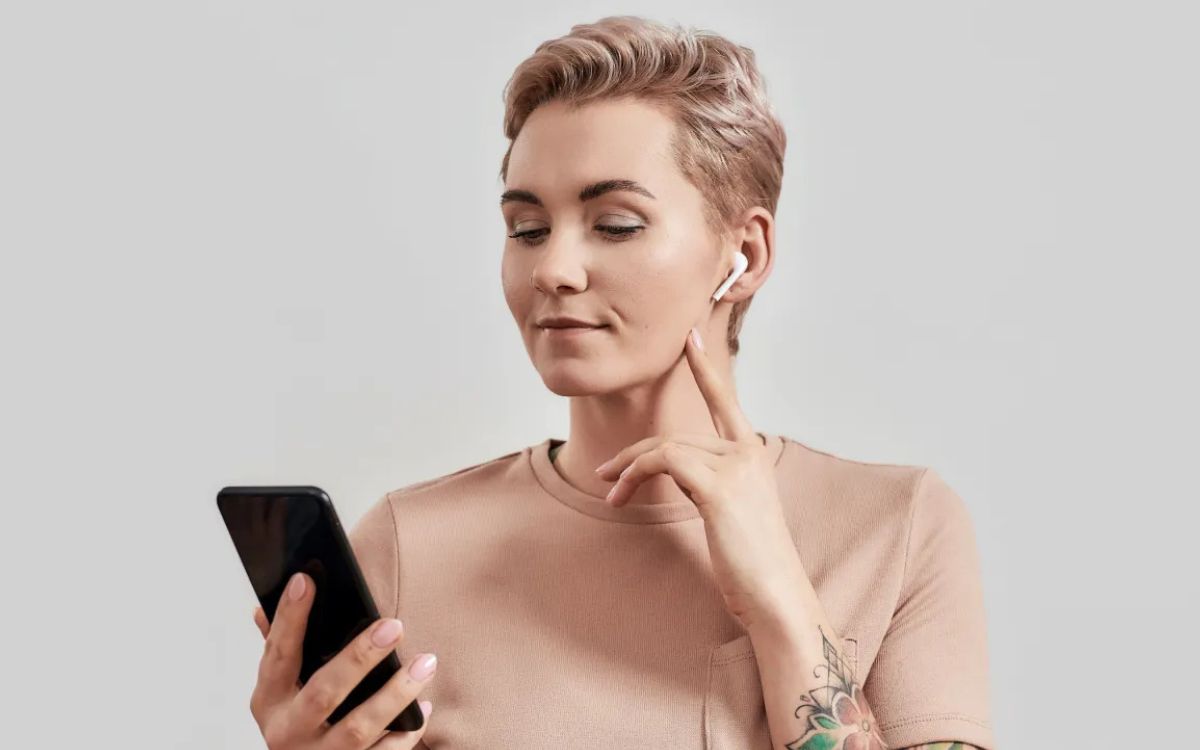
Earbuds
How To Turn Off Mono Mode On Onn Earbuds
Published: November 15, 2023
Learn how to disable mono mode on your Onn earbuds and enjoy stereo sound. Follow our step-by-step guide to optimize your listening experience.
(Many of the links in this article redirect to a specific reviewed product. Your purchase of these products through affiliate links helps to generate commission for AudioLover.com, at no extra cost. Learn more)
Table of Contents
Introduction
Welcome to this guide on how to turn off mono mode on Onn Earbuds. If you are experiencing audio playback where the sound is only coming through one earbud, then your earbuds might be set to mono mode. Mono mode is a feature that allows you to listen to audio through a single earbud, typically used for hands-free phone calls or when you don’t want both earbuds in your ears. However, if you prefer stereo sound, where the audio is evenly distributed between both earbuds, then disabling mono mode is the way to go.
Onn Earbuds are known for their impressive audio quality and convenience, but occasionally, users may find themselves accidentally stuck in mono mode. Fortunately, turning off mono mode is a simple process that we will guide you through step by step. By following the instructions in this article, you’ll be able to enjoy your favorite music, podcasts, and phone calls in stereo sound once again.
Before we dive into the steps, let’s explore why some users might opt for mono mode on their Onn Earbuds.
Why use mono mode on Onn Earbuds?
Mono mode on Onn Earbuds can be a useful feature in certain situations. Here are a few reasons why you might choose to use mono mode:
- Hands-Free Phone Calls: When you receive a phone call while wearing both earbuds, enabling mono mode allows you to answer and have a conversation without needing to wear both earbuds. The audio will be directed to the earbud you have selected, making it easier to have a conversation while keeping one ear open to your surroundings.
- Preset Audio Balance Preferences: Some people have a preference for hearing audio primarily in one ear. Enabling mono mode allows you to set a specific earbud as the primary output, providing a consistent audio experience tailored to your preferences.
- Sharing Audio: If you want to share your audio with someone else, mono mode can be helpful. By using only one earbud, you can pass along the other earbud to someone nearby, allowing them to listen to the same audio content without the need for an additional pair of earbuds.
- Increase Awareness of Surroundings: In certain situations, such as while jogging or walking outdoors, some users prefer to have one ear free to hear ambient sounds like traffic or other people. Enabling mono mode allows you to keep one ear open while still enjoying your audio content through a single earbud.
- Extended Battery Life: If one earbud’s battery is significantly lower than the other, you can switch to mono mode and use only the earbud with the higher battery level. This way, you can extend your listening time until you have access to a charging source.
While these are some of the reasons why users might choose to activate mono mode on their Onn Earbuds, it’s important to note that stereo mode offers a more immersive and balanced audio experience. If you prefer to hear audio in both ears simultaneously, you’ll want to disable mono mode. In the next section, we will explore how to do exactly that!
How to disable mono mode on Onn Earbuds
Disabling mono mode on your Onn Earbuds is a straightforward process. Here’s a step-by-step guide to help you disable mono mode:
- Step 1: Access the settings menu
- Step 2: Locate the mono mode option
- Step 3: Disable mono mode
The first step is to access the settings menu on your Onn Earbuds. Open the companion app on your smartphone or locate the control buttons on the earbuds themselves. The method may vary depending on the specific model you own, so refer to the user manual or manufacturer’s instructions for guidance.
Once you have accessed the settings menu, navigate to the audio or sound settings section. Look for an option related to mono or stereo mode. This could be labeled as “Mono Mode,” “Single Earbud Mode,” or something similar.
Once you have located the mono mode option, select it and toggle it off. This will deactivate mono mode and restore stereo sound to your Onn Earbuds. Confirm the changes and exit the settings menu.
It’s important to note that the exact steps to disable mono mode may vary slightly depending on the model and firmware version of your Onn Earbuds. If you are unable to find the mono mode option or are experiencing difficulties in disabling it, refer to the user manual or reach out to the manufacturer’s support for further assistance.
Now that you have disabled mono mode, enjoy the full stereo audio experience on your Onn Earbuds! In case you encounter any issues, refer to the troubleshooting section below for possible solutions.
Step 1: Access the settings menu
The first step in disabling mono mode on your Onn Earbuds is to access the settings menu. The settings menu can be accessed through the companion app on your smartphone or directly on the earbuds themselves, depending on the specific model you own.
If your Onn Earbuds have a companion app, open the app on your smartphone and navigate to the settings section. This is typically represented by an icon that resembles a gear or a cog. Tap on the settings icon to enter the settings menu.
If your Onn Earbuds do not have a companion app or if you prefer to access the settings directly on the earbuds, look for the control buttons on the earbuds themselves. These buttons may be located on the sides or the top of the earbuds, depending on the model. Refer to the user manual or manufacturer’s instructions for the precise location of the control buttons.
Once you have located the control buttons, make sure your earbuds are connected to your device via Bluetooth. Then, press and hold the designated button to access the settings menu. This button is often labeled as “Settings” or indicated by a specific symbol, such as a gear icon or a combination of buttons.
If you are unsure about the specific method to access the settings menu on your Onn Earbuds, consult the user manual or visit the manufacturer’s website for detailed instructions tailored to your device model.
Once you have successfully accessed the settings menu, you are ready to proceed to the next step and locate the mono mode option. Follow the instructions in the subsequent section to disable mono mode on your Onn Earbuds.
Step 2: Locate the mono mode option
After accessing the settings menu on your Onn Earbuds, the next step is to locate the mono mode option. The location and naming of this option may vary depending on the specific model and firmware version of your Onn Earbuds, but it is typically found within the audio or sound settings section.
Look for a menu or submenu related to audio settings, sound preferences, or earbud configurations. This menu may have various options for adjusting EQ settings, volume levels, or audio modes. Explore the different categories or tabs within the settings menu, paying attention to labels such as “Sound,” “Audio,” or “Listening Modes.”
Within the audio settings, keep an eye out for an option specifically related to mono mode. The label for this option might vary slightly but could be named “Mono Mode,” “Single Earbud Mode,” or something similar. Some earbuds may even have a visual representation or toggle switch to indicate whether mono mode is currently enabled or disabled.
If you are having trouble locating the mono mode option, refer to the user manual or the manufacturer’s website for detailed instructions specific to your Onn Earbuds model. There, you may find screenshots or step-by-step guides to help you navigate the settings menu and find the desired option.
Once you have successfully located the mono mode option, you are ready to move on to the next step and disable mono mode on your Onn Earbuds. Continue reading to find out how to deactivate mono mode and restore stereo sound to your earbuds.
Step 3: Disable mono mode
Once you have located the mono mode option in the settings menu of your Onn Earbuds, it’s time to disable it and restore stereo sound. Follow these steps to turn off mono mode:
- Using the navigation buttons or touchscreen on your device, select the mono mode option.
- Depending on the interface, you might see a toggle switch, radio button, or a selection that needs to be changed. Make sure to set it to the “Off” position to disable mono mode.
- Confirm your changes by tapping on “Save,” “Apply,” or a similar option, depending on your earbuds’ interface.
Once you have disabled mono mode, your Onn Earbuds should now play audio in stereo, with sound coming through both earbuds equally. Test the audio playback by playing a song or video that has audio in both channels. You should hear a balanced stereo sound experience.
If you have difficulty locating the option to disable mono mode, consult the user manual or contact the manufacturer’s support for more specific guidance. Each model may have different interface designs, so the exact steps may vary.
Now that you have successfully disabled mono mode, you can enjoy your favorite music, podcasts, and other audio content in stereo sound on your Onn Earbuds. If you encounter any further issues or have questions, refer to the troubleshooting section below for possible solutions.
Troubleshooting
If you have followed the steps provided but are still experiencing issues with mono mode on your Onn Earbuds, here are a few troubleshooting tips that may help:
- Check for firmware updates: Ensure that your Onn Earbuds have the latest firmware installed. Manufacturers often release updates to address bugs or add new features. Visit the manufacturer’s website or check the companion app for any available firmware updates and follow the instructions provided to update your earbuds.
- Restart your earbuds: Sometimes, a simple restart can resolve minor software glitches. Disconnect your Onn Earbuds from your device, turn them off, wait for a few seconds, and then turn them on again. Reconnect them to your device and see if the issue persists.
- Reset to factory settings: If the problem persists, you can try resetting your Onn Earbuds to their factory settings. This will erase any customized settings and configurations, so make sure to note them down before performing a reset. Refer to the user manual or manufacturer’s instructions for the specific steps to reset your earbuds.
- Clean the earbuds: Over time, dirt, earwax, or debris can accumulate on the earbuds and affect their performance. Use a soft, lint-free cloth or a small brush to gently clean the earbuds, paying attention to the speaker grilles and charging contacts. Be careful not to push any debris further into the earbuds.
- Try with another device: Test your Onn Earbuds with a different device to see if the issue is specific to your current device. This will help determine whether the problem lies with the earbuds or the device itself.
- Contact customer support: If none of the above solutions resolve the issue, it is recommended to reach out to the manufacturer’s customer support for further assistance. They will be able to provide specific troubleshooting steps or offer guidance on potential repairs or replacements.
Remember, troubleshooting steps may vary depending on the model and firmware of your Onn Earbuds. Always refer to the user manual or the manufacturer’s website for the most accurate and up-to-date information.
By following these troubleshooting steps and seeking assistance when needed, you can overcome any challenges related to mono mode on your Onn Earbuds and continue enjoying your audio experience in stereo sound.
Conclusion
Congratulations! You have successfully learned how to turn off mono mode on your Onn Earbuds. By following the simple steps outlined in this guide, you can now enjoy the immersive stereo sound experience that Onn Earbuds are known for.
Mono mode has its advantages, such as hands-free phone calls, audio balance preferences, and the ability to share audio with others. However, if you prefer a more balanced and immersive audio experience, disabling mono mode is the way to go.
Remember, accessing the settings menu, locating the mono mode option, and disabling it may vary slightly depending on the model and firmware version of your Onn Earbuds. Always consult the user manual or reach out to the manufacturer’s support for specific guidance tailored to your device.
If you encounter any difficulties or have further questions, don’t hesitate to follow the troubleshooting tips provided in this guide. Sometimes, a simple restart or firmware update can resolve any lingering issues you may face.
We hope this guide has been helpful in enabling you to enjoy stereo sound on your Onn Earbuds. Whether you are listening to your favorite music, engaging in phone calls, or enjoying podcasts, the full stereo experience will enhance your audio enjoyment.
Thank you for choosing Onn Earbuds, and happy listening!

