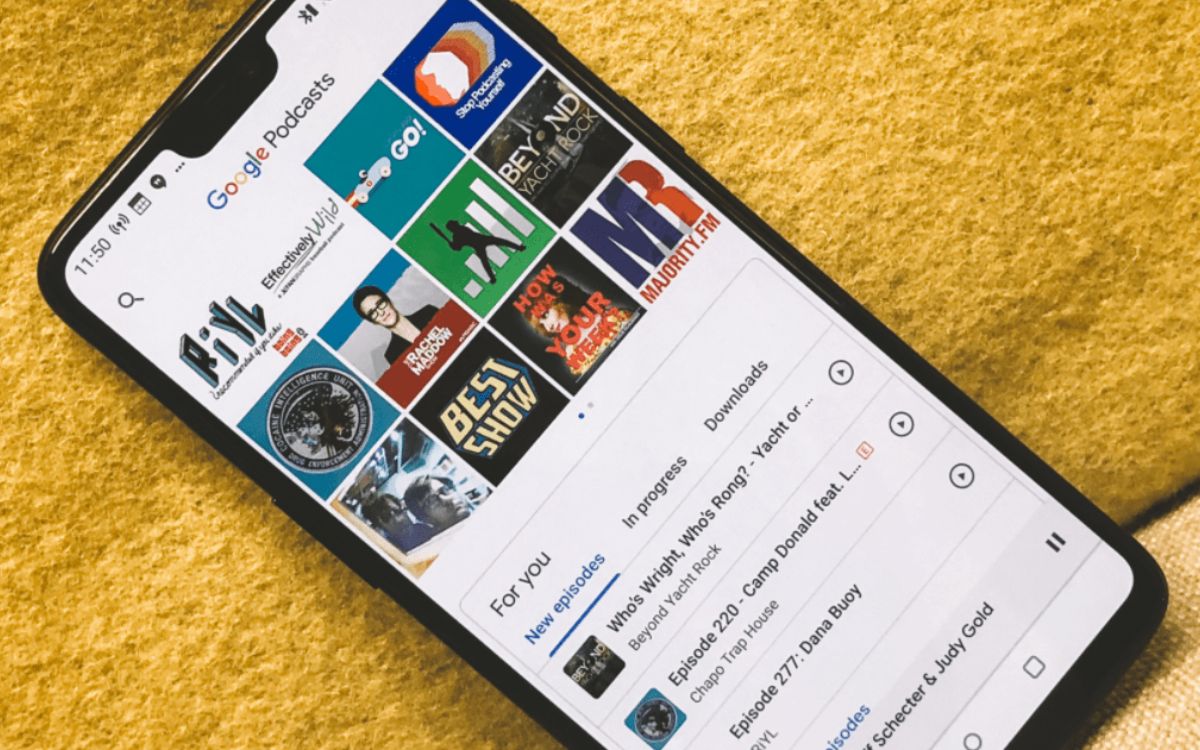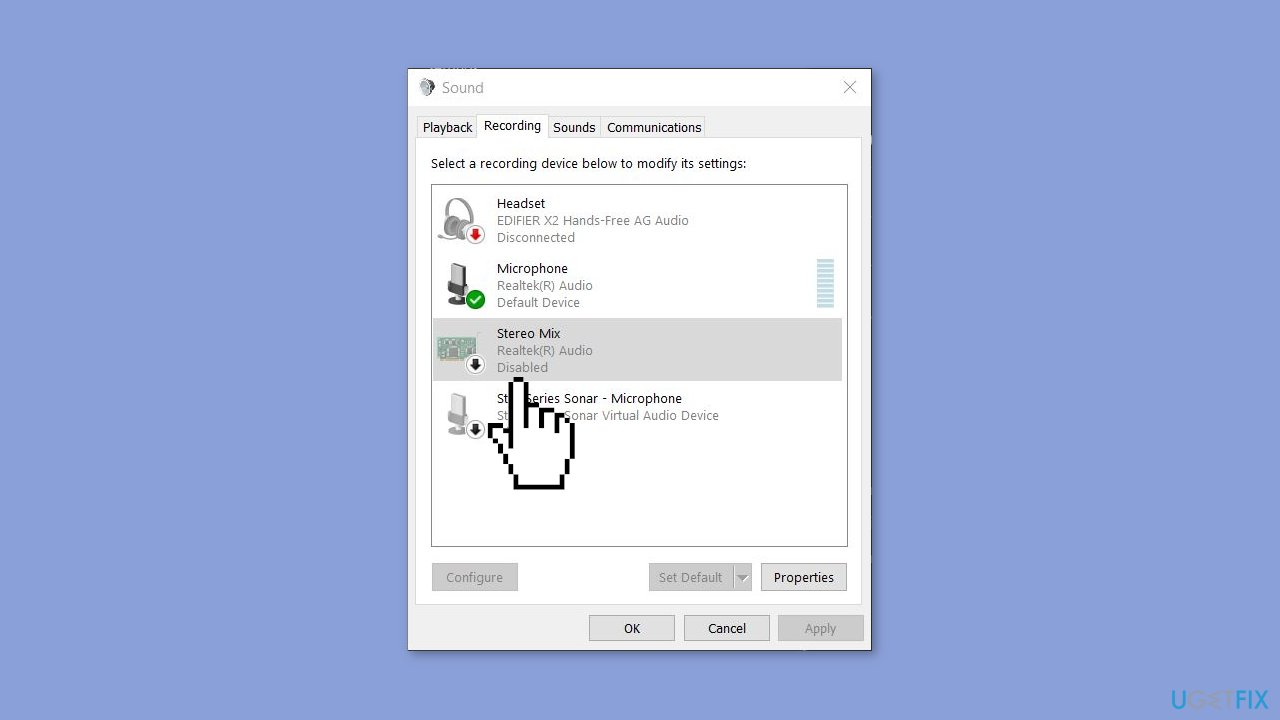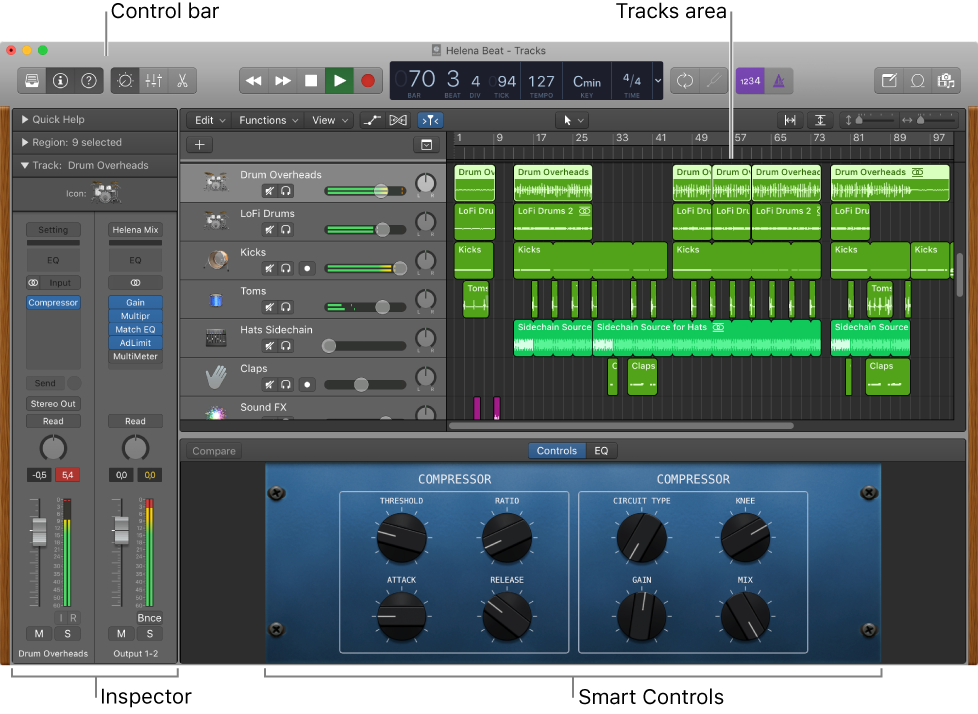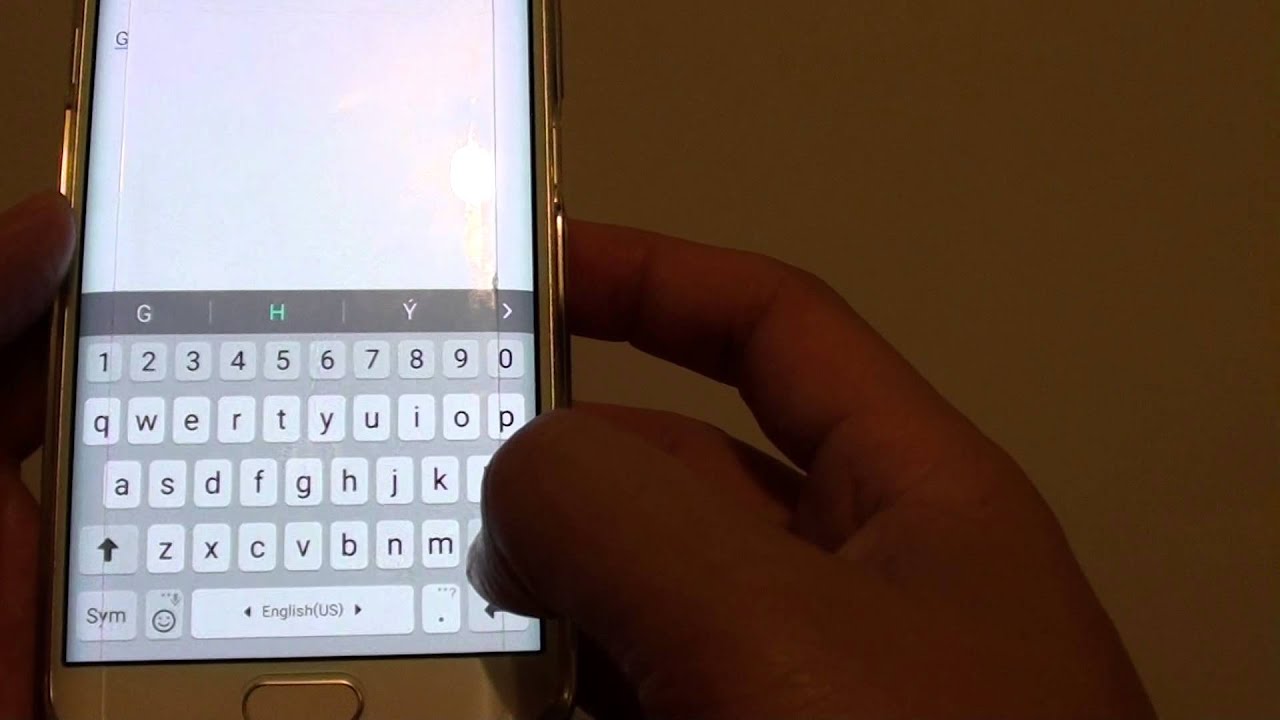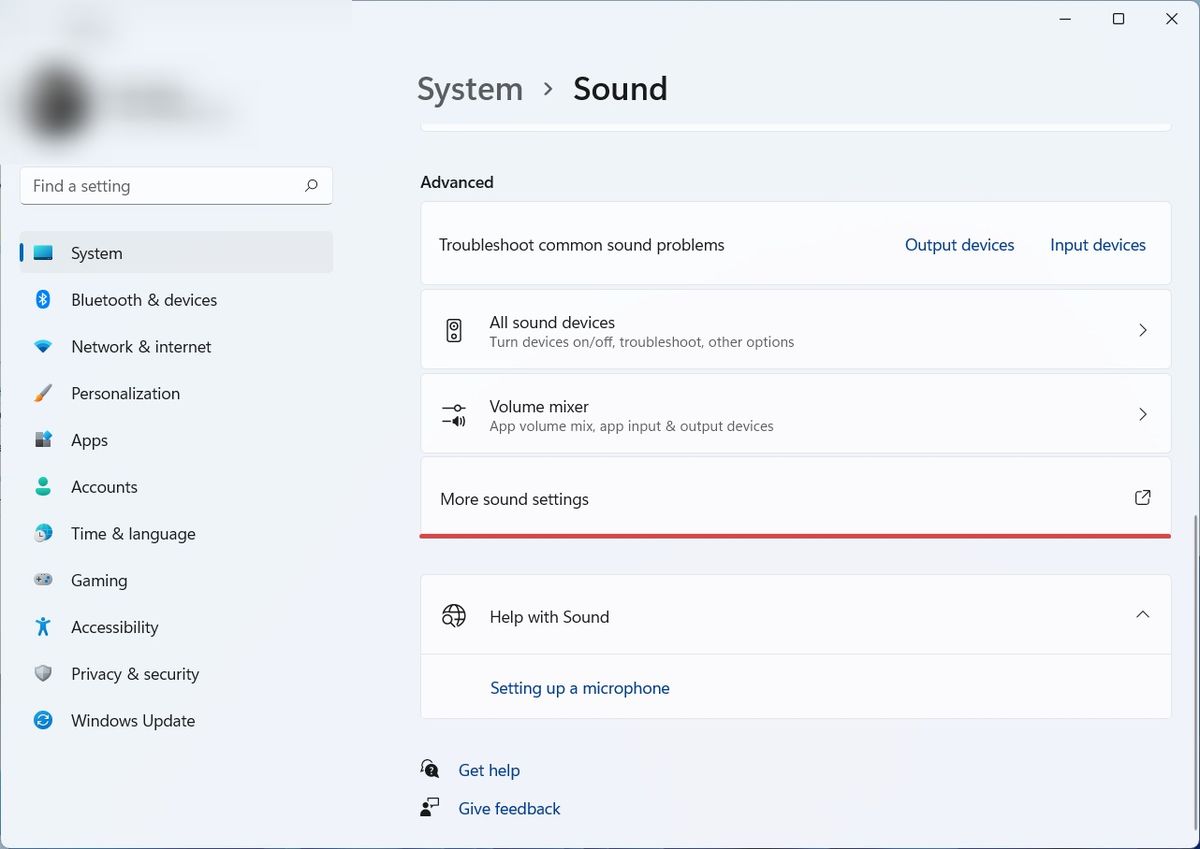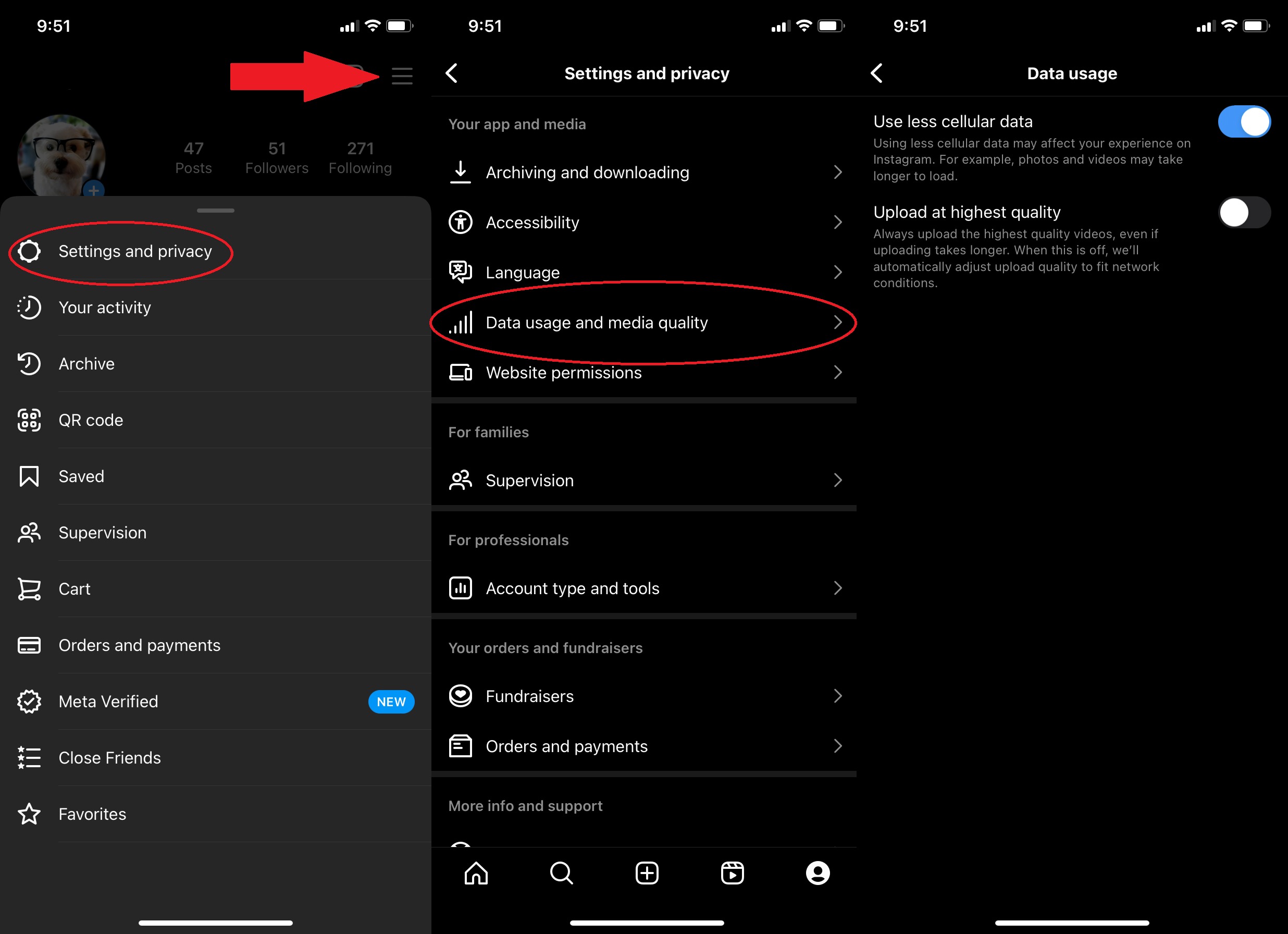Home>Production & Technology>Metronome>How To Turn Off Metronome On Garageband


Metronome
How To Turn Off Metronome On Garageband
Modified: February 20, 2024
Learn how to easily turn off the metronome feature in Garageband. Get rid of the distracting clicks and focus on creating music without any interruptions.
(Many of the links in this article redirect to a specific reviewed product. Your purchase of these products through affiliate links helps to generate commission for AudioLover.com, at no extra cost. Learn more)
Table of Contents
- Introduction
- Understanding the Metronome in Garageband
- Steps to Turn off the Metronome on Garageband
- Method 1: Disabling the Metronome from Preferences
- Method 2: Adjusting Metronome Settings in the Track Header
- Method 3: Muting the Metronome during Playback
- Method 4: Disconnecting a MIDI Controller
- Troubleshooting: Metronome still playing despite being turned off
- Conclusion
Introduction
Welcome to the world of Garageband, a fantastic music creation software that allows you to compose and record your own music. Whether you’re a beginner or a professional musician, Garageband offers a wide range of features and tools to bring your musical ideas to life.
One of the essential features of Garageband is its metronome, which is a valuable tool for keeping time and maintaining a consistent rhythm in your music. The metronome produces a steady click or beat, serving as a guide when playing or recording instruments or vocals.
While the metronome is an incredibly useful feature, there may be times when you prefer to turn it off. Whether you want to experiment with different tempos or simply work on your music without the distraction of the metronome, Garageband provides several methods to disable it.
In this article, we will explore step-by-step instructions on how to turn off the metronome in Garageband. You’ll discover various methods, from adjusting preferences to muting during playback, to suit your specific needs. So, let’s get started and learn how to silence that clicking sound!
Understanding the Metronome in Garageband
Before we dive into how to turn off the metronome in Garageband, let’s take a moment to understand what the metronome is and how it functions within the software.
The metronome in Garageband is essentially a timekeeper that provides a consistent beat or click to help you maintain a steady rhythm while playing or recording music. It serves as a reference point for musicians, ensuring that everyone stays in sync and plays at the desired tempo.
In Garageband, the metronome uses a standard time signature of 4/4, which means there are four beats in each measure and the quarter note receives one beat. However, you can adjust the tempo and time signature according to your specific requirements.
The metronome feature can be especially beneficial for beginners who are still developing their sense of timing and rhythm. It acts as a helpful guide, enabling you to practice playing in time and improving your accuracy.
Additionally, the metronome can be useful when recording multiple tracks. It helps musicians align their performances and ensures that all the recorded parts are in sync with each other.
In Garageband, you have the freedom to customize the sound of the metronome to suit your preferences. You can choose from various click sounds, such as woodblock, hi-hat, or even a classic electronic beep. This allows you to find a metronome sound that blends well with your music and doesn’t become distracting or overpowering.
Now that we have a solid understanding of what the metronome is and its importance in Garageband, let’s move on to the practical steps on how to turn it off when necessary.
Steps to Turn off the Metronome on Garageband
If you’re looking to silence the metronome in Garageband, you’ll be pleased to know that there are several methods available. Follow the steps below to turn off the metronome and enjoy a metronome-free music creation experience:
- Method 1: Disabling the Metronome from Preferences:
- Method 2: Adjusting Metronome Settings in the Track Header:
- Method 3: Muting the Metronome during Playback:
- Method 4: Disconnecting a MIDI Controller:
– Open Garageband and go to the “Garageband” menu at the top of the screen.
– Select “Preferences” from the drop-down menu.
– In the Preferences window, click on the “Audio/MIDI” tab.
– Locate the “Metronome” section and uncheck the “Enable” box.
– Close the Preferences window, and the metronome will now be disabled.
– Open your project in Garageband.
– Locate the track header at the left side of the interface.
– Click on the small triangle icon to expand the track settings.
– Look for the metronome icon in the expanded track settings and click on it to disable the metronome.
– Open Garageband and start playback of your project.
– In the control bar at the top of the interface, locate the metronome button, which looks like a small triangle on top of a vertical line.
– Click on the metronome button to mute the metronome sound during playback.
– If you have a MIDI controller connected to Garageband, disconnect it from your computer or turn it off.
– Garageband uses MIDI clock signals to synchronize the metronome with external devices. By disconnecting the MIDI controller, the metronome will stop playing.
Follow these steps according to the method that suits your needs, and you’ll successfully turn off the metronome in Garageband. Now you can focus on your music without any rhythmic distractions.
Method 1: Disabling the Metronome from Preferences
If you prefer to turn off the metronome in Garageband from the Preferences menu, follow these steps:
- Open Garageband and navigate to the “Garageband” menu, located at the top of the screen.
- From the drop-down menu, select “Preferences.” This will open the Preferences window.
- In the Preferences window, click on the “Audio/MIDI” tab. This tab contains various settings related to audio and MIDI devices in Garageband.
- Scroll down until you find the “Metronome” section in the Audio/MIDI tab. Here, you can configure the settings for the metronome.
- Uncheck the “Enable” box in the Metronome section. This action will disable the metronome in Garageband.
- Once you have disabled the metronome, close the Preferences window.
By following these steps, you have successfully turned off the metronome in Garageband from the Preferences menu. Now you can freely compose or record your music without the distraction of the metronome’s clicking sound.
It’s important to note that if you want to enable the metronome again in the future, you can follow the same steps and check the “Enable” box in the Preferences window.
Now that you’re familiar with how to disable the metronome via the Preferences menu, let’s explore another method to turn off the metronome in Garageband.
Method 2: Adjusting Metronome Settings in the Track Header
If you prefer a more track-specific approach to turning off the metronome in Garageband, you can adjust the metronome settings in the Track Header. Follow these steps to disable the metronome for a specific track:
- Open your Garageband project that contains the track you want to adjust.
- Locate the Track Header on the left side of the Garageband interface. The Track Header displays the different tracks in your project.
- Find the track that you want to disable the metronome for and click on the small triangle icon located to the left of the track name. This will expand the track settings for that specific track.
- In the expanded track settings, look for the metronome icon, typically represented as a small metronome symbol. Click on the metronome icon to disable the metronome for that specific track.
- The metronome symbol should now appear grayed out or crossed indicating that the metronome is disabled for that track. The metronome will no longer play when you play or record that specific track.
By following these steps, you have successfully adjusted the metronome settings in the Track Header, specifically disabling the metronome for the selected track in Garageband. This allows you to have more control over which tracks have the metronome enabled or disabled, depending on your preferences and the musical requirements of each track.
Now that you know how to turn off the metronome in a specific track, let’s explore another method to mute the metronome during playback in Garageband.
Method 3: Muting the Metronome during Playback
If you want to temporarily mute the metronome during playback in Garageband, you can do so with a simple click. Follow these steps to mute the metronome and enjoy uninterrupted playback:
- Open Garageband and start playback of your project by pressing the Play button located in the control bar at the top of the interface.
- In the control bar, locate the metronome button. It is represented by a small triangle on top of a vertical line.
- Click on the metronome button while the music is playing. This action will mute the metronome sound, allowing you to listen to your project without the click of the metronome.
- If you wish to enable the metronome again during playback, simply click on the metronome button once more. This will unmute the metronome sound, and you will hear the clicks alongside your music.
By following these steps, you can easily mute and unmute the metronome during playback in Garageband. This method is useful when you want to focus on listening to your project without the metronome’s click sound, but still want the option to bring it back when needed.
Now that you’ve learned how to mute the metronome during playback, let’s explore another method that involves disconnecting a MIDI controller.
Method 4: Disconnecting a MIDI Controller
If you have a MIDI controller connected to Garageband and want to completely stop the metronome from playing, you can achieve this by disconnecting or turning off the MIDI controller. Follow these steps to disable the metronome by disconnecting the MIDI controller:
- If your MIDI controller is currently connected to your computer, locate the physical connection cord and unplug it from your computer’s USB port.
- If you have a wireless MIDI controller, turn off the controller or remove its batteries to disconnect it from Garageband.
- Giving Garageband a moment to recognize the disconnection, the metronome should now stop playing.
By following these steps, you have successfully disabled the metronome in Garageband by disconnecting or turning off the MIDI controller. This method ensures that the metronome does not play even if the other methods described earlier were not effective.
When you are ready to use the MIDI controller again or want the metronome to be synchronized with external devices, simply reconnect or turn on the MIDI controller, and Garageband will start playing the metronome again according to your settings.
Now you know how to disable the metronome by disconnecting a MIDI controller. Let’s move on to the next section, which provides troubleshooting tips in case the metronome continues to play despite being turned off.
Troubleshooting: Metronome still playing despite being turned off
If you find that the metronome in Garageband is still playing even after following the methods to turn it off, don’t worry. There are a few troubleshooting steps you can take to address this issue:
- Double-check your settings: Verify that you’ve correctly followed the steps to disable the metronome. Sometimes, a small oversight can cause the metronome to continue playing.
- Quit and reopen Garageband: Close the Garageband application completely and then reopen it. This can refresh the software and apply any recent changes you’ve made to the metronome settings.
- Restart your computer: Sometimes, a simple restart can resolve issues with Garageband. Restart your computer and check if the metronome continues to play.
- Update Garageband or your operating system: Ensure that you have the latest version of Garageband installed. Similarly, update your operating system to the latest version. Software updates often include bug fixes that can resolve issues like the metronome not turning off.
- Reset Garageband preferences: If none of the above steps work, you can try resetting Garageband preferences. To do this, close Garageband, navigate to the “Library” folder in your user directory, locate the “Preferences” folder, and delete the Garageband preferences file. Then, reopen Garageband, and it will recreate the preferences with default settings.
If the metronome continues to play despite trying these troubleshooting steps, it might be worth considering reinstalling Garageband or reaching out to Apple Support for further assistance. They can provide you with specific troubleshooting steps or investigate if there is an underlying technical issue.
Remember, troubleshooting steps can vary depending on your specific operating system and Garageband version. It’s always a good idea to consult the official Garageband documentation or support resources for the most up-to-date information.
Now that you’ve attempted to troubleshoot the metronome issue, let’s wrap up this article.
Conclusion
Turning off the metronome in Garageband is a useful skill for musicians who want to work without the rhythmic guidance or clicking sound of the metronome. In this article, we explored various methods to disable the metronome, giving you the flexibility to compose and record your music in your preferred way.
We started by understanding the importance of the metronome in Garageband and its role in keeping time and maintaining a consistent rhythm. Then, we discussed four methods to turn off the metronome:
- Disabling the metronome from Preferences
- Adjusting metronome settings in the Track Header
- Muting the metronome during playback
- Disconnecting a MIDI controller
Each method provides you with a different approach to disabling the metronome, allowing you to choose the one that fits your needs and preferences.
Additionally, we provided troubleshooting tips in case you encounter any issues with the metronome continuing to play despite being turned off. These steps can help you resolve any potential technical glitches and ensure that the metronome functions as intended.
Remember, the metronome can be an invaluable tool for developing your timing and precision as a musician. However, there may be times when turning it off allows for more creativity and exploration in your musical compositions.
We hope this article has been helpful in guiding you through the process of turning off the metronome in Garageband. Now, you can enjoy a metronome-free music creation experience and focus on bringing your musical ideas to life!