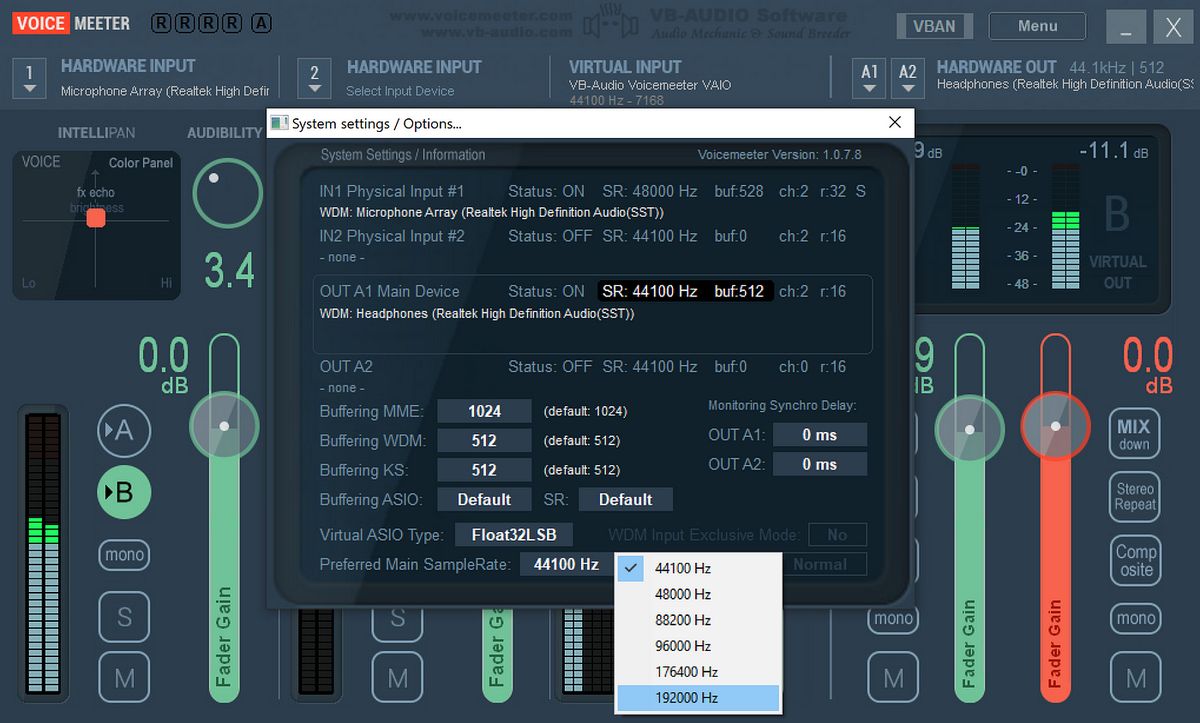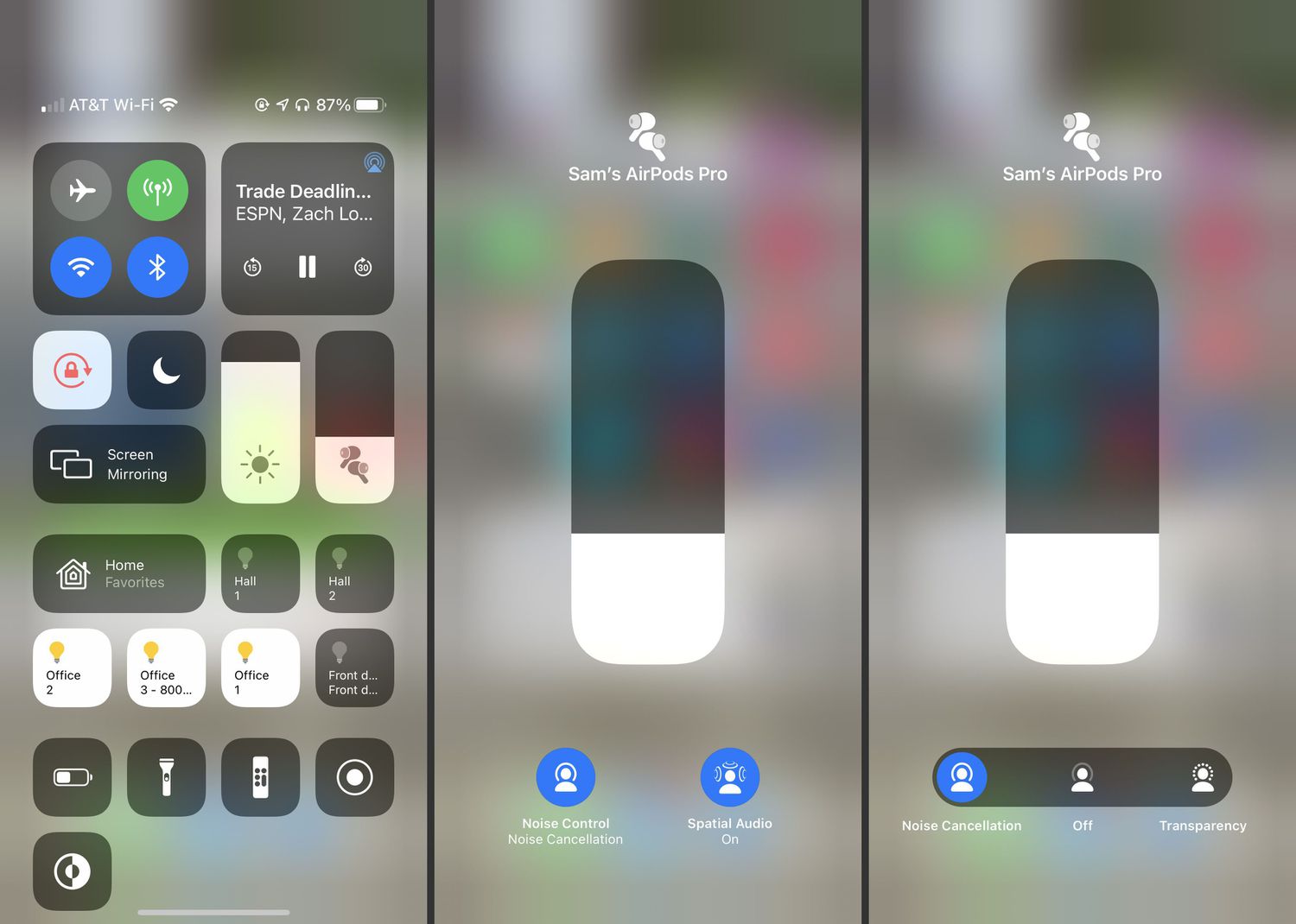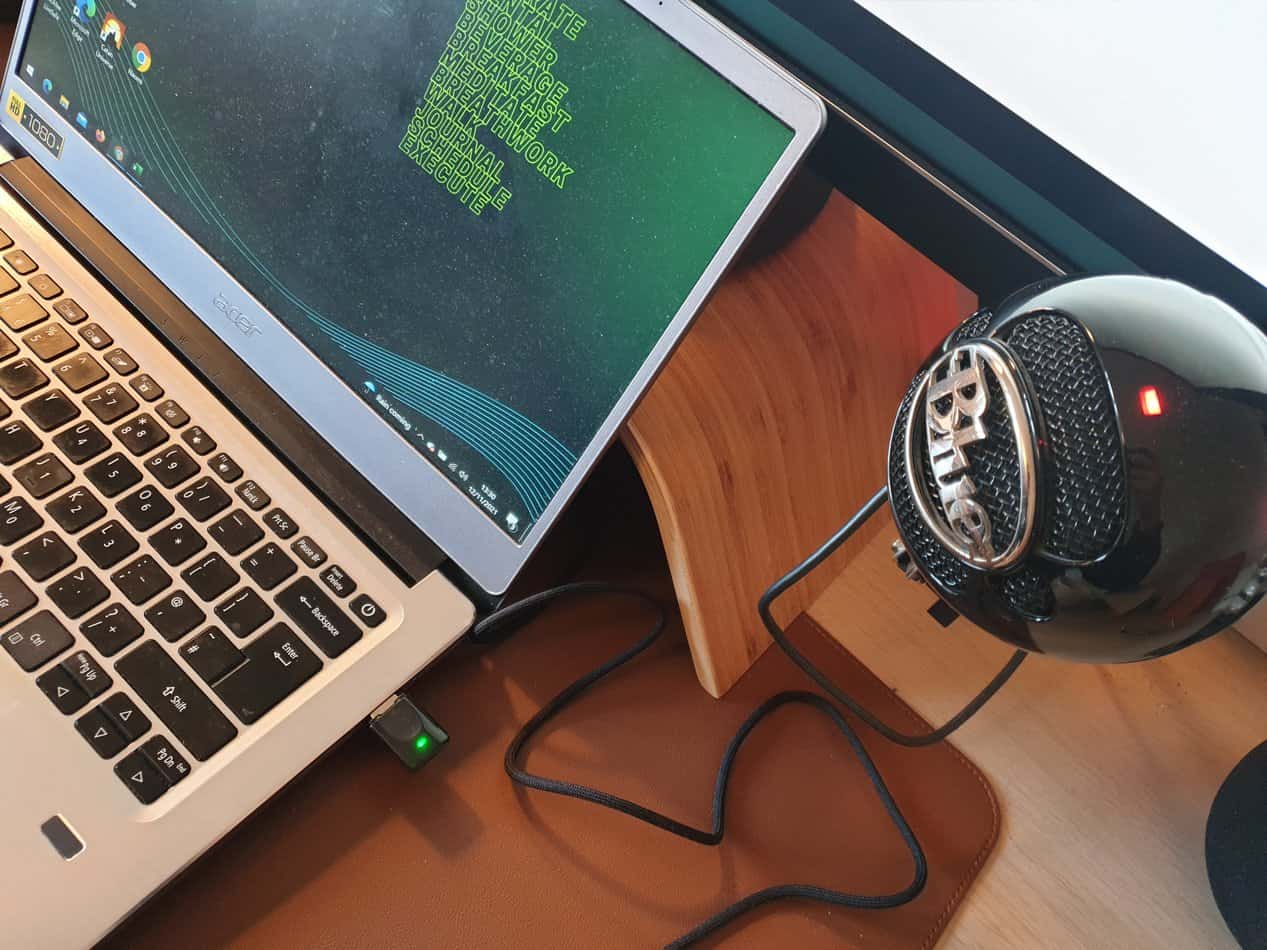Home>Production & Technology>Noise Cancellation>How To Adjust Noise Cancellation On Bose Qc35


Noise Cancellation
How To Adjust Noise Cancellation On Bose Qc35
Modified: January 22, 2024
Learn how to adjust the noise cancellation feature on your Bose QC35 headphones. Enhance your listening experience by customizing the level of noise cancellation to suit your surroundings.
(Many of the links in this article redirect to a specific reviewed product. Your purchase of these products through affiliate links helps to generate commission for AudioLover.com, at no extra cost. Learn more)
Table of Contents
Introduction
With the increasing hustle and bustle of everyday life, finding some peace and quiet can be a challenge. Thankfully, advancements in technology have given us a way to tune out the noise and create our own personal oasis: noise cancellation headphones. These innovative devices use advanced algorithms and microphones to detect and reduce ambient noise, allowing us to immerse ourselves in our favorite music or podcasts without any distractions.
One of the most popular options on the market for noise cancellation headphones is the Bose QC35. Known for their exceptional sound quality and industry-leading noise cancellation capabilities, the Bose QC35 headphones have become a favorite among audiophiles and frequent travelers alike.
In this article, we will delve into the world of noise cancellation headphones and guide you on how to adjust the noise cancellation settings on your Bose QC35. Whether you prefer complete isolation from the outside world or a more ambient experience, understanding how to tweak the noise cancellation settings can enhance your listening experience.
So, if you’re ready to take control of the noise cancellation feature on your Bose QC35, let’s dive in and explore the various ways you can fine-tune your audio experience.
Understanding Noise Cancellation on Bose QC35
Before we delve into adjusting the noise cancellation settings on your Bose QC35, it’s important to have a clear understanding of how this technology works.
Noise cancellation works by using built-in microphones to pick up external sounds and then producing an opposing sound wave to cancel out the unwanted noise. This process is known as active noise cancellation (ANC). The Bose QC35 headphones utilize a combination of ANC and proprietary algorithms to deliver an unparalleled noise-free listening experience.
The ANC feature on the Bose QC35 is designed to reduce both low-frequency and high-frequency sounds. Low-frequency sounds include the rumbling of engines and the constant hum of background noise, while high-frequency sounds comprise things like chatter and other sharp noises. By effectively blocking out these distractions, noise cancellation headphones allow you to focus on your audio content without any interruptions.
It’s worth noting that while noise cancellation technology can significantly reduce background noise, it may not completely eliminate it. Some sounds may still filter through, particularly sudden and high-pitched noises. Additionally, noise cancellation works best for continuous sounds, so intermittent noises may not be canceled as effectively.
Now that we have a basic understanding of how noise cancellation works on the Bose QC35, let’s explore the steps to adjust these settings and customize your audio experience.
Steps to Adjust Noise Cancellation on Bose QC35
Adjusting the noise cancellation settings on your Bose QC35 is a straightforward process. Follow these steps to customize the level of noise cancellation according to your preference:
- Put on your Bose QC35 headphones and ensure they are connected to the desired audio source.
- Locate the noise cancellation button. On the QC35, this button is typically located on the left earcup, marked with an icon resembling a crossed-out sound wave or with “NC” (short for Noise Cancellation).
- Press and hold the noise cancellation button for a few seconds until you hear a voice prompt or see an indicator light, indicating that you have entered the noise cancellation settings mode.
- Once you are in the settings mode, you can adjust the level of noise cancellation. Some models offer multiple levels, such as high, medium, and low, while others may have a continuous range of adjustment. Use the buttons or controls provided on the headphones to navigate through the options and select the desired level.
- Take a moment to listen and assess the level of noise cancellation. Adjust it further if necessary until you achieve the desired balance between blocking out ambient noise and maintaining audio clarity.
- Once you are satisfied with your settings, exit the noise cancellation settings mode by either pressing the noise cancellation button again or waiting for the headphones to automatically exit after a certain period of inactivity.
It’s important to note that the exact process for adjusting noise cancellation settings may vary slightly depending on the specific model of Bose QC35 headphones you have. However, the general concept remains the same across all models.
By following these simple steps, you can easily customize the noise cancellation settings on your Bose QC35 headphones and create an ideal listening environment tailored to your preferences.
Tips for Optimizing Noise Cancellation Performance
While the noise cancellation feature on the Bose QC35 is highly effective, there are a few additional tips you can follow to optimize its performance and ensure the best possible experience:
- Proper fit: Make sure to adjust the headphones for a comfortable and secure fit, as a proper seal is crucial for optimal noise cancellation. Ensure the earcups fully cover your ears and that there are no gaps for sound to leak in.
- Update firmware: Check for firmware updates regularly and keep your headphones up-to-date. Manufacturers often release updates that can improve noise cancellation performance and overall functionality.
- Minimize background noise: If possible, try to reduce background noise in your environment. Close doors and windows, turn off fans or air conditioning, and choose a quiet location to enhance the effectiveness of noise cancellation.
- Experiment with different noise cancellation levels: Not all environments require maximum noise cancellation. Experiment with different levels to find the right balance between noise reduction and awareness of your surroundings. For example, in quieter settings, you may prefer using a lower noise cancellation level to maintain awareness.
- Be mindful of battery life: Remember that higher noise cancellation levels require more power. If you’re concerned about battery life, consider adjusting the level of noise cancellation accordingly.
- Consider using noise isolation techniques: In situations where you can’t wear headphones or prefer not to, such as during conversations or meetings, use noise isolation techniques like earplugs or noise-isolating earmuffs to reduce background noise.
By following these tips, you can optimize the noise cancellation performance of your Bose QC35 headphones and enjoy an immersive audio experience free from distractions.
Troubleshooting Noise Cancellation Issues
While the Bose QC35 headphones are known for their exceptional noise cancellation capabilities, you may encounter occasional issues that affect the performance of this feature. Here are some troubleshooting tips to help resolve common noise cancellation issues:
- Check for proper fit: Ensure that the headphones are securely and comfortably placed on your head, with the earcups fully covering your ears. A proper fit ensures a good seal, which is critical for effective noise cancellation.
- Clean the earcups: Over time, dirt, oils, and debris can accumulate on the earcups, affecting the noise cancellation performance. Clean the earcups gently with a soft cloth or the recommended cleaning materials provided by Bose.
- Reset the headphones: If you’re experiencing persistent issues with noise cancellation, try performing a reset on your Bose QC35 headphones. Refer to the user manual or visit the Bose support website for instructions on how to reset your specific model.
- Update firmware: Ensure that your headphones have the latest firmware installed. Check for updates using the Bose Connect app or by visiting the Bose support website. Firmware updates often address performance issues and improve noise cancellation functionality.
- Avoid interference: Keep the headphones away from devices that may cause interference, such as other wireless devices or strong magnetic fields. Interference can disrupt the noise cancellation performance.
- Try different noise cancellation levels: If you find that the noise cancellation is not as effective as desired, try adjusting the noise cancellation level. Experiment with different levels to find the setting that works best for your environment.
- Contact customer support: If you’ve tried all the troubleshooting steps and are still experiencing issues with noise cancellation, reach out to the Bose customer support team. They can provide you with further assistance and solutions.
By following these troubleshooting tips, you can overcome common noise cancellation issues and restore optimal performance to your Bose QC35 headphones.
Conclusion
Noise cancellation technology has revolutionized the way we listen to audio, allowing us to escape the distractions of the outside world and immerse ourselves in our favorite music, podcasts, or movies. The Bose QC35 headphones have set the standard for noise cancellation performance, providing users with a superior listening experience.
In this article, we explored the world of noise cancellation on the Bose QC35 and walked through the steps to adjust the noise cancellation settings. By following these steps, you can customize the level of noise cancellation to suit your preferences and create an ideal auditory environment.
Additionally, we shared tips for optimizing noise cancellation performance, such as ensuring a proper fit, keeping your headphones clean, and experimenting with different noise cancellation levels. These tips can help you make the most out of your Bose QC35 headphones and enhance your audio experience.
Remember, if you encounter any issues with noise cancellation, troubleshooting steps like resetting the headphones, updating firmware, and avoiding interference can often resolve the problem. And if you need further assistance, don’t hesitate to reach out to Bose customer support.
Enjoy the power of noise cancellation on your Bose QC35 headphones and immerse yourself in a world of crystal-clear sound devoid of distractions. Whether you’re traveling, working in a noisy environment, or simply seeking some serenity, these headphones are designed to deliver an exceptional audio experience.
So, put on your Bose QC35 headphones, adjust the noise cancellation to your liking, and let the music take you on a journey like never before.