Home>Production & Technology>Stereo>What Is Stereo Mix
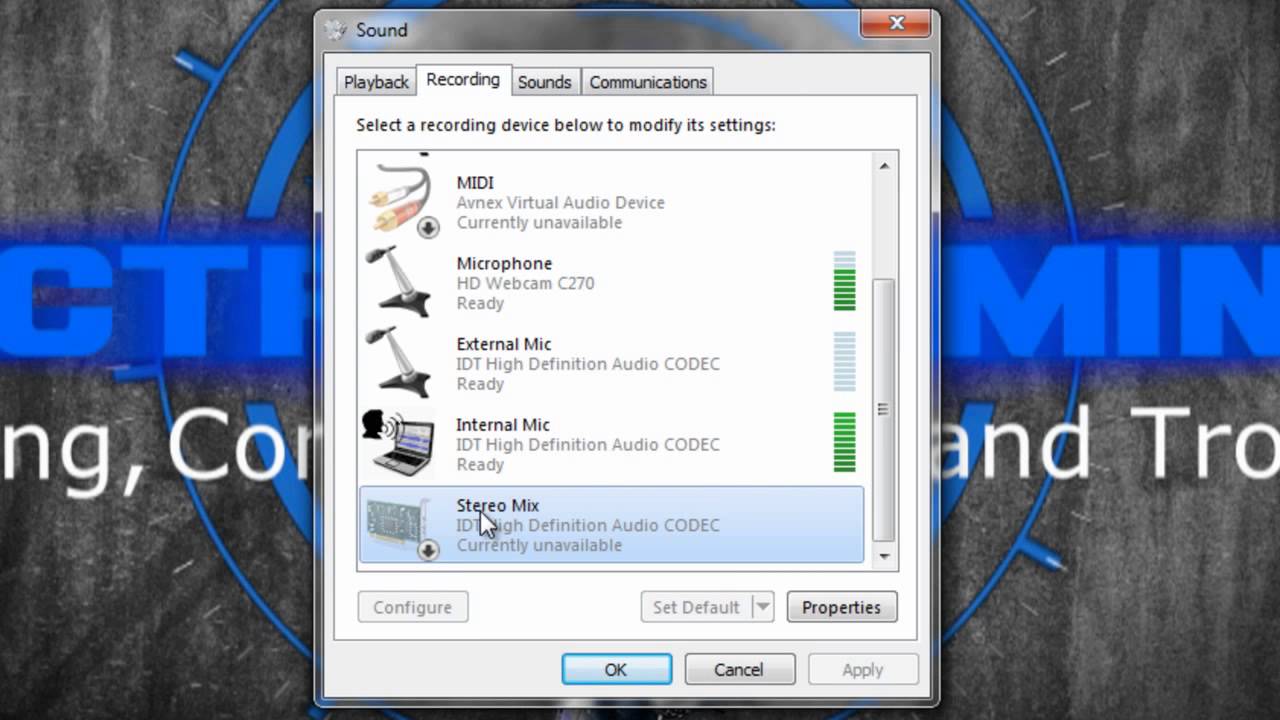
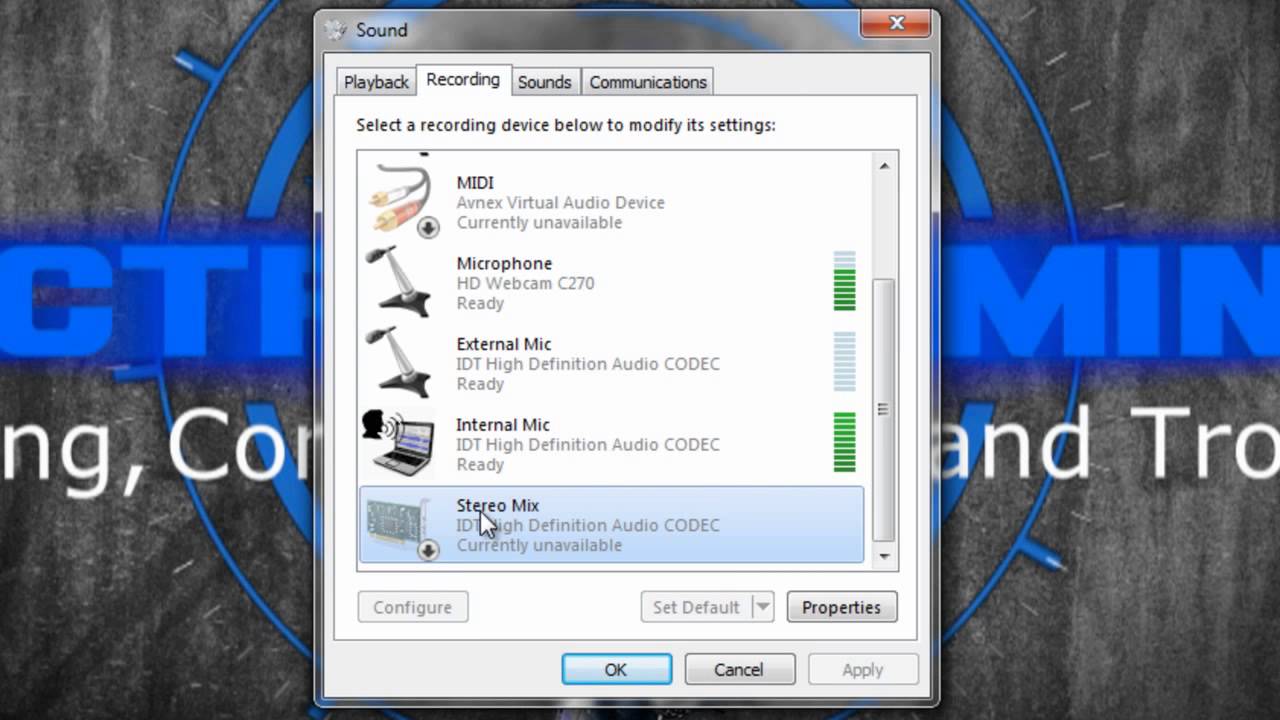
Stereo
What Is Stereo Mix
Modified: January 22, 2024
Discover the amazing features of stereo mix and learn how it enhances your audio experience. Unleash the power of stereo and enjoy immersive sound like never before.
(Many of the links in this article redirect to a specific reviewed product. Your purchase of these products through affiliate links helps to generate commission for AudioLover.com, at no extra cost. Learn more)
Table of Contents
Introduction
Welcome to the world of stereo sound! In this digital age, we are surrounded by various audio devices, from headphones and speakers to soundbars and home theater systems. But have you ever wondered how all these devices are able to play music and deliver immersive sound experiences? That’s where stereo mix comes into play.
Stereo mix is a feature that allows you to capture and record the audio output of your computer or other audio devices. It acts like a virtual audio input device, combining the sounds from different applications or sources into a single stream. This means that you can record not only the sound from your microphone or line-in, but also the audio being played through your speakers or headphones.
Whether you’re a music enthusiast, a podcaster, a gamer, or someone who simply wants to record audio from online streaming platforms, understanding what stereo mix is and how it works can greatly enhance your audio recording and playback capabilities. In this article, we will explore the concept of stereo mix in depth, discuss its benefits, and provide step-by-step instructions on how to enable it on Windows devices.
So, if you’re ready to dive into the world of audio mixing and recording, let’s start by taking a closer look at what exactly stereo mix is and how it functions.
Definition of Stereo Mix
Stereo mix, also known as “stereo mixdown” or “stereo mix recording,” refers to the ability to capture the combined audio output of multiple sources in a stereo format. It allows you to record or stream the sound that is being played on your computer, including system sounds, music, videos, online streaming platforms, and even video game audio.
When you enable stereo mix, it essentially acts as a virtual audio input device, intercepting and combining the audio signals from various applications and sources into a single stream. This means that you can capture not only the sound from your microphone or external input devices, but also the audio output coming from your speakers or headphones.
Think of stereo mix as a digital audio mixer that gathers all the audio streams from different sources and channels them into one. It allows you to record or transmit the audio mix in real-time, preserving the quality and spatial characteristics of the original stereo sound.
With stereo mix, you have the ability to create recordings, podcasts, live streams, and more without the need for external microphones or audio interfaces. It offers a convenient way to capture and share your audio content without any additional cables or equipment.
It’s important to note that the availability and accessibility of stereo mix can vary depending on your operating system and audio drivers. While it is a standard feature on many Windows devices, it may require some configuration or enabling in the sound settings.
Now that we have a clear understanding of what stereo mix is, let’s explore how it works and the benefits it brings to your audio recording and playback experience.
How Does Stereo Mix Work?
To understand how stereo mix works, let’s break it down into a few key components:
- Audio Sources: Stereo mix captures the audio output from multiple sources on your computer. This can include system sounds, media players, web browsers, video games, and any other application that produces audio.
- Audio Mixing: Once the audio sources are identified, stereo mix combines them into a single stream. It merges the audio signals, maintaining the stereo characteristics and spatial positioning of the original sounds.
- Virtual Audio Input: Stereo mix acts as a virtual audio input device, which means it appears as an additional recording option in your system’s sound settings. It allows you to select stereo mix as the audio input for recording or streaming purposes.
When you enable stereo mix and select it as the recording input, it captures the combined audio output from your computer and makes it available for recording or transmission. This means that you can record online music streams, capture system sounds for tutorials, or even livestream your gameplay with the in-game audio included.
Essentially, stereo mix intercepts the audio signals that are being sent to your speakers or headphones and makes them available for recording or streaming purposes. It bridges the gap between the audio output and the ability to capture that output in real-time, providing a versatile and efficient method for audio mixing and recording on your computer.
It’s worth mentioning that the availability of stereo mix can depend on your operating system and audio drivers. On some systems, stereo mix may be disabled by default and needs to be enabled manually. This can be done through the sound settings or by installing the appropriate audio drivers for your device.
Now that we have explored how stereo mix works, let’s move on to the benefits it offers for audio recording and playback.
Benefits of Using Stereo Mix
Enabling and utilizing stereo mix can bring several advantages to your audio recording and playback experience. Let’s explore some of the key benefits:
- Effortless Audio Recording: With stereo mix, you can easily capture all the audio that is playing on your computer without the need for additional microphones or external devices. This simplifies the recording process and allows you to create high-quality audio content in a more convenient manner.
- Preserves Audio Quality: By using stereo mix, you can capture the audio output in its original quality and fidelity. This means that your recordings will retain the full stereo sound, clarity, and spatial characteristics of the original audio sources.
- Multiple Source Recording: Stereo mix allows you to record audio from multiple sources simultaneously. Whether it’s capturing the system sounds, music from a media player, or audio from a video game, you can mix and record them into a single stream without the need for complex setups.
- Live Streaming: If you’re a content creator or a gamer who wants to livestream your activities, stereo mix can be a valuable tool. It enables you to include the in-game audio, system sounds, and other audio sources into your live stream feed, enhancing the level of immersion for your viewers.
- Flexible Audio Mixing: With stereo mix, you have the flexibility to mix different audio sources and adjust their volume levels in real-time. This allows you to create custom audio mixes for specific purposes, such as creating podcasts, DJ mixes, or audio tutorials.
- Cost-Effective Solution: Since stereo mix utilizes the existing audio hardware and software on your computer, it eliminates the need for additional equipment or external devices. This makes it a cost-effective solution for capturing and manipulating audio without compromising on quality.
By taking advantage of these benefits, you can enhance your audio recording capabilities, streamline your content creation process, and deliver immersive sound experiences to your audience. Whether you’re a podcaster, YouTuber, gamer, or music enthusiast, stereo mix opens up new possibilities for capturing and sharing audio content.
Now that we understand the benefits of using stereo mix, let’s dive into the step-by-step instructions on how to enable it on Windows devices.
How to Enable Stereo Mix on Windows
Enabling stereo mix on Windows devices may require some configuration in the sound settings. Here’s a step-by-step guide on how to enable stereo mix:
- Right-click on the Speaker icon in the system tray at the bottom right corner of your screen.
- Select “Sounds” or “Playback devices” from the context menu to open the sound settings.
- In the “Playback” tab, right-click on an empty area and make sure that “Show Disabled Devices” and “Show Disconnected Devices” options are checked. This will display all the available playback devices.
- Look for a device named “Stereo Mix” or “Wave Out Mix” in the list of playback devices. If you find it, right-click on it and select “Enable” or “Set as Default Device.”
- If you can’t find the “Stereo Mix” or “Wave Out Mix” device, it might be disabled or not supported by your audio drivers. In this case, you can try the following steps:
- Visit the website of your computer’s manufacturer or the audio device manufacturer to download and install the latest audio drivers for your device.
- After installing the drivers, repeat the above steps to check if the “Stereo Mix” or “Wave Out Mix” device is now available.
- Once the “Stereo Mix” or “Wave Out Mix” device is enabled, it will act as a virtual audio input device. You can select it as the recording input in your preferred audio recording software or streaming platform.
- Remember to adjust the volume levels of your audio sources and the “Stereo Mix” device in the Windows sound settings or your recording software to achieve the desired audio mix.
By following these steps, you will be able to enable stereo mix on your Windows device and start capturing the combined audio output for recording or streaming purposes. Remember that the availability of stereo mix can vary depending on your audio drivers and operating system version.
If you encounter any issues or the “Stereo Mix” device is still unavailable, it’s recommended to consult the user manual or support documentation provided by your device manufacturer or contact their customer support for further assistance.
Now that you know how to enable stereo mix, let’s address some common troubleshooting tips and solutions for stereo mix issues.
Troubleshooting Stereo Mix Issues
While enabling stereo mix on Windows is typically straightforward, you may encounter some common issues along the way. Here are a few troubleshooting tips to help resolve any problems:
- Audio Driver Updates: Ensure that your computer’s audio drivers are up to date. Visit the manufacturer’s website or use a driver update software to install the latest drivers for your audio device.
- Device Compatibility: Verify that your audio hardware supports stereo mix. Some older devices or certain sound cards may not have this feature available.
- Enable Hidden Devices: In the sound settings, enable the option to show hidden and disconnected devices. This can reveal the stereo mix option if it was previously hidden.
- Check Recording Software Compatibility: Verify that the recording software you’re using supports stereo mix as an input option. Some software may have compatibility limitations or require specific settings to use stereo mix.
- Restart Audio Services: Restarting the audio services on your computer can help resolve any temporary glitches or conflicts. Open the “Services” application, locate the “Windows Audio” service, and restart it.
- Disable Exclusive Control: In the sound settings, make sure that exclusive control options for your audio devices are disabled. This can prevent conflicts and allow stereo mix to function properly.
- Reinstall Audio Drivers: If stereo mix is still not available, try uninstalling and reinstalling the audio drivers for your device. This can help resolve any potential driver-related issues.
- Consult Manufacturer Support: If you have exhausted all troubleshooting steps and stereo mix still doesn’t work, it’s best to reach out to your device manufacturer’s support team for further assistance and guidance.
By following these troubleshooting tips, you can overcome common stereo mix issues and ensure that you can successfully enable and use this feature on your Windows device.
Now, let’s explore some alternative options for capturing audio if stereo mix is not available or suitable for your needs.
Alternatives to Stereo Mix
If stereo mix is not available or compatible with your device, or if you are looking for alternative ways to capture audio, there are several alternative options to consider:
- External Audio Interfaces: Investing in an external audio interface can provide high-quality audio recording and playback capabilities. These devices connect to your computer via USB or other connections, offering improved audio input and output options, including the ability to capture audio directly from external sources.
- Virtual Audio Cable Software: Virtual Audio Cable (VAC) software allows you to create virtual audio devices and route audio between different applications. It essentially works like a virtual mixer, enabling you to capture audio from specific sources and direct it to your recording software or streaming platform.
- Loopback Software: Loopback software, such as Loopback for Mac or VoiceMeeter for Windows, offers similar functionality to stereo mix. It allows you to route audio from different sources and channels into a virtual input device, which can then be recorded or streamed.
- External Microphones: Using high-quality external microphones can provide better audio capture compared to relying solely on the audio output of your computer. USB microphones or XLR microphones with an audio interface can offer clearer and more professional audio recordings.
- Audio Splitters and Cables: If you need to capture audio from specific sources, using audio splitters and cables can help. Splitting the audio signal from a source, such as a headphone output, allows you to connect it to both your speakers or headphones and an external recording device.
- Streaming Platforms with Audio Capture: Some streaming platforms, like OBS (Open Broadcaster Software) or XSplit, offer built-in audio capture options. They allow you to select specific audio sources or channels to include in your live streams or recordings, bypassing the need for stereo mix.
Choosing the right alternative depends on your specific needs, budget, and equipment. It’s important to research and determine which option best suits your requirements for audio recording and streaming.
Now that we have explored alternative options, let’s summarize what we’ve covered in this article.
Conclusion
In conclusion, stereo mix is a valuable feature that allows you to capture and record the combined audio output of your computer or other audio devices. By enabling stereo mix, you can seamlessly merge audio from various applications and sources into a single stream, enhancing your audio recording and playback capabilities.
We started by defining stereo mix as a virtual audio input device that intercepts and combines audio signals from different sources into a unified stereo format. We then discussed how stereo mix works, including capturing audio from multiple sources and acting as a virtual audio mixer.
Using stereo mix offers several benefits, including effortless audio recording, preserved audio quality, the ability to capture multiple sources simultaneously, live streaming with immersive sound, flexible audio mixing options, and cost-effectiveness by leveraging existing hardware.
If you’re using a Windows device, we provided step-by-step instructions on how to enable stereo mix through the sound settings. However, if stereo mix is not available or suitable for your needs, we explored alternative options such as external audio interfaces, virtual audio cable software, loopback software, external microphones, audio splitters, and streaming platforms with audio capture features.
If you encounter any issues with stereo mix, we provided troubleshooting tips to help resolve common problems. Remember to keep your audio drivers up to date, check for device compatibility, enable hidden devices, and consult manufacturer support if needed.
Ultimately, stereo mix opens up new possibilities in audio recording, streaming, content creation, and live broadcasting. Whether you’re a musician, podcaster, gamer, or content creator, understanding and utilizing stereo mix can greatly enrich your audio experiences.
So, embrace the power of stereo mix and let your creativity soar as you discover the boundless potential for capturing, mixing, and sharing immersive audio content.

