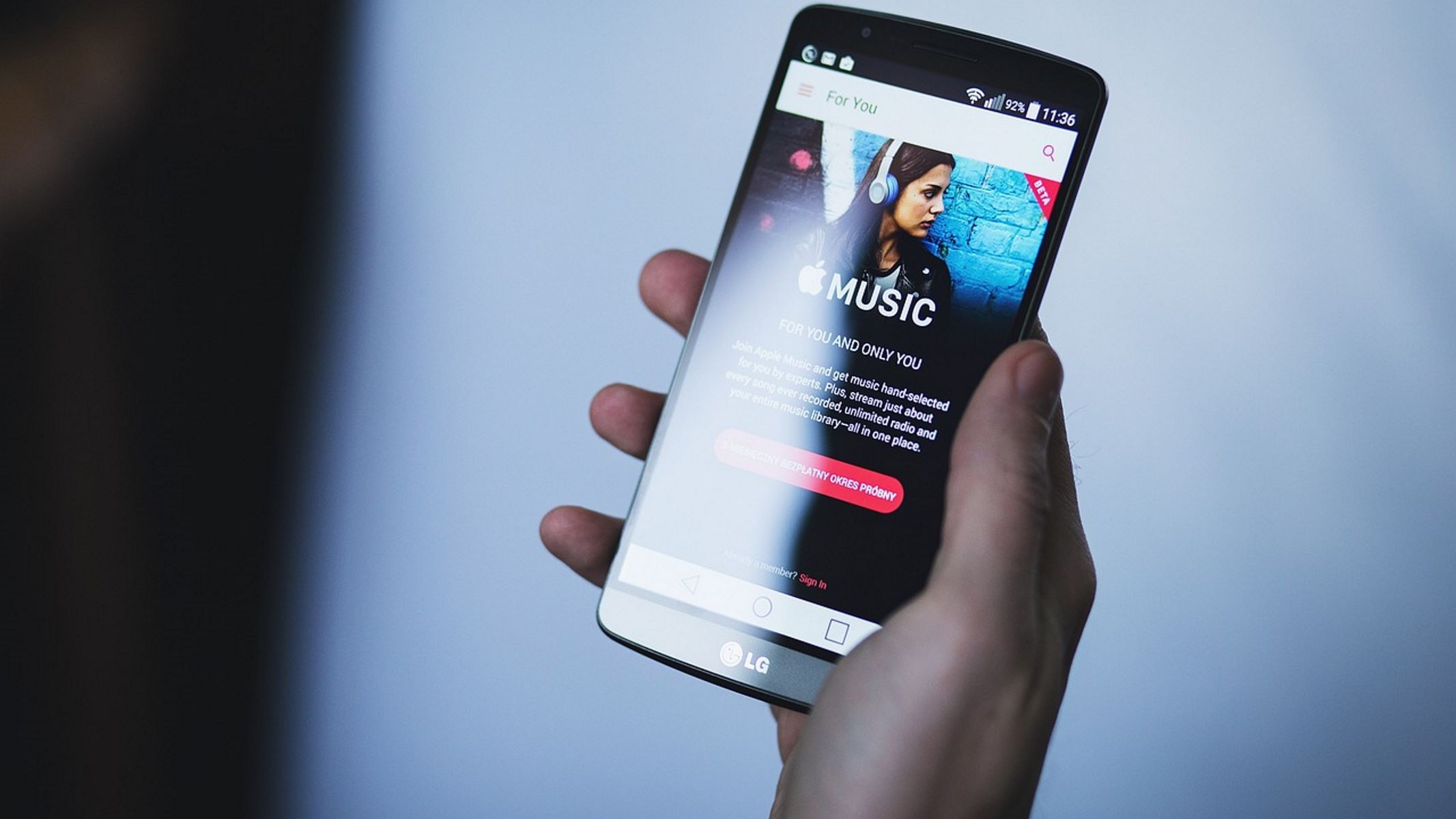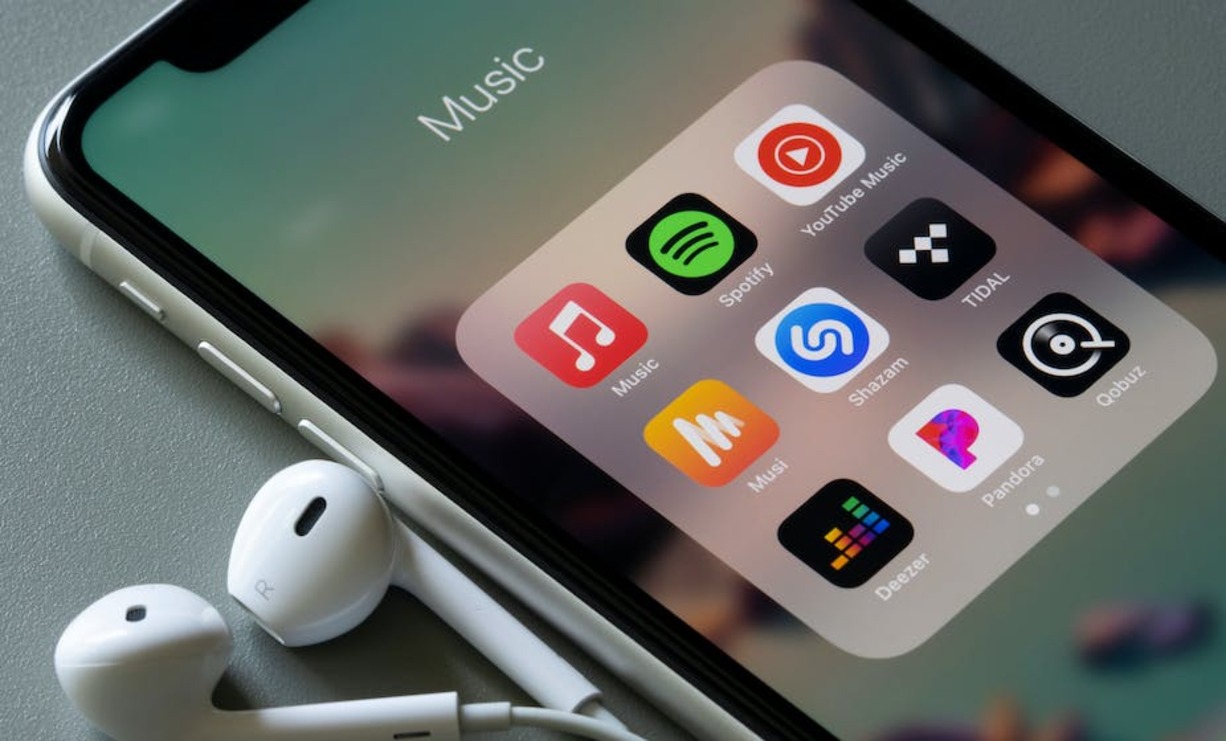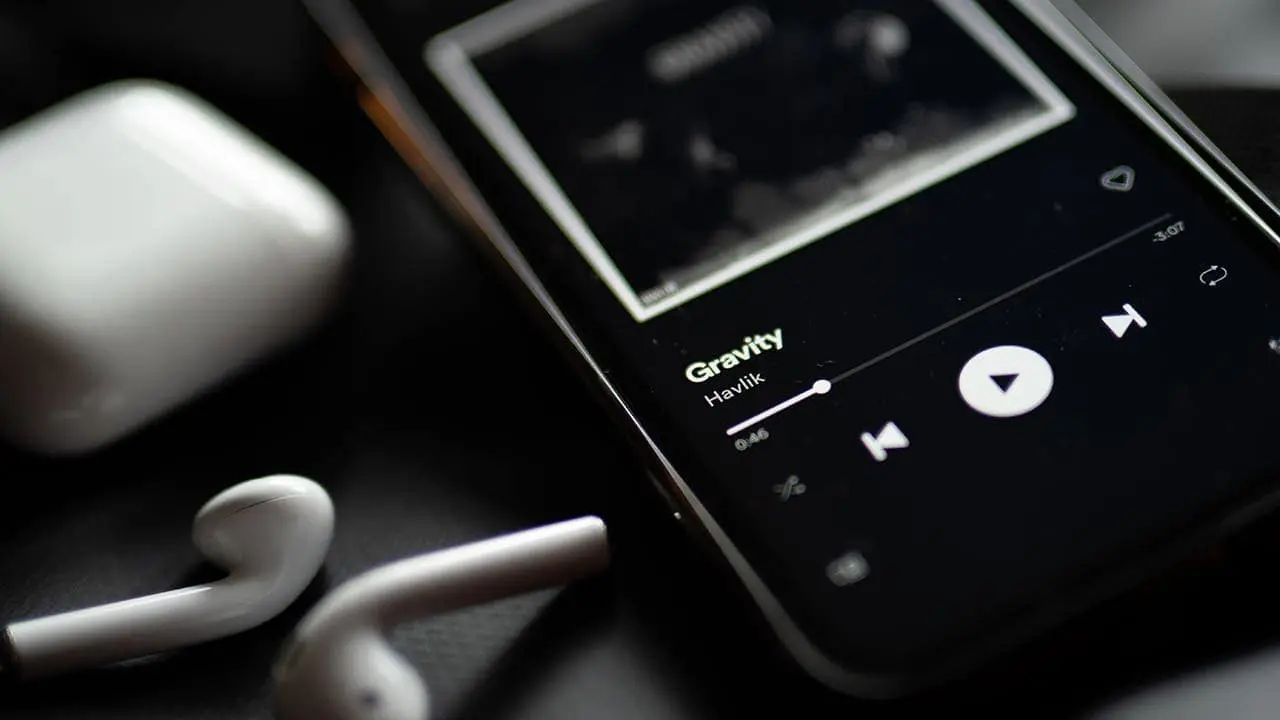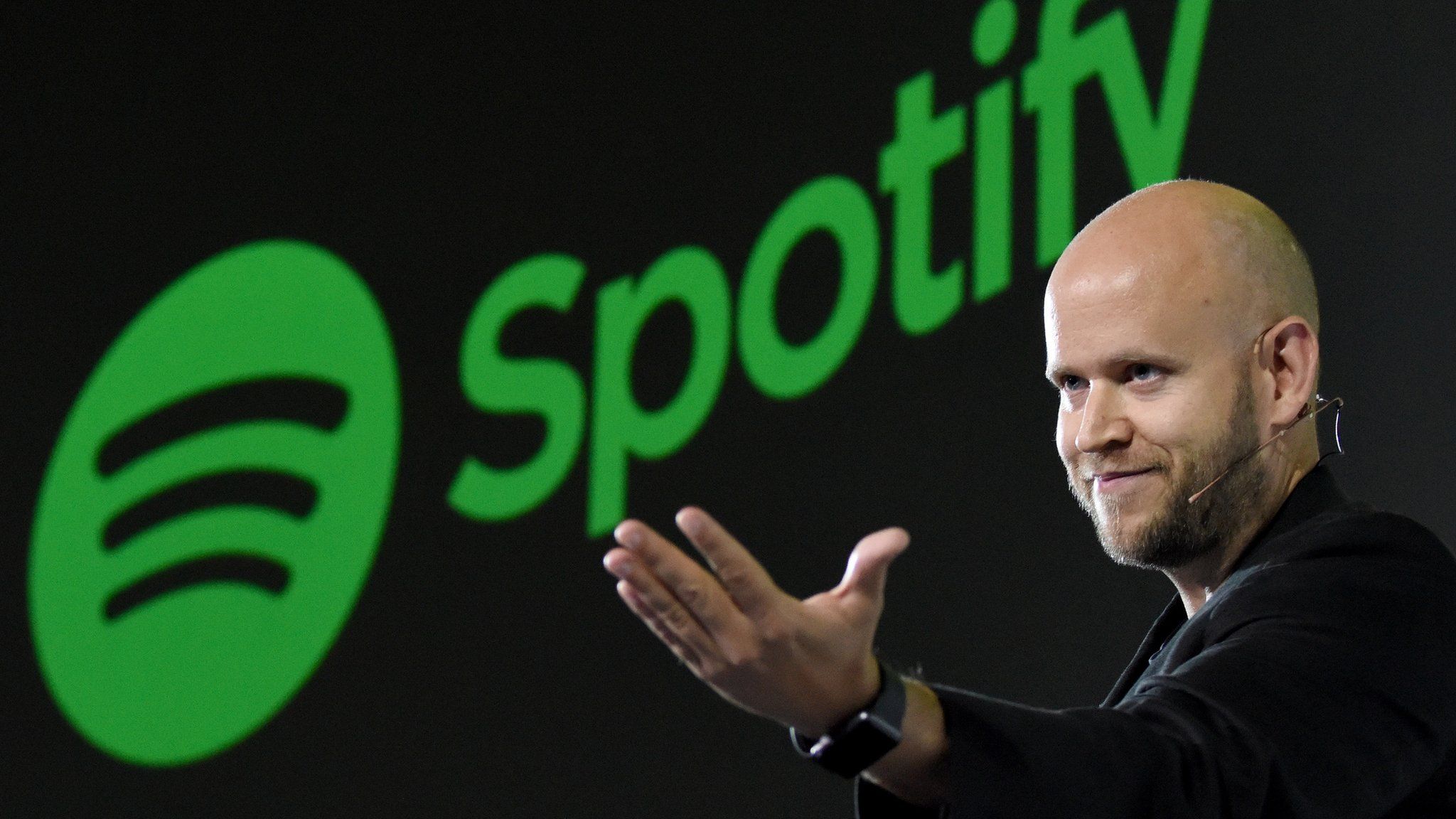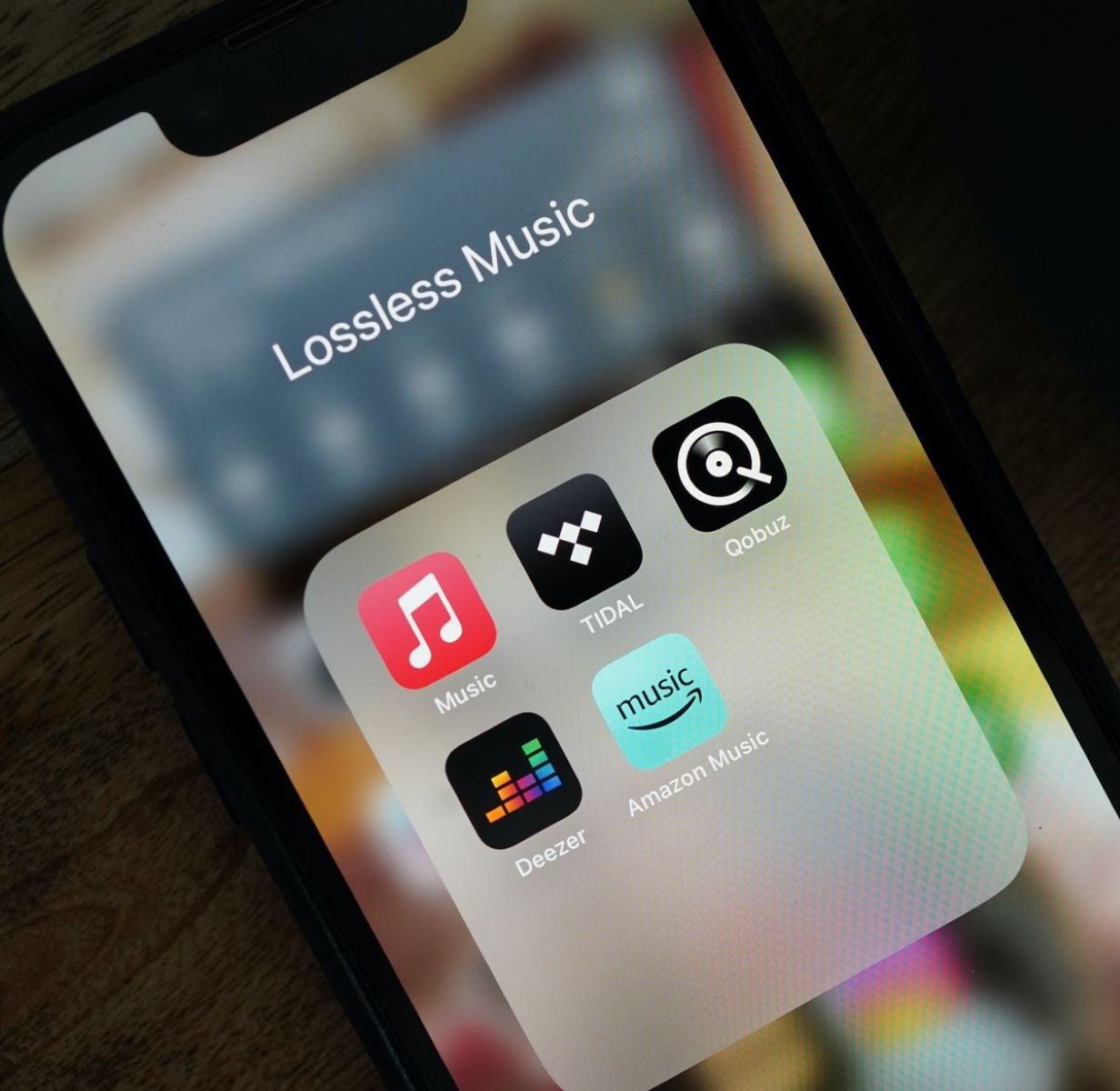Home>Production & Technology>Streaming Service>How To Increase Sound Volume On Tidal Music Streaming Service
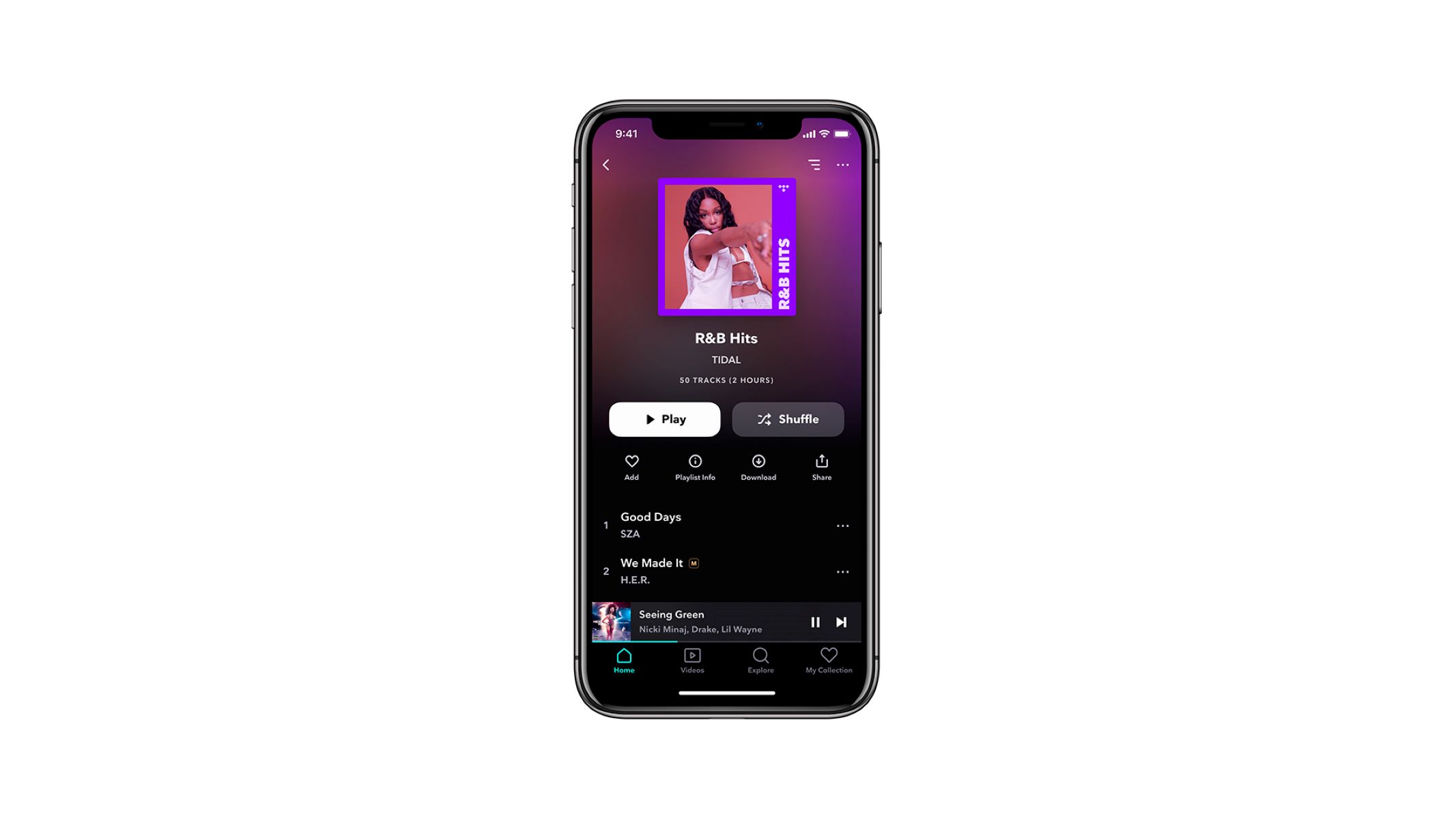
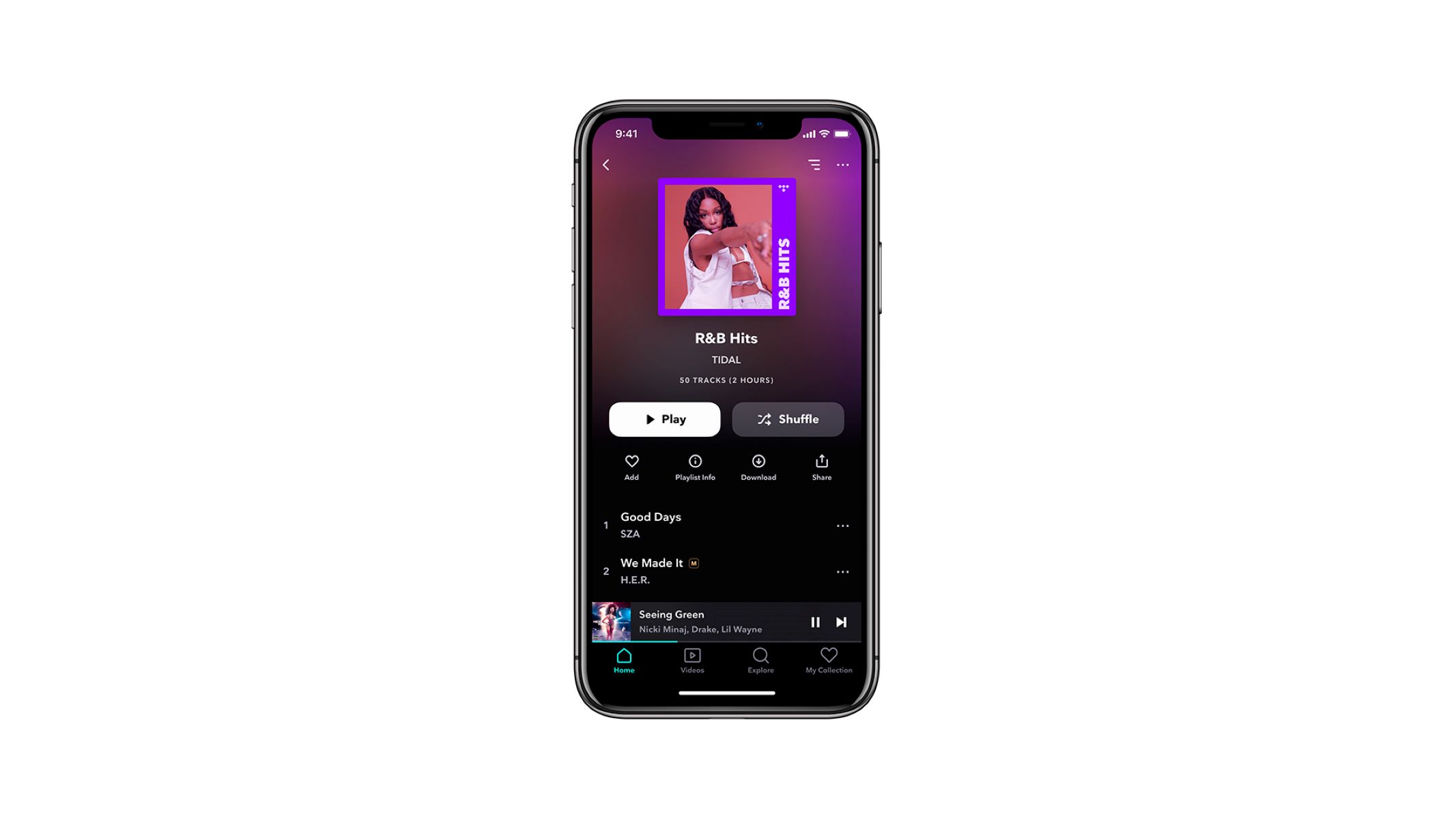
Streaming Service
How To Increase Sound Volume On Tidal Music Streaming Service
Published: February 2, 2024
Discover how to increase sound volume on Tidal Music Streaming Service and enjoy your favorite music with enhanced audio quality. Explore our step-by-step guide and optimize your streaming experience.
(Many of the links in this article redirect to a specific reviewed product. Your purchase of these products through affiliate links helps to generate commission for AudioLover.com, at no extra cost. Learn more)
Table of Contents
- Introduction
- Understanding Volume Settings on Tidal
- Increasing Sound Volume on Tidal using the Website
- Increasing Sound Volume on Tidal using Mobile Apps
- Adjusting Sound Volume in Tidal’s Desktop Application
- Using External Devices or Software to Increase Tidal’s Sound Volume
- Troubleshooting Common Sound Volume Issues on Tidal
- Conclusion
Introduction
Welcome to the world of Tidal, a popular music streaming service that offers a vast library of high-quality, lossless audio tracks. With its extensive collection and exclusive content from top artists, Tidal has gained a loyal following among audiophiles and music enthusiasts.
However, one common concern that users may encounter is the sound volume on Tidal. Whether you feel that the sound is too low or you simply want to boost the volume for a more immersive listening experience, there are several methods you can try to increase the sound volume on Tidal.
In this article, we will guide you through various approaches to enhance the audio output on Tidal, from adjusting settings on the website and mobile apps to utilizing external devices or software. We will also address common sound volume issues and provide troubleshooting tips to help you resolve any difficulties you may encounter.
So, whether you want to crank up the volume to feel the full impact of your favorite tracks or simply ensure a consistent and satisfying listening experience, keep reading to discover the best practices for increasing the sound volume on Tidal.
Understanding Volume Settings on Tidal
Before we dive into the methods for increasing the sound volume on Tidal, let’s first familiarize ourselves with the volume settings available on the platform.
Tidal provides users with multiple volume controls to allow for customization and optimal audio playback. These volume settings can be found on the website, mobile apps, and desktop application, ensuring that you have flexibility across different devices.
On Tidal, you will typically find two types of volume controls: device volume and app volume. The device volume refers to the overall output volume of your device, whether it’s a computer, smartphone, or tablet. Adjusting the device volume will affect the volume of all audio played through your device, including Tidal.
The app volume, on the other hand, is specific to Tidal. It allows you to control the volume within the Tidal app itself, independent of the device volume. This can be useful if you want to fine-tune the sound output solely for Tidal without affecting other applications or system sounds.
It’s important to note that Tidal respects the volume settings on your device. This means if you have your device volume set to 50% and then adjust the app volume within Tidal to 100%, the actual volume output will still be limited to the 50% set on your device.
Understanding these volume settings will help you navigate the options available and make informed adjustments to suit your preferences.
Now that we have a clearer understanding of the volume settings on Tidal, let’s explore the different methods you can use to increase the sound volume on the platform.
Increasing Sound Volume on Tidal using the Website
If you’re using Tidal on a web browser, there are a few steps you can take to increase the sound volume.
1. Check your device volume: Before adjusting the volume settings on Tidal, make sure to check the device volume on your computer. Increase the volume to a comfortable level to ensure that it is not impacting the sound output on Tidal.
2. Increase app volume on Tidal: Within the Tidal web player, you can adjust the volume using the volume slider located at the bottom of the player interface. Simply click and drag the slider to increase the volume to your desired level. You can also click the volume icon to mute/unmute the sound.
3. Enable loudness normalization: Tidal offers a loudness normalization feature that automatically adjusts the volume levels of different tracks to provide a consistent listening experience. To enable loudness normalization, go to your Tidal account settings, navigate to the Playback section, and toggle the “Loudness Normalization” option on. This can help enhance the overall volume and eliminate drastic volume differences between songs.
4. Clear browser cache and cookies: Sometimes, clearing the cache and cookies in your web browser can help resolve any temporary issues that may affect the sound volume on Tidal. Check your browser settings and clear the cache and cookies, then reload the Tidal website and see if the volume improves.
5. Try a different browser: If you’re still experiencing low sound volume on Tidal, try accessing the platform using a different web browser. Sometimes, compatibility issues or browser settings can impact audio performance. Switching to a different browser can help you determine if the issue lies with the specific browser you were using.
By following these steps, you should be able to increase the sound volume on Tidal using the website. If you prefer using the mobile app for Tidal, continue reading to explore options for boosting sound volume on Tidal using mobile devices.
Increasing Sound Volume on Tidal using Mobile Apps
If you’re using the Tidal mobile app on your smartphone or tablet, you have several options to increase the sound volume:
1. Check your device volume: Before adjusting the volume settings within the Tidal app, ensure that your device volume is set to an appropriate level. Use the volume buttons on your device to increase the overall volume.
2. Adjust in-app volume: In the Tidal app, you can adjust the volume by using the volume controls provided. On most mobile devices, you can find these controls on the side of the device or within the control center. Simply increase the volume to your desired level.
3. Enable volume normalization: Tidal offers a volume normalization feature in its mobile app, similar to the loudness normalization on the web. This feature ensures that the volume levels across different tracks are consistent. To enable volume normalization, go to the Tidal settings within the app, navigate to the Playback section, and toggle the “Volume Normalization” option on.
4. Use headphones or external speakers: If you’re still not satisfied with the sound volume, consider using headphones or connecting external speakers to your mobile device. High-quality headphones or speakers can provide a louder and more immersive listening experience.
5. Upgrade your Tidal subscription: Tidal offers different subscription plans, including a premium plan and a HiFi plan. The HiFi plan provides access to high-fidelity, lossless audio that can enhance the overall sound quality and volume. Consider upgrading your subscription to the HiFi plan for an even better listening experience.
By following these steps, you’ll have greater control over the sound volume on Tidal using the mobile app. However, if you prefer using the desktop application for Tidal, read on to learn how to adjust the sound volume on Tidal’s desktop application.
Adjusting Sound Volume in Tidal’s Desktop Application
If you’re using the Tidal desktop application on your computer, adjusting the sound volume is a straightforward process. Here’s how you can do it:
1. Check your device volume: Before making any adjustments within the Tidal application, ensure that the volume on your computer is set to an appropriate level. Use the volume controls on your computer or external speakers to increase the overall volume if needed.
2. Adjust in-app volume: Within the Tidal desktop application, you can adjust the volume using the volume controls provided. Look for the volume slider, usually located at the bottom of the player interface. Simply click and drag the slider to increase or decrease the volume to your desired level.
3. Use keyboard shortcuts: Tidal’s desktop application supports keyboard shortcuts for volume control. You can use the volume up (⌘ + ↑) and volume down (⌘ + ↓) keys on Mac or the volume up (CTRL + ↑) and volume down (CTRL + ↓) keys on Windows to adjust the volume without needing to navigate to the application interface.
4. Enable loudness normalization: Similar to the web and mobile app versions, Tidal’s desktop application also offers a loudness normalization feature. To enable it, go to the settings within the application, navigate to the Playback section, and toggle the “Loudness Normalization” option on. This will ensure a consistent volume across different tracks.
5. Utilize external devices or software: If the above methods don’t provide the desired sound volume, you can consider using external devices or software. External audio devices such as DACs (Digital-to-Analog Converters) or software equalizers can help you fine-tune the sound output and increase the volume further. Be sure to consult the user manual or instructions for the specific device or software you’re using.
By following these steps, you’ll be able to adjust the sound volume within Tidal’s desktop application according to your preferences. If you’re still experiencing sound volume issues or looking for additional ways to enhance the volume, continue reading to explore the use of external devices or software.
Using External Devices or Software to Increase Tidal’s Sound Volume
If you’re looking to further increase the sound volume on Tidal, you can explore the option of using external devices or software. These can provide additional customization and boost the volume output. Here are some methods you can try:
1. External amplifiers: Consider connecting your computer or mobile device to an external amplifier or speaker system. Amplifiers are designed to significantly increase the audio output and provide a more powerful sound experience. Connect your device to the amplifier using an appropriate audio cable and adjust the volume on both your device and the amplifier to achieve the desired sound level.
2. Digital-to-Analog Converters (DACs): DACs are audio devices that convert digital audio signals into analog signals for improved sound quality. They often come with built-in amplifiers, which can enhance the volume and overall audio performance. Connect your device to a DAC using a USB or optical cable, and adjust the volume using the DAC’s controls.
3. Equalizer software: Consider using equalizer software to fine-tune the audio settings on your device. Equalizer software allows you to adjust different frequencies and audio bands, including boosting the volume of specific frequency ranges. There are various equalizer software options available for both computers and mobile devices, so explore the options that are compatible with your operating system.
4. Sound amplification software: Some software applications specialize in enhancing the sound volume and quality on your computer or mobile device. These applications can boost the overall volume output, provide dynamic range compression, or offer other sound enhancement features. Look for reputable sound amplification software options and follow the instructions for installation and usage.
When using external devices or software, always ensure that they are from trusted sources and compatible with your devices. Additionally, take care not to excessively increase the volume, as it may lead to distortion or damage to your audio equipment or your hearing.
By utilizing external devices or software, you can further enhance the sound volume on Tidal and personalize your audio experience to suit your preferences.
Troubleshooting Common Sound Volume Issues on Tidal
While Tidal generally provides excellent sound quality and volume, there may be instances where you encounter sound volume issues. Here are some common problems that users may face and troubleshooting steps you can take:
1. Check your network connection: A poor or unstable network connection can sometimes cause issues with the sound volume. Ensure that you have a stable internet connection and try restarting your router or connecting to a different network to see if it improves the volume.
2. Update the Tidal app: Outdated app versions can sometimes have bugs or compatibility issues that affect the sound volume. Check if there are any updates available for the Tidal app and install them. These updates may include bug fixes and performance enhancements that can resolve sound volume problems.
3. Restart the Tidal app: Sometimes, simply closing and reopening the Tidal app can help resolve sound volume issues. Close the app completely, then relaunch it to see if the volume improves.
4. Clear app cache: Clearing the app cache can help resolve temporary issues that might be affecting the sound volume. Go to the app settings on your device, find the Tidal app, and clear its cache. Relaunch the app and check if the sound volume improves.
5. Disable battery optimization: On some devices, the battery optimization feature may restrict certain apps, including Tidal, from performing optimally. It’s worth checking your device settings and disabling battery optimization for the Tidal app if it’s enabled. This can help ensure smooth playback and consistent sound volume.
6. Check equalizer settings: If you have customized equalizer settings within Tidal or your device’s system settings, it’s possible that these settings are affecting the sound volume. Resetting the equalizer settings or adjusting them to a neutral setting can help resolve volume issues.
7. Contact Tidal support: If you have tried the above troubleshooting steps and are still experiencing sound volume issues, it’s recommended to reach out to Tidal’s customer support. They can provide specific guidance based on your device, operating system, and any additional information to help resolve the issue.
Remember, sound volume issues can sometimes be specific to certain tracks or albums, so it’s worth trying different songs to see if the problem persists universally or only with particular content.
By following these troubleshooting steps, you should be able to identify and resolve common sound volume issues on Tidal, ensuring an optimal listening experience.
Conclusion
In conclusion, increasing the sound volume on Tidal is a matter of understanding the volume settings and exploring the available options. By adjusting the volume controls on the website, mobile apps, or desktop application, you can easily boost the sound output to create a more immersive music listening experience.
Whether you’re increasing the volume within the Tidal app itself or using external devices and software, it’s important to strike a balance between amplifying the sound and maintaining audio quality. Always be mindful of potential distortion or damage to your audio equipment or your hearing.
If you encounter sound volume issues, troubleshooting steps such as checking your network connection, updating the Tidal app, or clearing cache can help resolve common problems. Additionally, contacting Tidal’s customer support can provide further assistance for more complex issues.
Tidal offers a wide range of high-quality, lossless audio tracks, and being able to adjust the sound volume to your preference can greatly enhance your music listening experience. With the right combination of volume settings, external devices, and troubleshooting steps, you can unlock the full potential of Tidal and enjoy your favorite music at the perfect volume.
So go ahead, explore the volume settings on Tidal, experiment with different methods, and immerse yourself in a world of exceptional audio quality and captivating music.