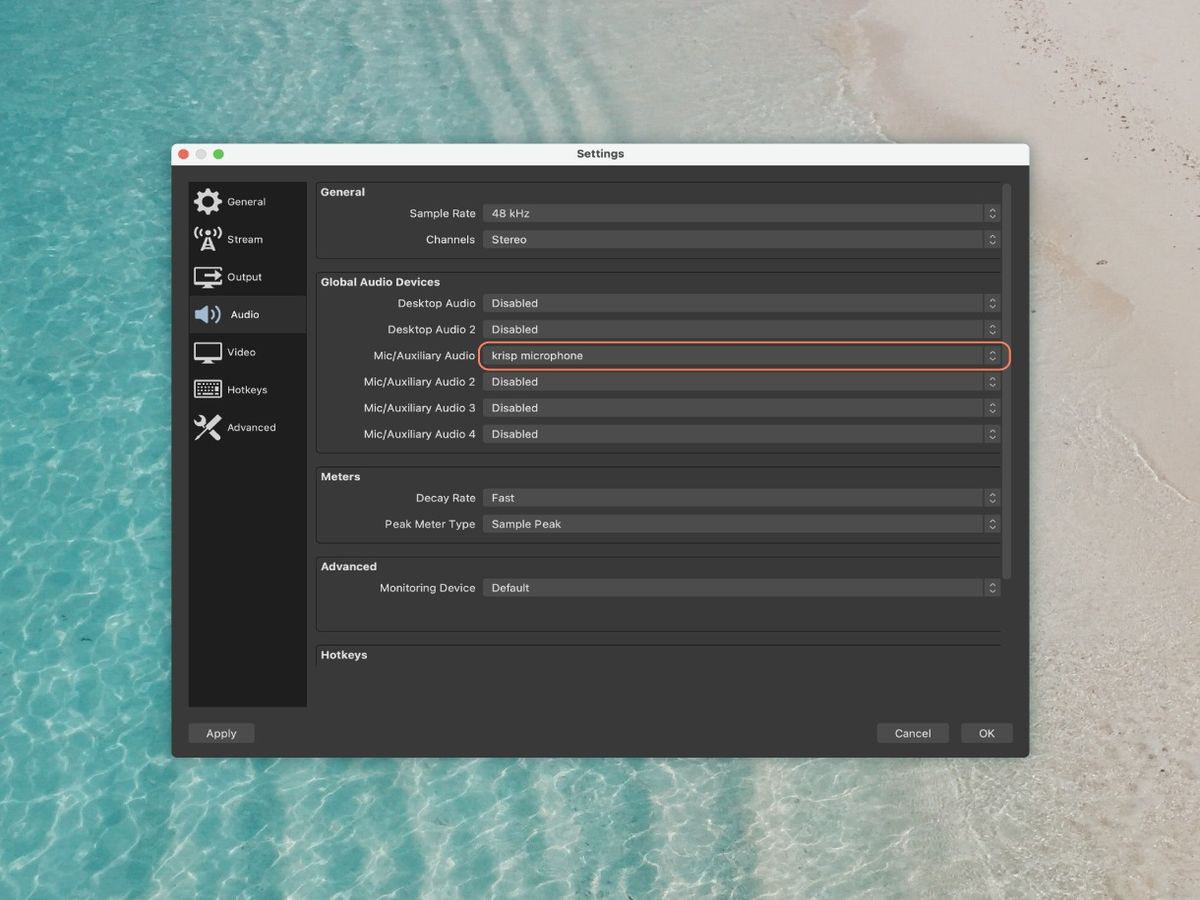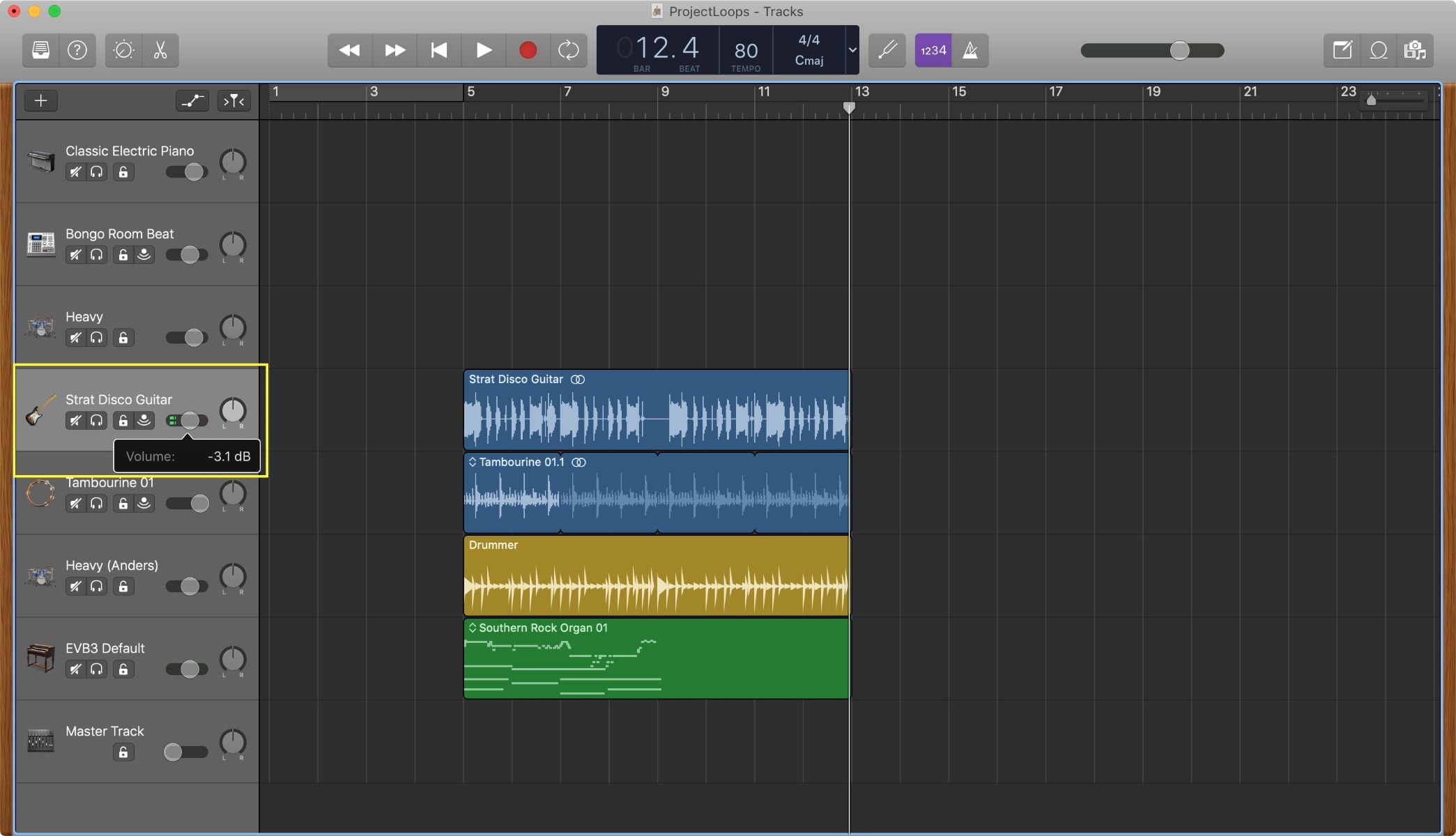Home>Devices & Equipment>Streaming>How To Lower Music Volume When Talking In OBS Streaming


Streaming
How To Lower Music Volume When Talking In OBS Streaming
Published: March 8, 2024
Learn how to lower music volume when speaking in OBS streaming to improve your audio quality and engage your audience. Enhance your streaming experience with this simple technique.
(Many of the links in this article redirect to a specific reviewed product. Your purchase of these products through affiliate links helps to generate commission for AudioLover.com, at no extra cost. Learn more)
Table of Contents
Introduction
When it comes to streaming, audio quality is just as crucial as video quality. Whether you're a gamer, a musician, or a content creator, ensuring that your audience can hear you clearly over background music or game sound effects is essential for an engaging and professional stream. One common challenge faced by streamers is the need to lower the music volume automatically when speaking, to prevent it from overpowering their voice. This is particularly important during live commentary, interviews, or interactive streams where communication is key.
In the world of streaming, Open Broadcaster Software (OBS) Studio stands out as a popular and versatile tool for capturing, mixing, and streaming audio and video content. It offers a range of features to enhance the streaming experience, including the ability to adjust audio levels and apply real-time effects. One such feature that can help address the issue of balancing music and voice levels is sidechain ducking.
In this article, we will explore two effective methods for lowering music volume when speaking in OBS streaming. The first method involves utilizing OBS Studio's built-in sidechain ducking feature, which allows you to automatically reduce the volume of one audio source when another is active. The second method involves using a combination of a virtual audio cable and a compressor plugin to achieve a similar result. By understanding and implementing these techniques, streamers can significantly improve the audio balance in their streams, creating a more immersive and enjoyable experience for their viewers.
As we delve into these methods, it's important to note that achieving optimal audio balance in streaming requires a combination of technical know-how and creative application. By mastering these techniques, streamers can elevate the quality of their content and deliver a polished and professional streaming experience. Let's explore these methods in detail to empower streamers with the knowledge and tools to enhance their audio production in OBS Studio.
Using OBS Studio's Sidechain Ducking Feature
OBS Studio's sidechain ducking feature is a powerful tool that allows streamers to automatically lower the volume of background music or other audio sources when speaking. This feature is particularly valuable for maintaining clear and intelligible voice communication during live streams, interviews, or commentary, where the balance between voice and background audio is crucial.
To utilize the sidechain ducking feature in OBS Studio, follow these steps:
-
Setting Up Audio Sources: Begin by adding the audio sources to your OBS scene. This typically includes your microphone input and the audio source containing the background music or game audio.
-
Configuring Sidechain Ducking: In OBS Studio, navigate to the audio mixer section and locate the audio source that you want to lower when speaking. Right-click on the audio source and select "Filters." Then, click the addition symbol (+) to add a new filter and choose "Compressor."
-
Adjusting Compressor Settings: Within the compressor filter settings, enable the "Sidechain/Ducking" option. This will reveal additional parameters such as "Sidechain Source" and "Ratio." Select your microphone input as the sidechain source. The ratio determines how much the audio source will be reduced when the sidechain source (microphone) is active. Adjust the ratio to achieve the desired balance between the background audio and voice.
-
Fine-Tuning Threshold and Release: To further refine the sidechain ducking effect, adjust the threshold and release parameters within the compressor filter. The threshold determines the level at which the ducking effect is activated, while the release controls how quickly the audio source returns to its original volume after the sidechain source becomes inactive.
By implementing these steps, streamers can effectively leverage OBS Studio's sidechain ducking feature to automatically lower music volume when speaking. This dynamic audio control enhances the overall quality of the stream, ensuring that the audience can clearly hear the streamer's voice without being overshadowed by background audio.
In addition to its practical benefits, the sidechain ducking feature exemplifies the versatility and sophistication of OBS Studio as a streaming tool. It empowers streamers to create professional-grade audio productions with minimal effort, enhancing the overall viewer experience and setting a higher standard for streaming content.
In the next section, we will explore an alternative method for achieving the same audio balance using a virtual audio cable and a compressor plugin. This alternative approach provides flexibility for streamers who may prefer a different setup or require additional customization in their audio processing workflow.
Using a Virtual Audio Cable and a Compressor Plugin
Another effective method for achieving the desired audio balance in OBS streaming involves the use of a virtual audio cable in conjunction with a compressor plugin. This approach offers flexibility and customization options, allowing streamers to fine-tune the audio processing workflow to suit their specific needs.
To implement this method, follow the steps outlined below:
-
Setting Up Virtual Audio Cable: Begin by installing a virtual audio cable software on your computer. Virtual audio cables enable the routing of audio signals between different applications and devices within the system. Once installed, configure the virtual audio cable to create a dedicated audio pathway for the background music or game audio.
-
Adding Virtual Audio Cable as an Audio Source: In OBS Studio, add the virtual audio cable as an audio source in your scene. This will allow you to capture the audio output from the virtual cable, which serves as the input for the compressor plugin.
-
Integrating a Compressor Plugin: Select and install a compressor plugin compatible with your streaming setup. Compressor plugins are essential for dynamically adjusting the audio levels, particularly in scenarios where the volume of one source needs to be controlled based on the activity of another source, such as the streamer's microphone.
-
Configuring the Compressor Plugin: Once the compressor plugin is installed, add it to the audio source corresponding to the virtual audio cable in OBS Studio. Adjust the plugin settings to enable sidechain compression, similar to the sidechain ducking feature in OBS Studio. Specify the microphone input as the sidechain source and set the compression ratio to achieve the desired balance between the background audio and voice.
-
Fine-Tuning Parameters: Take advantage of the compressor plugin's parameters, such as threshold, attack, and release, to fine-tune the sidechain compression effect. The threshold determines the audio level at which the compression is activated, while the attack and release settings control the response time and release duration, respectively.
By following these steps and leveraging a virtual audio cable in conjunction with a compressor plugin, streamers can effectively lower the music volume when speaking in OBS streaming. This method provides a customizable and versatile approach to audio management, allowing for precise control over the dynamic balance between voice and background audio.
In summary, both the sidechain ducking feature in OBS Studio and the virtual audio cable/compressor plugin method offer valuable solutions for addressing the challenge of balancing music volume during live commentary and streaming. Streamers can choose the method that best aligns with their technical setup and preferences, ultimately enhancing the overall audio quality and viewer experience in their streams.
Conclusion
In the realm of streaming, audio quality plays a pivotal role in captivating and retaining the audience's attention. Achieving a harmonious balance between background music and the streamer's voice is a fundamental aspect of delivering an immersive and professional streaming experience. Throughout this article, we have explored two effective methods for lowering music volume when speaking in OBS streaming: utilizing OBS Studio's sidechain ducking feature and employing a virtual audio cable in conjunction with a compressor plugin.
By leveraging OBS Studio's sidechain ducking feature, streamers can seamlessly automate the reduction of background music or game audio when their voice becomes active. This dynamic audio control not only ensures clear and intelligible communication but also exemplifies the sophistication and versatility of OBS Studio as a comprehensive streaming tool. The step-by-step guide provided empowers streamers to implement this feature with ease, enhancing the overall audio quality of their streams and elevating the viewer experience.
Furthermore, the alternative method involving a virtual audio cable and a compressor plugin offers a flexible and customizable approach to achieving the desired audio balance. This method caters to streamers who seek greater control and fine-tuning capabilities in their audio processing workflow. By following the outlined steps, streamers can effectively lower music volume when speaking, creating a seamless and professional audio environment for their streams.
In conclusion, mastering the art of balancing music volume when speaking in OBS streaming is a testament to a streamer's dedication to delivering high-quality content. Whether through the intuitive sidechain ducking feature in OBS Studio or the customizable virtual audio cable/compressor plugin method, streamers have at their disposal the tools and knowledge to enhance their audio production and create captivating streams that resonate with their audience.
As the streaming landscape continues to evolve, the significance of audio quality in engaging viewers cannot be overstated. By embracing these techniques and refining their audio production skills, streamers can set new standards for excellence in streaming, fostering deeper connections with their audience and establishing a lasting impact in the vibrant world of online content creation.