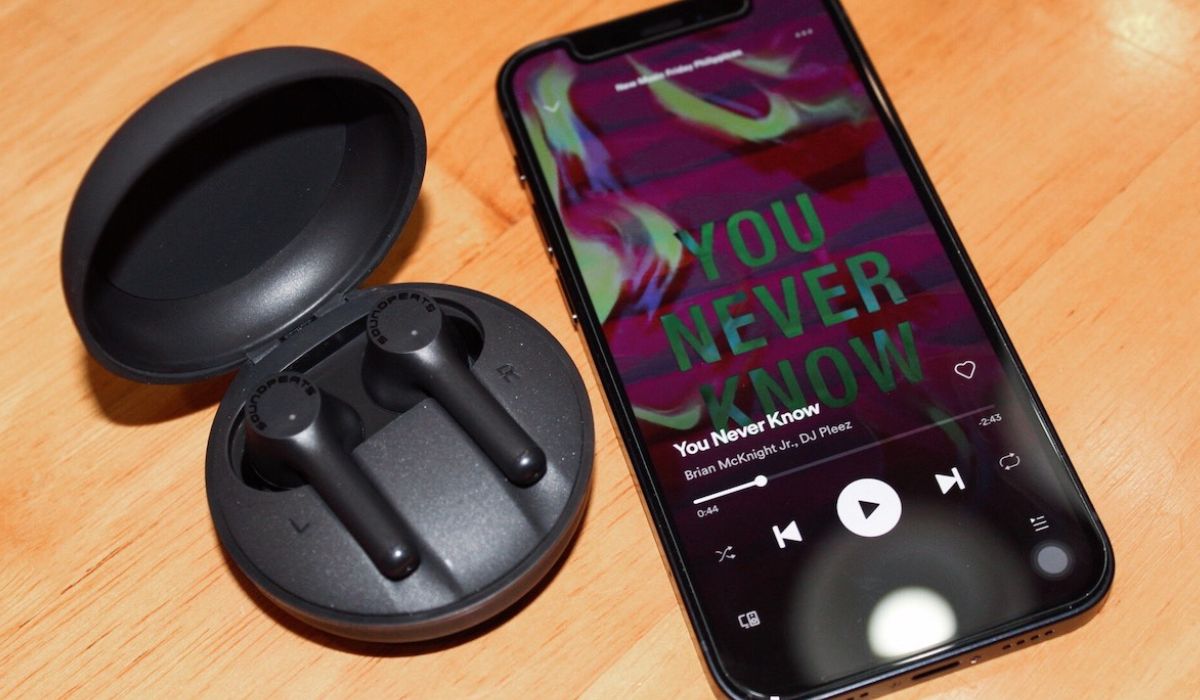Home>Devices & Equipment>Earbuds>How To Reset Indy Evo Earbuds


Earbuds
How To Reset Indy Evo Earbuds
Modified: January 22, 2024
Learn how to reset your Indy Evo Earbuds and get them back to optimal performance. Follow our step-by-step guide and troubleshoot any issues with these versatile earbuds.
(Many of the links in this article redirect to a specific reviewed product. Your purchase of these products through affiliate links helps to generate commission for AudioLover.com, at no extra cost. Learn more)
Table of Contents
Introduction
Welcome to our guide on how to reset Indy Evo earbuds. The Indy Evo earbuds are a popular choice among music enthusiasts, offering excellent sound quality and a comfortable fit. However, like any electronic device, there may come a time when you need to reset them to troubleshoot connectivity issues or restore them to their factory settings. Resetting the earbuds can help resolve issues such as syncing problems, unresponsiveness, or audio playback disruptions.
In this article, we will walk you through the step-by-step process of resetting Indy Evo earbuds. We’ll also provide some tips for troubleshooting common connectivity concerns. So, whether you’ve encountered a sudden drop in audio quality or your earbuds aren’t connecting properly, don’t worry. By following our instructions, you’ll have your Indy Evo earbuds up and running smoothly in no time.
Before we dive into the reset process, it’s important to note that resetting the earbuds will disconnect them from all previously paired devices. You will need to re-pair them after the reset to use them with your smartphone, tablet, or other Bluetooth-enabled devices. Additionally, it’s a good idea to ensure that your Indy Evo earbuds are fully charged before starting the reset process.
Now that we’ve covered the basics, let’s move on to the step-by-step guide on how to reset Indy Evo earbuds.
Step 1: Put the Indy Evo earbuds in the charging case
The first step in resetting your Indy Evo earbuds is to place them in the charging case. The charging case not only keeps your earbuds safe and secure when not in use, but it also plays a crucial role in the reset process.
To begin, carefully remove the earbuds from your ears and ensure that they are powered on. Next, locate the charging case that came with your Indy Evo earbuds. The charging case should have a lid that opens and closes to house the earbuds.
Open the lid of the charging case and ensure that the earbuds are correctly positioned inside the case. The earbuds should fit snugly into their respective slots, with the charging pins making contact with the charging connectors on the case.
Once you have confirmed that the earbuds are correctly placed in the charging case, close the lid securely. The lid should snap into place, ensuring that the earbuds are held securely within the case.
Placing the earbuds in the charging case is an essential step because it initiates the reset process. The case will disconnect the earbuds from any paired devices and prepare them for the reset. It’s important to note that leaving the earbuds outside of the charging case during the reset process may not yield the desired results, so ensure they are properly placed inside.
Now that you’ve placed the Indy Evo earbuds in the charging case, it’s time to move on to the next step: resetting the earbuds.
Step 2: Reset the earbuds
Resetting the Indy Evo earbuds is a straightforward process that can be done directly from the charging case. This step will restore the earbuds to their factory settings, erasing any saved preferences or paired devices. Follow the instructions below to reset your Indy Evo earbuds:
- Ensure that the earbuds are still placed securely in the charging case, as mentioned in Step 1.
- With the lid of the charging case closed, locate the small reset button on the back or side of the case. The button is usually small and may require the use of a pin or a toothpick to press.
- Press and hold the reset button for approximately 10 seconds. You may notice the indicator light on the charging case flashing or changing colors during this time.
- After holding the reset button for 10 seconds, release it. The earbuds will now reset, and the indicator light on the case may display a specific pattern to indicate that the reset is in progress.
- Wait for a few seconds while the earbuds complete the reset process. The indicator light should stop flashing or change to a steady color, indicating that the reset is complete.
- Open the lid of the charging case and remove the earbuds. They are now ready to be connected to your device again.
By following these steps, you have successfully reset your Indy Evo earbuds. They are now back to their default settings and ready to be paired with your desired devices. However, it’s important to note that resetting the earbuds will remove any personalized settings or device connections, so you will need to go through the pairing process again.
In the next step, we will guide you on reconnecting the earbuds with your device to ensure a seamless audio experience.
Step 3: Reconnect the earbuds with your device
After resetting your Indy Evo earbuds, the next step is to reconnect them with your device. This process will vary slightly depending on the type of device you are using, whether it’s a smartphone, tablet, or computer. Follow the steps below to pair your earbuds with your device:
- Open the Bluetooth settings on your device. This can usually be found in the Settings menu.
- Ensure that Bluetooth is enabled on your device. If it’s not turned on, toggle the switch to enable it.
- On the front of the charging case, you will find a small button. Press and hold this button until the indicator light on the case starts flashing. This puts your earbuds into pairing mode.
- In the Bluetooth settings on your device, you should see the name of your Indy Evo earbuds appear in the list of available devices. Tap or click on the name to initiate the pairing process.
- Follow any on-screen prompts or instructions on your device to complete the pairing process. This may involve entering a passcode or confirming a connection request.
- Once the pairing is successful, you will see a confirmation message or an indicator on your device that the Indy Evo earbuds are connected.
Now that your Indy Evo earbuds are successfully paired with your device, you can start enjoying your favorite music or audio content again. However, if you encounter any connectivity issues or audio disruptions, don’t worry. The next step will provide some tips for troubleshooting common problems.
Let’s move on to Step 4: Test and troubleshoot connectivity.
Step 4: Test and troubleshoot connectivity
After reconnecting your Indy Evo earbuds with your device, it’s essential to test the connectivity and troubleshoot any potential issues you may encounter. Here are some tips to ensure a seamless audio experience:
- Check the Bluetooth range: Make sure your device is within the Bluetooth range of the earbuds. The range may vary, but typically it’s around 30 feet. If you move too far away from your device, the audio signal may weaken or disconnect.
- Restart your device: Sometimes, a simple device restart can resolve connectivity issues. Turn off your device, wait for a few seconds, and then power it back on. Reconnect the earbuds and see if the connection improves.
- Clear paired devices: If you’re still experiencing connectivity problems, try clearing the list of paired devices on both the earbuds and your device. Refer to the user manual or the manufacturer’s website for instructions on how to clear the paired device list for your specific model.
- Update firmware: Check if there are any firmware updates available for your Indy Evo earbuds. Firmware updates can often improve performance and address connectivity issues. Visit the manufacturer’s website or app for instructions on updating the earbud firmware.
- Reset network settings (for smartphones): If you’re having trouble connecting your earbuds to a smartphone, you can try resetting the network settings. This will clear any saved Bluetooth connections and Wi-Fi settings on your device, and might help establish a stable Bluetooth connection with your earbuds. Note that this will also erase any saved Wi-Fi network passwords.
- Try different devices: If possible, try connecting your earbuds to a different device to determine if the issue lies with the earbuds or the original device. If the earbuds work fine with another device, it suggests that the original device may have Bluetooth connectivity issues.
- Contact customer support: If you’ve tried all the troubleshooting steps and are still experiencing connectivity issues, reach out to the customer support of the manufacturer. They will be able to provide further assistance and help resolve any persistent problems.
By following these troubleshooting tips, you should be able to resolve most connectivity issues with your Indy Evo earbuds. Enjoy your music without interruption and make the most of your earbuds’ features!
Now that we’ve covered the steps to reset, reconnect, and troubleshoot connectivity, let’s conclude our guide.
Conclusion
Congratulations! You have successfully learned how to reset Indy Evo earbuds and troubleshoot connectivity issues. By following the step-by-step guide we provided, you can now reset your earbuds, reconnect them with your device, and tackle common problems that may arise.
Resetting your Indy Evo earbuds can be a handy solution when you encounter issues such as connectivity problems, unresponsiveness, or audio disruptions. Remember to follow the instructions carefully, ensuring that the earbuds are placed securely in the charging case before initiating the reset process.
Reconnecting the earbuds with your device is a straightforward process, allowing you to enjoy your favorite music, podcasts, or videos without interruption. Just follow the steps to pair the earbuds with your device, and you’ll be good to go.
If you encounter any connectivity issues, our troubleshooting tips can help identify and resolve the problems. From checking the Bluetooth range to restarting your device or clearing paired devices, these steps can often restore a stable connection and ensure a seamless audio experience.
Remember, customer support is always available to help if you encounter persistent issues. Don’t hesitate to reach out to the manufacturer for further assistance.
Now that you have the knowledge and tools to reset and troubleshoot Indy Evo earbuds, you can confidently tackle any connectivity challenges that may arise. Enjoy your immersive audio experience, and rock on!