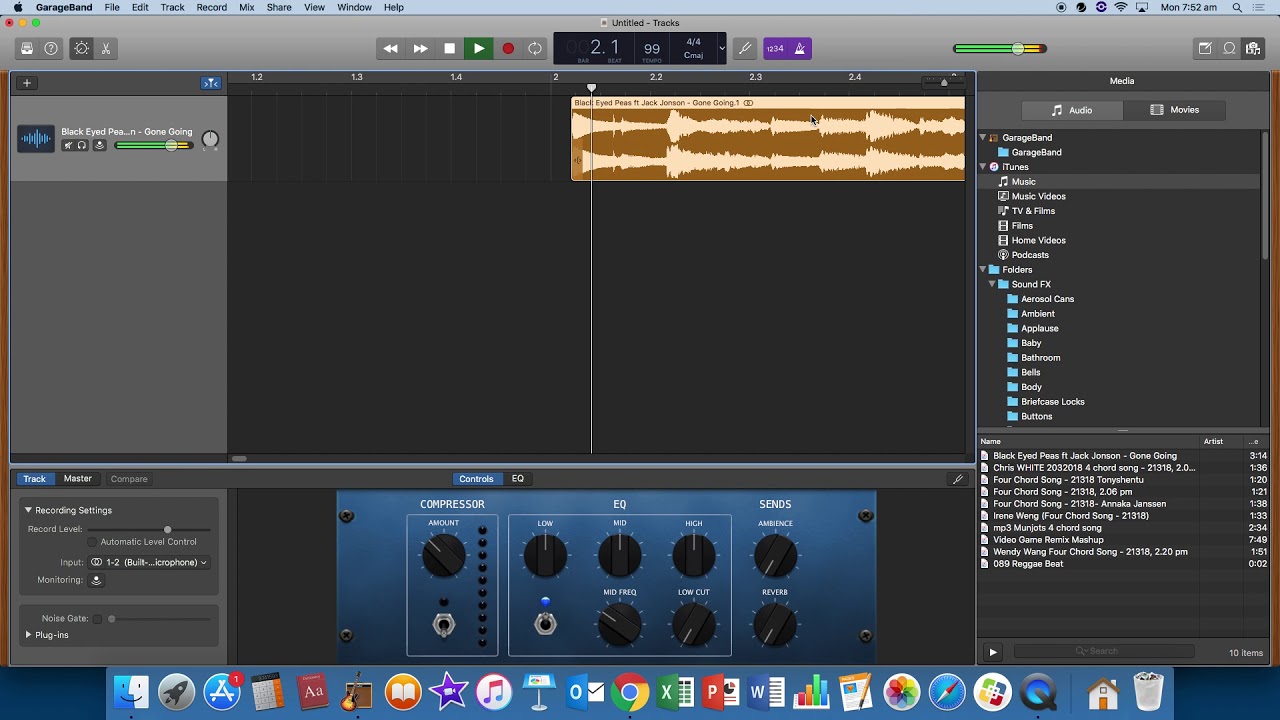Home>Devices & Equipment>Earbuds>How To Sync Bluetooth Earbuds


Earbuds
How To Sync Bluetooth Earbuds
Modified: January 22, 2024
Looking to sync your Bluetooth earbuds? Learn how to effortlessly connect and enjoy wireless music and calls with our step-by-step guide.
(Many of the links in this article redirect to a specific reviewed product. Your purchase of these products through affiliate links helps to generate commission for AudioLover.com, at no extra cost. Learn more)
Table of Contents
Introduction
Bluetooth earbuds have become increasingly popular in recent years, thanks to their convenience and versatility. Whether you’re a fitness enthusiast looking for wireless headphones to accompany your workouts or someone who enjoys listening to music or podcasts on the go, Bluetooth earbuds offer a seamless audio experience without the hassle of tangled wires.
However, before you can enjoy the benefits of wireless listening, you need to know how to sync your Bluetooth earbuds with your device. This process may seem daunting at first, but with a few simple steps, you’ll be able to pair your earbuds and start enjoying your favorite content in no time.
In this article, we will provide you with a comprehensive guide on how to sync Bluetooth earbuds. We’ll walk you through the steps, from turning on Bluetooth on your device to troubleshooting common issues that may arise during the syncing process.
So, grab your Bluetooth earbuds and get ready to learn how to sync them with your device!
Step 1: Turn on Bluetooth on your Device
The first step in syncing your Bluetooth earbuds with your device is to ensure that Bluetooth is turned on. Bluetooth is a wireless technology that allows devices to connect and communicate with each other.
To turn on Bluetooth, follow these simple steps:
- Go to the settings menu on your device. This may vary depending on the operating system of your device, but the settings icon is usually represented by a gear or a cogwheel.
- Locate the Bluetooth option in the settings menu. It is often represented by the Bluetooth icon, which looks like a stylized “B” with jagged lines extending from the top.
- Toggle the Bluetooth switch to “On” or “Enabled”. This will activate Bluetooth on your device, allowing it to search for and connect to other Bluetooth devices in its vicinity.
Once you have turned on Bluetooth, your device is ready to start scanning for available Bluetooth devices, including your earbuds.
Note that some devices may have additional Bluetooth settings or options. For example, you may be able to adjust the visibility of your device for Bluetooth connections or manage paired devices. Explore these options if needed, but for most devices, simply turning on Bluetooth is sufficient for syncing your earbuds.
Now that Bluetooth is enabled on your device, let’s move on to the next step: putting your earbuds in pairing mode.
Step 2: Put the Earbuds in Pairing Mode
To sync your Bluetooth earbuds with your device, you need to put the earbuds in pairing mode. Pairing mode is a state in which the earbuds are ready to establish a Bluetooth connection with your device.
The process of putting your earbuds in pairing mode can vary depending on the brand and model of your earbuds. However, the following steps should give you a general idea of how to do it:
- Check the user manual: The first and most important step is to consult the user manual that came with your earbuds. The manual will provide specific instructions on how to put your earbuds in pairing mode. Look for a section about Bluetooth connectivity or pairing.
- Power on the earbuds: Make sure your earbuds are powered on. Some earbuds have a power button that you need to press and hold to turn them on. Others may power on automatically when you take them out of the charging case.
- Enter pairing mode: Once your earbuds are powered on, you will typically need to perform a specific action to enter pairing mode. This can involve pressing and holding a button on the earbuds or a combination of buttons. Refer to the user manual for the exact steps.
- Indicator lights: Keep an eye on the indicator lights on your earbuds. They might flash or change color to indicate that the earbuds are in pairing mode. This is usually a sign that your earbuds are ready to connect to your device.
It’s worth noting that some earbuds may automatically enter pairing mode when they are first powered on, while others may require manual activation. Make sure to read the instructions specific to your earbuds to ensure you are putting them in the correct mode.
Once your earbuds are in pairing mode, it’s time to move on to the next step: connecting the earbuds to your device.
Step 3: Connect the Earbuds to Your Device
Now that your Bluetooth earbuds are in pairing mode, it’s time to connect them to your device. Follow these steps to establish a Bluetooth connection:
- Open the Bluetooth settings on your device: Go back to the settings menu and locate the Bluetooth option, just as you did in Step 1.
- Scan for available devices: In the Bluetooth settings, your device will start scanning for nearby Bluetooth devices. This process may take a few seconds to complete.
- Select your earbuds from the list: Once the scan is complete, you should see a list of available Bluetooth devices. Look for the name or model number of your earbuds in the list and select them.
- Pairing request: After selecting your earbuds, your device may prompt you to confirm the pairing request. This is a security measure to ensure that you are connecting to the correct device. Confirm the pairing request on both your earbuds and your device.
- Wait for the connection: Once the pairing request is accepted, your device will establish a connection with your earbuds. This process may take a few seconds, and you may see a notification or hear a sound to indicate a successful connection.
It’s important to note that the steps may vary slightly depending on the operating system and device you are using. The general process, however, remains the same.
If you are unable to find your earbuds or establish a connection, make sure that they are still in pairing mode and in close proximity to your device. You may also try restarting your device or resetting your earbuds to resolve any connectivity issues.
Once the connection is established, you are now ready to test the connection and enjoy your audio content with your Bluetooth earbuds!
Step 4: Test the Connection
After successfully connecting your Bluetooth earbuds to your device, it’s important to test the connection to ensure that everything is working properly. Here are a few simple steps to help you test the connection:
- Play audio: Open your favorite music app or streaming platform on your device and start playing a song or a podcast episode. Make sure the volume is at a comfortable level.
- Listen for sound: Put on your Bluetooth earbuds and listen for the audio coming through. The sound should be clear and without any distortion or interruptions. Adjust the earbud fit if necessary to ensure optimal sound quality.
- Control playback: Depending on the features of your Bluetooth earbuds, you may be able to control playback directly from the earbuds. Test functionalities such as play/pause, skip tracks, and volume control to ensure they are working as expected.
- Move around: Take a few steps away from your device while keeping the earbuds connected. The Bluetooth range varies depending on the device and earbuds, but in general, you should be able to move around within a reasonable distance without experiencing any signal loss or connection issues.
If you experience any issues during the testing phase, such as poor sound quality, connectivity drops, or unresponsive controls, try the following troubleshooting tips:
- Make sure your earbuds are charged: Low battery levels can impact the performance of your Bluetooth earbuds. Ensure that they are sufficiently charged before testing the connection.
- Reset your earbuds: Some earbuds have a reset function that can help resolve connectivity issues. Consult the user manual for instructions on how to reset your specific earbuds.
- Check for software updates: Visit the manufacturer’s website or app to see if there are any firmware or software updates available for your earbuds. Keeping your earbuds up to date can improve performance and fix any known issues.
- Re-pair the earbuds: If you continue to experience problems, try deleting the Bluetooth pairing between your device and earbuds, and then repeat the pairing process from Step 3.
By testing the connection and troubleshooting any issues, you can ensure a seamless and enjoyable audio experience with your Bluetooth earbuds.
Troubleshooting Common Bluetooth Earbud Sync Issues
While syncing Bluetooth earbuds is generally a straightforward process, you may encounter some common issues along the way. Here are a few troubleshooting tips to help you resolve these problems:
1. Ensure Bluetooth is turned on: Double-check that Bluetooth is enabled on your device and that it is discoverable. Sometimes, a simple toggle of the Bluetooth switch can fix connectivity issues.
2. Check for interference: Bluetooth signals can be affected by nearby devices or obstacles. Make sure there are no other devices interfering with the connection, such as other Bluetooth devices or Wi-Fi routers. Additionally, try to minimize physical obstructions between your device and the earbuds for a stronger signal.
3. Restart your devices: Sometimes, a simple restart can resolve connectivity problems. Turn off your earbuds and device, wait for a few seconds, and then power them back on. This can help refresh the Bluetooth connection.
4. Reset your earbuds: If you’re still experiencing issues, try resetting your earbuds to their factory settings. Refer to the user manual for instructions on how to perform a reset. Keep in mind that resetting your earbuds will erase any saved settings or customizations.
5. Update firmware: Check if there are any firmware updates available for your earbuds. Manufacturers regularly release updates to improve performance and address compatibility issues. Visit the manufacturer’s website or app and follow the instructions to update your earbuds’ firmware.
6. Disconnect and re-pair: If the connection between your device and earbuds is unstable or inconsistent, try disconnecting the Bluetooth pairing and re-pairing the devices. Delete the existing pairing on your device, put the earbuds back in pairing mode, and follow the steps outlined in Step 3 to establish a new connection.
7. Check battery levels: Low battery levels can affect the performance of your Bluetooth earbuds. Make sure your earbuds are adequately charged before attempting to sync them with your device. If the battery is running low, charge the earbuds and try again.
8. Try a different device: If you’re still encountering persistent issues, try connecting your earbuds to a different device. This can help determine whether the problem lies with your device or the earbuds. If your earbuds connect successfully to another device, there may be compatibility or software issues with your original device.
Remember, these troubleshooting tips are general guidelines, and specific solutions may vary depending on your earbuds’ brand and model. If problems persist, it is recommended to consult the user manual or reach out to the manufacturer’s customer support for further assistance.
Conclusion
Syncing Bluetooth earbuds with your device may seem intimidating at first, but with the right steps and troubleshooting, it can be a seamless process. In this article, we have provided a comprehensive guide on how to sync Bluetooth earbuds, from turning on Bluetooth on your device to addressing common sync issues.
Remember to start by turning on Bluetooth on your device and putting your earbuds in pairing mode. Then, connect your earbuds to your device by selecting them from the list of available Bluetooth devices. Once the connection is established, test the connection by playing audio and ensuring the sound quality is clear and uninterrupted.
If you encounter any issues along the way, such as connectivity drops or poor sound quality, try troubleshooting steps like ensuring Bluetooth is enabled, checking for interference, or updating firmware. Resetting your earbuds or trying a different device can also help resolve persistent sync issues.
By following these steps and troubleshooting tips, you can enjoy the freedom and convenience of wireless listening with your Bluetooth earbuds. So, grab your favorite pair of earbuds and start syncing them with your device for an enhanced audio experience on the go!