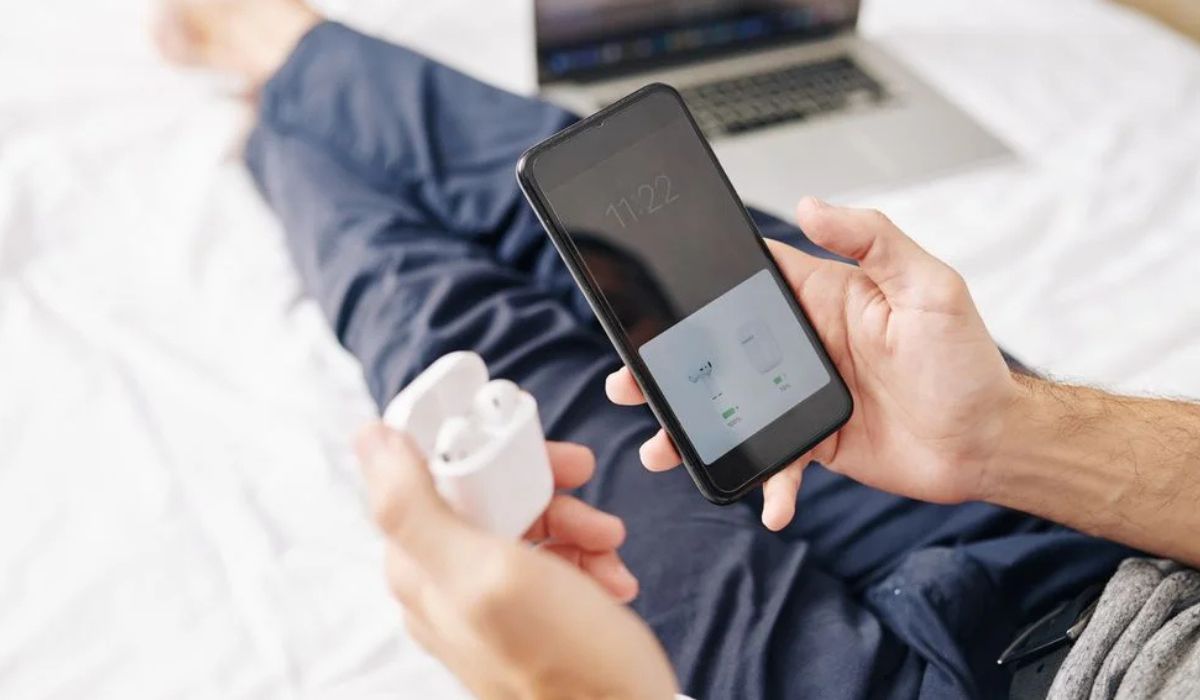Home>Devices & Equipment>Earbuds>Why Won’t My Earbuds Connect


Earbuds
Why Won’t My Earbuds Connect
Published: November 13, 2023
Having trouble with connecting your earbuds? Find out why your earbuds won't connect and get the solutions you need to fix the problem.
(Many of the links in this article redirect to a specific reviewed product. Your purchase of these products through affiliate links helps to generate commission for AudioLover.com, at no extra cost. Learn more)
Table of Contents
Introduction
Earbuds have become an essential accessory for many people, providing a convenient and immersive audio experience. Whether you’re using them for music, podcasts, calls, or watching videos, a reliable connection is vital for a seamless and enjoyable user experience. However, there may be times when your earbuds refuse to connect to your device, leaving you frustrated and wondering why.
In this article, we will explore the common reasons why earbuds may not connect and provide troubleshooting steps to resolve the issue. So, if you find yourself in a situation where your earbuds won’t connect, don’t worry – we’ve got you covered.
Disclaimer: The troubleshooting steps provided here are general in nature and may vary depending on the brand and model of your earbuds. It’s always a good idea to consult the user manual or reach out to the manufacturer’s support for specific guidance.
Common Troubleshooting Steps
When you encounter issues with connecting your earbuds, it’s important to follow a systematic approach to identify and resolve the problem. Here are some common troubleshooting steps you can take:
- Restart your device: Sometimes, a simple restart can solve connectivity issues. Power off your device, wait for a few seconds, and then turn it back on. This can refresh the device’s Bluetooth settings and establish a new connection.
- Check Bluetooth settings: Ensure that your device’s Bluetooth functionality is enabled. Go to the settings menu and look for the Bluetooth option. If it’s turned off, toggle it on to activate Bluetooth connections.
- Put your earbuds in pairing mode: Most earbuds require you to put them in pairing mode before they can connect to your device. Refer to your earbuds’ user manual to learn how to activate pairing mode. It usually involves pressing specific buttons or a combination of buttons for a few seconds.
- Forget and reconnect: If you’ve previously connected your earbuds to your device and are having trouble reconnecting, try removing the earbuds from your device’s Bluetooth paired list. Then, put your earbuds back into pairing mode and reconnect them as if it’s the first time syncing the devices.
- Check for interference: Bluetooth signals can be disrupted by other devices or physical barriers. Make sure there are no other devices interfering with the connection, such as other Bluetooth devices or Wi-Fi routers. Additionally, try to keep your earbuds and device within a reasonable distance to maintain a stable connection.
- Reset your earbuds: If all else fails, resetting your earbuds to their factory settings can often fix connectivity problems. Refer to your earbuds’ user manual for instructions on how to perform a reset. Remember that this will remove any saved settings or customizations on your earbuds.
By following these common troubleshooting steps, you increase the chances of resolving the connection issue with your earbuds. However, if the problem persists, don’t worry. There are still other potential solutions to explore.
Check Bluetooth Compatibility
One possible reason why your earbuds won’t connect is a compatibility issue between the earbuds and your device. Bluetooth technology has evolved over the years, and different versions may have varying levels of compatibility.
Firstly, ensure that your device supports Bluetooth connectivity. Check your device’s specifications or consult the user manual to verify its Bluetooth capabilities. If your device doesn’t have Bluetooth support, you won’t be able to connect earbuds wirelessly.
Furthermore, even if your device is Bluetooth-enabled, it’s essential to check if it supports the Bluetooth version of your earbuds. For instance, if your earbuds use Bluetooth 4.0, but your device only supports Bluetooth 3.0, they may not connect. Consult the user manuals or the manufacturer’s website to determine the Bluetooth version requirements for your specific earbud model.
If you find that your device and earbuds are not compatible due to mismatched Bluetooth versions, you may need to consider alternative options. This could involve using a different device that supports the required Bluetooth version, upgrading your device to a model with the necessary Bluetooth capabilities, or looking for earbuds that are compatible with your current device.
It’s important to note that compatibility issues are relatively rare, as most modern devices and earbuds support backward compatibility. However, it’s still worth checking to eliminate this as a possible cause for your connectivity problems.
Ensure Bluetooth is Enabled
Before troubleshooting further, make sure that Bluetooth is enabled on your device. Many devices have a quick settings menu or a dedicated button to turn Bluetooth on or off. Alternatively, you can access the Bluetooth settings through the device’s main settings menu.
If you’re using a smartphone or tablet, swipe down from the top of the screen to open the quick settings menu and look for the Bluetooth icon. If it’s grayed out or not visible, that means Bluetooth is turned off. Tap on the Bluetooth icon to enable it.
On a computer, you can typically find the Bluetooth settings in the system tray or the system preferences menu. Look for the Bluetooth icon and select the option to turn it on if it’s currently disabled.
Once you’ve ensured that Bluetooth is enabled on your device, try connecting your earbuds again. It’s also worth mentioning that some devices have a power-saving mode that can automatically disable Bluetooth to conserve battery life. Check your device’s power settings to ensure that Bluetooth is not being turned off automatically.
If Bluetooth was already enabled on your device and you’re still unable to connect your earbuds, move on to the next troubleshooting step to try and resolve the issue.
Reset Earbuds and Device
If your earbuds still refuse to connect, performing a reset on both your earbuds and the device you’re trying to connect to can often help resolve the issue. Resetting clears any temporary settings or cached data that might be interfering with the connection.
To reset your earbuds, consult the user manual or the manufacturer’s website for specific instructions. The process may vary depending on the brand and model of your earbuds. In most cases, you’ll need to press and hold a specific button or a combination of buttons for a few seconds until the earbuds indicate a successful reset. Keep in mind that resetting your earbuds will erase any customized settings you may have previously configured.
Once your earbuds are reset, proceed to reset your device as well. The method for doing this will vary depending on the type of device you’re using. For smartphones and tablets, you can typically find the reset option in the settings menu under “System” or “General Management.” On a computer, you may need to perform a restart or use the built-in reset functionality.
After both your earbuds and device have been reset, attempt to connect them again. Putting the earbuds in pairing mode, as mentioned in the previous troubleshooting step, is usually necessary after a reset. If the connection is successful, you can proceed to enjoy your audio experience. However, if the connection problem persists, there are still further troubleshooting steps to explore.
Update Earbud Firmware
Outdated firmware can sometimes cause connectivity issues with your earbuds. Firmware is the software that runs on your earbuds, allowing them to function properly and communicate with other devices. Manufacturers may release firmware updates to improve performance, fix bugs, or enhance compatibility with different devices.
To check if there is a firmware update available for your earbuds, visit the manufacturer’s website or refer to the user manual for instructions. Some earbuds have dedicated companion apps that can check for firmware updates and install them automatically.
If a firmware update is available, follow the provided instructions to update your earbud’s firmware. This process typically involves connecting your earbuds to a computer or a mobile device and using specialized software or apps provided by the manufacturer. It’s crucial to follow the update procedure precisely as instructed to avoid any potential issues.
Updating the firmware can not only improve connectivity but also provide additional features and enhancements. After updating the firmware, try connecting your earbuds again to see if the issue is resolved.
If the firmware update doesn’t fix the connectivity problem, don’t worry. There are still more troubleshooting steps to explore to get your earbuds to connect successfully.
Clear Bluetooth Device List
If you have paired your earbuds with multiple devices in the past, there’s a possibility that your earbuds are trying to connect to a different device that is no longer in use, causing the connection issue. Clearing the Bluetooth device list on your earbuds can help resolve this problem.
The process to clear the Bluetooth device list may vary depending on the brand and model of your earbuds. Refer to the user manual or the manufacturer’s website for specific instructions. In most cases, you’ll need to put your earbuds in pairing mode and then hold down a specific button or combination of buttons to remove all the previously paired devices.
After clearing the Bluetooth device list on your earbuds, put them back into pairing mode and attempt to connect them to your desired device again. This ensures that your earbuds are not trying to establish a connection with any other devices that may be causing interference.
If the connection issue still persists, there are a few more troubleshooting steps to try before reaching out to the manufacturer’s support.
Check Battery Levels
Low battery levels can sometimes prevent your earbuds from connecting to your device. It’s important to ensure that both your earbuds and the device you’re trying to connect to have sufficient battery power.
Begin by checking the battery status of your earbuds. Some earbuds have LED indicators or companion apps that display the battery level. If the battery level is critically low, charge your earbuds according to the manufacturer’s instructions. Once fully charged, attempt to connect them to your device again.
Similarly, ensure that your device has enough battery power to establish a Bluetooth connection. If the battery is running low, connect your device to a power source and allow it to charge before trying to connect your earbuds.
It’s worth noting that some devices may limit certain functionalities, like Bluetooth connectivity, when the battery level is critically low. This is done to conserve power and prioritize essential functions. If you’re unable to connect your earbuds due to low battery power, it’s recommended to charge both your earbuds and your device before attempting to connect them again.
If troubleshooting the battery levels doesn’t resolve the connection issue, there are a few more steps to try before seeking further assistance.
Test Earbuds with Another Device
If you’re still experiencing difficulties connecting your earbuds to your desired device, it’s worth testing them with another device to determine if the problem lies with your earbuds or the original device.
Start by pairing your earbuds with a different device, such as a smartphone or tablet, that supports Bluetooth connectivity. Put your earbuds into pairing mode and follow the device’s Bluetooth pairing process. If your earbuds connect successfully to the second device, it indicates that the problem may be specific to the original device you were trying to connect to.
If your earbuds still fail to connect to the second device, there may be an issue with the earbuds themselves. In this case, you may need to contact the manufacturer’s support for further assistance or consider seeking a warranty claim or repair service.
However, if your earbuds connect successfully to the second device, it suggests that the problem lies with the initial device. In this situation, there are a few additional steps to try on the original device to resolve the connection problem.
Firstly, ensure that the Bluetooth software or drivers on your original device are up to date. Visit the manufacturer’s website or consult the device’s user manual to find the latest Bluetooth software or driver updates. Install any available updates and try connecting your earbuds again.
If updating the Bluetooth software or drivers doesn’t resolve the issue, you can also try performing a system restart or resetting the network settings on your device. These actions can refresh the device’s network settings and potentially resolve any connectivity issues.
By testing your earbuds with another device and narrowing down the problem, you can determine the best course of action to address the connection issue and enjoy your earbuds to their fullest capabilities.
Contact Manufacturer Support
If you have exhausted all the previous troubleshooting steps and are still unable to connect your earbuds, it may be time to reach out to the manufacturer’s support for assistance. Manufacturer support teams are equipped with the expertise to help you troubleshoot specific issues with their products.
Start by visiting the manufacturer’s website and look for a support section or contact page. Most manufacturers provide contact information such as phone numbers, email addresses, or live chat options. Choose the method that is most convenient for you to get in touch with their support team.
Before reaching out, gather all the relevant information about your earbuds, such as the model number, serial number, and any troubleshooting steps you’ve already taken. This will help the support team understand the situation better and provide you with more accurate assistance.
When contacting the manufacturer’s support, be prepared to describe the connectivity issue in detail and provide any error messages or indicators that you have encountered. The support representative may walk you through additional troubleshooting steps specific to your earbud model, or they may offer a solution based on their knowledge and experience.
If your earbuds are still under warranty, the manufacturer may offer a repair or replacement service if they determine a hardware issue is causing the connectivity problem. They may also provide guidance on how to proceed with warranty claims or refer you to authorized service centers in your area.
Manufacturer support is an invaluable resource, and their agents are trained to assist you in resolving any technical issues you may encounter with your earbuds. Don’t hesitate to reach out to them for expert guidance and support.
Conclusion
Having trouble connecting your earbuds can be frustrating, but with the right troubleshooting steps, you can often resolve the issue and enjoy your audio experience. In this article, we covered some common troubleshooting steps to help you overcome connectivity problems with your earbuds.
Starting with checking Bluetooth compatibility and ensuring Bluetooth is enabled on your device, you can then move on to resetting your earbuds and device. Updating the earbud firmware, clearing the Bluetooth device list, and checking battery levels are important steps to address any potential issues.
If none of these steps resolve the connectivity problem, testing your earbuds with another device can help narrow down the source of the issue. If the problem persists, it’s best to contact the manufacturer’s support for further assistance.
Remember to consult the user manual or manufacturer’s website for specific instructions related to your earbud model, as different brands and models may have variations in troubleshooting steps.
By following these troubleshooting steps and seeking support when needed, you can maximize the usability and performance of your earbuds, enjoying uninterrupted audio quality.
However, if you still experience issues with connecting your earbuds after exhausting these troubleshooting steps, it may be necessary to explore professional repair options or consider replacement under warranty to ensure a seamless audio experience.