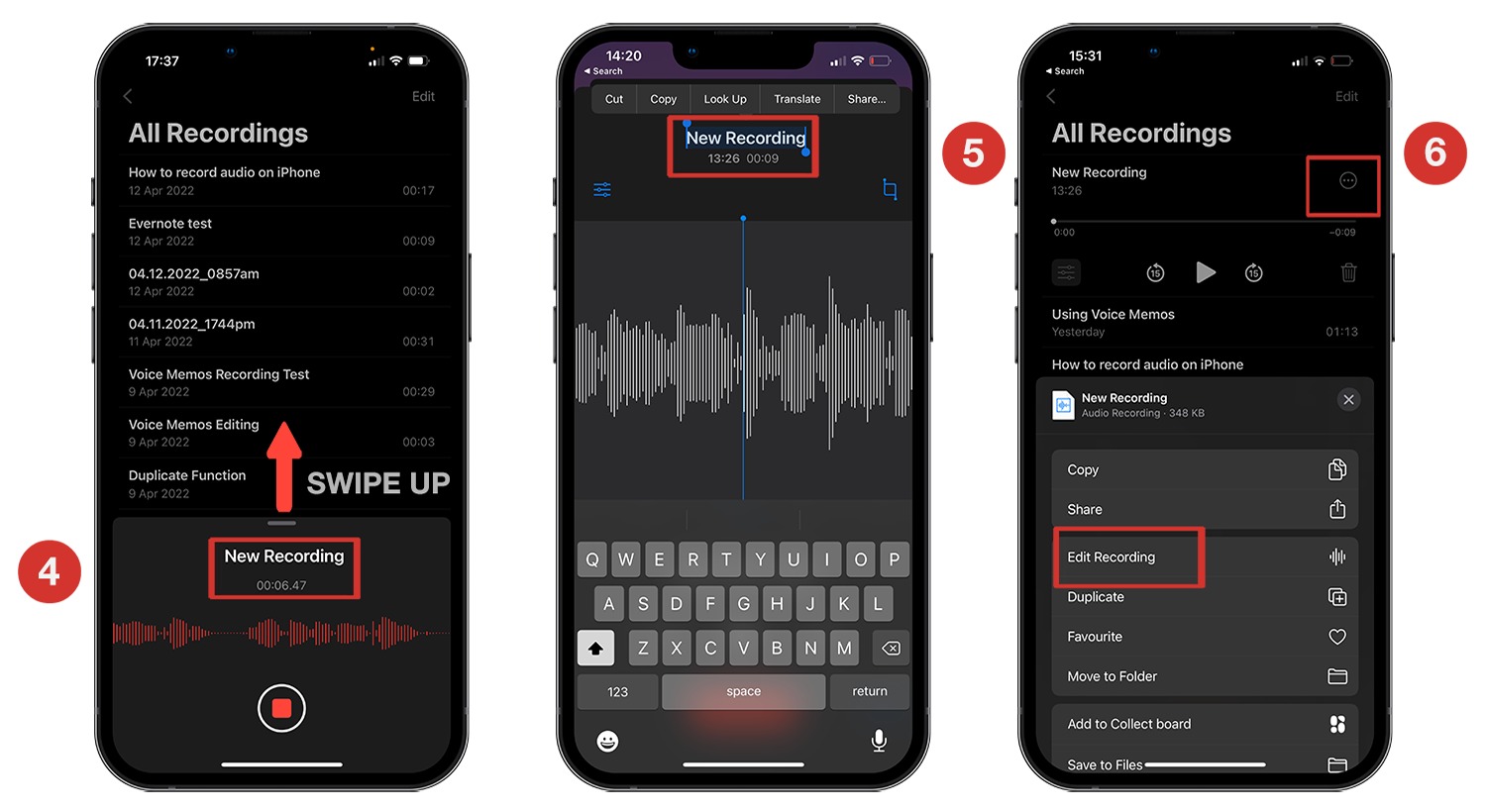Home>Devices & Equipment>Earbuds>How To Turn On Tozo T6 Earbuds


Earbuds
How To Turn On Tozo T6 Earbuds
Published: November 13, 2023
Learn how to turn on the Tozo T6 earbuds and enjoy the ultimate listening experience with these high-quality earbuds. Perfect for music lovers and audio enthusiasts.
(Many of the links in this article redirect to a specific reviewed product. Your purchase of these products through affiliate links helps to generate commission for AudioLover.com, at no extra cost. Learn more)
Table of Contents
Introduction
Welcome to the world of Tozo T6 Earbuds! These sleek and stylish earbuds offer a high-quality audio experience, perfect for music lovers and tech enthusiasts alike. Whether you’re heading to the gym, commuting to work, or simply relaxing at home, the Tozo T6 Earbuds provide wireless convenience and exceptional sound quality.
In this article, we will guide you through the process of turning on your Tozo T6 Earbuds, allowing you to start enjoying your favorite music and podcasts in no time. We’ll also provide some troubleshooting tips to help you overcome any potential issues you may encounter along the way.
Before we dive into the steps, it’s important to ensure that your Tozo T6 Earbuds are fully charged. Charging the earbuds is a simple process that can be completed using the included charging case and USB cable. Once your earbuds are charged and ready to go, you can move on to the next steps.
Note: The steps provided in this article are specifically for the Tozo T6 Earbuds. If you have a different model of Tozo earbuds, the process may be slightly different. Refer to the user manual or contact Tozo customer support for specific instructions.
Now, without further ado, let’s get started with the first step: charging the Tozo T6 Earbuds!
Step 1: Charging the Tozo T6 Earbuds
Before you can enjoy the seamless audio experience of the Tozo T6 Earbuds, it’s important to make sure they are properly charged. Here’s how you can charge your Tozo T6 Earbuds:
- Locate the charging case: The Tozo T6 Earbuds come with a compact and portable charging case. Open the lid of the case to reveal the charging slots for the earbuds.
- Connect the charging cable: Take the USB cable that came with your Tozo T6 Earbuds and connect one end to a USB power source, such as a wall charger or a computer’s USB port.
- Insert the earbuds into the charging case: Carefully place the earbuds into the respective charging slots in the case. Ensure that the metal charging contacts on the earbuds align with the contacts in the case.
- Monitor the charging progress: Once the earbuds are securely placed in the charging case, the LED indicators on the case will show the charging status. The LEDs may light up or blink to indicate the battery level and charging progress.
- Wait for the earbuds to fully charge: Depending on the initial battery level, it may take anywhere from 1 to 2 hours for the Tozo T6 Earbuds to fully charge. During this time, it’s best to keep the charging case connected to the power source to ensure uninterrupted charging.
- Check the charging status: To verify if the earbuds are fully charged, take a look at the LED indicators on the charging case. Once all the LEDs are steady or turn off, it indicates that the earbuds have reached maximum charge.
- Disconnect the charging cable: Once the earbuds are fully charged, you can disconnect the USB cable from the power source. Ensure that you remove the earbuds from the charging case before disconnecting the cable.
Now that you have successfully charged your Tozo T6 Earbuds, it’s time to move on to the next step: pairing the earbuds with your device. Stay tuned!
Step 2: Pairing the Tozo T6 Earbuds
Once your Tozo T6 Earbuds are fully charged, it’s time to pair them with your device. Pairing allows your device to establish a wireless connection with the earbuds, enabling you to enjoy your favorite audio content. Follow these steps to pair your Tozo T6 Earbuds:
- Ensure that your device’s Bluetooth is turned on: Before you begin the pairing process, make sure that Bluetooth is enabled on your smartphone, tablet, or other Bluetooth-enabled device. You can usually find the Bluetooth settings in the device’s settings menu.
- Open the charging case: Open the lid of the charging case to expose the fully charged Tozo T6 Earbuds.
- Take out the earbuds: Remove the earbuds from the charging case. The earbuds will automatically power on and enter pairing mode.
- Pair with your device: In the Bluetooth settings menu on your device, search for available Bluetooth devices. Look for “Tozo T6” or a similar name in the list of available devices. Tap on the earbuds’ name to initiate the pairing process.
- Confirm the pairing request: Once you tap on the earbuds’ name, your device may display a pairing request. Confirm the pairing by tapping “Pair” or a similar option on your device’s screen.
- Connection successful: Once the pairing process is complete, you will receive a confirmation message on your device, indicating that the Tozo T6 Earbuds are successfully connected.
After successfully pairing, your device will remember the Tozo T6 Earbuds and automatically connect to them when they are in range. Now, you’re ready to move on to the next step: turning on the Tozo T6 Earbuds. Keep reading to find out how!
Step 3: Turning on the Tozo T6 Earbuds
Now that your Tozo T6 Earbuds are paired with your device, it’s time to turn them on and start enjoying your audio experience. Follow these simple steps to turn on your Tozo T6 Earbuds:
- Take the earbuds out of the charging case: Start by removing the Tozo T6 Earbuds from the charging case. Once you take them out, they will automatically power on.
- Check the LED indicators: On each earbud, there is an LED indicator that shows the status of the earbuds. The LED will typically light up in a specific color or pattern to indicate their power status.
- Confirm the connection: After turning on the earbuds, they will automatically connect to your device if Bluetooth is enabled. You will hear a chime or a voice prompt, confirming the successful connection.
- Adjust the fit: Gently place the Tozo T6 Earbuds in your ears and ensure a comfortable and secure fit. The earbuds come with different sizes of ear tips, allowing you to choose the one that fits best for you.
Once you’ve completed these steps, you’re all set to enjoy your music, podcasts, or any other audio content wirelessly with your Tozo T6 Earbuds. Remember, the earbuds are designed to provide a high-quality audio experience, so sit back, relax, and immerse yourself in the world of sound.
If you encounter any issues while turning on the earbuds or establishing a connection, don’t worry. We’ll address some common troubleshooting tips in the next step, so keep reading!
Step 4: Troubleshooting Tips
While the Tozo T6 Earbuds are designed to provide a seamless audio experience, you may encounter some common issues during the setup or usage. Here are some troubleshooting tips to help you overcome any potential problems:
- Make sure the earbuds are charged: If you’re having trouble powering on the Tozo T6 Earbuds or establishing a connection, it’s possible that they are not adequately charged. Ensure that you have properly charged the earbuds according to the instructions provided in Step 1.
- Reset the earbuds: If the earbuds are not responding or experiencing connectivity issues, you can try resetting them. Place the earbuds back into the charging case and keep the lid open. Then press and hold the button on the back of the charging case for a few seconds until the LED indicators on the earbuds start flashing. This will reset the earbuds and clear any connection issues.
- Ensure Bluetooth compatibility: Check if your device is compatible with Bluetooth 5.0 technology, which is used by the Tozo T6 Earbuds. Older devices with older Bluetooth versions may have limited functionality or experience connection problems.
- Move closer to your device: If you’re experiencing poor audio quality or dropouts, try bringing your device closer to the earbuds. Walls, obstructions, or distance can all impact the Bluetooth signal strength.
- Try pairing with a different device: If you’re having trouble pairing the earbuds with your device, try pairing them with a different device (such as a smartphone or tablet). This can help determine if the issue is with the earbuds or the original device.
- Clean the earbuds and charging case: Over time, dirt, debris, or sweat can accumulate on the earbuds or inside the charging case. Use a soft cloth or cotton swab to clean them gently. Ensure that the earbuds are dry before placing them back into the charging case.
If you continue to experience issues with your Tozo T6 Earbuds, it is recommended to refer to the user manual or contact Tozo customer support for further assistance.
With these troubleshooting tips in mind, you should now be able to address any common issues that may arise and enjoy a seamless audio experience with your Tozo T6 Earbuds.
Conclusion
Congratulations! You have now learned how to turn on your Tozo T6 Earbuds and enjoy a wireless audio experience like never before. From charging the earbuds to pairing them with your device, we have covered all the necessary steps to get you started.
The Tozo T6 Earbuds offer a sleek design, exceptional sound quality, and the convenience of wireless technology. Whether you’re a music enthusiast, a podcast lover, or someone who enjoys hands-free calling, these earbuds have got you covered.
Remember to ensure that your earbuds are fully charged before use, following the steps provided in this article. Pairing the earbuds with your device is a simple process that allows for seamless connectivity.
In case you encounter any issues during the setup or usage, refer to the troubleshooting tips we provided in Step 4. These tips can help you resolve some common problems and enhance your overall experience with the Tozo T6 Earbuds.
Now, it’s time to immerse yourself in the world of music, podcasts, and audio content. Put on your Tozo T6 Earbuds, adjust them for a comfortable fit, and enjoy the freedom and clarity of wireless audio.
We hope this guide has been helpful in getting you started with your Tozo T6 Earbuds. Happy listening!