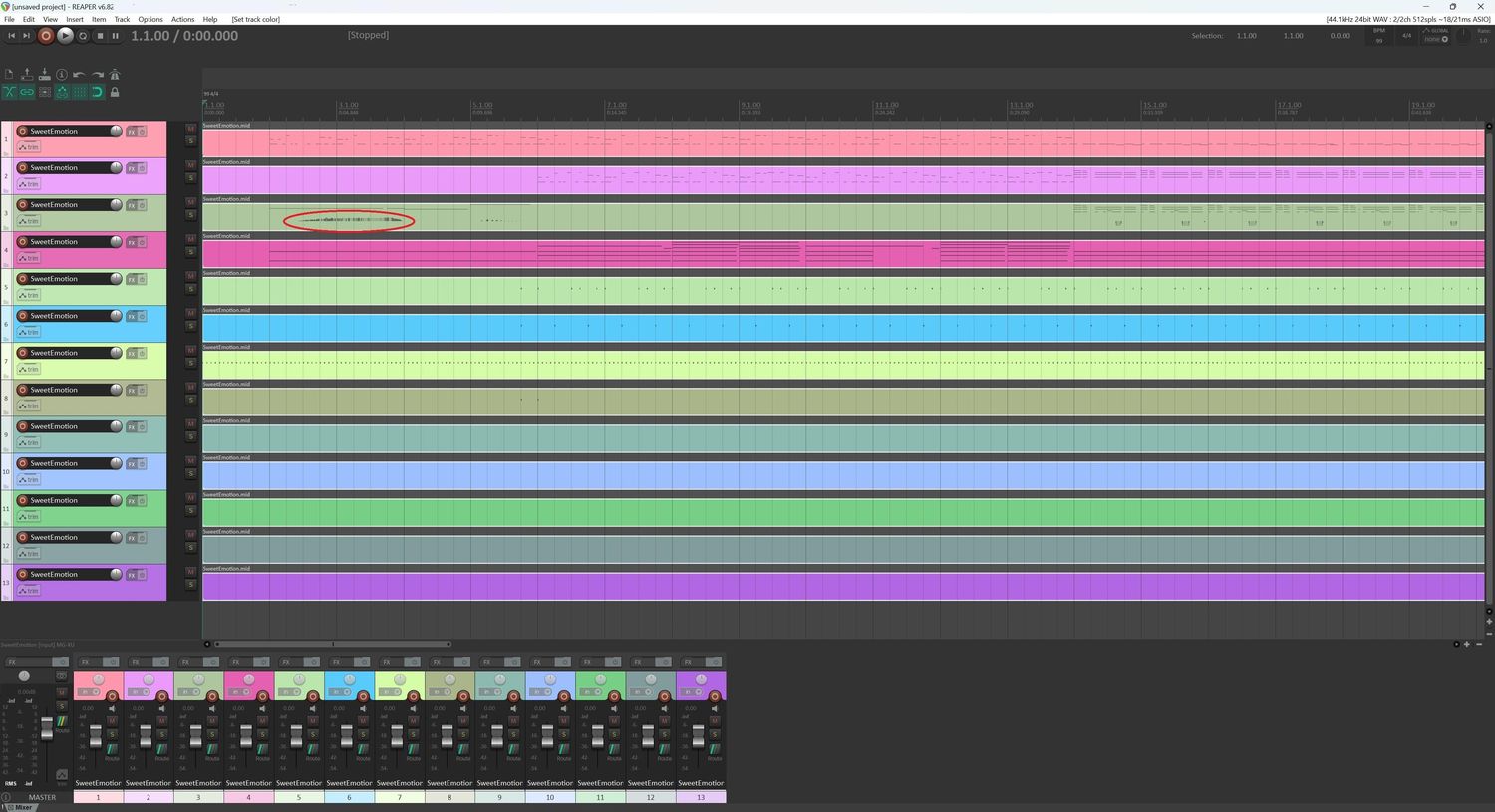Home>Devices & Equipment>Earbuds>Why Is Only One Of My Bluetooth Earbuds Working


Earbuds
Why Is Only One Of My Bluetooth Earbuds Working
Modified: January 22, 2024
Discover the reasons why only one of your bluetooth earbuds is working and learn how to troubleshoot and fix this common issue with earbuds.
(Many of the links in this article redirect to a specific reviewed product. Your purchase of these products through affiliate links helps to generate commission for AudioLover.com, at no extra cost. Learn more)
Table of Contents
Introduction
Bluetooth earbuds have become increasingly popular in recent years. They offer convenience, freedom of movement, and impressive audio quality. However, as with any electronic device, issues can arise that may leave you wondering why only one of your Bluetooth earbuds is working. This problem can be frustrating, especially when you’re trying to enjoy your favorite music or take calls on the go.
There are several reasons why this issue might occur. It could be due to a simple battery problem, a dirty earbud, a faulty Bluetooth connection, or even a compatibility issue with your device. In this article, we will explore the common troubleshooting steps you can take to address the problem and get both of your earbuds functioning properly again.
Before we dive into the troubleshooting steps, it’s important to note that most Bluetooth earbuds come with a primary earpiece, also known as the “master” earbud, and a secondary earpiece, referred to as the “slave” earbud. The master earbud connects to your device, and the slave earbud connects to the master earbud. Understanding this setup will help you better understand how to troubleshoot the issue.
Troubleshooting Steps
When faced with the issue of only one Bluetooth earbud working, it’s important to go through a systematic troubleshooting process to identify and resolve the problem. Here are several steps you can take to troubleshoot the issue:
- Check for Battery Level: One of the most common reasons for one earbud not working is low battery power. Ensure that both earbuds are adequately charged by placing them in the charging case or connecting them to a power source.
- Clean the Earbuds: Over time, earwax or debris can accumulate on the earbuds, impacting their functionality. Carefully clean the earbuds using a soft cloth or a cotton swab lightly dampened with rubbing alcohol. Be cautious not to get any liquid inside the earbuds.
- Reset the Bluetooth Connection: Sometimes, the connection between your device and the earbuds can become unstable. Resetting the Bluetooth connection can often resolve this issue. Disconnect the earbuds from your device’s Bluetooth settings and then reconnect them.
- Update the Earbuds Firmware: Manufacturers regularly release firmware updates for their Bluetooth earbuds to improve performance and fix bugs. Check the manufacturer’s website or the accompanying app for any available firmware updates. Follow the instructions provided to update the earbuds.
- Try Re-pairing the Earbuds: If the previous steps haven’t resolved the issue, try re-pairing the earbuds with your device. Remove the Bluetooth pairing between your device and the earbuds and then reconnect them as if pairing them for the first time.
- Check for Compatibility Issues: It’s possible that there may be compatibility issues between your device and the Bluetooth earbuds. Ensure that your device supports the Bluetooth version of your earbuds and that they are compatible. If not, you may need to consider using a different device or purchasing earbuds that are compatible with your device.
By following these troubleshooting steps, you should be able to resolve the issue of only one Bluetooth earbud working. However, if the problem persists, it may indicate a hardware issue with the earbuds, and it is advisable to contact the manufacturer’s customer support for further assistance.
Check for Battery Level
One of the most common reasons why only one Bluetooth earbud is working is due to a low battery level. If one earbud has run out of battery power, it may stop functioning while the other earbud continues to work. Therefore, it’s important to check the battery level of both earbuds to ensure they are adequately charged.
To check the battery level of your Bluetooth earbuds, you can usually refer to the charging case or the earbud itself. Many earbuds come with LED indicators that display the battery status. Typically, different colors or blinking patterns indicate different battery levels. For example, a solid green light may indicate a full charge, while a red light may suggest a low battery.
If you find that one earbud has a significantly lower battery level than the other, it’s a good idea to charge both earbuds fully. Place them in the charging case or connect them to a power source using the provided charging cable. Make sure the earbuds are properly aligned with the charging contacts or pins to ensure a secure connection and efficient charging.
It’s important to note that some Bluetooth earbuds have independent battery levels for each earbud. In such cases, it’s possible that one earbud may have a higher battery level while the other is low. In this situation, you’ll need to charge the earbud with the lower battery level separately until both earbuds are fully charged.
By ensuring that both earbuds have sufficient battery power, you can eliminate low battery as a possible cause of only one earbud working. If the issue persists even after charging both earbuds, you can proceed to the next troubleshooting step.
Clean the Earbuds
Another reason why only one Bluetooth earbud may be working is due to dirt, earwax, or debris interfering with the audio output. Over time, these particles can accumulate on the earbuds, leading to reduced sound quality or even a complete loss of audio on one earbud. Therefore, it’s essential to regularly clean your earbuds to ensure optimal performance.
To clean your Bluetooth earbuds, start by removing any removable silicone ear tips or wings. These can be cleaned separately using warm water and mild soap or a gentle cleaning solution. Be sure to dry them thoroughly before reattaching them to the earbuds.
Next, inspect the earbuds for any visible dirt or debris. You can use a soft, lint-free cloth or a cotton swab lightly dampened with rubbing alcohol to carefully clean the earbuds. Gently wipe the earbuds, paying attention to the speaker grill, the charging contacts, and any other areas where debris may accumulate. Avoid using excessive force or liquids that could damage the internal components.
If there is stubborn dirt or earwax buildup on the earbuds, you can use a small brush, such as a clean toothbrush or a soft-bristled brush, to gently dislodge the debris. Take care not to push the dirt further into the earbud or damage any delicate parts.
Once you have thoroughly cleaned the earbuds, allow them to air dry completely before reattaching the silicone ear tips or wings. It’s important to ensure that the earbuds are completely dry before using or charging them, as moisture can damage the internal electronics.
Regularly cleaning your earbuds can help maintain the audio quality and prevent any blockages that may affect the sound output. By cleaning them, you can eliminate dirt or earwax as a possible cause of only one earbud working. If the issue persists, proceed to the next troubleshooting step.
Reset the Bluetooth Connection
If you’re experiencing the issue of only one Bluetooth earbud working, it’s worth resetting the Bluetooth connection between your device and the earbuds. Sometimes, a temporary glitch or interference can disrupt the connection, resulting in the audio only playing through one earbud.
To reset the Bluetooth connection, follow these steps:
- Disable the Bluetooth function on your device, either by toggling off the Bluetooth setting or putting your device in airplane mode.
- Remove the earbuds from your device’s list of paired devices. This can usually be done by going to the Bluetooth settings menu and selecting “Forget” or “Unpair” next to the earbuds’ name.
- Place the earbuds back in the charging case or turn them off if they don’t have a case.
- Ensure the earbuds are properly seated in the charging case and close the lid. If the earbuds don’t have a charging case, make sure they are powered off.
- Wait for a few moments to let the devices fully disconnect and reset.
- Re-enable the Bluetooth function on your device.
- Take the earbuds out of the case or turn them on, depending on the model.
- Put the earbuds in pairing mode. This can usually be done by pressing and holding a specific button or following the pairing instructions provided by the manufacturer.
- On your device, scan for available Bluetooth devices and select the earbuds from the list of available devices.
- Follow any additional pairing instructions that may be prompted on your device’s screen.
After successfully re-pairing the earbuds with your device, test the audio to ensure both earbuds are working correctly. If the issue was due to a minor connection problem, this reset should resolve it. However, if the issue persists, proceed to the next troubleshooting step.
Update the Earbuds Firmware
Outdated firmware can sometimes cause issues with your Bluetooth earbuds, including the problem of only one earbud working. Firmware updates are released by manufacturers to address bugs, improve performance, and introduce new features. Therefore, it’s crucial to ensure that your earbuds are running the latest firmware version.
To update the firmware of your Bluetooth earbuds, follow these general steps:
- Visit the manufacturer’s website or check their official app for firmware update information. Some earbud models have dedicated apps that allow you to manage and update the firmware.
- Download and install any firmware update software or app provided by the manufacturer.
- Connect your earbuds to your device or computer using the provided charging cable or via Bluetooth, as instructed by the firmware update software or app.
- Launch the firmware update software or app and follow the on-screen instructions to check for any available updates.
- If there is a firmware update available, proceed with the update process. This typically involves confirming the update and waiting for the installation to complete.
- Once the update is finished, disconnect and reconnect the earbuds from your device or computer.
It’s essential to follow the manufacturer’s instructions carefully when updating the firmware of your earbuds. Interrupting the update process or performing it incorrectly can result in problems with the earbuds. Ensure that both earbuds are fully charged before initiating the firmware update to avoid any power-related issues during the process.
By updating the firmware, you can resolve any software-related issues that might be causing one earbud to not work properly. If the problem persists even after updating the firmware, move on to the next troubleshooting step.
Try Re-pairing the Earbuds
If you’re still facing the issue of only one Bluetooth earbud working, it’s worth trying to re-pair the earbuds with your device. Re-pairing can help establish a fresh connection and resolve any underlying connectivity issues that may be preventing both earbuds from working simultaneously.
Follow these steps to re-pair your Bluetooth earbuds:
- Open the Bluetooth settings on your device and locate the earbuds in the list of paired devices.
- Select the option to forget or unpair the earbuds from your device. This will remove the earbuds from the Bluetooth pairing memory of your device.
- Place the earbuds back in the charging case or turn them off if they don’t have a case.
- Ensure the earbuds are properly seated in the charging case and close the lid. If the earbuds don’t have a charging case, make sure they are powered off.
- Wait for a few moments to allow the devices to disconnect and reset.
- Re-open the Bluetooth settings on your device and take the earbuds out of the case or turn them on.
- Put the earbuds in pairing mode. This may involve pressing and holding a specific button or following the pairing instructions provided by the manufacturer.
- On your device, scan for available Bluetooth devices and select the earbuds from the list of available devices.
- Follow any additional pairing instructions that may be prompted on your device’s screen.
Once the earbuds are successfully re-paired with your device, test the audio to ensure both earbuds are functioning correctly. Re-pairing can often establish a stable connection and eliminate any connectivity-related issues that may have been causing the problem. If the issue persists, proceed to the next troubleshooting step.
Check for Compatibility Issues
If you’re still facing the issue of only one Bluetooth earbud working, it’s possible that there may be compatibility issues between your earbuds and your device. Not all earbuds are compatible with every device, especially if they use different Bluetooth versions or protocols. Therefore, it’s essential to check for compatibility between your earbuds and your device.
Here are a few steps to follow to check for compatibility issues:
- Refer to the user manuals or documentation provided by both the earbud manufacturer and your device manufacturer to ensure compatibility.
- Determine the Bluetooth version of your earbuds and cross-reference it with the specifications of your device. Bluetooth versions include 1.0, 2.0, 3.0, 4.0, 5.0, and so on. If your device has a lower Bluetooth version than your earbuds, it could result in compatibility issues.
- Check if your device supports the required Bluetooth profiles for your earbuds. Common profiles include Advanced Audio Distribution Profile (A2DP) for high-quality stereo sound and Hands-Free Profile (HFP) for phone call functionality.
- Consider trying your earbuds with a different device that you know is compatible. If both earbuds work correctly with another device, it indicates that the issue may lie with the compatibility between your earbuds and your original device.
- If your device is not compatible with your earbuds, you may need to consider using a different device or purchasing earbuds that are compatible with your device’s Bluetooth version and profiles.
Checking for compatibility issues is crucial, as using incompatible earbuds with your device can result in functionality limitations, including only one earbud working. By ensuring compatibility, you can avoid any potential issues and enjoy the full functionality of your Bluetooth earbuds. If the problem persists even after ensuring compatibility, it may indicate a hardware-related issue with the earbuds, and you should consider contacting the manufacturer’s customer support for further guidance.
Conclusion
Experiencing the issue of only one Bluetooth earbud working can be frustrating, but by following the troubleshooting steps outlined in this article, you can often resolve the problem and enjoy stereo audio once again. Here’s a quick recap of the steps we covered:
- Check the battery level of the earbuds.
- Clean the earbuds to remove any dirt or debris.
- Reset the Bluetooth connection between the earbuds and your device.
- Update the earbuds’ firmware to the latest version.
- Re-pair the earbuds with your device.
- Check for compatibility issues between the earbuds and your device.
By going through these troubleshooting steps, you can often identify and resolve the underlying cause of the issue. However, if the problem persists even after trying these steps, it may indicate a hardware-related problem with the earbuds, and it is advisable to reach out to the manufacturer’s customer support for further assistance.
Remember to perform regular maintenance on your Bluetooth earbuds, such as cleaning them and keeping them charged, to prevent issues from occurring in the first place. Additionally, always refer to the user manuals and documentation provided by the manufacturers for specific instructions and guidelines.
Bluetooth earbuds offer a wireless and convenient way to enjoy your favorite music, podcasts, and calls. By troubleshooting and addressing any issues that arise, you can continue to enjoy the seamless audio experience that Bluetooth earbuds provide.