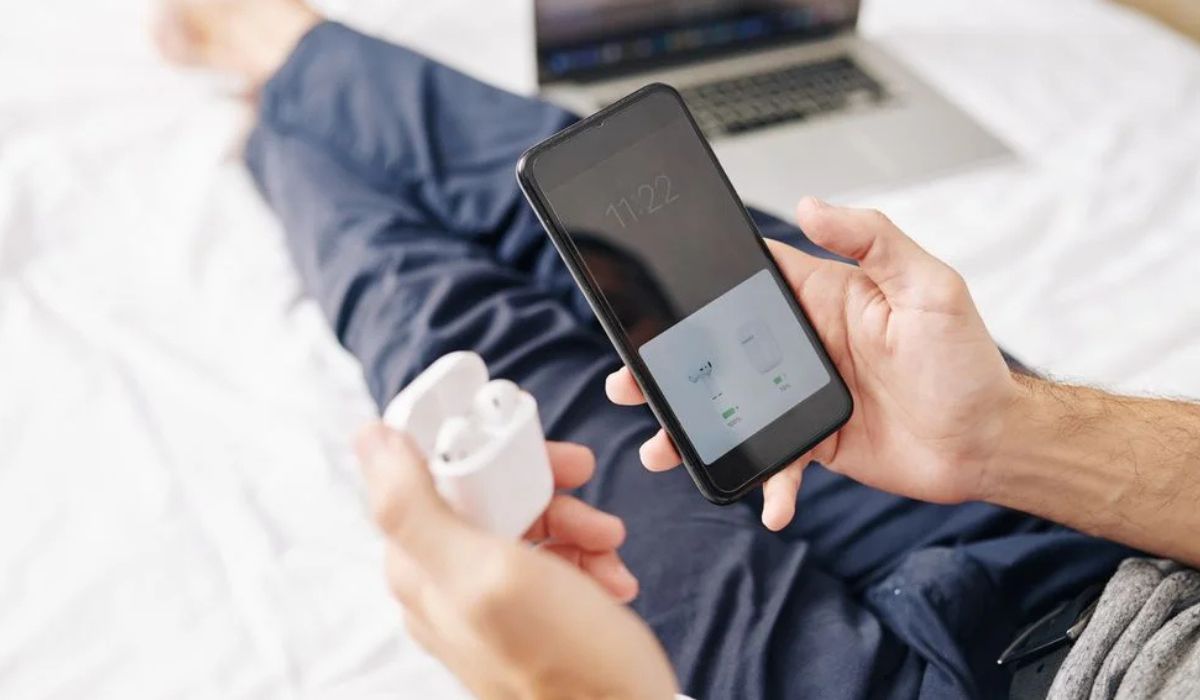Home>Devices & Equipment>Earbuds>Why My Earbuds Are Not Connecting


Earbuds
Why My Earbuds Are Not Connecting
Published: December 20, 2023
Having trouble connecting your earbuds? Find out the reasons behind the connection issues and how to fix them. Discover solutions for your earbuds not connecting.
(Many of the links in this article redirect to a specific reviewed product. Your purchase of these products through affiliate links helps to generate commission for AudioLover.com, at no extra cost. Learn more)
Table of Contents
Introduction
Earbuds have quickly become a staple accessory for music lovers and tech enthusiasts alike. These small, wireless devices offer convenience and freedom of movement, allowing users to enjoy their favorite tunes or make hands-free calls on the go. However, there can be instances when your earbuds fail to connect, leaving you frustrated and unable to enjoy your audio experience.
If you find yourself facing the issue of your earbuds not connecting, fear not. In this article, we will explore the troubleshooting steps you can take to resolve this problem and get your earbuds back up and running.
Before we delve into the troubleshooting process, it’s important to understand that there can be various factors contributing to this issue. It could be a simple connectivity problem or a more complex software glitch. By following these steps, you can rule out common issues and find a solution that works for you.
So, let’s get started and bring life back to your earbuds!
Troubleshooting Steps
When your earbuds refuse to connect, it can be frustrating. However, with a few simple troubleshooting steps, you can often resolve the issue and have your earbuds back in working order. Here are the steps to follow:
- Check Bluetooth Connection: Ensure that your earbuds are in pairing mode and that your device’s Bluetooth is turned on. Sometimes, a simple toggle of the Bluetooth switch can refresh the connection and establish a successful link.
- Ensure Earbuds are Charged: Low battery power can cause connectivity problems. Place your earbuds in the charging case and make sure the case itself is fully charged. This will ensure that your earbuds have enough power for a reliable connection.
- Reset Earbuds: Many earbuds have a reset function that can help resolve connectivity issues. Refer to the user manual or the manufacturer’s website for instructions on how to reset your specific earbuds model.
- Clear Paired Devices List: Over time, your device may accumulate a long list of previously paired Bluetooth devices. Clearing this list can prevent any conflicts and improve the chances of successfully connecting your earbuds. In your device’s Bluetooth settings, look for the option to “Forget” or “Remove” any previously paired earbuds.
- Update Firmware: Manufacturers often release firmware updates to address bugs and improve compatibility. Check the manufacturer’s website or the companion app for your earbuds to see if there are any available updates. Installing the latest firmware can help resolve connectivity issues.
- Restart Device: Sometimes, a simple restart of your device can work wonders. Turn off your device completely, wait a few seconds, and then turn it back on. This can refresh the system and resolve any temporary glitches.
- Contact Customer Support: If all else fails, reach out to the customer support of your earbuds manufacturer. They may have additional troubleshooting steps specific to your model or be able to provide further assistance.
By following these troubleshooting steps, you can often resolve the issue of your earbuds not connecting and get back to enjoying your audio experience.
Check Bluetooth Connection
One of the first steps to take when your earbuds are not connecting is to ensure that the Bluetooth connection is properly established. Here’s what you can do:
- Make sure your earbuds are in pairing mode. This usually involves pressing and holding a button on the earbuds until the LED light starts flashing or a voice prompt indicates pairing mode.
- On your device, navigate to the Bluetooth settings. Enable Bluetooth if it is not already turned on.
- Look for the name of your earbuds in the list of available devices and select them to pair.
- If you don’t see your earbuds listed, try turning Bluetooth off and on again on your device. This can refresh the connection and make your earbuds discoverable.
- If you are still unable to connect, try restarting both your device and your earbuds. Sometimes, a simple reset can resolve any temporary connection issues.
- Keep in mind that some earbuds require you to pair them with a companion app. Check the manufacturer’s instructions to see if this applies to your model and make sure the app is installed and running on your device.
- Lastly, ensure that your earbuds are within the range of your device’s Bluetooth signal. Bluetooth typically has a range of up to 30 feet, but walls or other obstacles can reduce this distance.
By following these steps and ensuring a solid Bluetooth connection, you increase the chances of your earbuds successfully connecting to your device.
Ensure Earbuds are Charged
One of the most common reasons for earbuds not connecting is low battery power. If your earbuds are not charged, they may struggle to establish a stable connection. Here’s what you can do to ensure your earbuds are adequately charged:
- Place your earbuds back into the charging case and make sure they are properly seated and making contact with the charging pins.
- Confirm that the charging case itself is fully charged. Most charging cases have LED indicators that show the charging status. If the case is not charged, connect it to a power source using a USB cable or place it on a wireless charging pad.
- Leave your earbuds in the charging case for a sufficient amount of time to ensure they reach a full charge. This can vary depending on the model and battery capacity.
- Once your earbuds are fully charged, remove them from the case and try to connect them to your device again.
If you find that your earbuds still do not connect after ensuring they are charged, try cleaning the charging contacts on both the earbuds and the charging case. Dust or debris can interfere with the charging process and affect the connection. Use a soft, dry cloth or a cotton swab lightly dampened with rubbing alcohol to clean the contacts.
By ensuring that your earbuds have sufficient battery power, you eliminate one of the common causes of connectivity issues and increase the likelihood of a successful connection to your device.
Reset Earbuds
If your earbuds are not connecting, performing a reset can often resolve any software or connectivity issues that may be causing the problem. Here’s how you can reset your earbuds:
- Refer to the user manual or the manufacturer’s website to find the specific instructions for resetting your earbuds. Different models may have different reset methods.
- In most cases, the reset process involves pressing and holding a button or a combination of buttons on the earbuds for a certain period of time. This action will trigger a reset and return the earbuds to their factory settings.
- Make sure your earbuds are not connected to any devices during the reset process. Disconnect them from your device and turn off Bluetooth on your device temporarily.
- Once you have followed the reset instructions, put your earbuds back into pairing mode and try connecting them to your device again.
Resetting your earbuds can help resolve any glitches or conflicting settings that may be hindering the connection. It’s a simple yet effective troubleshooting step that is worth trying before moving on to other solutions.
If the reset process does not solve the issue and your earbuds are still not connecting, it may be necessary to reach out to the manufacturer’s customer support for further assistance.
Clear Paired Devices List
Over time, your device may accumulate a long list of previously paired Bluetooth devices, including your earbuds. This can sometimes create conflicts and prevent your earbuds from connecting successfully. Clearing the paired devices list can help resolve this issue. Here’s how you can do it:
- Go to the Bluetooth settings on your device.
- Look for the list of paired devices or “My Devices”.
- Find your earbuds in the list of paired devices.
- Depending on your device, you may have an option to “Forget” or “Remove” the earbuds from the list. Select this option.
- Confirm the removal when prompted.
- Once you have cleared the paired devices list, put your earbuds back into pairing mode and try connecting them to your device again.
By clearing the paired devices list, you eliminate any potential conflicts that may be preventing your earbuds from connecting. This step can help establish a clean and stable connection between your earbuds and your device.
If you find that clearing the paired devices list does not resolve the issue, try restarting your device and then attempt to connect your earbuds again. Sometimes, a simple restart can refresh the system and help establish a successful connection.
If the problem persists, proceed to the next troubleshooting step or consider reaching out to the manufacturer’s customer support for further assistance.
Update Firmware
Updating the firmware of your earbuds can often resolve connectivity issues. Manufacturers regularly release firmware updates to address bugs, improve performance, and enhance compatibility with devices. Here’s how you can update the firmware of your earbuds:
- Check the manufacturer’s website or the companion app for your earbuds to see if there are any available firmware updates. The website or app will provide instructions on how to update the firmware.
- If using a companion app, ensure that the app is installed on your device and connected to your earbuds.
- Follow the instructions provided by the manufacturer to initiate the firmware update. This may involve connecting your earbuds to your device, downloading the firmware update file, and following prompts within the app or on the manufacturer’s website.
- Make sure your earbuds are fully charged or connected to a power source during the firmware update process. It is crucial not to interrupt the update as it may cause issues with your earbuds.
- Wait for the update to complete. This may take several minutes, so be patient and avoid disconnecting your earbuds or your device during the process.
- Once the firmware update is finished, try connecting your earbuds to your device again and see if the issue is resolved.
Firmware updates can address software bugs and improve the overall performance and connectivity of your earbuds. By keeping your earbuds’ firmware up to date, you ensure the best possible experience and minimize the chances of encountering connectivity issues.
If you have followed the firmware update process and are still experiencing difficulties with your earbuds connecting, proceed to the next troubleshooting step or consider contacting the manufacturer’s customer support for further assistance.
Restart Device
When facing connectivity issues with your earbuds, a simple restart of your device can often work wonders. Restarting your device can refresh the system and help clear out any temporary glitches that may be preventing your earbuds from connecting. Here’s how you can restart your device:
- Depending on the type of device you are using (e.g., smartphone, tablet, computer), locate the power button.
- Press and hold the power button until a menu or options appear on the screen.
- Select the option to restart or power off your device.
- Once your device has fully powered off, wait a few seconds, and then press the power button again to turn it back on.
- Allow your device to fully boot up before attempting to connect your earbuds again.
Restarting your device can help resolve any temporary software issues that may be interfering with the connection to your earbuds. It is a simple yet effective troubleshooting step that is often overlooked.
If restarting your device does not resolve the issue, continue to the next troubleshooting step or consider reaching out to the manufacturer’s customer support for further assistance.
Contact Customer Support
If you have exhausted all the troubleshooting steps and your earbuds are still not connecting, it may be time to reach out to the customer support team of the manufacturer. They are equipped to provide further assistance and guidance specific to your earbuds model. Here’s how you can get in touch with customer support:
- Visit the manufacturer’s website and look for their “Support” or “Contact” page. This page will provide you with the necessary information to reach out to their customer support team.
- Check if there is a phone number or email address listed for customer support. Some manufacturers also offer live chat support, which can provide immediate assistance.
- When contacting customer support, be sure to provide them with details about the issue you are experiencing, the troubleshooting steps you have already taken, and the specific make and model of your earbuds.
- Follow the instructions provided by the customer support representative carefully and provide any additional information or diagnostic data they may request.
- Customer support may be able to provide a solution to your connectivity problem or guide you through more advanced troubleshooting steps. In some cases, they may offer to repair or replace your earbuds under warranty if necessary.
Remember to be courteous and patient when communicating with customer support. They are there to assist you and will do their best to resolve your issue.
If all else fails, and your earbuds are still not connecting, you may want to consider returning or exchanging them if you are within the return period. Alternatively, you can explore other options or seek the advice of other users who may have encountered a similar issue.
By contacting customer support, you are taking an important step towards finding a resolution for your connectivity problem and getting your earbuds back up and running.
Conclusion
Dealing with earbuds that refuse to connect can be frustrating, but by following the troubleshooting steps outlined in this article, you can increase the chances of resolving the issue and enjoying your audio experience once again.
We began by checking the Bluetooth connection and ensuring that both the earbuds and the device are properly paired. We then emphasized the importance of ensuring that your earbuds are charged, as low battery power can hinder the connection process.
If the issue persists, we advised resetting the earbuds to clear any software or connectivity issues. Clearing the paired devices list, updating the firmware, and restarting your device were also suggested as effective troubleshooting steps.
However, if all else fails, we recommended reaching out to the customer support team of your earbuds’ manufacturer. They are the experts and can provide further assistance tailored to your specific model.
Remember, patience is key throughout the troubleshooting process. Not every solution will work for every case, but by systematically going through the steps, you increase your chances of resolving the connection issue and enjoying your earbuds once again.
So, don’t let connectivity problems dampen your audio experience. Follow the troubleshooting steps outlined in this article, and get ready to immerse yourself in your favorite music or podcasts with seamless connectivity and crystal-clear sound.