Home>Devices & Equipment>Radio>How To Cancel Tune In Radio
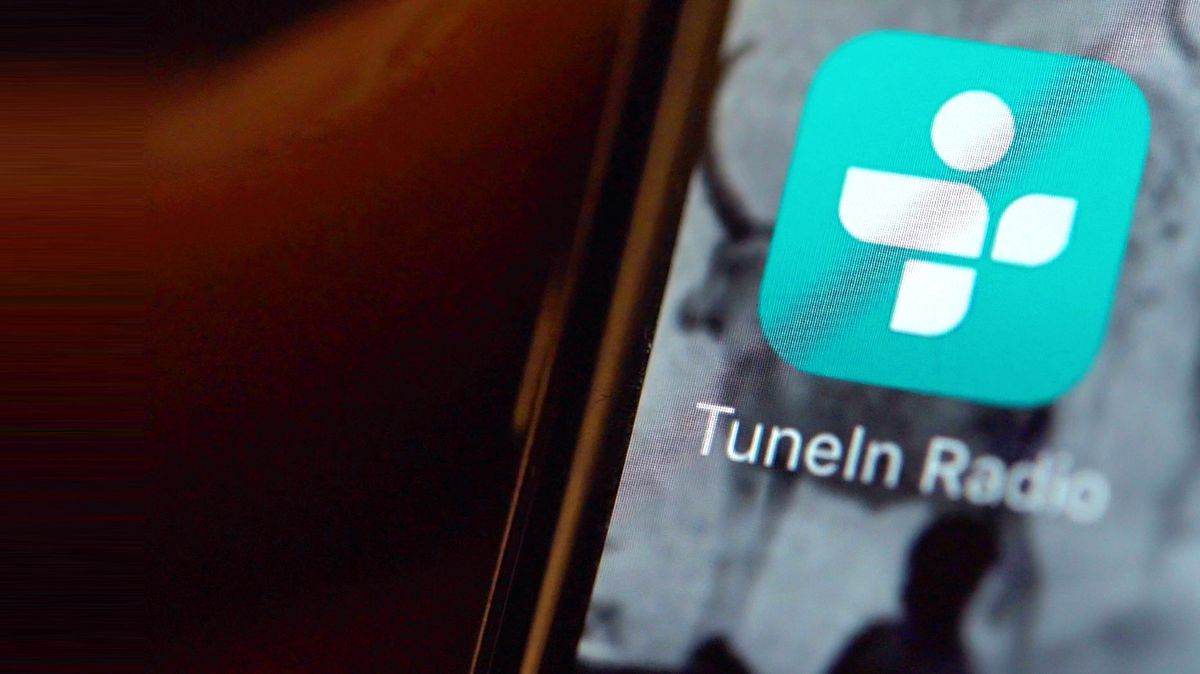
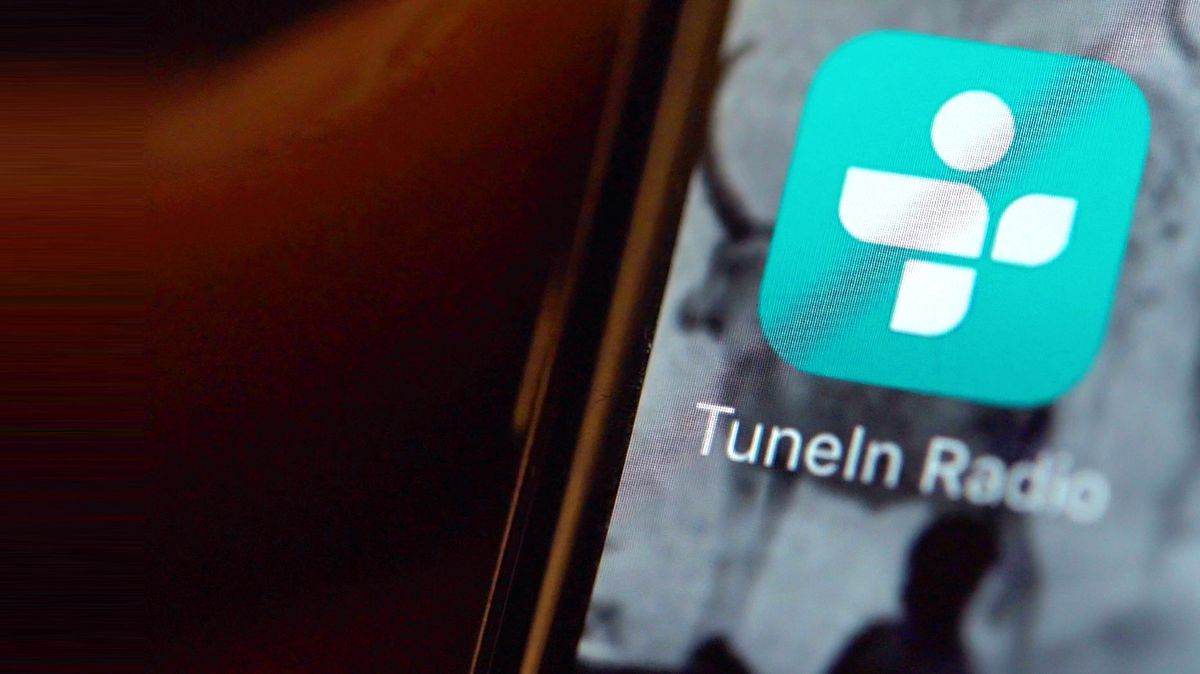
Radio
How To Cancel Tune In Radio
Published: November 13, 2023
Looking to cancel Tune In Radio? Get step-by-step instructions and learn how to stop your radio subscription hassle-free.
(Many of the links in this article redirect to a specific reviewed product. Your purchase of these products through affiliate links helps to generate commission for AudioLover.com, at no extra cost. Learn more)
Table of Contents
- Introduction
- Method 1: Canceling TuneIn Radio subscription through the website
- Method 2: Canceling TuneIn Radio subscription through the mobile app
- Method 3: Canceling TuneIn Radio subscription via iTunes (iOS devices)
- Method 4: Canceling TuneIn Radio subscription via Google Play Store (Android devices)
- Conclusion
Introduction
Welcome to the world of digital radio, where the airwaves are filled with countless stations from around the globe. TuneIn Radio provides a convenient platform for accessing and enjoying these stations on various devices. However, there may come a time when you decide to cancel your TuneIn Radio subscription for one reason or another.
In this article, we will walk you through the different methods available to cancel your TuneIn Radio subscription. Whether you prefer using the website, mobile app, or your iOS or Android device, we have you covered. So, let’s dive in and explore how to cancel TuneIn Radio in just a few simple steps.
Before we begin, it’s important to note that the process of canceling your TuneIn Radio subscription may vary depending on the device and platform you are using. Therefore, it’s essential to follow the instructions provided for the specific method that best suits your needs.
Now, let’s get started on canceling TuneIn Radio and taking control of your subscription.
Method 1: Canceling TuneIn Radio subscription through the website
If you signed up for TuneIn Radio using the website, you can easily cancel your subscription by following these steps:
- Open your preferred web browser and go to the TuneIn Radio website.
- Log in to your TuneIn Radio account using your credentials.
- Once you’re logged in, navigate to your account settings. You can usually find this option by clicking on your profile picture or username.
- In the account settings, look for the subscription or billing section.
- Within the subscription or billing section, you should find an option to cancel your subscription. Click on it.
- Follow any further instructions provided by TuneIn Radio to confirm the cancellation of your subscription.
It is important to note that some websites may have a different layout or menu options. If you’re having trouble locating the subscription cancellation option, try looking for terms like “subscription,” “billing,” or “cancellation” in the website’s menu or search bar.
After completing the cancellation process, it’s always a good idea to double-check your account settings or contact TuneIn Radio support to ensure that your subscription is indeed canceled. This will help you avoid any unexpected charges or issues in the future.
Now that you know how to cancel your TuneIn Radio subscription through the website, let’s move on to the next method: canceling your subscription through the TuneIn Radio mobile app.
Method 2: Canceling TuneIn Radio subscription through the mobile app
If you prefer accessing TuneIn Radio on your mobile device using the dedicated app, here’s how you can cancel your subscription:
- Open the TuneIn Radio app on your smartphone or tablet.
- Sign in to your account if prompted. If you’re already logged in, proceed to the next step.
- Once you’re logged in, tap on the menu icon. This is usually located in the top-left or top-right corner of the app.
- In the menu, look for the “Settings” or “Account” option and tap on it.
- Within the settings or account section, you should find an option related to your subscription. Tap on it.
- Look for the “Cancel Subscription” or similar option and tap on it.
- Follow any further prompts or instructions provided by the app to confirm the cancellation of your subscription.
Keep in mind that the exact steps may vary slightly depending on the version of the TuneIn Radio app and the operating system of your device. However, the general process should be similar across most devices.
Once you’ve successfully canceled your subscription, it’s a good practice to check your account or contact TuneIn Radio support to ensure that the cancellation has been processed correctly. This will help you avoid any unexpected charges or complications in the future.
Now that you know how to cancel your TuneIn Radio subscription through the mobile app, let’s explore another method for canceling your subscription using iTunes for iOS devices.
Method 3: Canceling TuneIn Radio subscription via iTunes (iOS devices)
If you subscribed to TuneIn Radio via iTunes on your iOS device, follow these steps to cancel your subscription:
- Open the “Settings” app on your iOS device.
- Scroll down and tap on “iTunes & App Store.”
- Tap on your Apple ID, then select “View Apple ID.” You may need to enter your password or use Touch ID/Face ID for verification.
- Under the “Subscriptions” section, tap on “Manage” or “Subscriptions.”
- Find your TuneIn Radio subscription and tap on it.
- On the subscription page, you should see an option to cancel your subscription. Tap on it.
- Follow any further prompts or instructions provided by iTunes to confirm the cancellation of your subscription.
Once you have successfully canceled your TuneIn Radio subscription, make sure to verify the cancellation by checking your iTunes account settings or contacting Apple support. This will ensure that there are no unexpected charges or issues related to your subscription.
Now that you are familiar with canceling your TuneIn Radio subscription via iTunes on iOS devices, let’s explore the next method for canceling your subscription using the Google Play Store on Android devices.
Method 4: Canceling TuneIn Radio subscription via Google Play Store (Android devices)
If you subscribed to TuneIn Radio through the Google Play Store on your Android device, follow these steps to cancel your subscription:
- Open the Google Play Store app on your Android device.
- Tap on the menu icon (usually represented by three horizontal lines) in the top-left corner of the screen.
- From the menu, select “Subscriptions.”
- Find your TuneIn Radio subscription from the list and tap on it.
- On the subscription page, you should see an option to cancel your subscription. Tap on it.
- Follow any further prompts or instructions provided by the Google Play Store to confirm the cancellation of your subscription.
As always, it’s a good idea to verify the cancellation by checking your Google Play Store account settings or contacting their support team. This will ensure that there are no unexpected charges or issues related to your TuneIn Radio subscription.
Now that you know how to cancel your TuneIn Radio subscription through the Google Play Store on your Android device, let’s wrap up.
Conclusion
Cancelling your TuneIn Radio subscription is a simple process, regardless of whether you signed up through the website, mobile app, iTunes, or the Google Play Store. By following the steps outlined in this article, you can easily take control of your subscription and avoid any unwanted charges or complications.
Remember to double-check your account settings or contact support to ensure that the cancellation has been processed correctly. This will give you peace of mind and allow you to fully enjoy your digital radio experience without any interruptions.
Whether you decide to cancel your TuneIn Radio subscription momentarily or switch to a different platform, the world of radio remains at your fingertips. With countless stations and genres to choose from, you are bound to discover new music, news, and entertainment tailored to your preferences.
So, go ahead and explore the vast world of radio. And if, in the future, you decide to rekindle your TuneIn Radio subscription, remember that these cancellation methods will always be here to guide you through the process once again.
Thank you for reading, and we hope you found this guide helpful. Happy listening!











