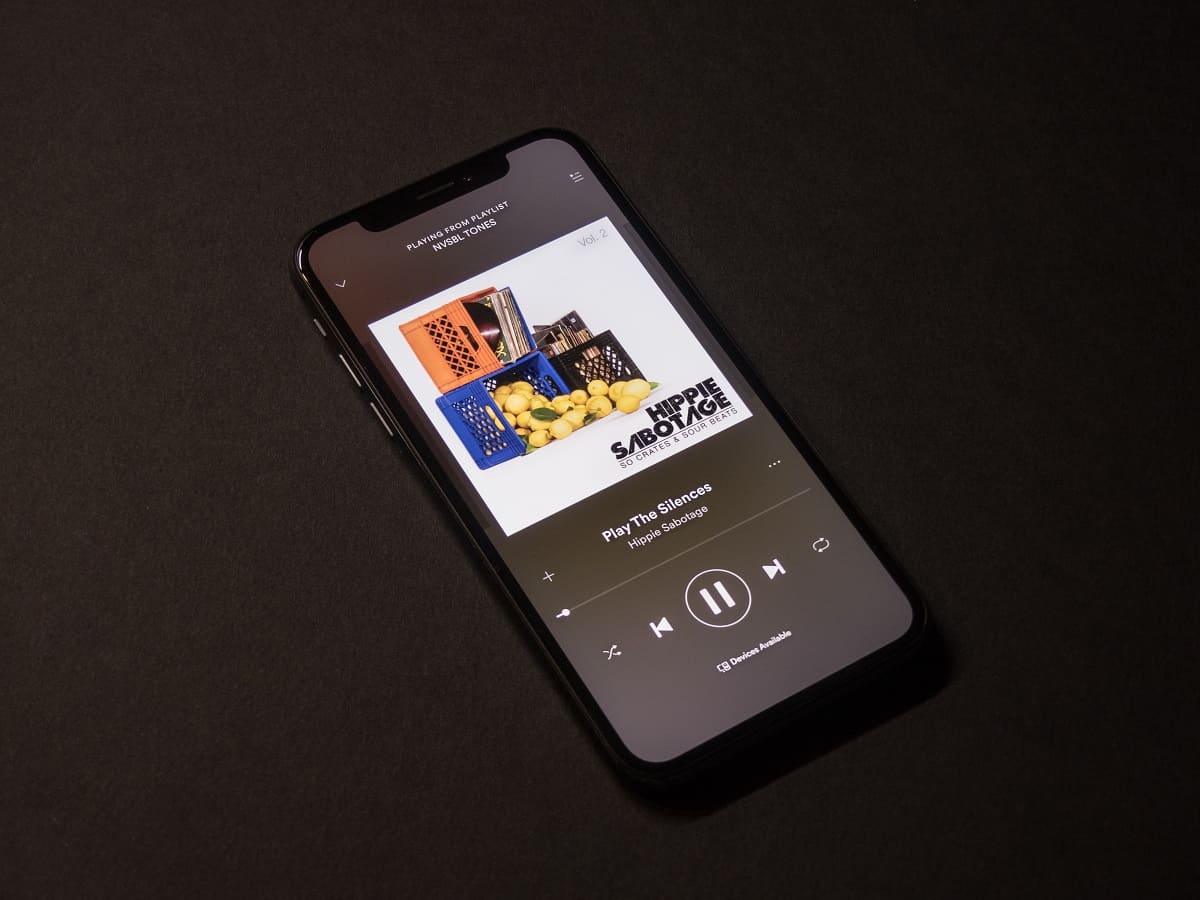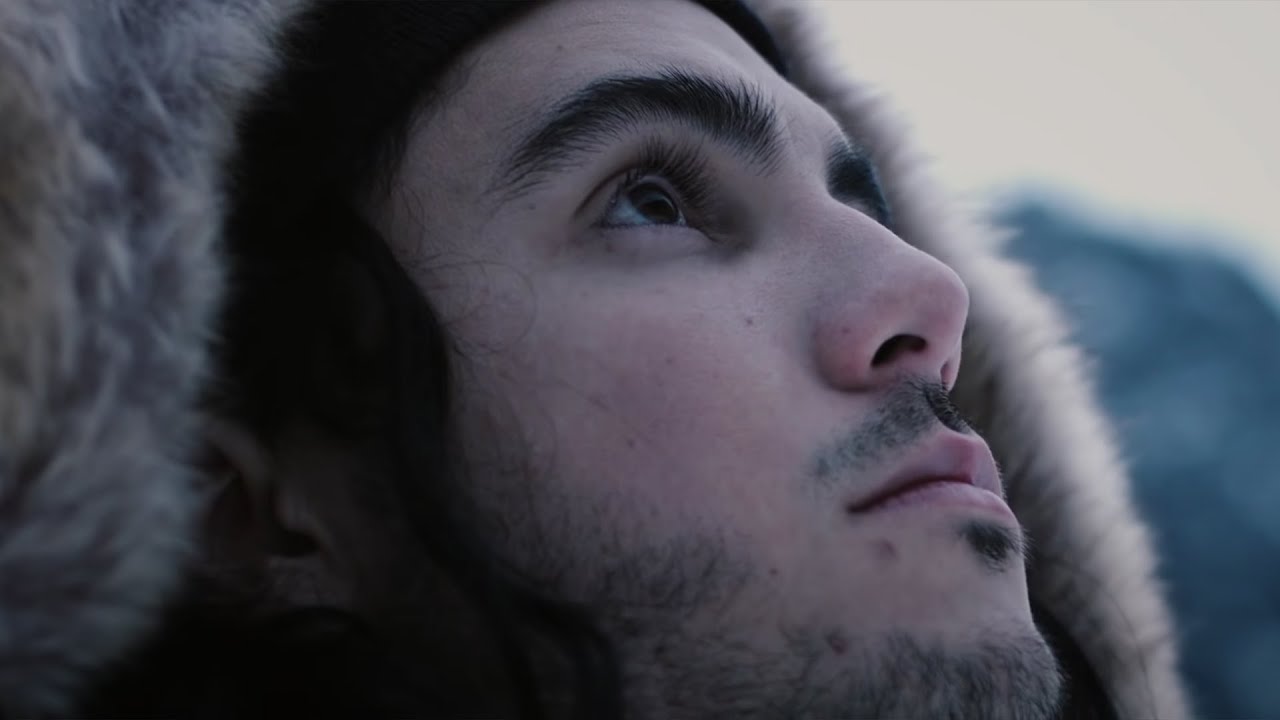Home>Devices & Equipment>Radio>Why Does IHeart Radio Stop Playing


Radio
Why Does IHeart Radio Stop Playing
Published: November 11, 2023
Discover why iHeart Radio stops playing and how to troubleshoot it. Uncover common issues and solutions for uninterrupted radio streaming.
(Many of the links in this article redirect to a specific reviewed product. Your purchase of these products through affiliate links helps to generate commission for AudioLover.com, at no extra cost. Learn more)
Table of Contents
Introduction
iHeart Radio is a popular streaming platform that offers a wide range of radio stations, podcasts, and on-demand music. It allows users to access their favorite music and radio shows anytime, anywhere. However, like any digital service, iHeart Radio can sometimes encounter issues that may cause it to stop playing unexpectedly. Understanding why iHeart Radio stops playing can help users troubleshoot and resolve these issues.
When using iHeart Radio, users may experience situations where the music suddenly stops, leaving them wondering why. The reasons can vary, ranging from technical issues to user settings or limitations of the app. In this article, we will explore some common reasons why iHeart Radio stops playing and offer possible solutions to resolve these issues.
It is essential to note that these issues can happen across various devices and platforms, including smartphones, tablets, and computers. Whether you are using iHeart Radio on iOS, Android, or the web, these troubleshooting methods will help you get back to enjoying your favorite music and radio shows.
Technical Issues
One of the common reasons why iHeart Radio may stop playing is due to technical issues. These issues can be related to the app itself, the device, or the internet connection. Here are some potential technical problems that could cause iHeart Radio to stop playing:
- Internet Connection Problems: A weak or unstable internet connection can disrupt the streaming of music and cause iHeart Radio to stop playing. Ensure that you have a stable and reliable internet connection, either through Wi-Fi or cellular data, to avoid interruptions in playback.
- App Glitches: Like any app, iHeart Radio may experience occasional glitches or bugs that could lead to playback interruption. Try closing and reopening the app to see if it resolves the issue. If not, consider updating the app or reinstalling it to fix any possible software glitches.
- Outdated App Version: Using an outdated version of the iHeart Radio app can sometimes lead to compatibility issues and playback problems. Check for app updates in the respective app stores (Google Play Store or Apple App Store) and ensure that you are using the latest version.
- Limitations on Free Version: If you are using the free version of iHeart Radio, keep in mind that there may be limitations on the number of skips or the amount of on-demand content you can access. These limitations can cause the music to stop playing if you exceed the restrictions.
In case you are still facing issues after addressing these potential technical problems, you may explore further troubleshooting options specific to your device or reach out to iHeart Radio support for assistance.
Internet Connection Problems
The stability and strength of your internet connection play a crucial role in the uninterrupted streaming of music on iHeart Radio. If you have a weak or unstable internet connection, it can cause the music to stop playing or buffer frequently. Here are a few potential internet connection problems and possible solutions:
- Wi-Fi Signal Issues: If you are using iHeart Radio on a Wi-Fi network, check the signal strength of your Wi-Fi connection. Weak signals or interference from other devices can lead to disruptions in playback. Try moving closer to your Wi-Fi router or resetting the router to improve the signal strength.
- Slow Internet Speed: Slow internet speeds can result in buffering or halting playback. You can check your internet speed using various online speed test tools. If your internet speed is below the recommended threshold, consider upgrading your internet plan or contacting your internet service provider for assistance.
- Mobile Data Limitations: If you are using iHeart Radio on a cellular data connection, check if you have exceeded your data limit or if your mobile carrier is throttling your data speed. Some carriers may slow down your internet speed once you surpass a certain data threshold. Monitor your data usage and consider upgrading your data plan if necessary.
- Network Congestion: During peak hours or in areas with high population density, network congestion can occur, leading to slower internet speeds and connectivity issues. If you notice consistent playback problems during specific times of the day, it may be due to network congestion. Consider using iHeart Radio during off-peak hours for a smoother streaming experience.
By addressing these potential internet connection problems, you can improve the stability and performance of iHeart Radio. If the issues persist, contacting your internet service provider or seeking assistance from iHeart Radio support may help resolve the problem.
App Glitches
App glitches can occur in any software application, including iHeart Radio. These glitches can cause the app to freeze, crash, or stop playing music unexpectedly. If you are experiencing app-related issues with iHeart Radio, here are some steps you can take to address app glitches:
- Close and Reopen the App: Sometimes, a temporary glitch can be resolved by simply closing the iHeart Radio app and reopening it. This action refreshes the app and clears any minor software issues that may be causing the playback interruption.
- Update the App: Outdated app versions can be prone to glitches and compatibility issues. Check if there are any updates available for iHeart Radio in your respective app store (Google Play Store or Apple App Store). Updating the app to the latest version can often resolve app-related issues.
- Clear App Cache: Clearing the app cache can help remove temporary files and data that might be causing conflicts within the app. To clear the app cache, go to the app settings on your device, find iHeart Radio, and select the option to clear cache. Keep in mind that clearing the cache may require you to sign back into the app.
- Reinstall the App: If the above steps do not resolve the app glitches, consider uninstalling the iHeart Radio app from your device and reinstalling it. This process ensures a clean installation and can help eliminate any persistent software issues.
By following these troubleshooting steps, you can address common app glitches and improve the overall performance of iHeart Radio. If the problem persists, reaching out to iHeart Radio support or checking for community forums for similar issues may provide further assistance.
Outdated App Version
Using an outdated version of the iHeart Radio app can lead to compatibility issues and unexpected playback interruptions. It is essential to keep your iHeart Radio app up to date to ensure optimal performance and access to the latest features. Here are some steps to address issues related to outdated app versions:
- Check for App Updates: Regularly check for app updates in the respective app store (Google Play Store or Apple App Store). App developers constantly release updates to fix bugs, improve performance, and introduce new features. Updating to the latest version of the iHeart Radio app can resolve many issues related to outdated software.
- Enable Automatic Updates: To ensure that you always have the latest version of iHeart Radio, consider enabling automatic app updates on your device. This setting allows your device to automatically download and install app updates in the background. To enable automatic updates, go to your device’s settings and look for the app store settings.
- Manually Update the App: If you prefer to have manual control over app updates, you can manually check for updates in the app store. Open the app store (Google Play Store or Apple App Store), search for iHeart Radio, and if an update is available, tap on the update button to install it. This ensures that you have the most recent version of the app installed on your device.
- Restart Your Device: Sometimes, simply restarting your device can resolve issues related to outdated app versions. When you restart your device, it refreshes its system processes and clears any temporary glitches or conflicts that may be affecting the iHeart Radio app.
Keeping your iHeart Radio app updated to the latest version ensures compatibility with your device’s operating system and improves the overall stability and performance of the app. By following these steps, you can prevent playback interruptions related to outdated app versions and enjoy a seamless listening experience on iHeart Radio.
Limitations on Free Version
iHeart Radio offers both a free and a premium version, and it’s important to note that the free version may come with certain limitations that can cause the music to stop playing. These limitations are put in place to encourage users to upgrade to the premium version, which offers additional features and benefits. Here are some common limitations you may encounter with the free version of iHeart Radio and how to work around them:
- Number of Skips: The free version of iHeart Radio usually limits the number of skips you can make within a certain time frame. Once you exceed this limit, you might not be able to skip songs until the limit resets. To overcome this, consider creating personalized playlists to listen to your favorite songs without the need for excessive skipping.
- Access to On-Demand Content: On-demand content, such as specific songs, albums, or playlists, may be limited or unavailable in the free version of iHeart Radio. This means that you may not be able to search for and play specific songs on-demand. Instead, you can explore and enjoy the wide variety of radio stations and curated playlists offered by iHeart Radio.
- Audio Ads: The free version of iHeart Radio includes occasional audio advertisements that play between songs or during breaks. These ads help support the platform and provide free access to a wide range of content. If you find the ads to be disruptive, upgrading to the premium version can remove these audio interruptions.
- Audio Quality: The audio quality in the free version of iHeart Radio might be slightly lower compared to the premium version. This is another incentive to upgrade to the paid version, which offers higher quality audio streaming. However, the difference may be unnoticeable to some users, and the free version still provides a satisfactory listening experience.
Understanding the limitations of the free version of iHeart Radio can help you manage your expectations and make the most of the available features. If you find these limitations restrictive, upgrading to the premium version can unlock additional benefits and provide a more enhanced listening experience on iHeart Radio.
Lack of Available Songs or Artists
While iHeart Radio offers a vast library of songs and artists, it’s possible that you may not find specific songs or artists in their catalog. The availability of songs and artists on iHeart Radio can depend on various factors, including licensing agreements and partnerships with record labels. If you encounter a lack of available songs or artists on iHeart Radio, here are a few things to consider:
- Explore Different Stations and Playlists: iHeart Radio offers a wide range of radio stations and curated playlists across various genres. If you can’t find a specific song or artist, try exploring different stations and playlists that align with your musical preferences. You might discover new songs or artists that you enjoy, even if the ones you were initially looking for are not available.
- Consider Regional Restrictions: Some songs or artists may have regional restrictions due to licensing agreements or copyright limitations. If you are accessing iHeart Radio from a different country or region, certain content may not be available. In such cases, you can try using a VPN (Virtual Private Network) to bypass these restrictions and access a wider range of songs and artists.
- Request Song or Artist Addition: If there’s a particular song or artist that you would like to see added to iHeart Radio, you can reach out to their customer support or submit a request through their website. While they may not be able to fulfill all requests, they appreciate user feedback and strive to expand their music library based on user preferences.
- Consider Premium Subscriptions: Upgrading to the premium version of iHeart Radio often provides access to a larger music library, including on-demand songs and albums from various artists. If having a broader selection of songs and artists is important to you, a premium subscription may be worth considering.
While it can be disappointing not to find certain songs or artists on iHeart Radio, exploring alternative stations and playlists can lead to new musical discoveries. Don’t hesitate to provide feedback to iHeart Radio, as they continually strive to enhance their music catalog and cater to the preferences of their users.
Battery Saving Settings
Battery saving settings on your device can sometimes interfere with the playback of music on iHeart Radio. These settings are designed to optimize battery life by limiting the background activity of apps. However, they can inadvertently affect the performance of iHeart Radio and cause it to stop playing. Here are some steps to check and adjust your battery saving settings:
- Battery Optimization: On some devices, you may find a battery optimization feature that restricts the activity of certain apps to conserve battery power. If iHeart Radio is being affected by this setting, you can exempt it from battery optimization. Navigate to the battery settings on your device and look for the option to exclude iHeart Radio from the battery optimization list.
- App Sleep or App Power Saving: Some devices offer app-specific power saving modes or sleep modes. These settings can limit the background activity of iHeart Radio, causing playback interruptions. Check if iHeart Radio is included in any of these power-saving settings and disable or adjust them accordingly to prioritize uninterrupted playback.
- Background App Refresh: Background app refresh helps apps stay updated even when they are not in use. However, enabling this feature for iHeart Radio can lead to higher battery usage. If you have background app refresh enabled, consider disabling it for iHeart Radio or adjusting the settings to refresh less frequently.
- Battery Saver Mode: When your device’s battery is running low, it may automatically activate a battery saver mode to conserve power. While this mode can extend battery life, it can also affect the performance of apps like iHeart Radio. If you are experiencing playback issues, check if the battery saver mode is enabled and consider disabling it temporarily while using iHeart Radio.
By adjusting your device’s battery saving settings, you can ensure that iHeart Radio receives the necessary resources to operate smoothly and play music without interruptions. Keep in mind that disabling battery-saving settings may have a slight impact on your device’s battery life, so consider finding a balance that works for you.
Background App Refresh
Background app refresh is a feature available on many devices that allows apps to update their content and perform tasks in the background, even when you’re not actively using them. While this feature is useful for keeping apps up to date, it can also impact the performance of iHeart Radio and lead to playback interruptions. Here are some steps you can take to manage the background app refresh settings for iHeart Radio:
- Disable Background App Refresh: To ensure that iHeart Radio receives the necessary resources for uninterrupted playback, you can disable background app refresh specifically for iHeart Radio. Go to your device settings, find the background app refresh settings, and disable it for iHeart Radio. This will prevent the app from refreshing in the background and potentially interfering with playback.
- Adjust the Background App Refresh Frequency: If you prefer to keep background app refresh enabled but want to minimize its impact on iHeart Radio, you can adjust the frequency at which it refreshes. Look for the settings related to background app refresh and set it to a less frequent interval or only allow refresh when connected to Wi-Fi. This will ensure that the app is not constantly updating in the background, optimizing performance and reducing potential interruptions.
- Manage Individual App Permissions: Some devices allow you to manage the background app refresh settings on an individual app basis. Review the app permissions for iHeart Radio and ensure that it has the necessary permissions to function properly. Granting permissions such as background app refresh and location access, if applicable, can help improve the app’s performance and minimize playback interruptions.
- Close Background Apps: Closing unnecessary background apps can help optimize the performance of iHeart Radio. Some apps may consume system resources or network bandwidth, which can affect playback. Close any apps running in the background that are not essential to free up system resources and ensure a smoother listening experience on iHeart Radio.
By managing the background app refresh settings for iHeart Radio, you can enhance its performance and minimize potential interruptions. Experiment with different settings to find the right balance between app updates and seamless playback. Remember, the specific steps to manage background app refresh may vary depending on your device’s operating system.
Device Compatibility Issues
Device compatibility issues can sometimes be the reason why iHeart Radio stops playing on your device. If your device is not fully compatible with the app or if it lacks the necessary hardware or software requirements, you may experience playback interruptions. Here are a few steps you can take to address device compatibility issues:
- Check System Requirements: Verify that your device meets the minimum system requirements for running iHeart Radio. These requirements can include the device’s operating system version, available storage space, and RAM. If your device falls short of the required specifications, you may need to consider upgrading to a more compatible device.
- Update Device Software: Keep your device’s software up to date to ensure compatibility with the latest version of iHeart Radio. Newer app versions may require specific software updates to function properly. Check for software updates in your device’s settings and install any available updates.
- Restart Your Device: A simple device restart can often resolve compatibility issues. Restarting clears the device’s temporary cache and refreshes its system processes, potentially resolving any software conflicts that might be affecting iHeart Radio’s playback. Restart your device and see if the issue is resolved.
- Reinstall iHeart Radio: If you are still experiencing compatibility issues, try uninstalling and reinstalling the iHeart Radio app. This can ensure a clean installation and eliminate any software conflicts that may be causing the playback interruptions. Before reinstalling, make sure to download the app from a trusted source such as the official app store.
- Contact iHeart Radio Support: If the compatibility issues persist, it may be beneficial to reach out to the iHeart Radio support team. They can provide further guidance and assistance specific to your device and its compatibility with the app. Visit the iHeart Radio website or check the app for contact information to get in touch with their support team.
Resolving compatibility issues requires ensuring that your device meets the necessary requirements and is running compatible software versions. By following these steps, you can address device compatibility issues and enjoy uninterrupted playback on iHeart Radio.
Conclusion
Experiencing playback interruptions on iHeart Radio can be frustrating, but there are several common reasons why this may occur. By understanding and troubleshooting these issues, you can improve your listening experience and ensure uninterrupted playback. From technical issues to internet connectivity problems, app glitches, outdated versions, and limitations on the free version, each factor can contribute to interruptions in music playback.
To overcome these challenges, it’s important to check your internet connection, update the app, adjust battery saving settings, manage background app refresh, and ensure device compatibility. Taking these steps will help address the underlying issues that may be causing iHeart Radio to stop playing and allow you to enjoy your favorite music and radio shows without interruptions.
Remember, if you’ve gone through these troubleshooting steps and the problem persists, reaching out to iHeart Radio’s support team is always a good option. Their dedicated support staff can provide further assistance and guidance specific to your situation.
Keep in mind that technology is not always perfect, and occasional glitches can happen. By staying patient, exploring the available options and troubleshooting methods, you can overcome most issues and enjoy a seamless listening experience on iHeart Radio.