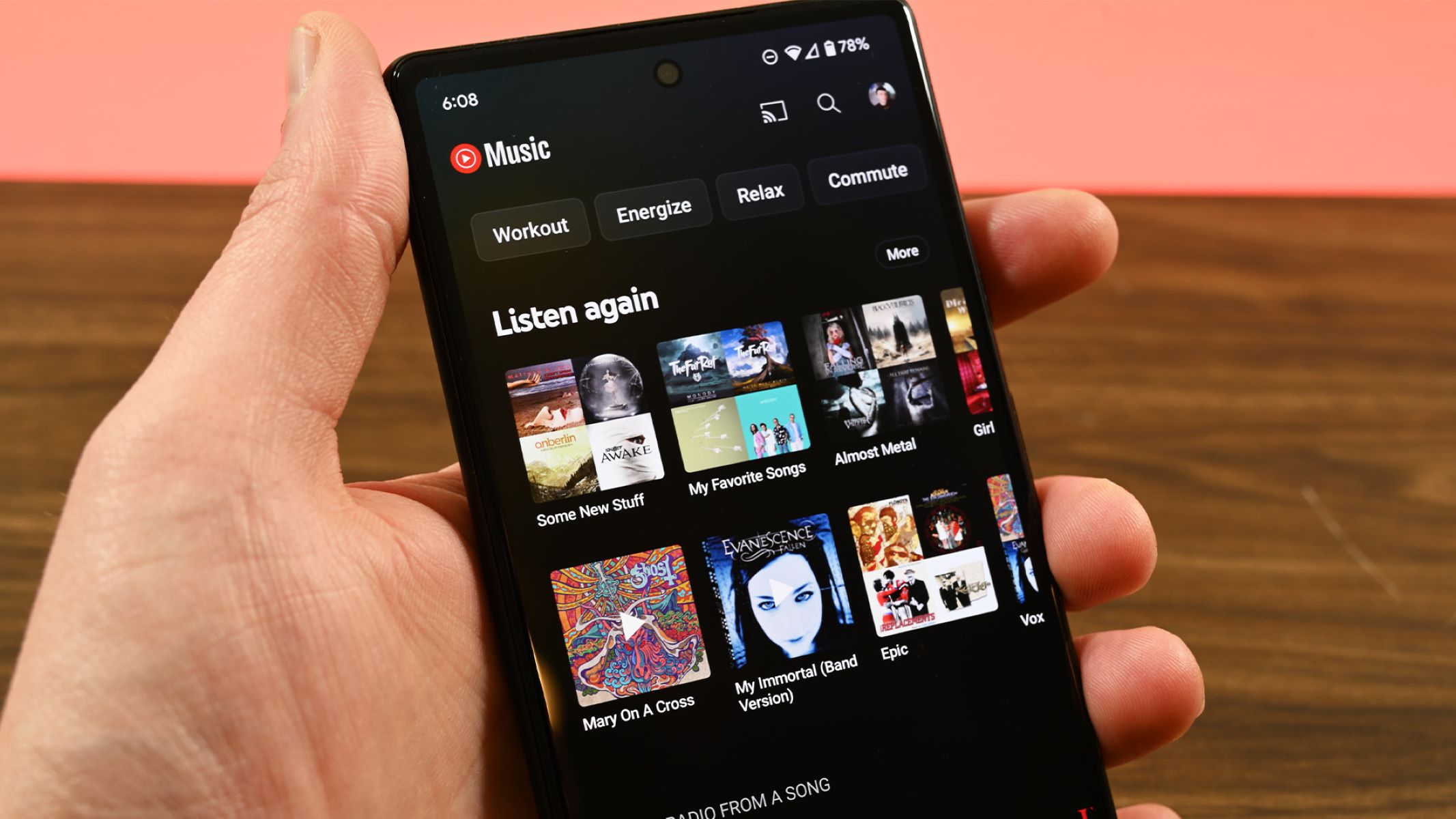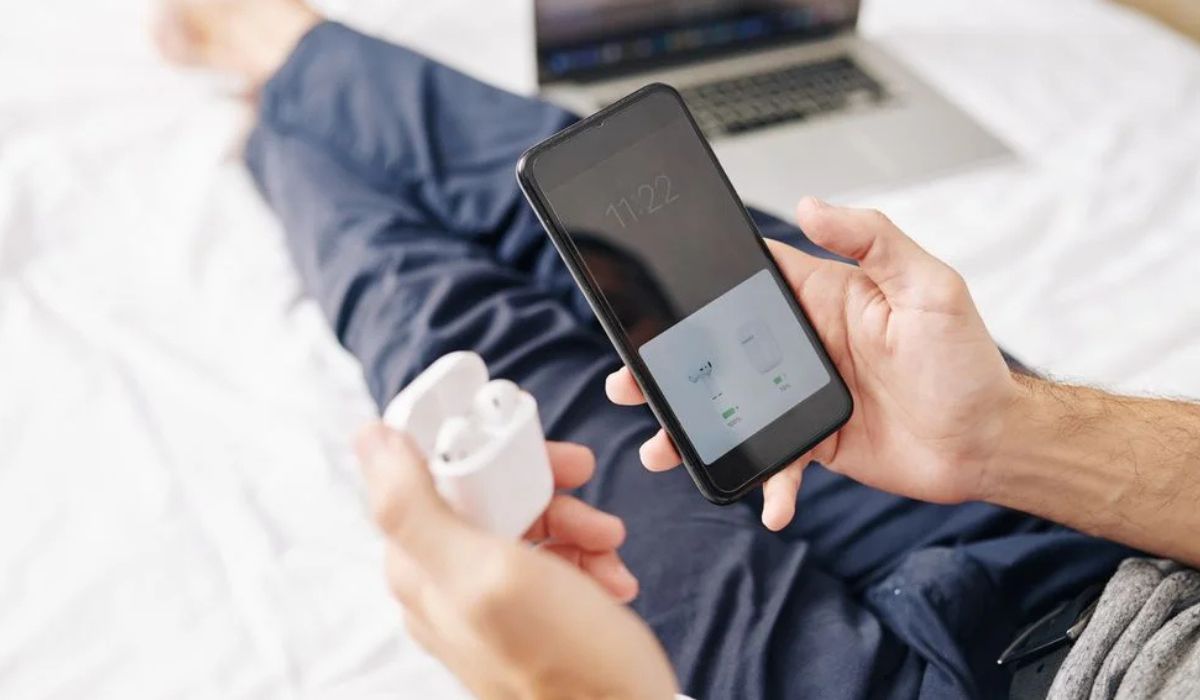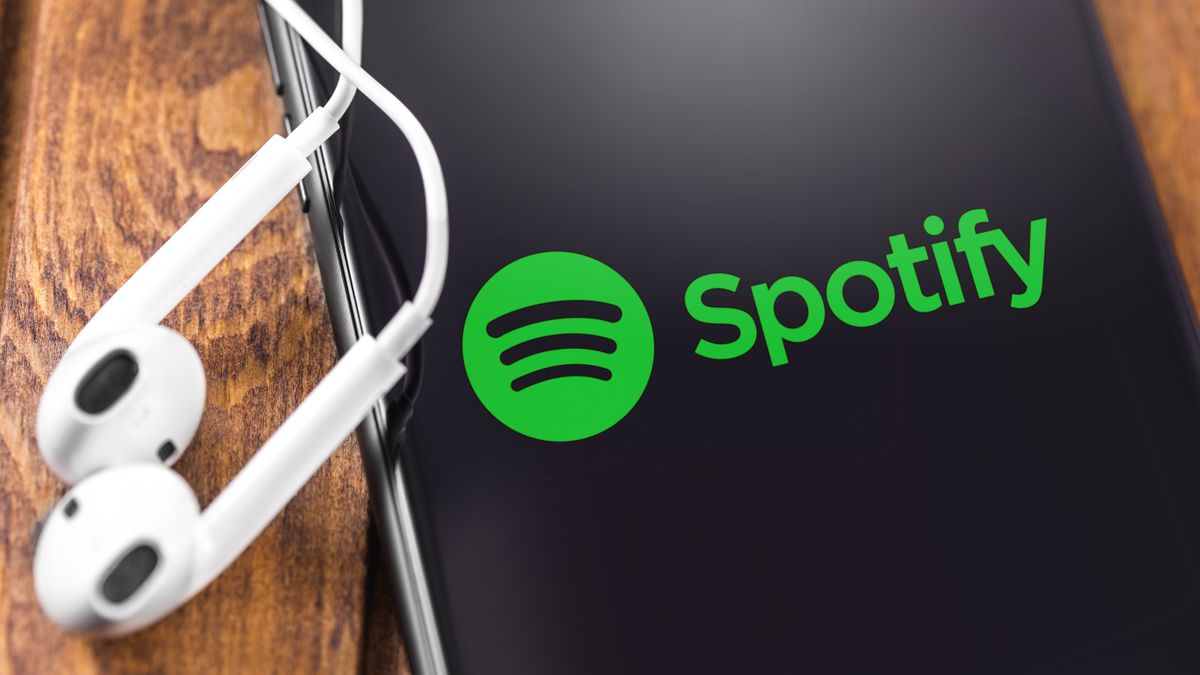Home>Events & Info>Playback>Why Does Playback Keep Stopping My Music
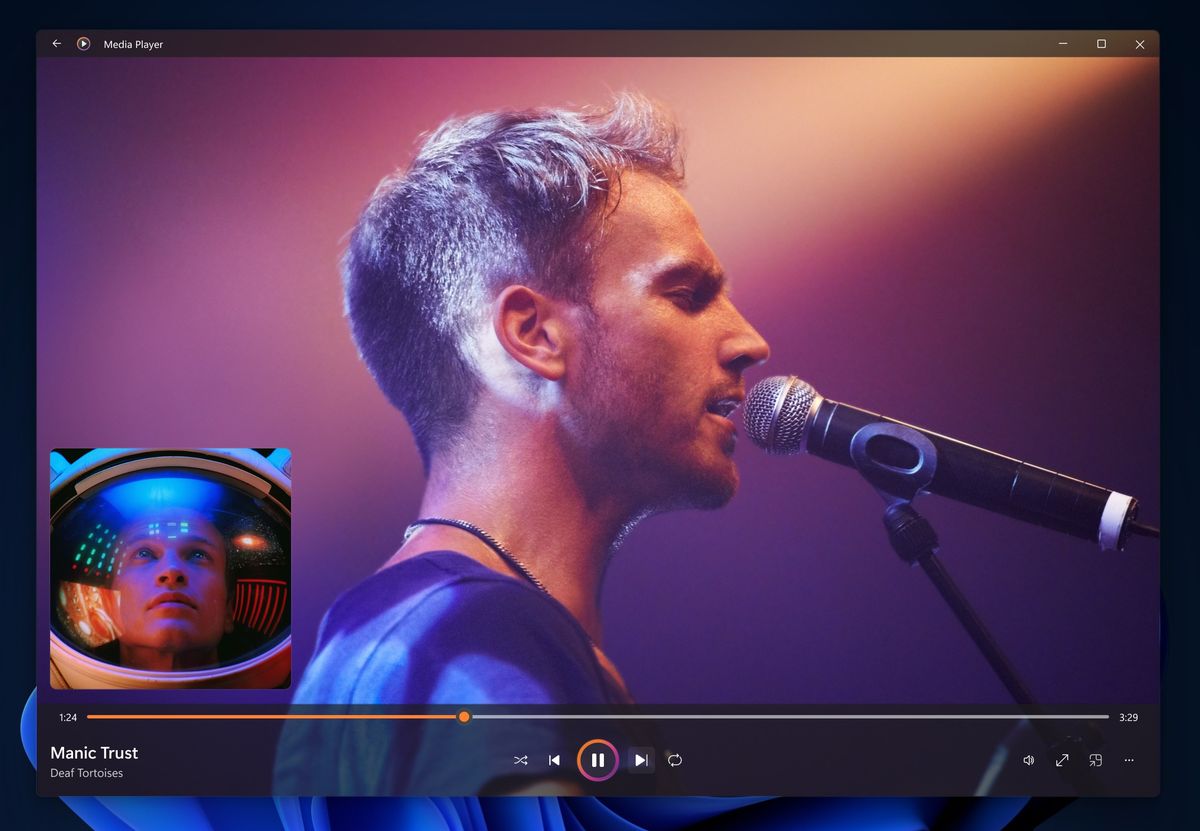
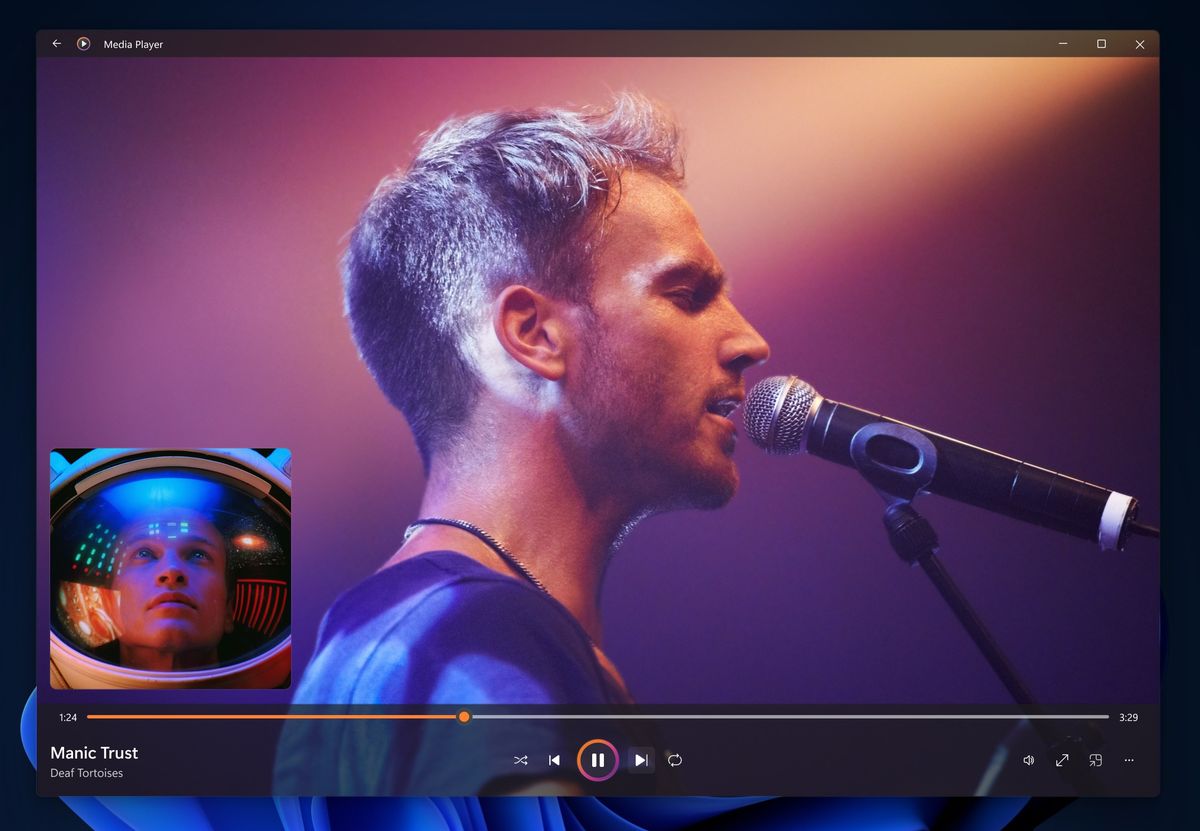
Playback
Why Does Playback Keep Stopping My Music
Modified: March 8, 2024
Experiencing constant music interruptions? Discover why playback keeps stopping and find solutions to keep your music flowing uninterrupted.
(Many of the links in this article redirect to a specific reviewed product. Your purchase of these products through affiliate links helps to generate commission for AudioLover.com, at no extra cost. Learn more)
Table of Contents
Introduction
Music is a universal language that has the power to uplift our spirits, soothe our souls, and transport us to different emotions and memories. Whether you’re a music aficionado or someone who simply enjoys listening to their favorite tunes, it can be frustrating when playback issues interrupt your listening experience. One of the most common problems faced by music lovers is playback stopping unexpectedly.
Imagine this: you’re in the middle of enjoying your favorite song, and suddenly, the music comes to an abrupt halt. You try to resume playback, but it happens over and over again. This situation can be incredibly annoying and can hinder your enjoyment of the music you love.
So, why does playback keep stopping your music? There can be several underlying reasons for this issue, ranging from network connection problems to incompatible apps or devices. In this article, we will explore some of the common causes of playback interruptions and provide practical solutions to help you get back to enjoying uninterrupted music.
Before we delve into the solutions, it’s important to understand the various factors that might be responsible for this issue. By identifying the root cause, you’ll be better equipped to troubleshoot the problem effectively. Let’s explore some of the potential causes of playback interruption.
Understanding Playback Issues
Playback issues can be incredibly frustrating, especially when you’re in the mood to enjoy your favorite songs. Understanding the possible causes of these interruptions can help you troubleshoot the problem more effectively.
One of the primary factors that can lead to playback issues is an insufficient network connection. Music streaming services rely on a stable and fast internet connection to deliver seamless playback. If your network connection is weak or experiencing fluctuations, it can lead to buffering or even complete playback stops.
Another potential cause of playback problems is app or device compatibility. Different music streaming apps may have different system requirements or may not work optimally on certain devices. If you’re using an older device or an app that isn’t updated regularly, it’s possible that compatibility issues could be the root cause of the interruptions.
Low storage space on your device can also contribute to playback issues. Music streaming apps often require a certain amount of free space to function properly. If your device is running out of storage, it can result in sluggish performance and inconsistent playback.
Background app activity can affect the performance of your music streaming app and lead to playback interruptions. If you have multiple apps running simultaneously in the background, it can consume your device’s resources and impact the smooth playback of your music.
Outdated software can also be a culprit behind playback problems. Both the operating system of your device and the music streaming app should be updated regularly to ensure compatibility and optimal performance. Failure to update these components can result in glitches and playback issues.
Corrupted music files can cause playback stops or skipping. If the music files you’re trying to play are damaged or corrupted, it can disrupt the flow of playback. This can happen if the files were not downloaded properly or if they were transferred from another device in a faulty manner.
Now that we’ve explored some of the common causes of playback issues, in the following sections, we will discuss practical solutions to help you overcome these interruptions and enjoy smooth and uninterrupted music playback.
Insufficient Network Connection
One of the most common reasons for playback interruptions is an insufficient network connection. When streaming music, a stable and fast internet connection is crucial for uninterrupted playback. If your network connection is weak or experiencing fluctuations, it can result in buffering or frequent pauses in your music.
To address this issue, there are several steps you can take:
- Check your internet connection: Ensure that you have a stable internet connection by checking your Wi-Fi or mobile data signal strength. If the signal is weak, try moving closer to the router or connecting to a different network.
- Restart your router: Sometimes, a simple restart of your router can resolve network connectivity issues. Unplug the router from the power source, wait for a few seconds, and then plug it back in.
- Limit network usage: If you’re experiencing playback issues on multiple devices, it could be due to network congestion. Limit the number of devices connected to your network or pause any downloads or streaming on other devices while listening to music.
- Switch to a different network: If possible, try connecting to a different Wi-Fi network or switch to mobile data to see if the playback issues persist. This can help determine if the problem lies with your network or with the music streaming service.
- Consider upgrading your internet plan: If you consistently experience playback interruptions due to an inadequate network connection, consider upgrading your internet plan to a higher speed or more reliable service.
By following these steps, you can significantly improve your network connection and reduce the chances of playback interruptions caused by an insufficient network.
It’s worth noting that playback interruptions can also occur due to factors beyond your control, such as temporary network outages or server issues on the music streaming service’s end. In such cases, it’s best to be patient and wait for the service to resolve the problem.
In the next section, we will explore another potential cause of playback issues: app or device compatibility.
App or Device Compatibility
App or device compatibility can often be the reason behind playback interruptions. Different music streaming apps may have specific system requirements or may not work optimally on certain devices. If you’re using an outdated device or an app that hasn’t been updated, it could lead to compatibility issues and hinder your music playback experience.
Here are a few steps you can take to address app or device compatibility issues:
- Update your app: Ensure that you are using the latest version of the music streaming app. Developers often release updates to fix bugs, improve performance, and enhance compatibility with different devices. Check the app store or the official website for any available updates and install them.
- Check system requirements: Verify if your device meets the minimum system requirements specified by the music streaming app. These requirements may include the operating system version, available storage space, and other hardware specifications. If your device falls short of the requirements, it might be time to consider upgrading to a newer device.
- Try a different music streaming app: If you’re experiencing persistent playback issues with a specific app, try using a different music streaming app to see if the problem persists. It’s possible that the app itself has compatibility issues with your device. Experimenting with alternative apps can help you identify if the problem lies with the app or your device.
- Seek assistance from customer support: If you have tried the above steps and are still facing compatibility issues, reach out to the customer support team of the music streaming app or your device manufacturer. They may be able to provide you with specific troubleshooting steps or advice tailored to your situation.
By following these steps, you can ensure that your device and the music streaming app are compatible, reducing the likelihood of playback interruptions caused by compatibility issues.
In the next section, we will discuss another potential cause of playback issues: low storage space.
Low Storage Space
Low storage space on your device can contribute to playback issues and hinder your music streaming experience. Music streaming apps often require a certain amount of free space to function properly. If your device is running out of storage, it can result in sluggish performance, buffering, and even complete playback stops.
Here are some steps you can take to address low storage space issues:
- Free up space: Start by deleting unnecessary files, such as old photos, videos, or apps that you no longer use. You can also move files to an external storage option or upload them to cloud services to free up space on your device.
- Clear app cache: Music streaming apps often store temporary files, known as cache, to enhance performance. However, over time, these files can accumulate and take up valuable storage space. Go to the settings of your music streaming app and look for the option to clear cache. This will free up space and potentially improve playback performance.
- Download music for offline listening: If your music streaming app allows it, consider downloading your favorite songs or playlists for offline listening. This will reduce the need for streaming and help conserve storage space.
- Transfer files to an external storage device: If your device supports external storage options like an SD card, consider transferring your music collection to the external storage. This can free up space on your device while still allowing you to access your music.
- Regularly monitor storage: Make it a habit to regularly check your device’s storage to ensure that it doesn’t become overloaded again. Delete unnecessary files, clear cache, and manage your downloaded music to keep your device running smoothly.
By taking these steps, you can optimize the storage space on your device and minimize the chances of playback interruptions caused by low storage capacity.
In the next section, we will explore how background app activity can impact music playback.
Background App Activity
Background app activity can significantly impact the performance of your music streaming app and lead to playback interruptions. When multiple apps are running simultaneously in the background, they can consume your device’s resources, such as CPU and memory, causing your music playback to become sluggish or stop altogether.
Here are some steps you can take to manage background app activity:
- Close unused apps: Take the time to close any unused apps running in the background. On most devices, you can either swipe up from the bottom of the screen or press the app switcher button to view and close the active apps.
- Disable background app refresh: Some apps have a background app refresh feature that allows them to update in the background. However, this can consume resources and affect the performance of your music streaming app. Check your device settings to disable background app refresh for apps that you don’t need to be constantly updated.
- Restrict background data: To conserve resources, you can set limits on background data usage for specific apps. This will prevent them from using excessive data and potentially interfering with your music streaming experience. Go to your device settings and look for the option to restrict background data.
- Restart your device: Sometimes, a simple restart can help clear any background app processes that may be causing issues with playback. Restarting your device can refresh the system and free up resources, improving the performance of your music streaming app.
By managing background app activity, you can ensure that your device’s resources are dedicated to providing smooth and uninterrupted music playback.
In the next section, we will discuss another potential cause of playback issues: outdated software.
Outdated Software
Outdated software can be a significant factor leading to playback issues on your device. Both the operating system of your device and the music streaming app should be regularly updated to ensure compatibility, stability, and optimal performance. Failure to update these components can result in glitches, bugs, and playback interruptions.
Here are some steps you can take to address outdated software issues:
- Update your device’s operating system: Check if there are any available updates for your device’s operating system. These updates often include bug fixes, performance improvements, and security patches that can help resolve compatibility issues. Go to your device’s settings, find the system update section, and install any pending updates.
- Update your music streaming app: Regularly check for updates for your music streaming app in the app store. Developers release updates to address issues, improve compatibility with different devices, and introduce new features. Install the latest version of the app to ensure a smooth music playback experience.
- Enable automatic updates: To ensure that your device and apps stay up to date, enable automatic updates. This way, your device will automatically download and install the latest updates, saving you the hassle of manually checking and updating each app.
- Reinstall the music streaming app: If you’re still experiencing playback issues after updating your device and the music streaming app, try uninstalling and reinstalling the app. This can help resolve any lingering software conflicts and ensure a fresh installation of the latest version.
By keeping your device’s operating system and music streaming app up to date, you can minimize the chances of playback interruptions caused by outdated software.
In the next section, we will discuss another potential cause of playback issues: corrupted music files.
Corrupted Music Files
Corrupted music files can cause playback stops or skipping, resulting in an interrupted music listening experience. If the music files you’re trying to play are damaged or corrupted, it can disrupt the flow of playback and lead to frustration.
Here are some steps you can take to address the issue of corrupted music files:
- Check file integrity: Verify the integrity of the music files in question. Try playing them on a different device or using a different music player to see if the issue persists. If the files still don’t play properly, it’s likely that they are indeed corrupted.
- Re-download the files: If you obtained the music files from a trusted source, try re-downloading them. Ensure that you’re using a stable internet connection and that the source of the files is reliable. Sometimes, files can get corrupted during the download process, and getting a fresh copy can resolve the issue.
- Transfer files again: If you transferred the music files from another device, there’s a possibility that the transfer process was faulty and resulted in corruption. Delete the corrupted files from your device and then transfer them again using a different method (e.g., USB cable, cloud storage) to ensure a successful and error-free transfer.
- Convert files to a different format: In some cases, the file format itself may be causing the corruption or incompatibility. Convert the files to a different format (e.g., MP3, AAC) using a reliable audio conversion tool. This process can help eliminate any formatting issues and make the files playable again.
If all else fails and the issue persists, it’s advisable to seek assistance from the music streaming service’s support team or consult with a technical expert who can assess and analyze the specific issue with the corrupted music files.
By following these steps, you can mitigate playback interruptions caused by corrupted music files and enjoy seamless music playback.
In the next section, we will discuss the importance of clearing cache and data for your music streaming app.
Clearing Cache and Data
Clearing the cache and data of your music streaming app can help resolve playback issues and improve its overall performance. Over time, cached data can accumulate and potentially cause glitches or slowdowns in the app. Similarly, outdated or corrupted data can also lead to playback interruptions.
Here are steps you can take to clear the cache and data of your music streaming app:
- Clear app cache: Open the settings of your device and navigate to the app settings. Find your music streaming app in the list of installed apps and tap on it. Look for the option to clear cache and tap on it to remove the temporary files stored by the app. This can free up storage space and potentially improve playback performance.
- Clear app data: In addition to clearing the cache, you may also have the option to clear app data. However, be aware that clearing app data will remove all personalized settings and login information associated with the app. Proceed with caution and only clear app data if the cache clearance alone doesn’t resolve your playback issues.
- Log out and log back in: Sometimes, issues with playback can be related to your account or authentication. Logging out of your music streaming app and then logging back in can refresh the connection and resolve any authentication-related glitches.
Note:
It’s important to note that clearing app data will delete any downloaded music and reset your app settings. Make sure you have a backup of any important data before proceeding with this step.
By regularly clearing the cache and data of your music streaming app, you can improve its performance, resolve playback interruptions, and ensure a smooth and uninterrupted listening experience.
In the next section, we will discuss another simple solution that often helps resolve playback issues: restarting your device.
Restarting the Device
One of the simplest yet often effective solutions to resolve playback issues is restarting your device. Restarting your device can help clear temporary system glitches, free up system resources, and refresh the overall performance of your device and apps, including the music streaming app.
Here are the steps you can take to restart your device:
- Power off your device: Press and hold the power button on your device until you see the power off option on the screen.
- Power on your device: After your device is powered off, press and hold the power button again until you see the device powering on.
Once your device has restarted, launch the music streaming app and try playing your music again. In many cases, a simple restart can resolve minor software glitches and provide a fresh start, resulting in uninterrupted music playback.
It’s a good practice to restart your device regularly, especially if you experience frequent playback issues or notice a decrease in performance. This allows your device to optimize its resources and maintain optimal functionality.
However, if restarting your device doesn’t resolve the playback issues, it’s advisable to explore other troubleshooting steps or seek assistance from the music streaming app’s support team or your device manufacturer.
In the next section, we will discuss the importance of contacting support and seeking professional assistance for persistent playback issues.
Contacting Support
If you have tried the previous troubleshooting steps and are still experiencing persistent playback issues, it may be time to reach out to the support team of the music streaming app or your device manufacturer. They have the expertise and knowledge to help you diagnose and resolve the problem.
Here are a few steps you can take when contacting support:
- Gather information: Before contacting support, make sure you have gathered relevant information about your device, including the model, operating system version, and the version of the music streaming app you are using. This will help the support team better understand your situation and provide tailored assistance.
- Describe the issue: Clearly explain the playback issue you are facing, detailing the specific symptoms, error messages, and any steps you have already taken to troubleshoot the problem. The more information you provide, the better equipped the support team will be to assist you.
- Follow their guidance: Listen to the advice and instructions provided by the support team and follow their troubleshooting steps. They may ask you to perform specific actions or provide additional information to help them identify the cause of the playback issues.
- Keep records: Keep a record of your communication with the support team, including any case numbers, emails, or chat transcripts. This will help you reference previous conversations and ensure continuity in the troubleshooting process.
- Be patient: Resolving complex playback issues may require some time and back-and-forth communication with the support team. Be patient and cooperative as they work to find a solution to your problem.
Remember, support teams are there to assist you, so don’t hesitate to reach out to them when you encounter persistent playback issues. They have the knowledge and resources to help you get back to enjoying uninterrupted music playback.
Lastly, if all else fails, you may need to consider seeking professional assistance from a technical expert who can analyze and diagnose the specific problem with your device or music streaming app.
By contacting support and seeking professional assistance, you can ensure that you explore all available avenues to resolve playback issues and get back to enjoying your favorite music hassle-free.