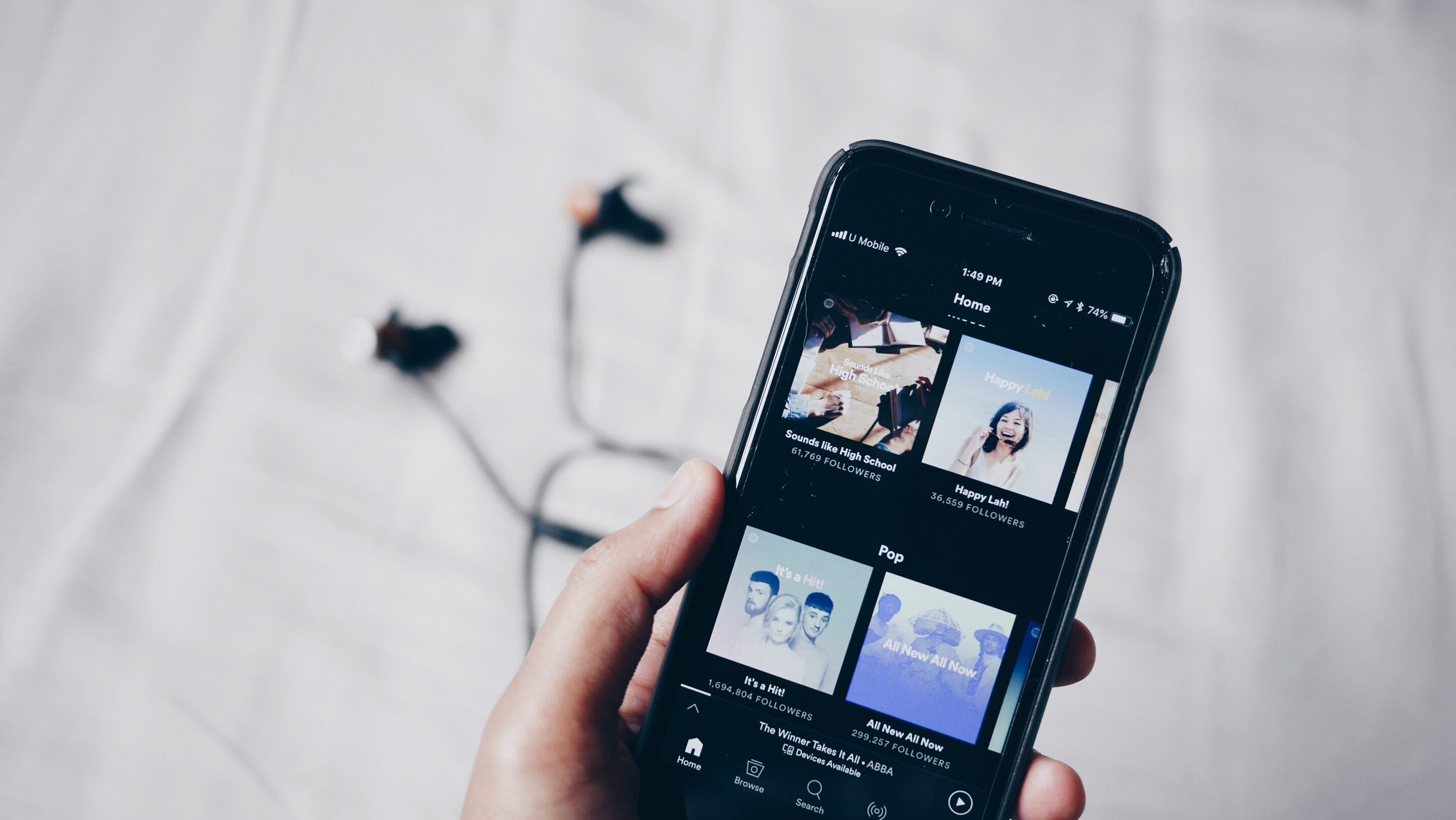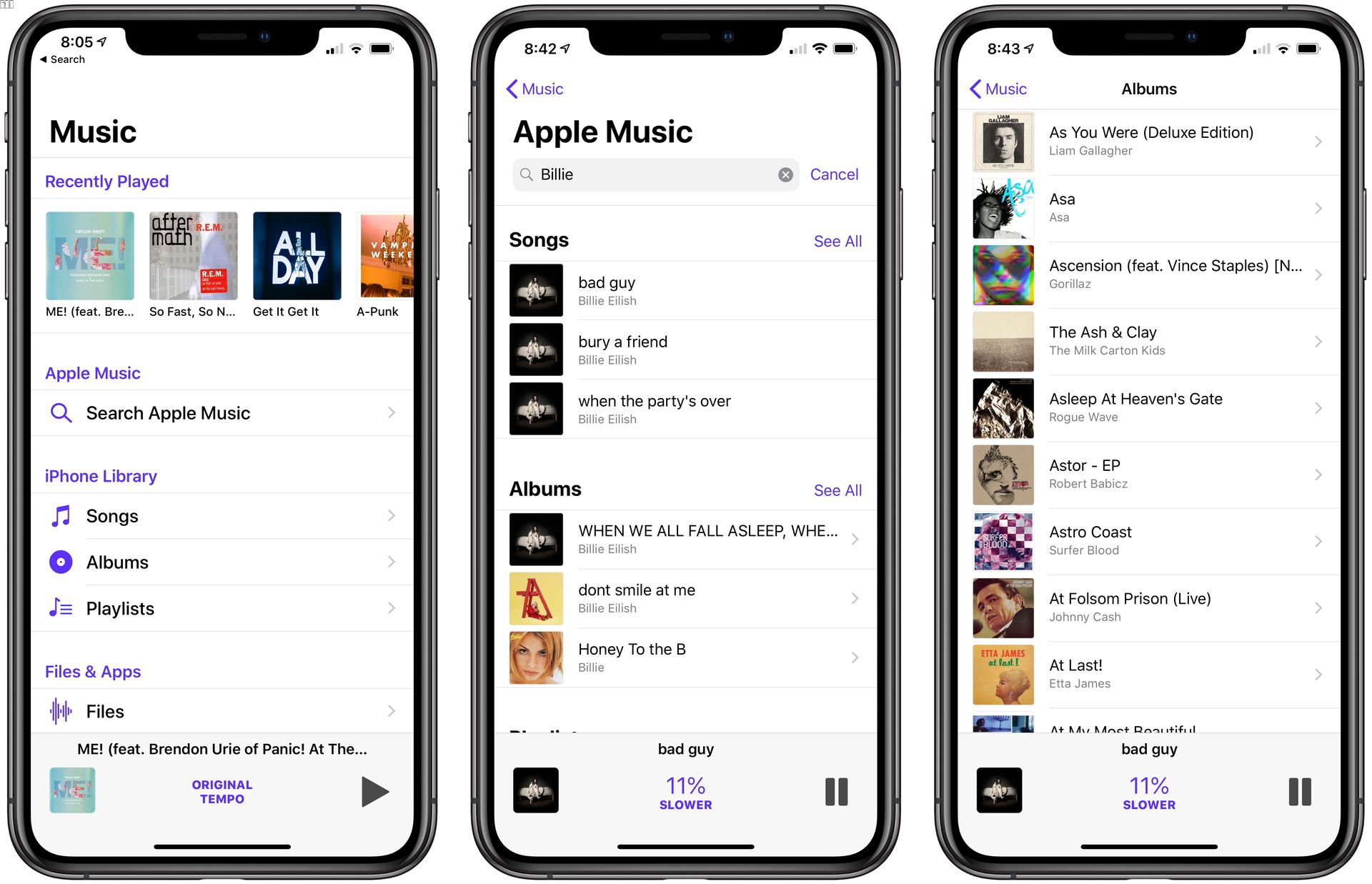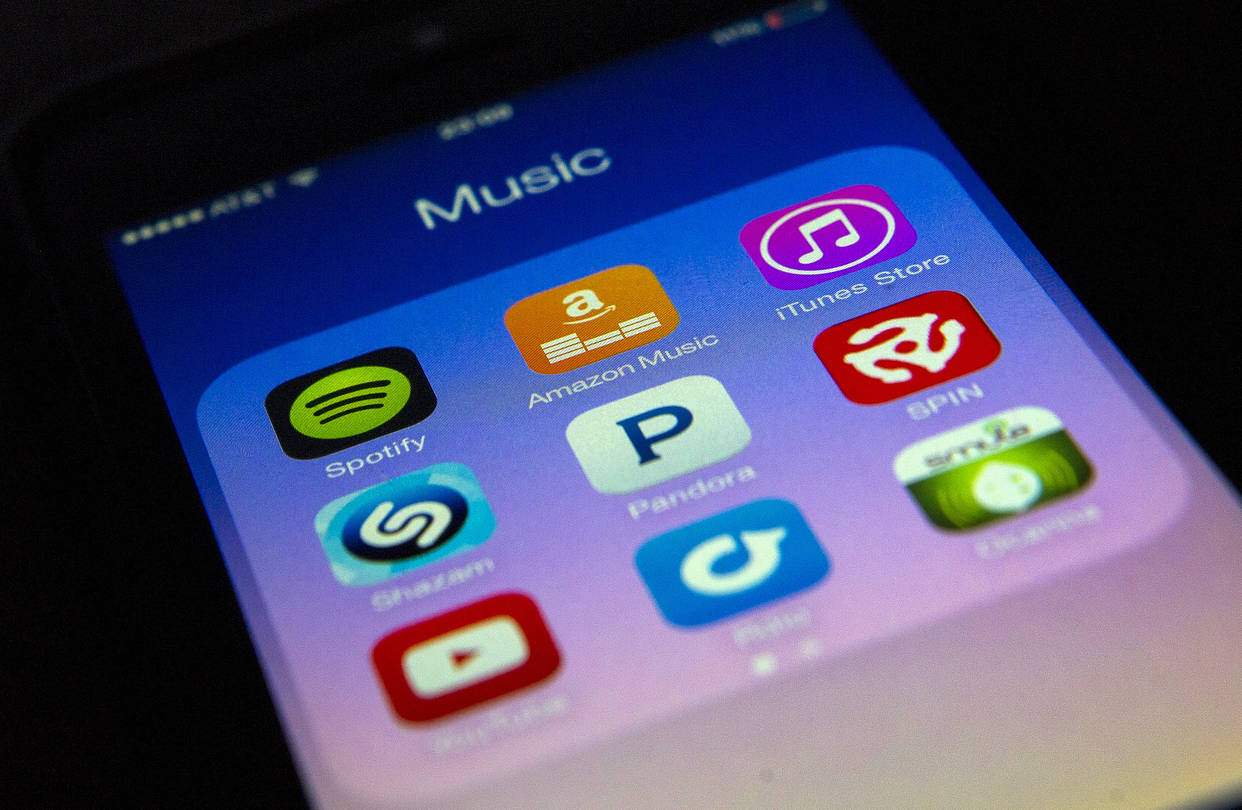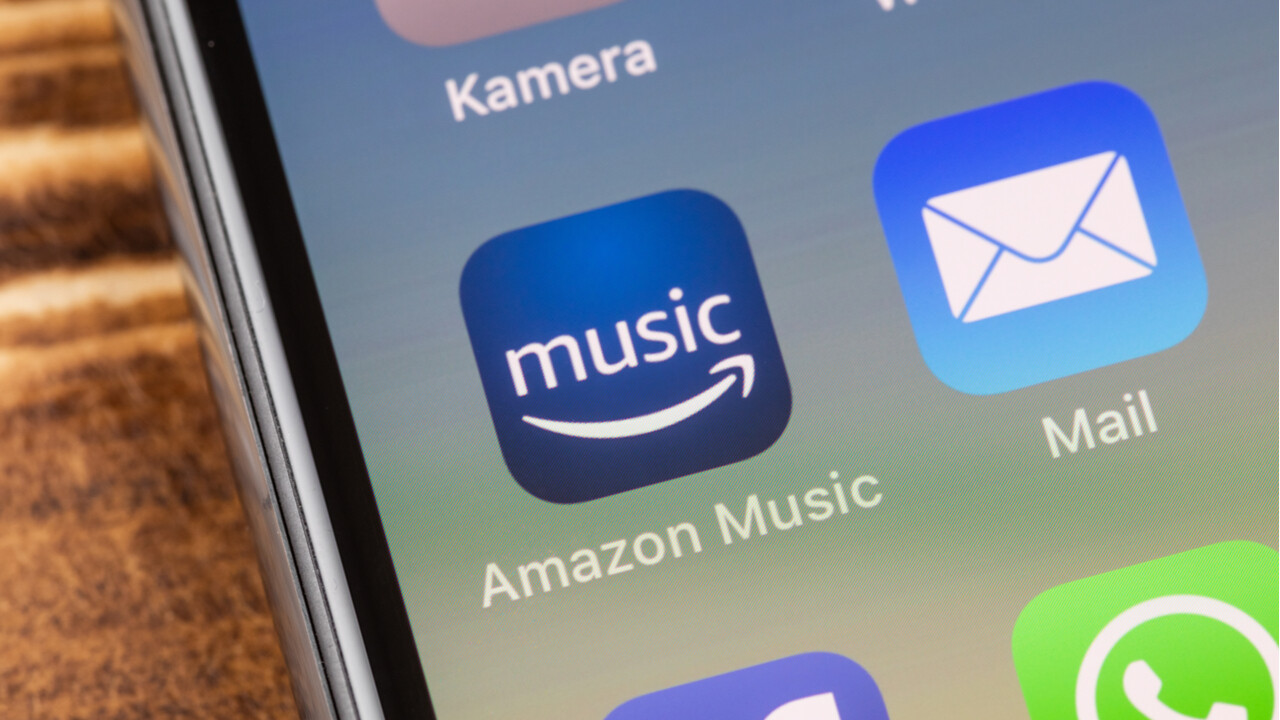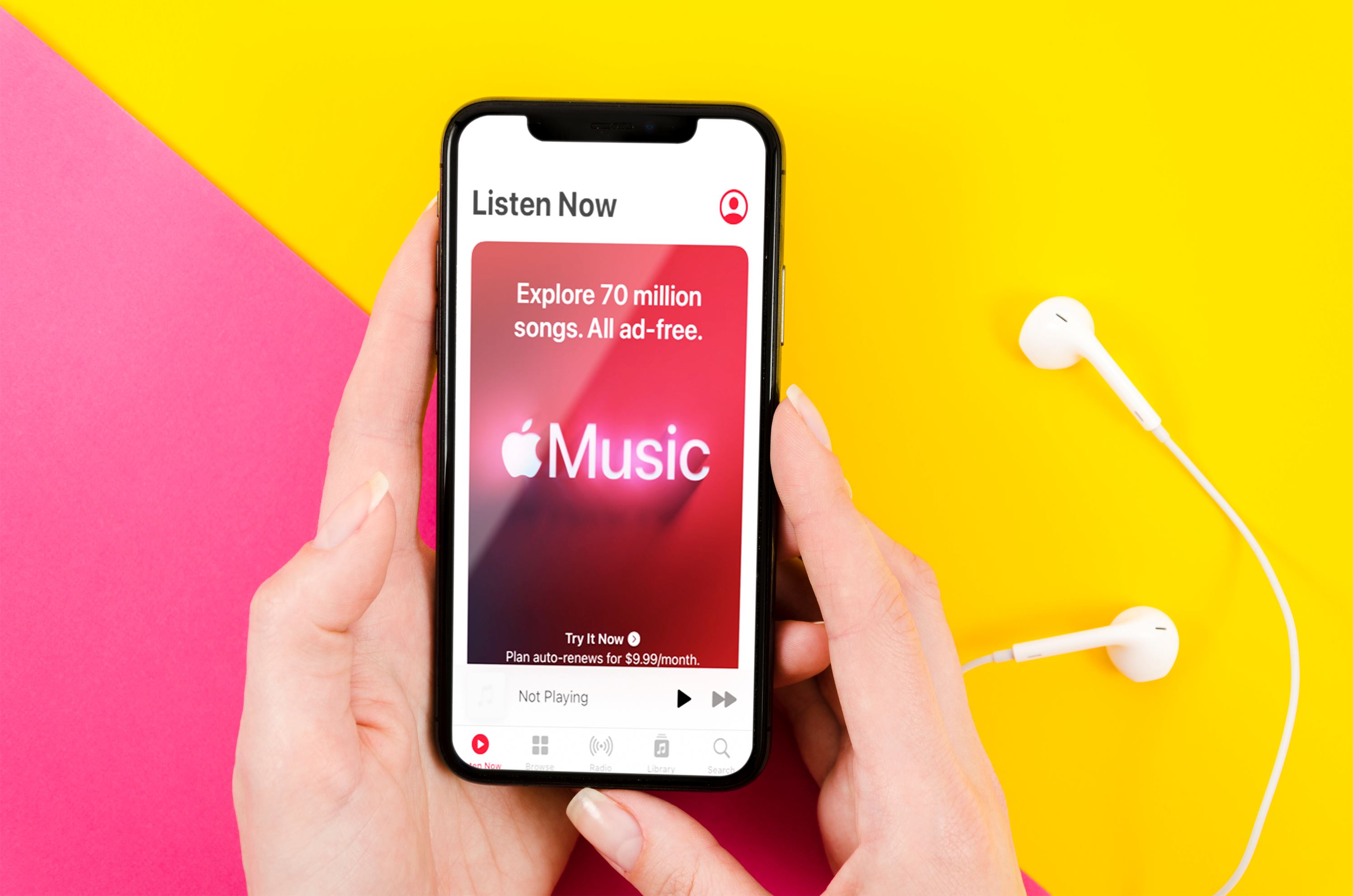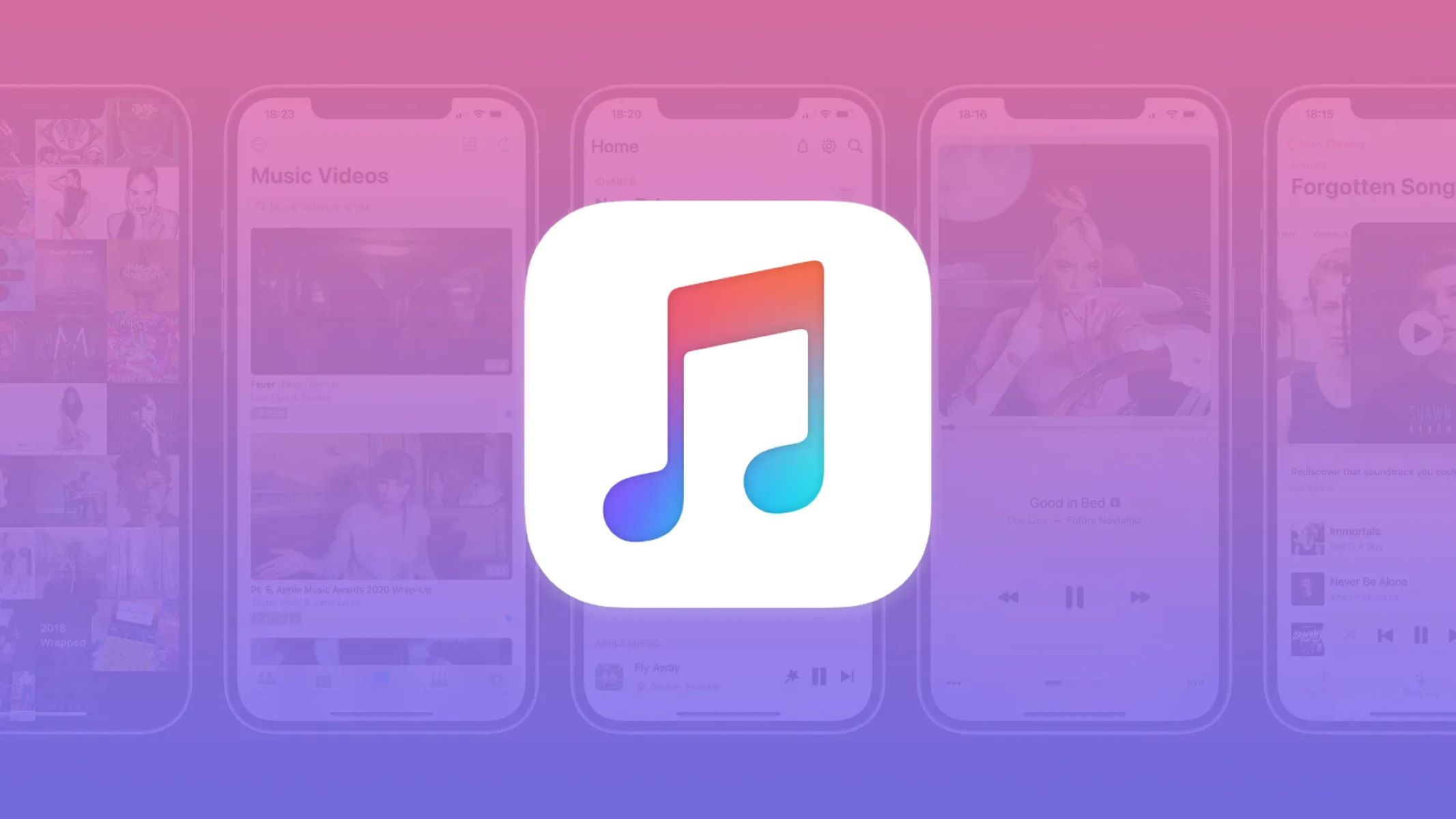Home>Devices & Equipment>Streaming>How To Change Apple Music Streaming Quality


Streaming
How To Change Apple Music Streaming Quality
Published: March 7, 2024
Learn how to change Apple Music streaming quality to enhance your listening experience. Adjust the streaming settings easily and enjoy high-quality music.
(Many of the links in this article redirect to a specific reviewed product. Your purchase of these products through affiliate links helps to generate commission for AudioLover.com, at no extra cost. Learn more)
Table of Contents
Introduction
Streaming music has become an integral part of our daily lives, offering a vast library of songs at our fingertips. With the rise of platforms like Apple Music, music enthusiasts can access a diverse range of tracks, albums, and playlists. However, one crucial aspect that often goes unnoticed is the streaming quality. The streaming quality directly impacts the audio experience, determining the clarity, depth, and richness of the sound.
Understanding and being able to adjust the streaming quality on Apple Music is essential for ensuring an optimal listening experience. Whether you're a discerning audiophile seeking the highest fidelity or someone looking to conserve data while streaming on the go, having control over the streaming quality is paramount.
In this comprehensive guide, we will delve into the intricacies of Apple Music streaming quality and provide step-by-step instructions on how to adjust it across various devices. Whether you're an iOS aficionado, an Android enthusiast, or a dedicated Mac or PC user, you'll find the information you need to tailor your Apple Music streaming quality to suit your preferences and requirements.
So, whether you're craving the crispness of high-resolution audio or aiming to strike a balance between quality and data usage, this guide will empower you to take charge of your Apple Music streaming experience. Let's embark on this journey to unlock the full potential of Apple Music and elevate your auditory escapades to new heights.
Understanding Apple Music Streaming Quality
When it comes to streaming music on Apple Music, the quality of the audio directly influences the overall listening experience. Apple Music offers different streaming quality options, each affecting the audio fidelity and data usage. Understanding these quality settings is crucial for tailoring your listening experience to your preferences and circumstances.
Standard Quality
At the baseline, Apple Music's standard quality setting delivers audio at approximately 256 kbps (kilobits per second). This level of quality strikes a balance between conserving data and providing decent audio fidelity. It's suitable for casual listening, especially when you're concerned about data usage on mobile networks.
High Quality
Stepping up from standard quality, Apple Music's high-quality setting elevates the audio experience by delivering music at around 256 kbps AAC (Advanced Audio Coding). This higher bitrate enhances the clarity and richness of the sound, making it ideal for more attentive listening sessions or when you have a reliable Wi-Fi connection.
Lossless Audio
For audiophiles and those with a penchant for uncompromising audio quality, Apple Music offers a lossless audio option. This setting provides music in a lossless, high-resolution format, preserving every nuance and detail of the original recording. With bitrates ranging from 24-bit/48 kHz up to 24-bit/192 kHz, lossless audio delivers an unparalleled listening experience, especially when paired with high-fidelity audio equipment.
Spatial Audio with Dolby Atmos
Adding another dimension to the listening experience, Apple Music introduces Spatial Audio with Dolby Atmos. This immersive audio technology creates a three-dimensional soundstage, enveloping the listener in a captivating sonic environment. By leveraging Dolby Atmos, Apple Music redefines the way we perceive and interact with music, offering a truly immersive and spatially expansive experience.
By comprehending these different streaming quality options, you can tailor your Apple Music experience to suit your preferences, whether you prioritize audio fidelity, data efficiency, or immersive spatial audio experiences. Now that we've explored the intricacies of Apple Music streaming quality, let's delve into the practical steps of adjusting these settings across various devices.
Changing Apple Music Streaming Quality on iOS
Adjusting the streaming quality on Apple Music within the iOS ecosystem is a straightforward process that empowers users to tailor their audio experience to their preferences and circumstances. Whether you're aiming to conserve data while streaming on the go or seeking the highest fidelity for an immersive listening session, iOS provides the flexibility to customize the streaming quality settings.
To modify the streaming quality on iOS, follow these simple steps:
-
Open Settings: Begin by launching the "Settings" app on your iOS device. This serves as the central hub for customizing various aspects of your device, including the Apple Music streaming quality.
-
Navigate to Music Settings: Scroll down the Settings menu and locate the "Music" option. Tap on "Music" to access the specific settings related to the Apple Music app.
-
Select Cellular Data: Within the Music settings, you'll find the "Cellular Data" section. Tap on this option to reveal the settings related to streaming quality while using cellular data.
-
Choose Streaming Quality: Under the Cellular Data settings, you'll find the "Streaming & Downloads" section. Here, you can toggle between different streaming quality options, including "High Quality on Cellular" and "High Efficiency on Cellular." Selecting "High Quality on Cellular" ensures that you experience the highest audio fidelity when streaming over cellular data, while "High Efficiency on Cellular" prioritizes data conservation without compromising the listening experience significantly.
-
Adjust Wi-Fi Streaming Quality: Additionally, you can customize the streaming quality specifically for Wi-Fi connections. By tapping on "Wi-Fi Streaming & Downloads" within the Music settings, you can set the desired streaming quality for when your device is connected to a Wi-Fi network.
By following these steps, you can seamlessly adjust the Apple Music streaming quality on your iOS device, empowering you to strike the perfect balance between audio fidelity and data usage. Whether you're enjoying your favorite tracks during your daily commute or immersing yourself in a captivating album at home, having control over the streaming quality ensures that your Apple Music experience aligns with your preferences and requirements.
With the ability to fine-tune the streaming quality settings on iOS, users can optimize their audio experience, whether they prioritize high-fidelity audio, data efficiency, or a seamless transition between different network conditions. This level of customization underscores Apple's commitment to empowering users to tailor their digital experiences, including the intricacies of their music streaming quality, directly from their iOS devices.
Changing Apple Music Streaming Quality on Android
Adapting the streaming quality on Apple Music within the Android ecosystem offers a seamless way to personalize the audio experience based on individual preferences and network conditions. Whether conserving data during mobile streaming or indulging in high-fidelity audio, Android provides the flexibility to adjust the streaming quality settings effortlessly.
To modify the streaming quality on Apple Music for Android, follow these simple steps:
-
Launch Apple Music App: Begin by opening the Apple Music app on your Android device. This serves as the gateway to accessing your music library and adjusting the streaming quality settings.
-
Access App Settings: Once inside the Apple Music app, navigate to the settings menu. This can usually be found by tapping on the profile icon or accessing the menu options within the app.
-
Select Playback and Audio Settings: Within the settings menu, locate the "Playback and Audio" or similar option. This is where you can customize the streaming quality settings to align with your preferences.
-
Choose Streaming Quality: Under the "Playback and Audio" settings, you'll find the option to adjust the streaming quality. Depending on the version of the app, you may have the choice to select between "High Quality" and "Standard Quality" options. By choosing "High Quality," you can ensure a superior audio experience, while "Standard Quality" offers a balance between quality and data efficiency.
-
Save Your Preferences: After selecting the desired streaming quality, ensure to save your preferences within the app. This ensures that your chosen streaming quality settings are applied consistently across your listening sessions.
By following these steps, you can effortlessly tailor the Apple Music streaming quality on your Android device, empowering you to curate an audio experience that resonates with your preferences and network conditions. Whether you're streaming your favorite playlists on the go or immersing yourself in an album at home, having control over the streaming quality ensures that your Apple Music experience aligns with your desired audio fidelity and data usage considerations.
With the ability to fine-tune the streaming quality settings on Android, users can optimize their audio experience, whether they prioritize high-fidelity audio, data efficiency, or a seamless transition between different network conditions. This level of customization underscores Apple's commitment to empowering users to tailor their digital experiences, including the intricacies of their music streaming quality, directly from their Android devices.
Changing Apple Music Streaming Quality on Mac or PC
When it comes to enjoying Apple Music on your Mac or PC, having the ability to adjust the streaming quality can significantly enhance your listening experience. Whether you're seeking the highest audio fidelity for your meticulously curated playlists or aiming to conserve data while streaming, customizing the streaming quality settings on your computer empowers you to tailor your Apple Music experience to your preferences and network conditions.
To modify the streaming quality on Apple Music for Mac or PC, follow these straightforward steps:
-
Open Apple Music App: Launch the Apple Music app on your Mac or PC. This serves as the gateway to accessing your music library and adjusting the streaming quality settings.
-
Access App Preferences: Once inside the Apple Music app, navigate to the preferences or settings menu. This can usually be found in the menu bar or within the app's interface.
-
Select Playback and Audio Settings: Within the preferences or settings menu, locate the option related to playback and audio settings. This is where you can customize the streaming quality settings to align with your preferences.
-
Choose Streaming Quality: Under the playback and audio settings, you'll find the option to adjust the streaming quality. Depending on the version of the app and your subscription plan, you may have the choice to select between different streaming quality options, such as standard quality, high quality, lossless audio, and spatial audio with Dolby Atmos.
-
Save Your Preferences: After selecting the desired streaming quality, ensure to save your preferences within the app. This ensures that your chosen streaming quality settings are applied consistently across your listening sessions on your Mac or PC.
By following these steps, you can seamlessly tailor the Apple Music streaming quality on your Mac or PC, empowering you to curate an audio experience that resonates with your preferences and network conditions. Whether you're immersing yourself in the intricacies of lossless audio or embracing the immersive spatial audio with Dolby Atmos, having control over the streaming quality ensures that your Apple Music experience aligns with your desired audio fidelity and data usage considerations.
With the ability to fine-tune the streaming quality settings on Mac or PC, users can optimize their audio experience, whether they prioritize high-fidelity audio, data efficiency, or a seamless transition between different network conditions. This level of customization underscores Apple's commitment to empowering users to tailor their digital experiences, including the intricacies of their music streaming quality, directly from their Mac or PC.
Conclusion
In conclusion, the ability to adjust the streaming quality on Apple Music across various devices empowers users to tailor their audio experiences to align with their preferences and network conditions. Whether you're an avid audiophile seeking the highest fidelity or someone mindful of data usage while streaming on the go, the flexibility to customize streaming quality settings is paramount.
By understanding the nuances of Apple Music streaming quality, users can make informed decisions based on their listening preferences. The standard quality setting, offering a balance between data conservation and decent audio fidelity, caters to casual listening scenarios. On the other hand, the high-quality option elevates the audio experience with enhanced clarity and richness, ideal for more attentive listening sessions. For audiophiles and those with a penchant for uncompromising audio quality, the availability of lossless audio and spatial audio with Dolby Atmos opens doors to unparalleled listening experiences, preserving every nuance and detail of the original recordings and creating an immersive, three-dimensional sonic environment.
The step-by-step instructions provided for adjusting the streaming quality on iOS, Android, and Mac or PC devices offer a seamless and user-friendly approach to customizing the Apple Music experience. Whether it's toggling between high-quality and high-efficiency settings on iOS, selecting the desired streaming quality within the Android app, or fine-tuning preferences on Mac or PC, users can effortlessly tailor their audio experiences to suit their unique requirements.
Ultimately, Apple Music's commitment to offering diverse streaming quality options underscores its dedication to providing a versatile and personalized music streaming platform. By placing control in the hands of users, Apple Music ensures that individuals can curate their listening experiences, whether they prioritize high-fidelity audio, data efficiency, or immersive spatial audio encounters.
As the digital landscape continues to evolve, the ability to customize streaming quality settings on music streaming platforms becomes increasingly significant. Apple Music's emphasis on empowering users to tailor their audio experiences reflects a broader trend in the digital realm, where personalization and flexibility are central to enhancing user satisfaction and engagement.
In essence, the journey to unlocking the full potential of Apple Music through tailored streaming quality settings is a testament to the platform's commitment to delivering exceptional audio experiences that resonate with users on a personal level. Whether it's savoring the intricate details of a favorite album or immersing oneself in the captivating world of spatial audio, Apple Music's streaming quality options cater to a diverse array of listening preferences, ensuring that every user can find their perfect harmony within the digital realm of music streaming.