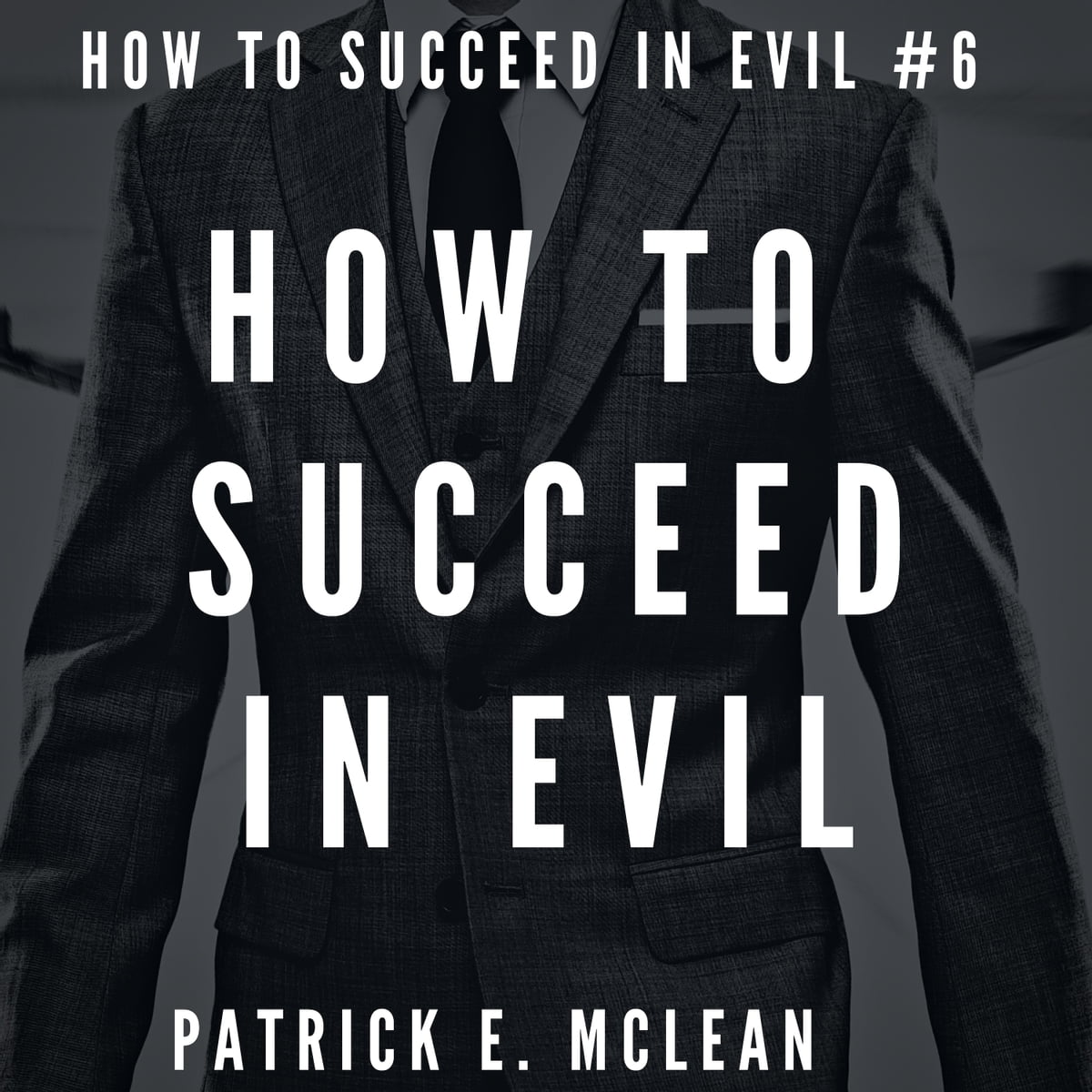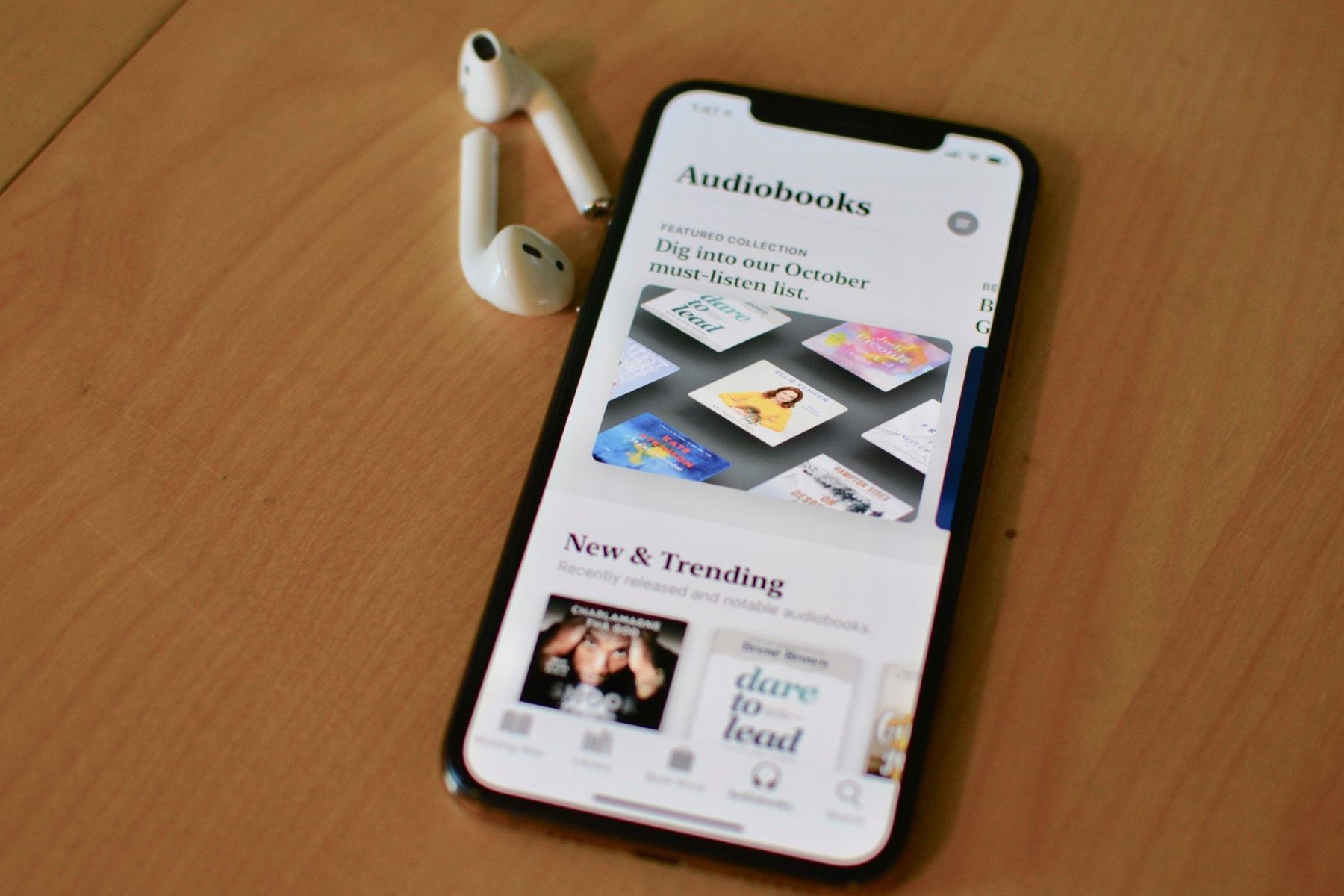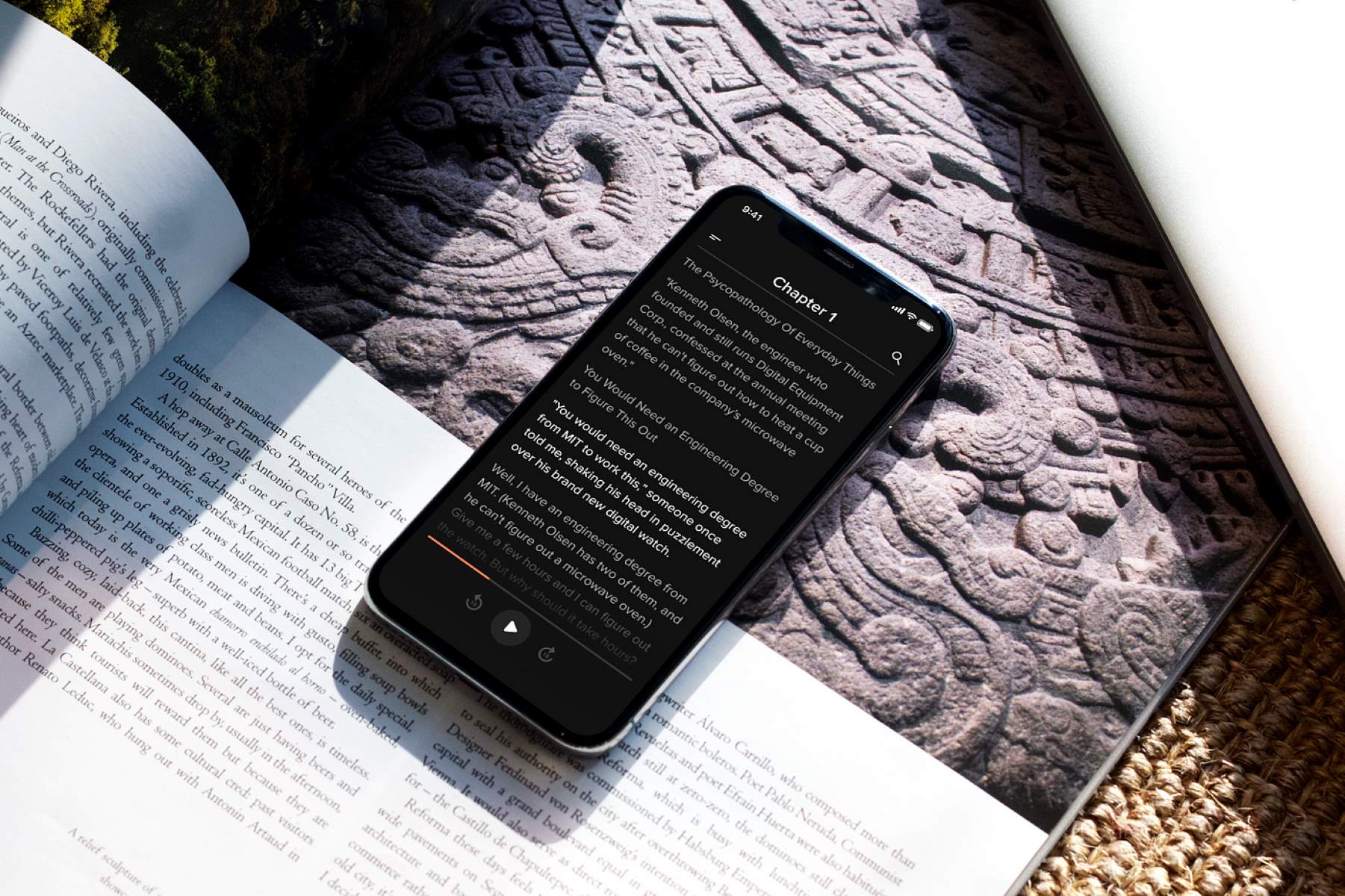Home>Production & Technology>Audiobook>How To Turn Ebook Into Audiobook
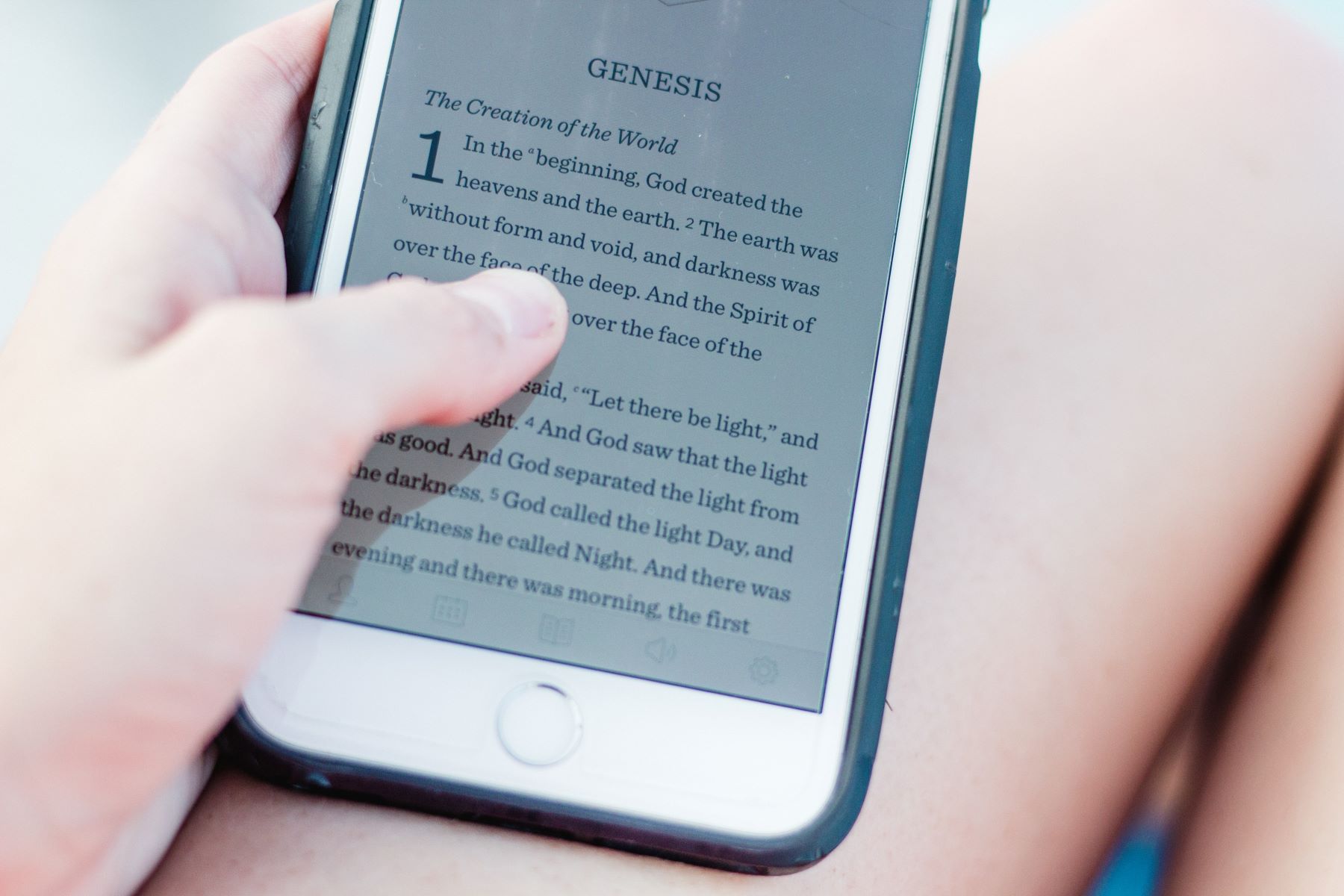
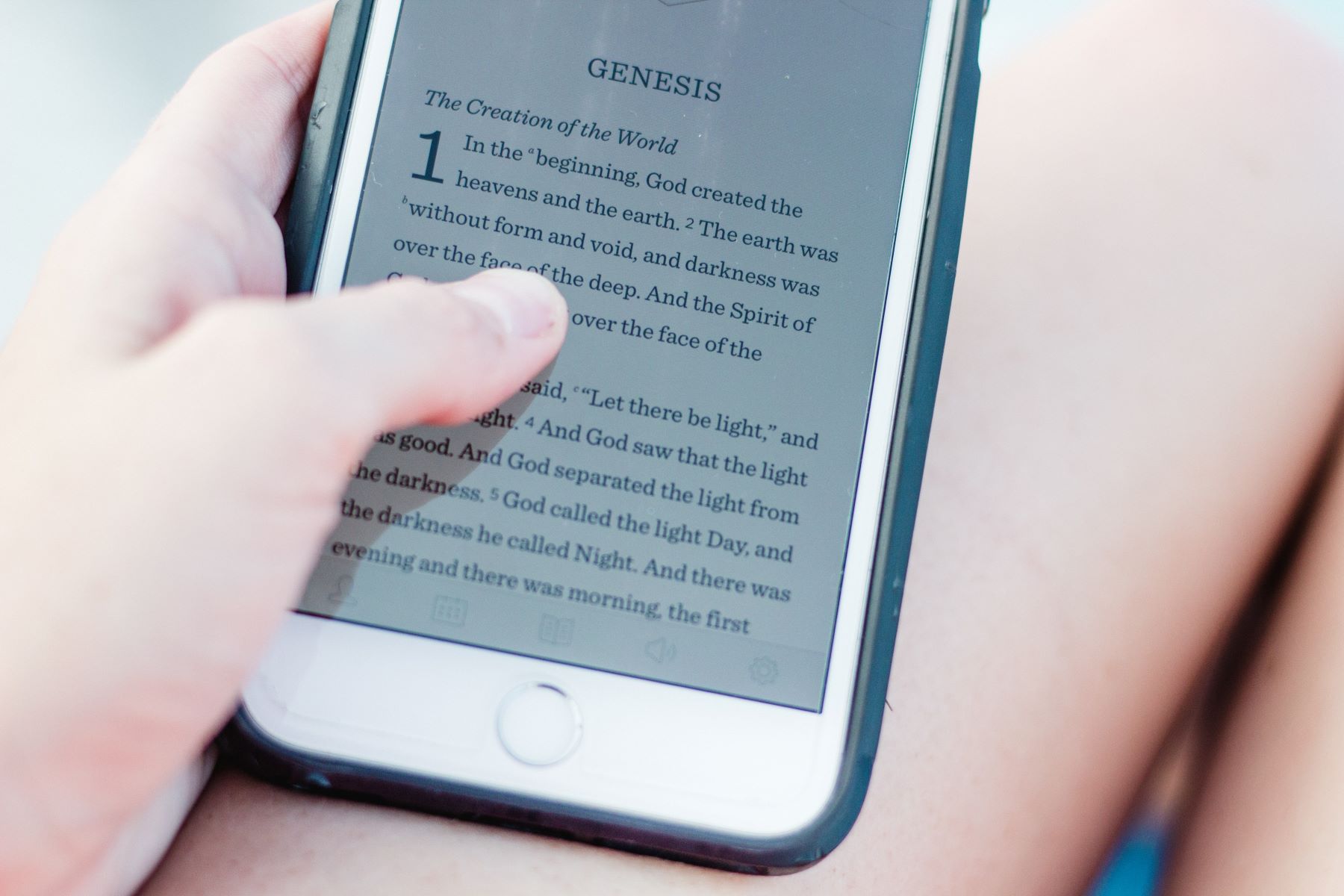
Audiobook
How To Turn Ebook Into Audiobook
Modified: January 22, 2024
Learn how to easily convert your ebook into an audiobook and enjoy your favorite literature in a whole new way. Transforming texts into engaging audiobooks has never been simpler with our step-by-step guide.
(Many of the links in this article redirect to a specific reviewed product. Your purchase of these products through affiliate links helps to generate commission for AudioLover.com, at no extra cost. Learn more)
Table of Contents
- Introduction
- Step 1: Choosing a Text-to-Speech Software
- Step 2: Converting Ebook Files to Text Format
- Step 3: Importing Text File into Text-to-Speech Software
- Step 4: Customizing Audiobook Settings
- Step 5: Generating and Saving Audiobook File
- Step 6: Editing Audiobook for a Polished Finish
- Step 7: Transferring Audiobook to Your Preferred Device
- Conclusion
Introduction
Welcome to the world of audiobooks, where stories come to life through the power of narration. Audiobooks have become increasingly popular in recent years, offering a convenient and immersive way to enjoy literature. With the rise of digital publishing, it has never been easier to transform an ebook into an audiobook.
Converting an ebook into an audiobook allows readers to listen to their favorite stories anytime, anywhere. Whether you’re on a long commute, working out at the gym, or simply relaxing at home, audiobooks offer a unique storytelling experience that can transport you to another world.
In this article, we will guide you through the process of turning an ebook into an audiobook. We’ll discuss the tools and software you’ll need, as well as the steps to follow to ensure a seamless conversion. By the end, you’ll have a better understanding of how to create your very own audiobook and embark on a new level of literary enjoyment.
So, if you’ve ever wondered how to bring your favorite ebook to life through spoken words, read on. Let’s dive into the exciting world of audiobook creation!
Step 1: Choosing a Text-to-Speech Software
The first step in converting an ebook into an audiobook is selecting a reliable text-to-speech software. This software will be responsible for converting the written text into spoken words.
When choosing a text-to-speech software, there are a few factors to consider:
- Quality of Voice: Look for a software that provides natural-sounding voices with good pronunciation and intonation. The voice should be clear and engaging for a better listening experience.
- Language and Accent Options: Ensure that the software supports the language and accents you require. This is especially important if you’re creating an audiobook in a language other than English.
- Customization Features: Look for software that allows you to adjust the speed, pitch, and volume of the narration. This will help you personalize the audiobook and make it more enjoyable for listeners.
- Compatibility: Check if the software is compatible with your operating system and ebook file formats. It’s important to ensure seamless integration and easy file conversion.
Some popular text-to-speech software options include:
- Amazon Polly: Amazon Polly offers a wide range of lifelike voices and supports multiple languages. It provides high-quality speech synthesis and is compatible with various platforms.
- Google Text-to-Speech: Google’s text-to-speech engine is easily accessible and provides natural-sounding voices. It supports multiple languages and offers customization options.
- NaturalReader: NaturalReader is a user-friendly software that allows you to convert text into speech with different voices and accents. It offers easy file import and export options.
- Balabolka: Balabolka is a free text-to-speech software that supports multiple language options. It provides customization features and allows you to save the narration as an audio file.
Take your time to research and test different text-to-speech software to find the one that best suits your needs. Remember, the software you choose will greatly impact the overall quality of your audiobook, so it’s important to make an informed decision.
Step 2: Converting Ebook Files to Text Format
Once you have chosen the text-to-speech software, the next step is to convert your ebook files into a text format that can be read and processed by the software.
Here’s how you can convert your ebook files to text format:
- Export as Plain Text: Many ebook reading platforms and software allow you to export the ebook as a plain text file. Check the settings or options in your ebook reader or publisher software to see if there is an export option available.
- Copy and Paste: If you don’t have an export option, you can manually copy and paste the text from your ebook into a text editor. Be sure to copy the entire content of the book, including chapter titles and any other relevant information.
- Use Conversion Tools: There are various online tools and software available that can convert ebook files to text format. These tools may require you to upload your ebook file and select the desired output format, such as plain text or HTML. The converted text file can then be downloaded to your computer.
During the conversion process, it’s important to ensure that the formatting of the text is preserved. This includes paragraph breaks, chapter headings, and any other formatting elements that are essential for readability.
Once you have successfully converted your ebook files into a text format, it’s time to move on to the next step: importing the text file into your chosen text-to-speech software.
Remember to save a backup copy of your original ebook files before converting them, in case you need to refer back to the original formatting or make any future edits.
Step 3: Importing Text File into Text-to-Speech Software
Now that you have your ebook files converted to a text format, it’s time to import the text file into your chosen text-to-speech software. This step is crucial as it allows the software to access and process the text to generate the audio narration for your audiobook.
Here’s how you can import the text file into the text-to-speech software:
- Open the Software: Launch the text-to-speech software on your computer. Make sure you have the latest version installed.
- Import the Text File: Look for an import or open file option in the software interface. Click on it to browse and select the text file that you previously converted from your ebook.
- Verify Text Formatting: After importing the text file, check if the formatting has been preserved. Ensure that paragraphs are correctly separated, chapter titles are distinct, and any other formatting elements are accurately maintained.
Once you have successfully imported the text file into the software, you are ready to customize the settings and generate the audio narration for your audiobook. This will be covered in the next step.
In case you encounter any issues with importing the text file, make sure that the text file is in a compatible format and that it does not contain any errors or corrupted data. Double-check the software’s guidelines and troubleshooting resources for any specific instructions.
With the text file imported, you are now one step closer to transforming your ebook into a captivating audiobook that will engage and entertain your audience.
Step 4: Customizing Audiobook Settings
Customizing the settings of your audiobook is an important step to ensure that the narration is tailored to your preferences and delivers a high-quality listening experience. In this step, you will have the opportunity to adjust various parameters such as the voice, speed, and volume of the narration.
Here are the key settings you can customize:
- Voice Selection: Most text-to-speech software offers a range of voices to choose from. Select a voice that suits the tone and genre of your audiobook. Some software even provides different options for male and female voices.
- Pronunciation and Intonation: If you come across words or phrases that the software doesn’t pronounce correctly or with the desired intonation, you can often modify the pronunciation manually. This ensures a smoother and more natural-sounding narration.
- Speed of Narration: Adjusting the speed of the narration can impact the overall listening experience. Experiment with different speeds to find the optimal pace for your audiobook. Keep in mind that a speed that is too fast may make it difficult for listeners to follow, while a speed that is too slow may lead to disengagement.
- Volume and Emphasis: Ensure that the volume of the narration is clear and consistent. You may also want to emphasize certain words or phrases for dramatic effect. Make sure to review your audiobook for any inconsistencies in volume or emphasis and adjust as necessary.
Take the time to carefully listen to samples of the narration using different settings to find the perfect combination that brings your audiobook to life.
Additionally, some text-to-speech software allows you to add background music or sound effects to enhance the listening experience. Consider incorporating these elements when appropriate, keeping in mind that they should complement the narration rather than distract from it.
Experimenting with different settings and listening to the narration in real-time will help you refine and fine-tune your audiobook to make it as engaging and captivating as possible.
Once you are satisfied with the customized settings, you can proceed to the next step of generating and saving your audiobook file.
Step 5: Generating and Saving Audiobook File
After customizing the settings of your audiobook, it’s time to generate and save the final audio file. This step will convert the text into spoken words and create the audio version of your ebook.
Follow these steps to generate and save your audiobook file:
- Preview the Audiobook: Before generating the final audio file, it’s a good idea to preview a section of the narration to ensure that all the settings are as desired. This will allow you to spot any discrepancies or issues that need to be addressed before the entire audiobook is created.
- Select the Output Format: Choose the desired audio file format for your audiobook. Common options include MP3, WAV, and AAC. Consider the compatibility of the file format with various devices and platforms.
- Specify the File Name and Location: Provide a descriptive file name for your audiobook and select the folder or location where you want to save the file on your computer. Make sure to choose a location that is easily accessible and organized.
- Set the Quality and Bitrate: Adjust the quality and bitrate settings based on your requirements. Higher quality and bitrate will result in better audio fidelity but will also result in a larger file size. Consider the trade-off between audio quality and file size, especially if you plan to distribute the audiobook online.
- Generate the Audiobook File: Click on the “Generate” or “Save” button in the text-to-speech software to initiate the process of creating the audiobook. The software will convert the text into audio and save it as an audio file in the specified location.
Depending on the length of your audiobook and the settings chosen, the generation process may take some time. It’s important to be patient and allow the software to complete the task.
Once the audiobook file has been generated and saved, take the opportunity to listen to it in its entirety to ensure the quality and consistency of the narration. Make any necessary adjustments or corrections as you review the file.
With your audiobook file generated and saved, you are ready to move on to the next step of editing the audiobook to add a polished finish.
Congratulations! You have successfully transformed your ebook into an audiobook and are one step closer to sharing it with the world.
Step 6: Editing Audiobook for a Polished Finish
Editing your audiobook is an important step in ensuring a polished and professional final product. In this step, you will fine-tune the narration, address any errors or inconsistencies, and ensure a seamless listening experience for your audience.
Here are some key aspects to consider when editing your audiobook:
- Listen Carefully: Listen to the entire audiobook from start to finish, paying close attention to the narration. Look out for any mispronunciations, awkward pauses, or disruptions in flow. Take note of any sections that may need re-recording or further editing.
- Remove Background Noise: Use audio editing software to reduce or eliminate any background noise that may be present in the audio file. This can greatly improve the overall sound quality and enhance the listening experience.
- Trim and Edit: Trim any unnecessary silences or long pauses between sentences or paragraphs. This helps maintain a steady pace and keeps the listener engaged. Additionally, edit out any glitches, stumbles, or mistakes that may have occurred during the recording process.
- Ensure Consistency: Pay attention to the consistency of volume, tone, and pacing throughout the audiobook. Smooth out any variations and ensure a cohesive and uniform narration from start to finish.
- Add Chapter Markers: If your audiobook consists of multiple chapters or sections, consider adding chapter markers or timestamps. This allows listeners to easily navigate the audiobook and find specific parts of interest.
As you edit, it can be helpful to have a checklist of specific items to review and address. This ensures that you don’t miss any important details and maintain a high level of quality in your audiobook.
Once the editing process is complete, take the time to listen to the audiobook again to ensure that all the edits have been implemented effectively and that the final product meets your standards.
Remember, the goal of editing is to create a seamless and enjoyable listening experience for your audience, so dedicate the necessary time and attention to this step.
With the audiobook edited to perfection, you’re ready for the final step: transferring the audiobook to your preferred device.
Step 7: Transferring Audiobook to Your Preferred Device
Once you have completed the editing process and are satisfied with the final version of your audiobook, it’s time to transfer it to your preferred device for listening. Whether you plan to enjoy the audiobook on your smartphone, tablet, or dedicated audiobook player, this step allows you to bring your creation to life.
Here’s how you can transfer your audiobook to your preferred device:
- Connect your Device: Use a USB cable or connect wirelessly to your device, ensuring that it is recognized and accessible on your computer.
- Create a Dedicated Folder: On your device, create a dedicated folder specifically for your audiobook. This will help you keep your audiobooks organized and easily accessible.
- Copy the Audiobook File: Locate the audiobook file on your computer that you generated and saved in Step 5. Copy the file and paste it into the dedicated folder you created on your device.
- Eject or Disconnect the Device: Once the file transfer is complete, safely eject or disconnect your device from your computer to ensure that the transfer is successful and the audiobook is ready for playback.
Now that your audiobook is on your device, you can listen to it at your convenience. Some devices may have dedicated audiobook apps or built-in media players that offer additional features to enhance your listening experience, such as bookmarking or playback speed controls.
Remember to keep a backup of your audiobook file on your computer or cloud storage in case you need to transfer it to other devices or replace it in the future.
Enjoy your audiobook on the go, during your daily commute, or while relaxing at home. Sit back and indulge in the captivating journey that your audiobook has to offer.
Congratulations! You have successfully completed the process of turning your ebook into a fully functional and accessible audiobook. Your hard work and creativity have given life to a whole new listening experience for your audience.
Conclusion
Congratulations on accomplishing the transformation of your ebook into an engaging and immersive audiobook! By following the steps outlined in this guide, you have successfully unlocked a new realm of literary enjoyment for yourself and your audience.
Converting an ebook into an audiobook opens up a world of possibilities, allowing readers to experience stories in a whole new way. Audiobooks offer convenience, accessibility, and the ability to consume literature while on the go.
Remember, the key steps in turning an ebook into an audiobook include choosing a text-to-speech software, converting ebook files to text format, importing the text file into the software, customizing the audiobook settings, generating and saving the audiobook file, editing for a polished finish, and finally transferring the audiobook to your preferred device.
While the process may require time and effort, the end result is a captivating audiobook that can be enjoyed by a wider audience. Whether you’re a self-published author or simply an avid reader, the ability to create audiobooks adds a new level of accessibility and appeal to your literary works.
So, take advantage of the power of narration and the convenience of audiobooks. Explore new worlds, dive into gripping stories, and bring your favorite characters to life through the spoken word.
Now it’s time to share your audiobook with the world, whether through online platforms, streaming services, or personal distribution. Sit back, relax, and bask in the satisfaction of knowing that you have successfully transformed your ebook into an immersive auditory experience.
Happy audiobook creation and happy listening!