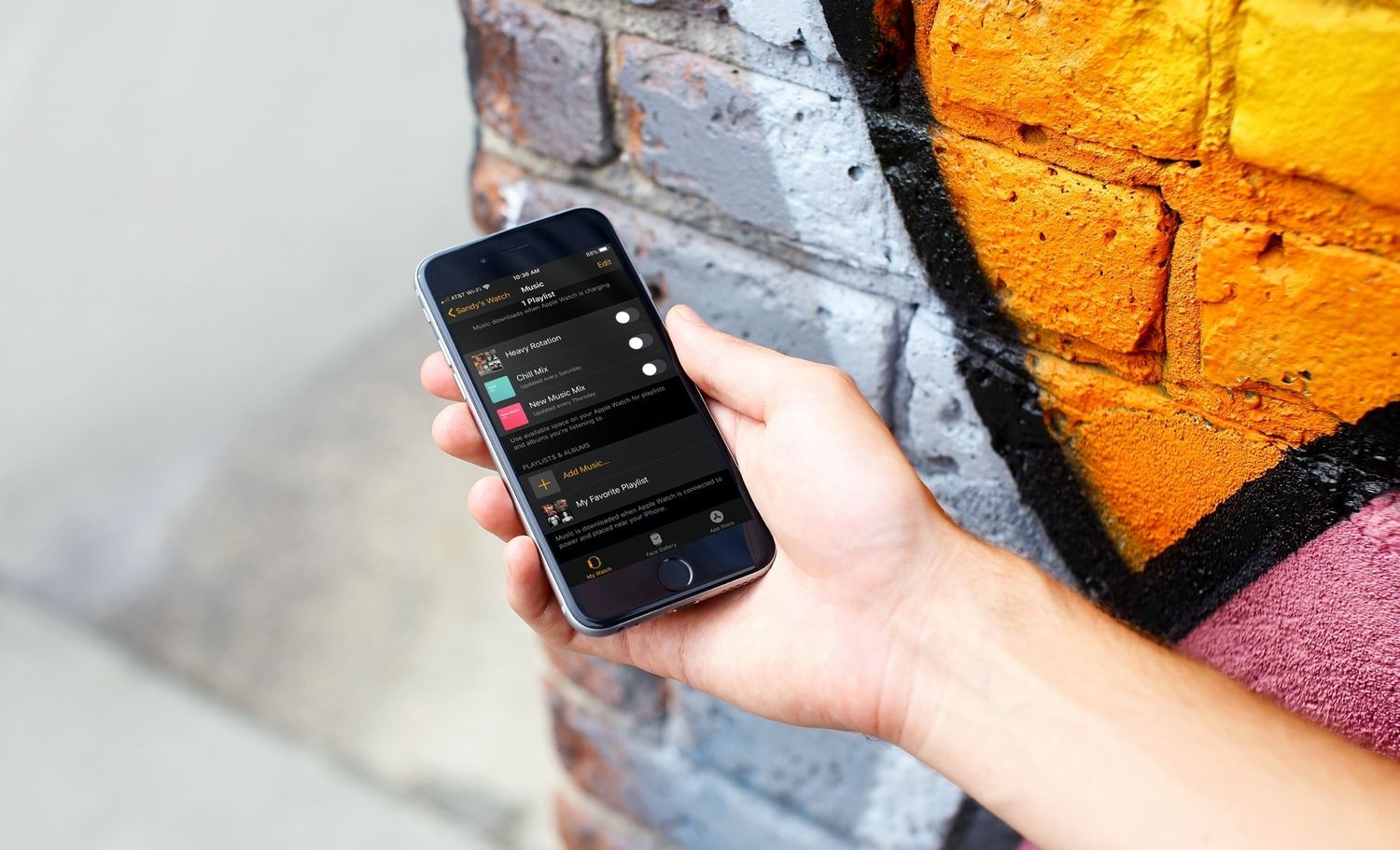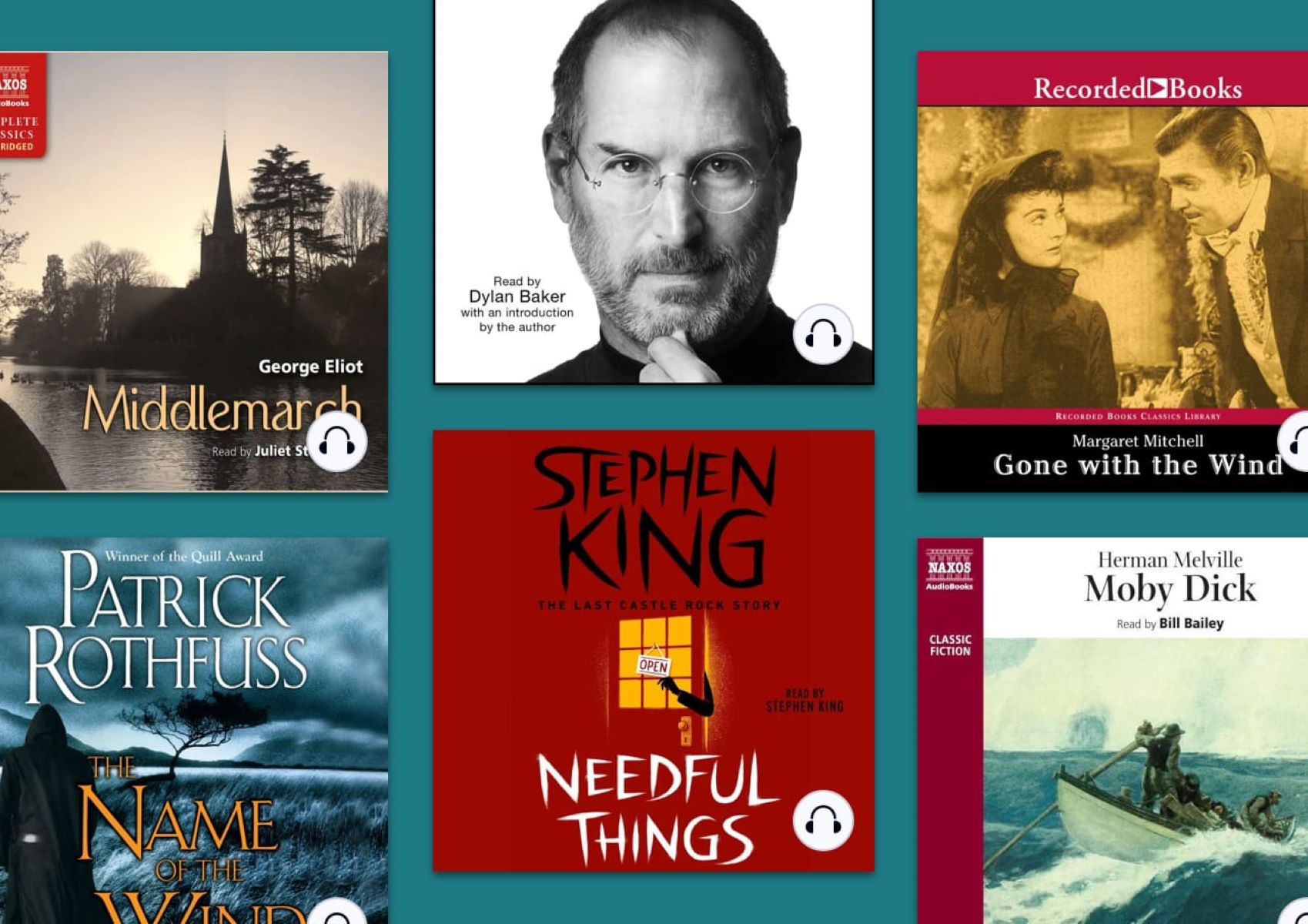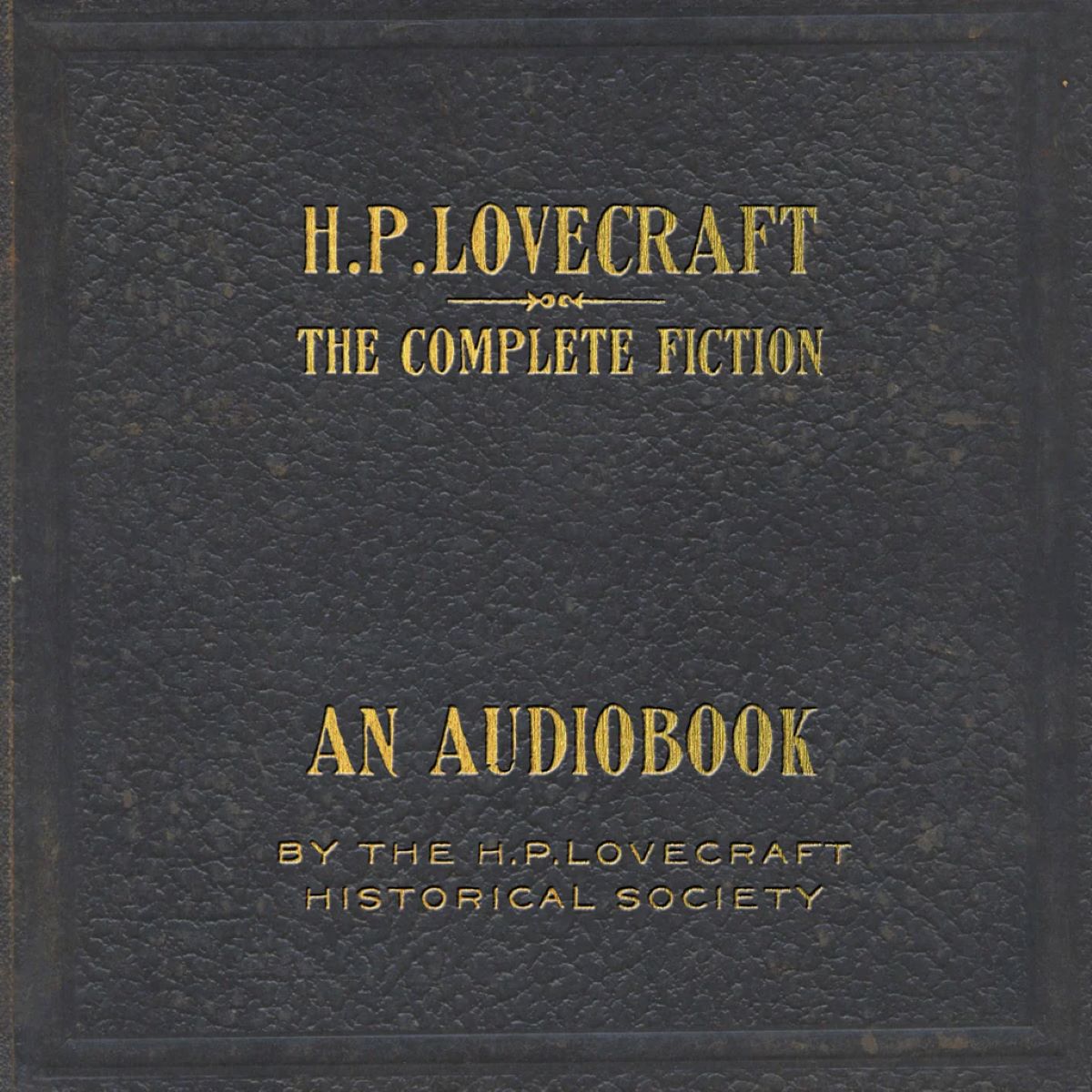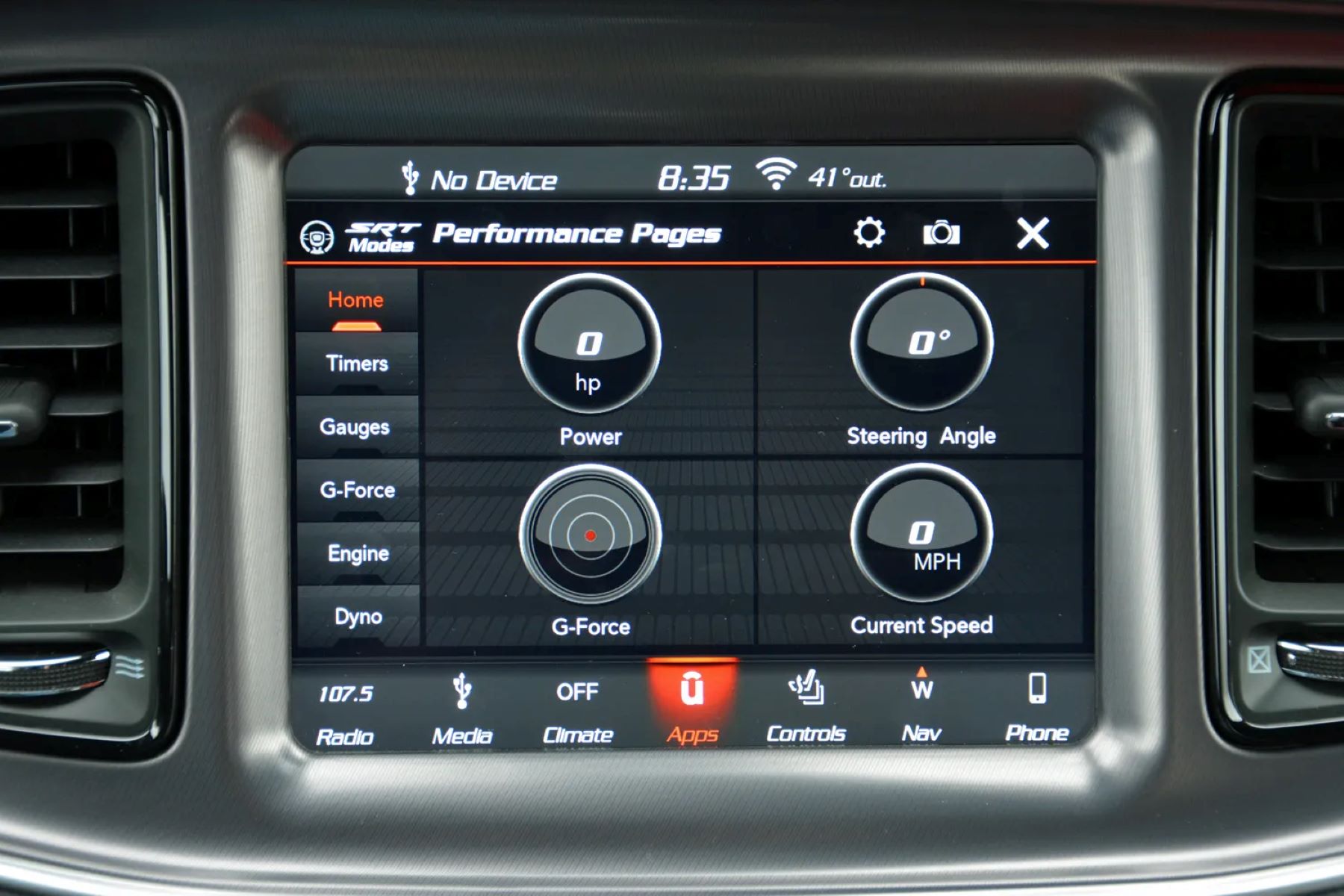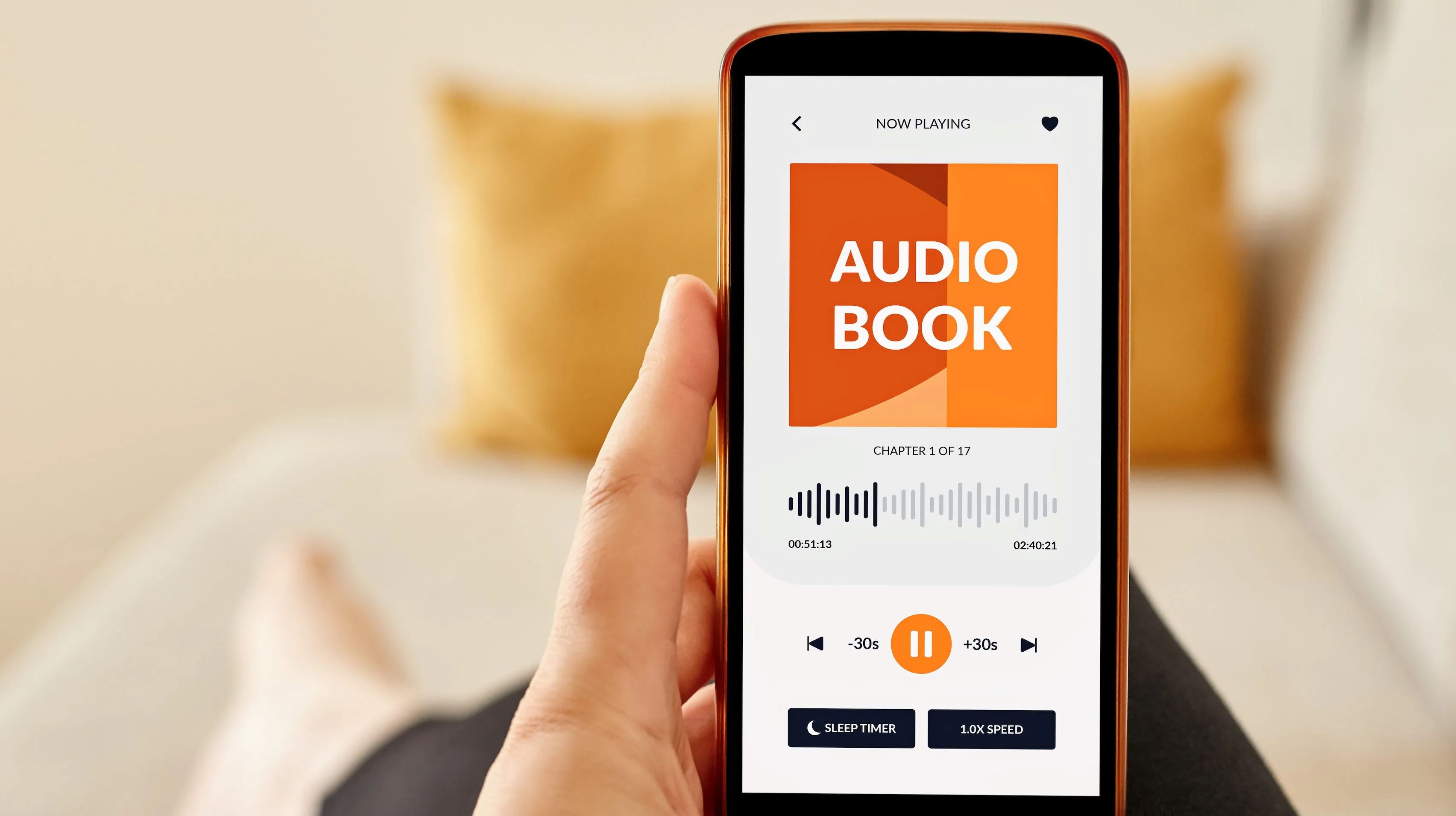Home>Production & Technology>Audiobook>How To Get An Audiobook On IPhone
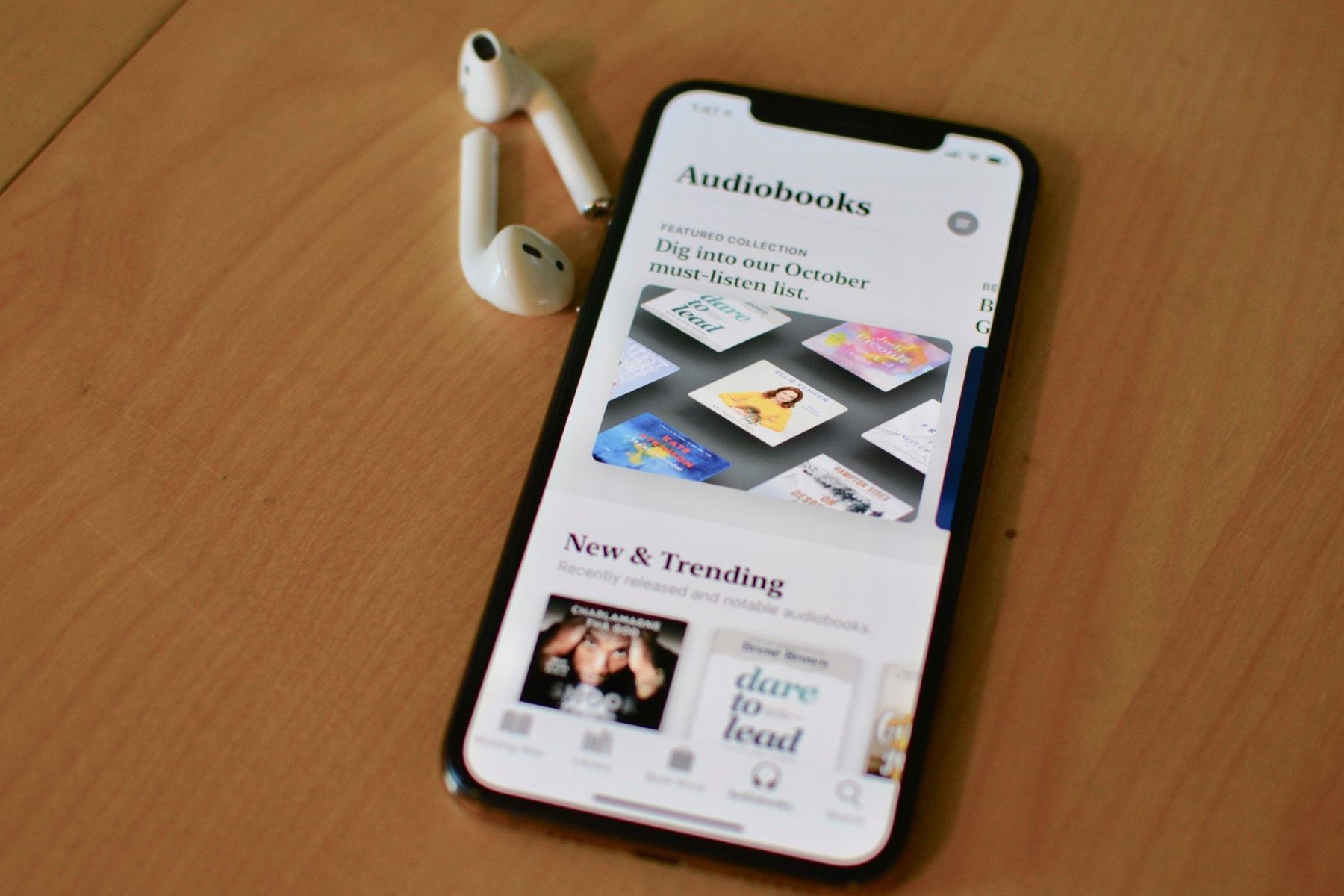
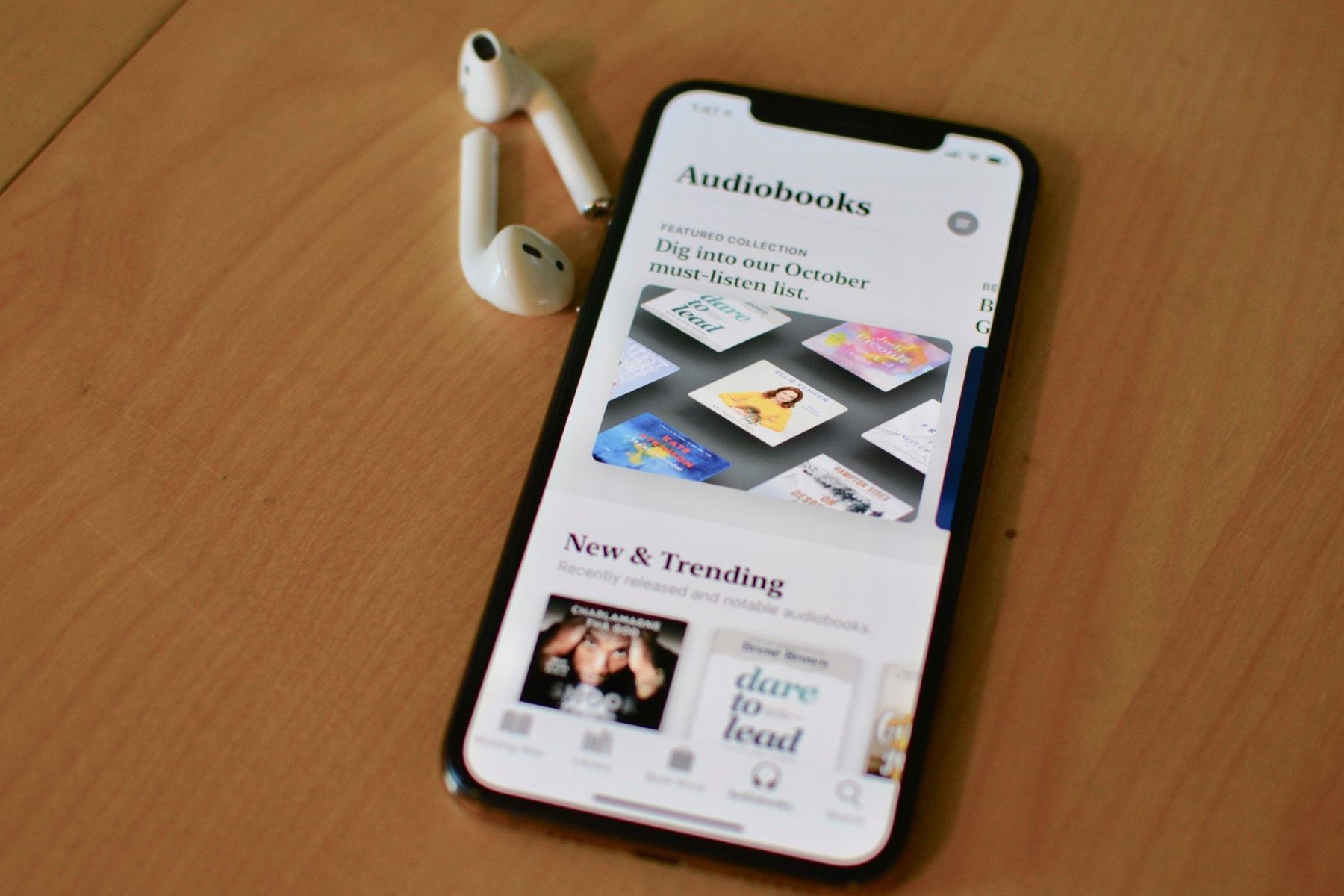
Audiobook
How To Get An Audiobook On IPhone
Modified: January 22, 2024
Looking for an easy way to get an audiobook on your iPhone? Discover simple steps and techniques to enjoy your favorite audiobooks on your iPhone.
(Many of the links in this article redirect to a specific reviewed product. Your purchase of these products through affiliate links helps to generate commission for AudioLover.com, at no extra cost. Learn more)
Table of Contents
Introduction
Welcome to the world of audiobooks, where stories come to life through the power of spoken words. Whether you are a book lover, a busy professional, or someone looking to make the most of your commute, audiobooks offer a convenient and immersive way to experience literature.
Gone are the days when audiobooks were limited to bulky cassette tapes or CDs. With the advent of smartphones, accessing and enjoying audiobooks has become easier than ever before. In this article, we will explore the various methods of getting audiobooks on your iPhone, so you can dive into your favorite stories anytime, anywhere.
There are several ways to listen to audiobooks on your iPhone, depending on your preference and the availability of audiobook platforms. One of the most common methods is to use the Apple Books app, which is pre-installed on your iPhone and offers a wide range of audiobook titles. If you prefer using third-party apps, there are plenty of options available on the App Store that provide access to extensive audiobook collections.
In addition to Apple Books and third-party apps, you can also use iTunes to get audiobooks on your iPhone. This method involves syncing your audiobooks library from your computer to your iPhone. Lastly, for those who like to explore alternative options, there are third-party audiobook apps that offer unique features and a vast selection of audiobooks.
In the following sections, we will delve into each method in detail, guiding you through the steps required to get audiobooks on your iPhone. Whether you are an audiobook enthusiast or new to the world of spoken literature, you will find a suitable method to embark on your audiobook journey.
Method 1: Using the Apple Books App
If you prefer a streamlined and integrated experience, using the Apple Books app to access and listen to audiobooks on your iPhone is a great option. Here’s how you can get started:
- Open the Apple Books app on your iPhone. If you don’t have it installed, you can download it from the App Store.
- In the bottom menu, tap on the “Audiobooks” tab. This will take you to the audiobooks section.
- Explore the available audiobook titles by browsing through the featured sections, genres, or using the search bar to find specific books.
- Once you find an audiobook you want to listen to, tap on it to view the details and options.
- You can choose to preview the audiobook by tapping on the “Sample” button. If you decide you want to listen to the full audiobook, tap on the “Buy” button to make a purchase.
- If you have previously purchased audiobooks or have downloaded them from iCloud, you can access them in the “Library” tab.
- To listen to an audiobook, simply tap on its cover art and it will start playing.
- The Apple Books app offers various playback options, such as adjusting the playback speed, setting a sleep timer, and controlling the volume.
- You can also create bookmarks, highlight passages, and add notes while listening to an audiobook.
Using the Apple Books app provides a seamless experience as it syncs your audiobooks across different Apple devices through iCloud. This means that you can start listening on your iPhone and then continue from where you left off on your iPad or Mac.
Additionally, Apple Books offers a wide selection of audiobooks from popular authors and publishers, ensuring that you will find something to suit your interests.
With the convenience of the Apple Books app, you can easily build a personal audiobook library and enjoy your favorite stories with just a few taps on your iPhone.
Method 2: Using Audiobook Apps
If you’re looking for a more diverse range of audiobook options or prefer a specific audiobook platform, using third-party audiobook apps can be a great solution. These apps offer a wide selection of audiobooks from various publishers and allow for a more personalized listening experience. Here’s how you can get audiobooks on your iPhone using audiobook apps:
- Visit the App Store and search for popular audiobook apps like Audible, Libro.fm, or Scribd.
- Download and install the audiobook app of your choice.
- Open the app and sign in or create a new account if required.
- Browse through the extensive collection of audiobooks available on the app. You can explore different genres, bestsellers, curated lists, and recommendations.
- Once you find an audiobook you are interested in, tap on it to view more details.
- Some apps offer a preview feature, allowing you to listen to a sample of the audiobook before making a purchase.
- Choose the purchasing or borrowing option that suits you best. Some apps offer subscription-based models where you can access a certain number of audiobooks per month.
- Follow the prompts to complete the purchase or borrowing process.
- After the purchase is complete, the audiobook will be added to your library within the app.
- To start listening to an audiobook, simply tap on its cover or title in your library. The app will begin playing the audiobook.
- Audiobook apps typically provide features such as playback speed controls, sleep timers, bookmarks, and synchronized progress across devices.
Using audiobook apps gives you access to a wide range of titles, including bestsellers, classics, and niche books. These apps often provide additional features and benefits, such as personalized recommendations, author interviews, and community discussions.
Keep in mind that some audiobook apps require a subscription or charge for individual audiobook purchases. It’s important to review the pricing and subscription options before committing to a particular app.
With the flexibility and variety offered by audiobook apps, you can discover new authors, explore different genres, and enjoy an immersive listening experience on your iPhone.
Method 3: Using iTunes
If you have a collection of audiobooks stored on your computer and want to transfer them to your iPhone, using iTunes is a convenient option. Here’s how you can get audiobooks on your iPhone using iTunes:
- Ensure that you have the latest version of iTunes installed on your computer. If not, download and install it from the Apple website.
- Connect your iPhone to your computer using a USB cable.
- Open iTunes on your computer. If it doesn’t launch automatically, you can manually open it.
- Click on the device icon that appears in iTunes to access your iPhone’s settings.
- In the sidebar, click on “Books” to manage your audiobooks.
- If you have audiobooks in a compatible format on your computer, you can simply drag and drop them into the iTunes window. Alternatively, you can click on “File” and select “Add File to Library” to browse for audiobooks on your computer.
- Once the audiobooks are added to iTunes, you can select and organize them into playlists if desired.
- Make sure the “Sync Audiobooks” option is checked. You can choose to sync all audiobooks or specific playlists by ticking the respective boxes.
- Click on the “Apply” or “Sync” button to start the syncing process. This will transfer the selected audiobooks from your iTunes library to your iPhone.
- Once the syncing is complete, disconnect your iPhone from the computer.
- On your iPhone, open the “Books” app, where you will find the transferred audiobooks in the “Audiobooks” section. Tap on an audiobook to start listening.
Using iTunes to transfer audiobooks from your computer to your iPhone allows you to access your existing audiobook library and enjoy them on the go.
Remember to ensure that your audiobooks are in a compatible format, such as MP3 or M4B, for iTunes to recognize and sync them properly.
Using iTunes provides a straightforward method for managing and syncing your audiobooks, allowing you to enjoy your favorite titles on your iPhone anytime, without the need for an internet connection.
Method 4: Using Third-Party Apps
If you’re looking for alternatives to the built-in Apple Books app and want to explore more options for accessing audiobooks on your iPhone, using third-party apps is a viable choice. These apps offer unique features, different audiobook catalogs, and customizable settings. Here’s how you can get audiobooks on your iPhone using third-party apps:
- Visit the App Store and search for popular third-party audiobook apps, such as OverDrive, Audiobooks.com, or Google Play Books.
- Download and install the app of your choice.
- Open the app and sign in or create a new account if required.
- Explore the app’s audiobook collection, which may include a mix of free and paid titles.
- Browse through genres, lists, curated collections, or use the search feature to find specific audiobooks.
- Once you find an audiobook you want to listen to, tap on it to view more details.
- Depending on the app, you may have the option to purchase, borrow, or subscribe to access the audiobook.
- Follow the prompts to complete the transaction or borrowing process.
- After the purchase or borrowing is complete, the audiobook will be available in your library within the app.
- To start listening, tap on the audiobook in your library, and the app will begin playing it.
- Third-party apps often offer features like adjustable playback speed, sleep timers, customizable settings, and syncing across devices.
Third-party audiobook apps cater to different preferences and provide access to a wide range of audiobooks from various publishers. Some apps may focus on specific genres or offer additional features like community discussions, recommendations, or special audiobook releases.
Be sure to review the app’s pricing model, as some may require a subscription, charge per audiobook, or offer a combination of free and premium content. It’s important to consider your budget and reading preferences before selecting an app.
By exploring third-party apps, you can find the perfect platform to enhance your audiobook listening experience and discover new titles and authors.
Conclusion
In this article, we have explored four different methods to get audiobooks on your iPhone. Whether you prefer using the Apple Books app for a seamless and integrated experience, exploring third-party audiobook apps for a wider range of titles, transferring audiobooks from your computer using iTunes, or trying out alternative audiobook apps, there are plenty of options to suit your preferences.
If you enjoy the convenience of pre-installed apps and a vast library of audiobooks, the Apple Books app is a great choice. It allows you to easily browse, purchase, and listen to audiobooks, while seamlessly syncing your progress across different Apple devices.
For those looking for more variety and personalized features, third-party audiobook apps offer a diverse selection of audiobooks along with unique features such as recommendations, community discussions, and adjustable settings.
If you have a collection of audiobooks on your computer, using iTunes provides a convenient way to transfer them to your iPhone and access them on the go.
Make sure to consider factors such as pricing models, subscription options, and the availability of your preferred audiobooks when choosing the method that best suits your needs.
With the wealth of audiobook options available on your iPhone, you can escape into captivating stories, enjoy self-improvement titles, or explore non-fiction works that educate and inspire.
So plug in your headphones, find a comfortable spot, and dive into the vibrant world of audiobooks. Let the power of spoken words transform your everyday moments into extraordinary experiences, no matter where you are.