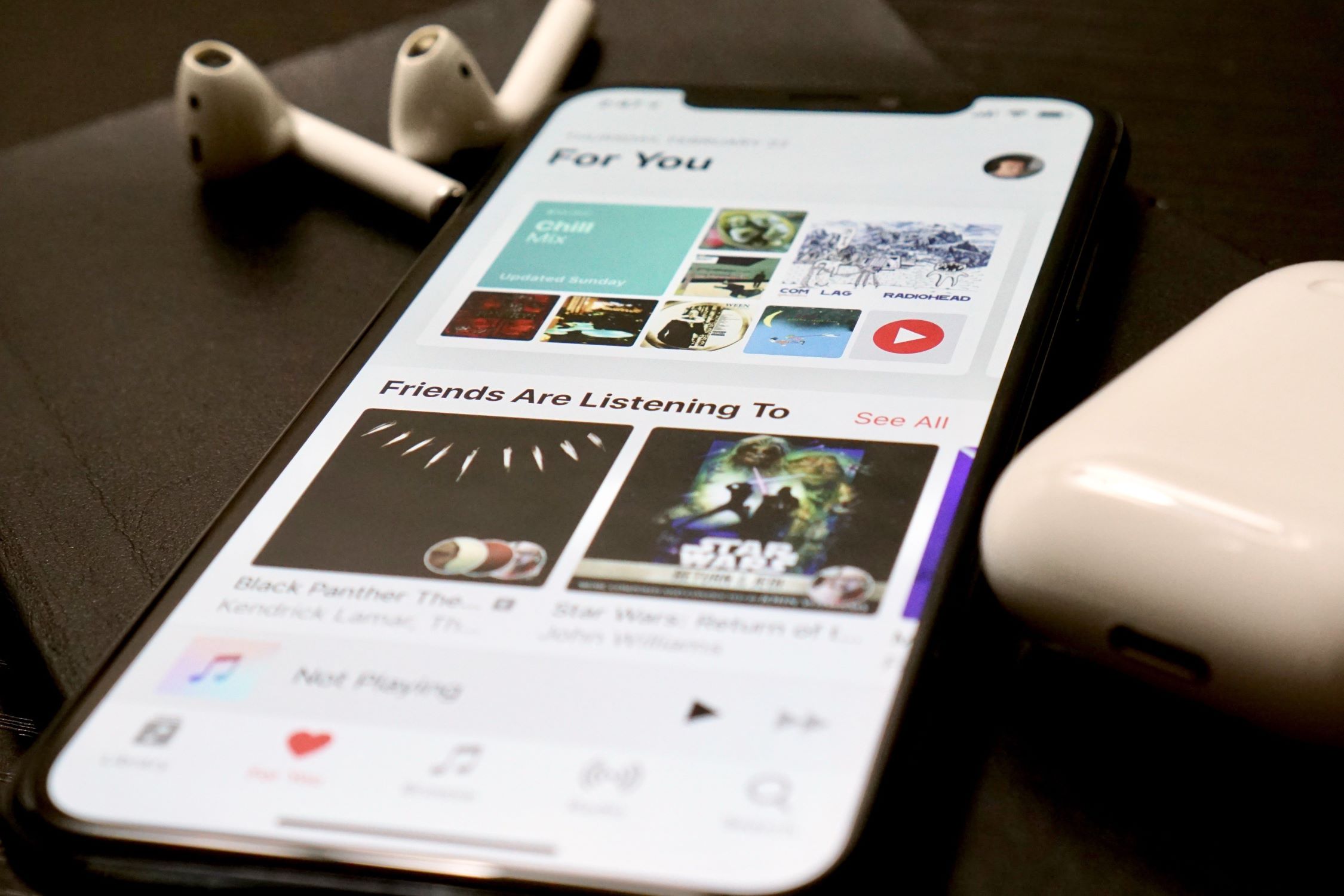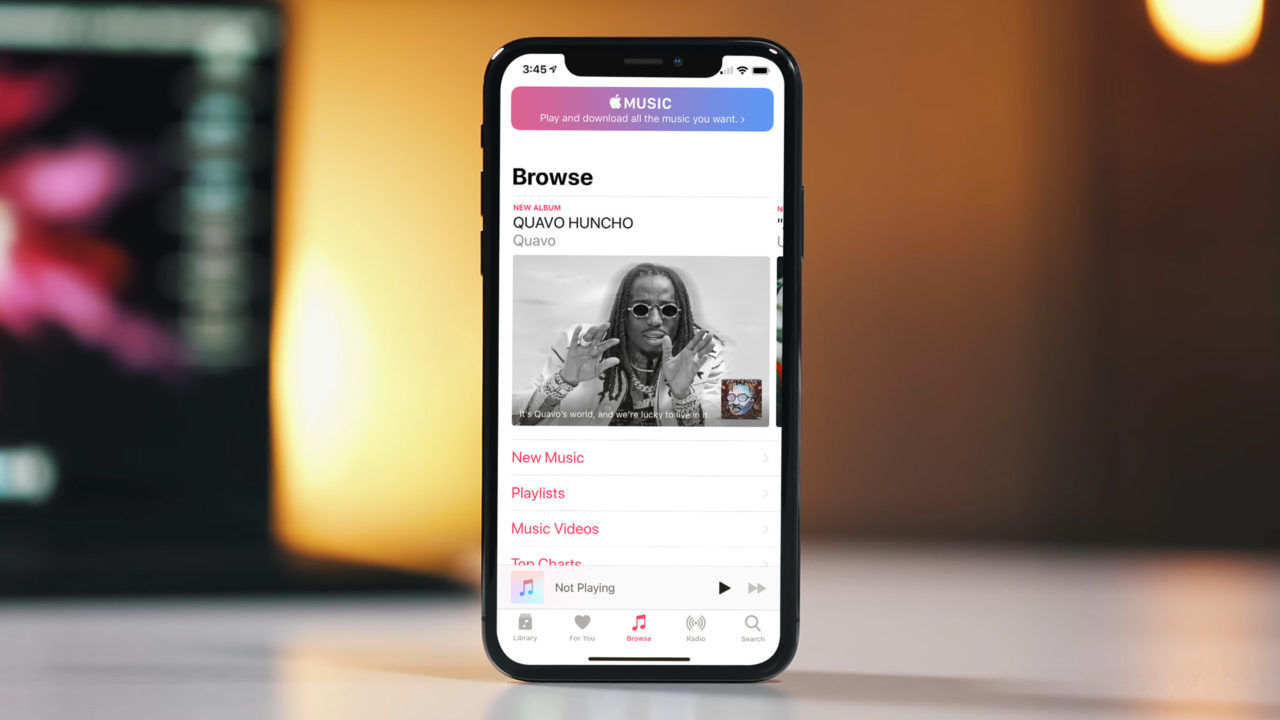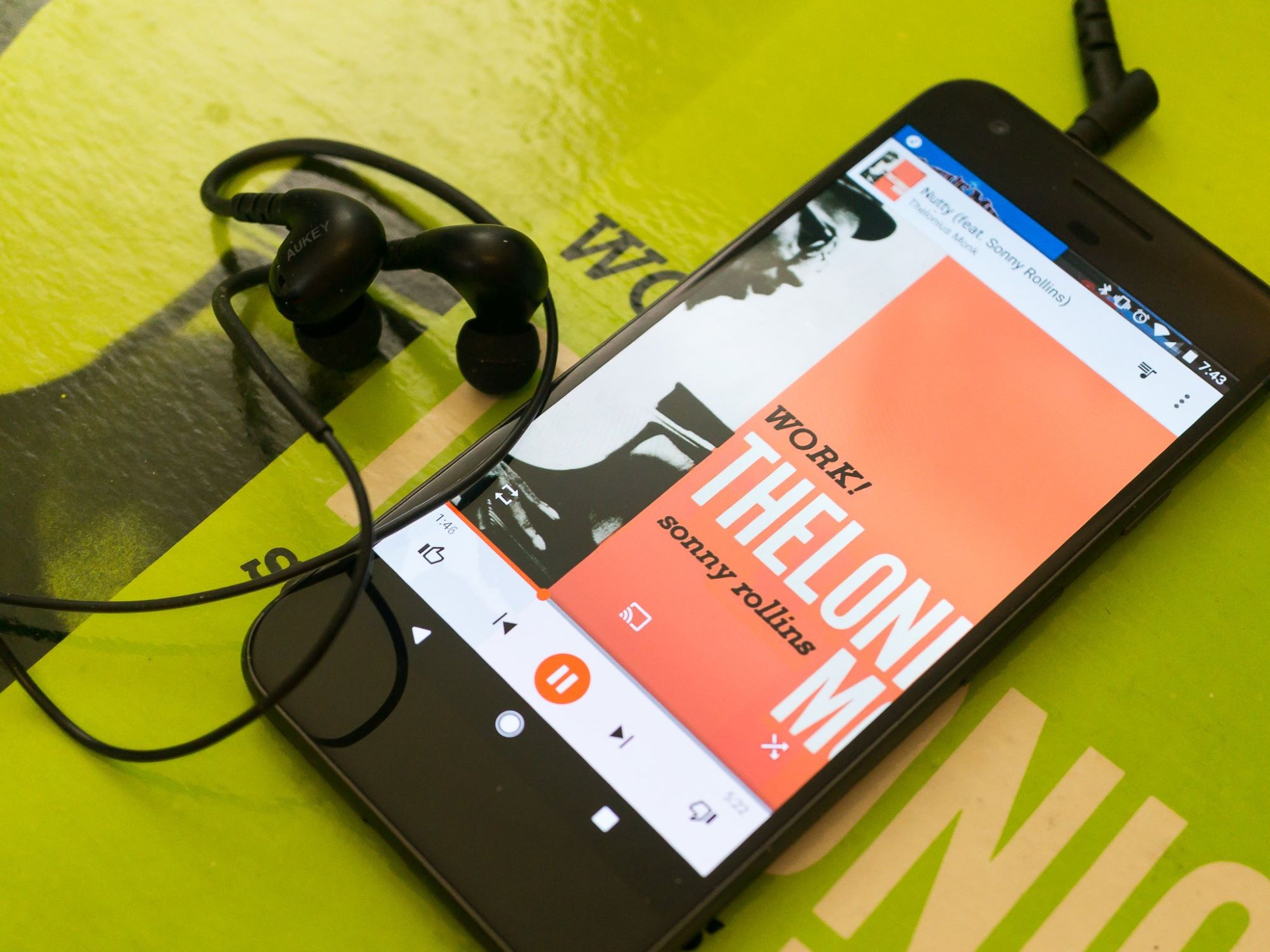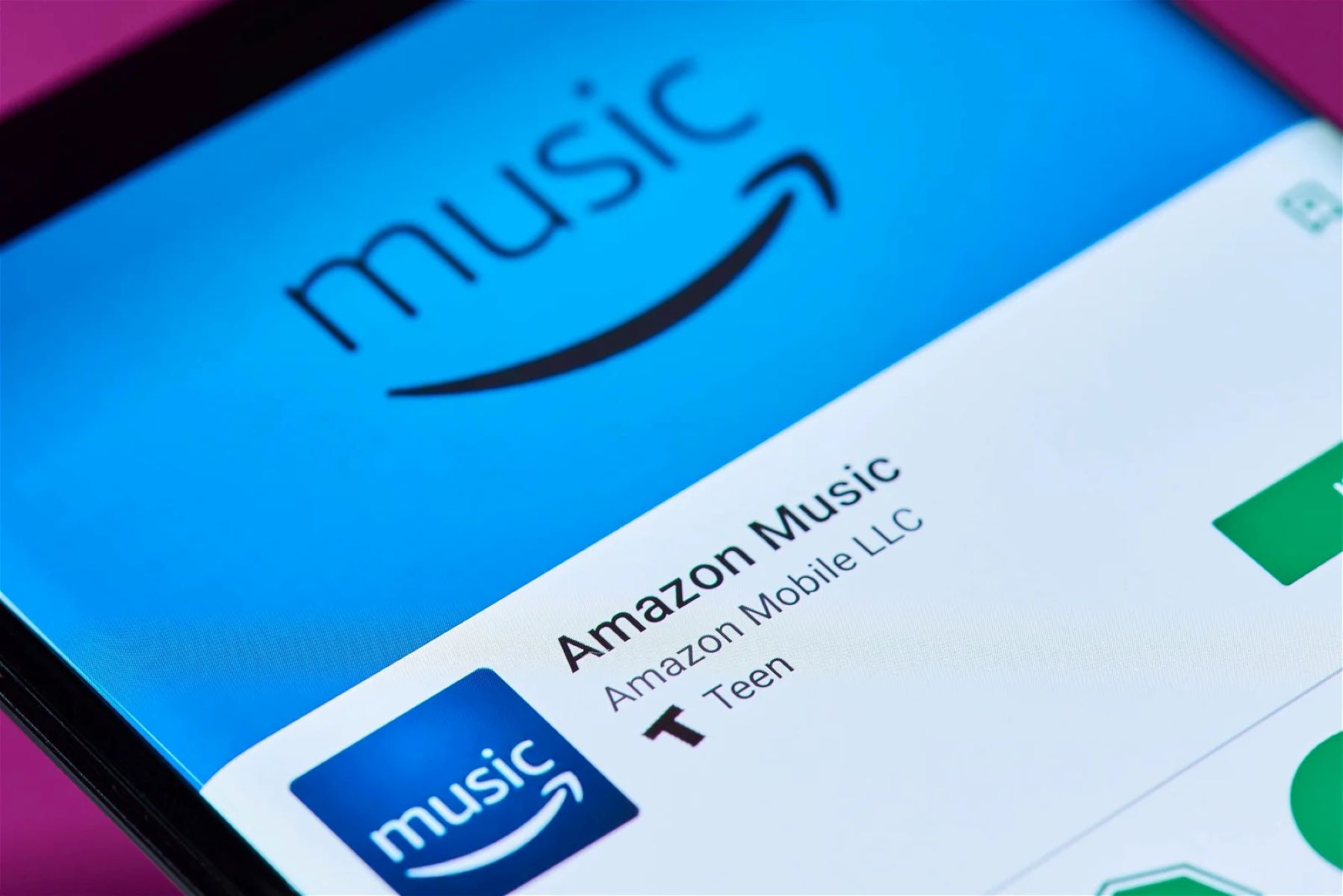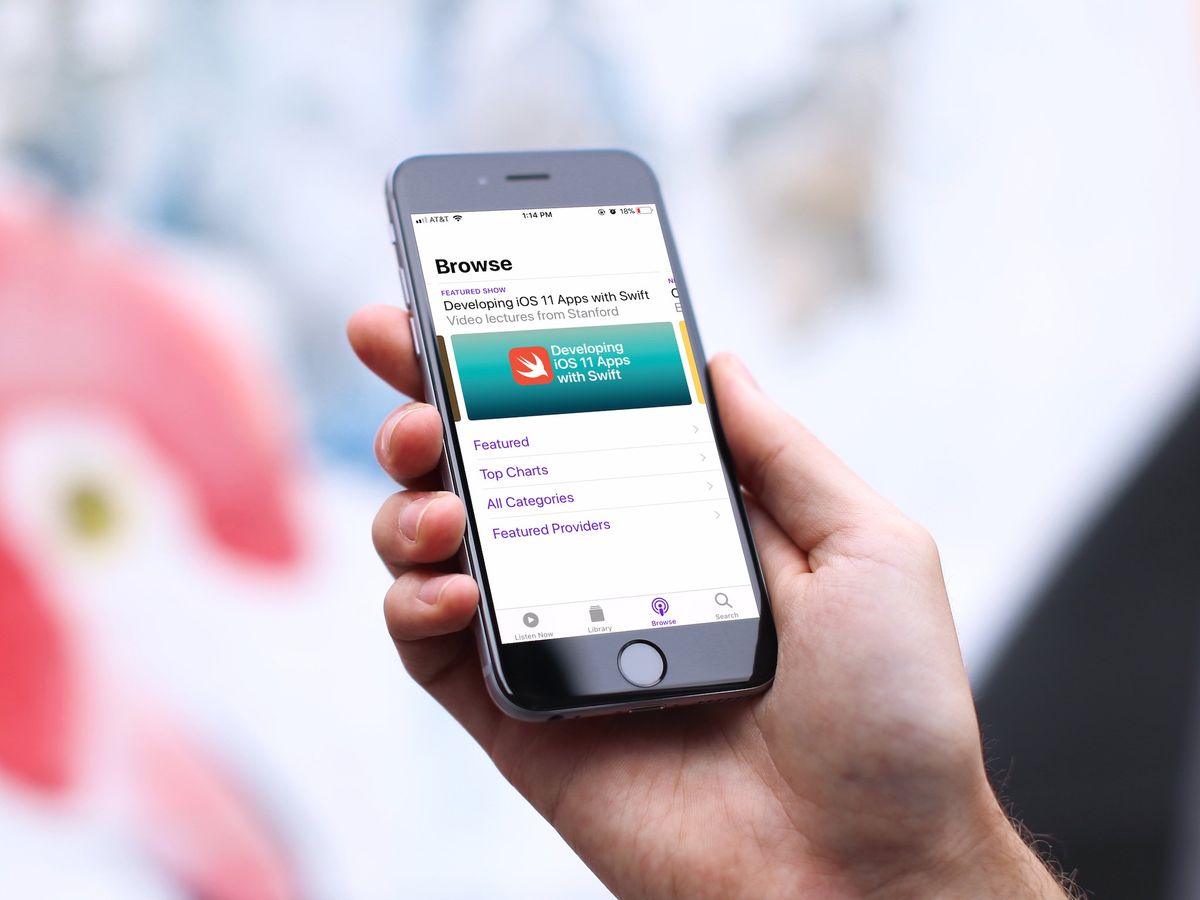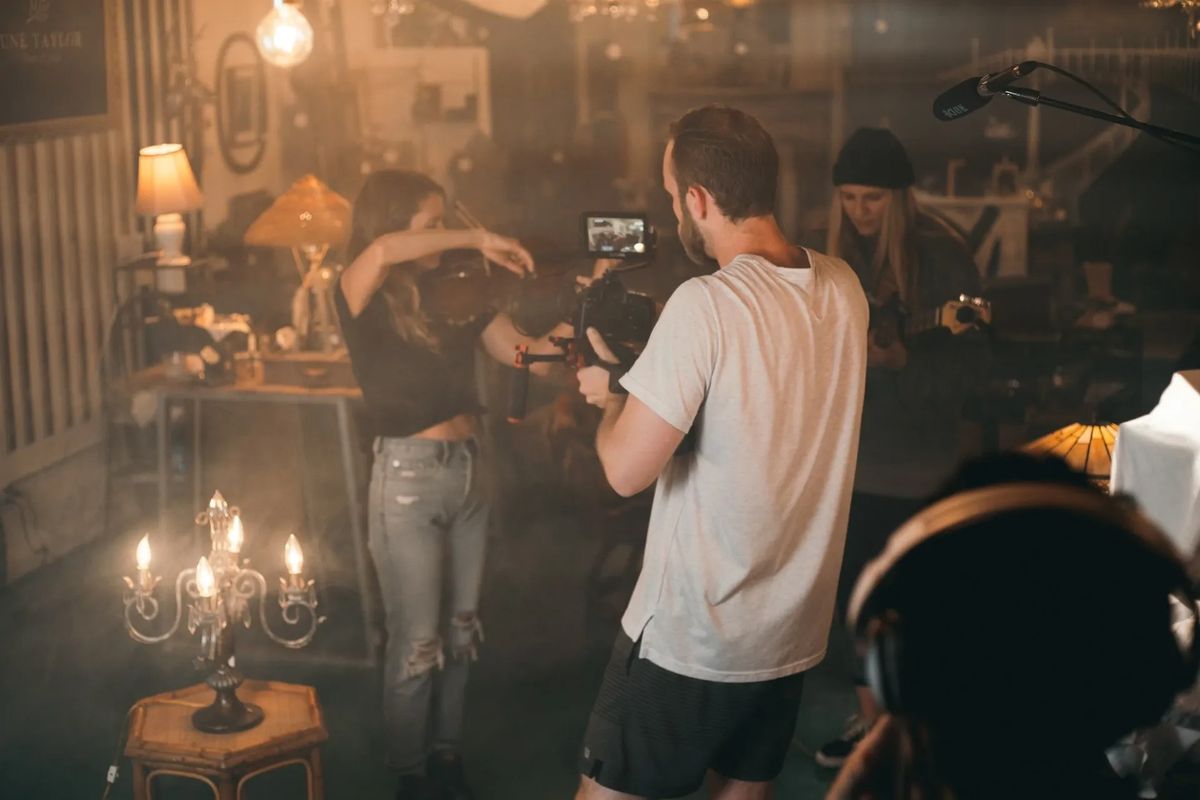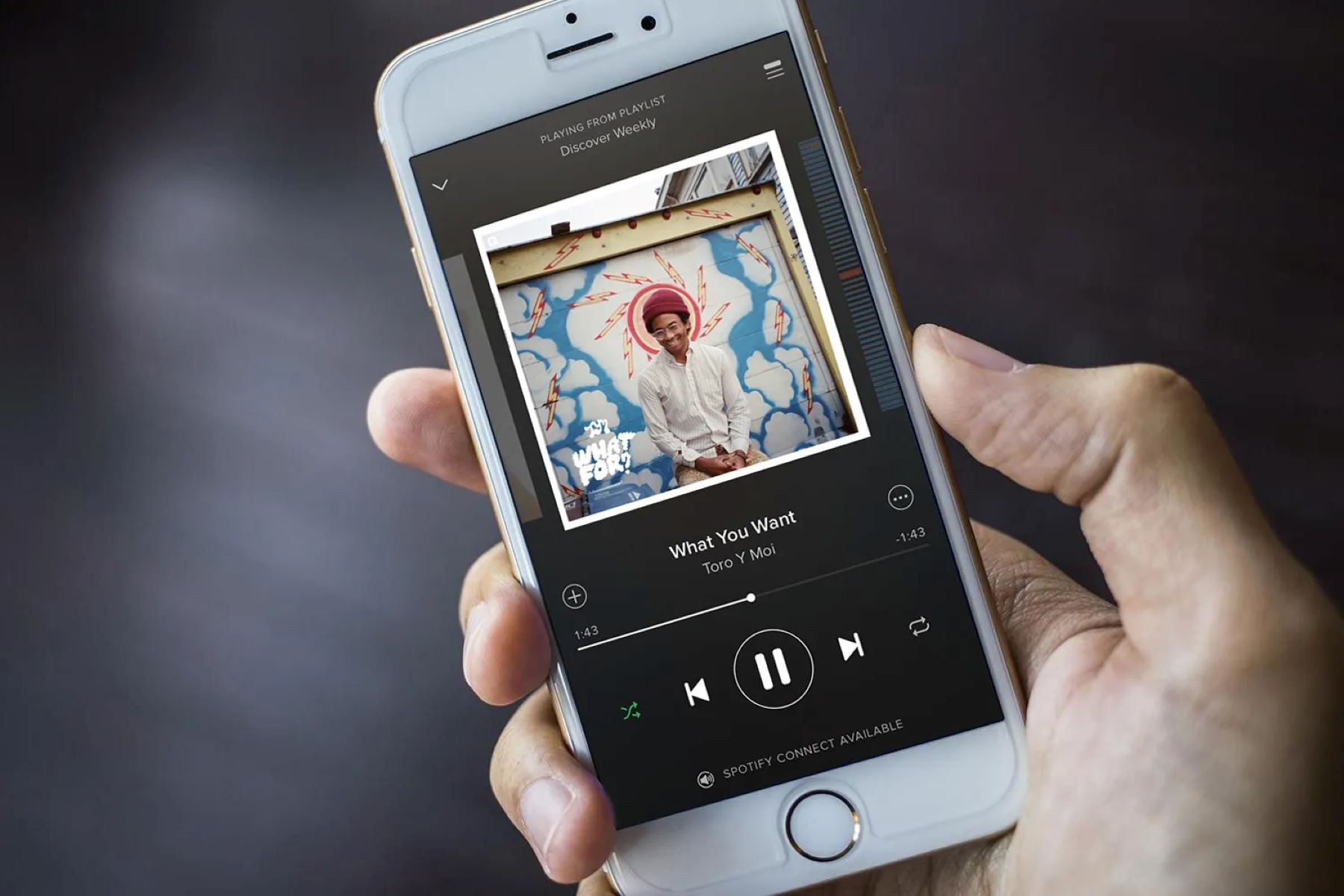Home>Production & Technology>Music App>How To Close Apple Music App On IPhone
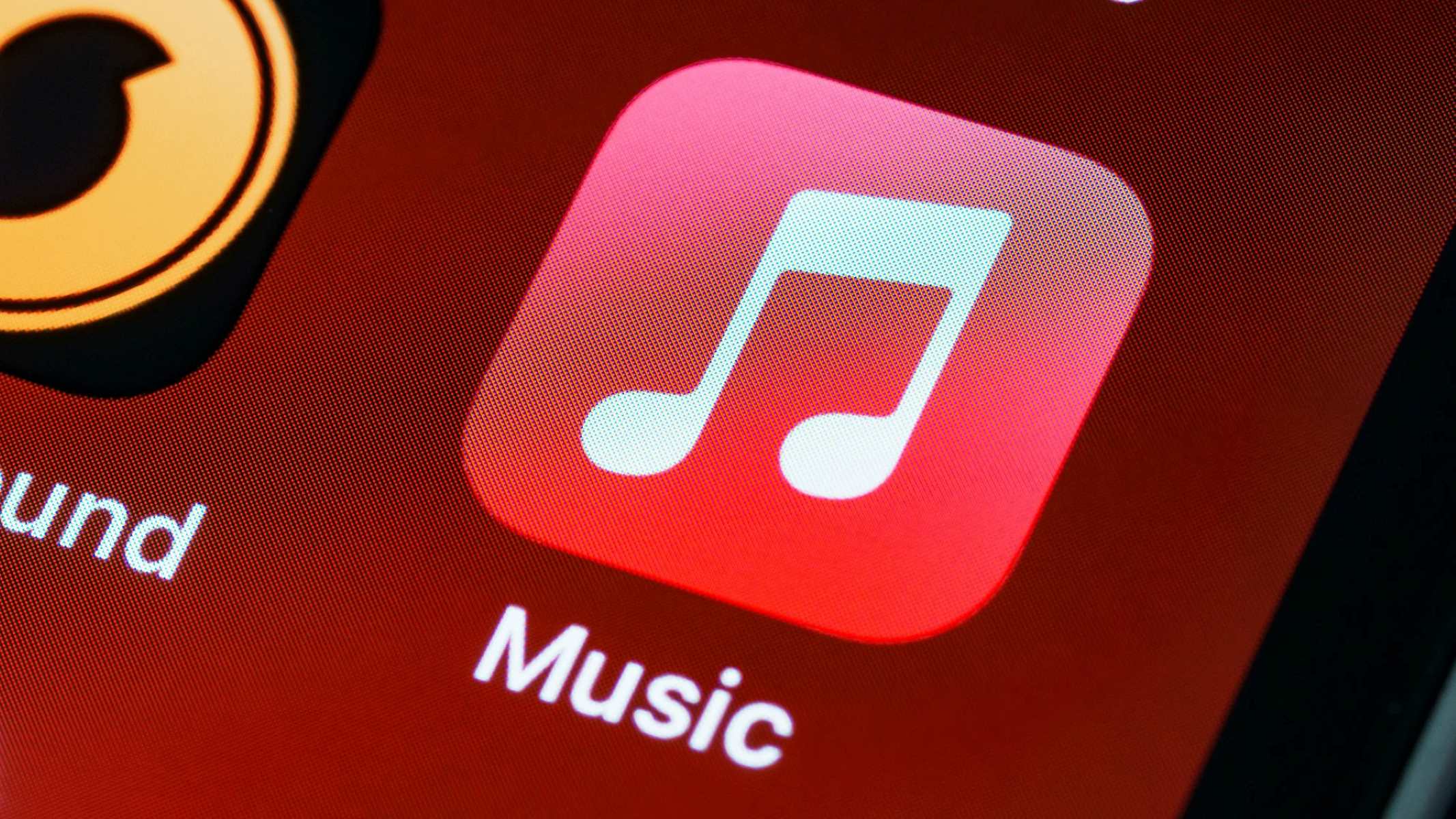
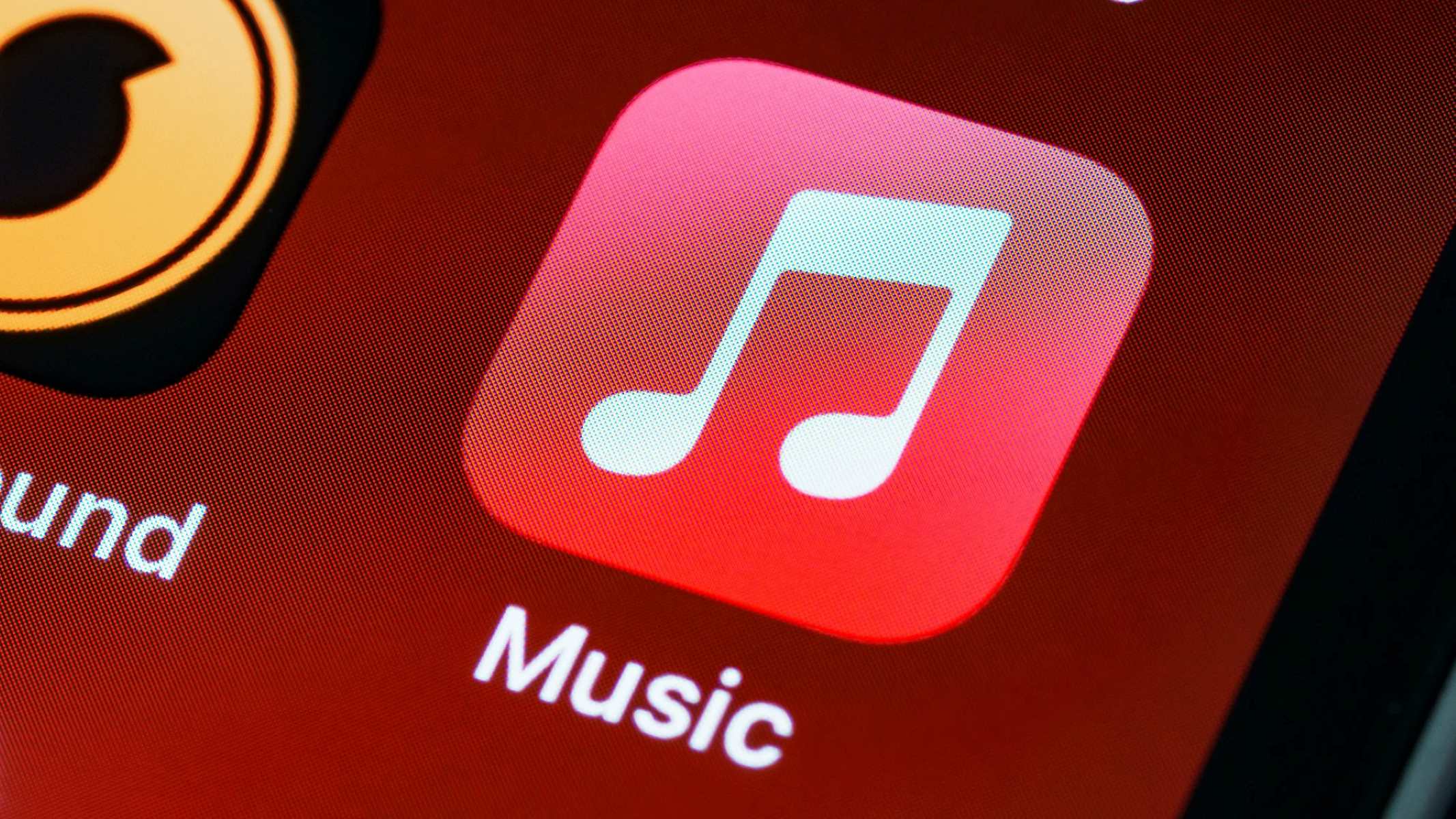
Music App
How To Close Apple Music App On IPhone
Published: February 3, 2024
Learn how to easily close the Apple Music app on your iPhone. Discover quick tips and tricks for managing your Music App efficiently.
(Many of the links in this article redirect to a specific reviewed product. Your purchase of these products through affiliate links helps to generate commission for AudioLover.com, at no extra cost. Learn more)
Table of Contents
Introduction
Apple Music, a popular music streaming service, has revolutionized the way we listen to music on our iPhones. With its vast library of songs, curated playlists, and personalized recommendations, it offers a seamless and enjoyable music experience. However, like any app, there may be times when you need to close the Apple Music app on your iPhone. Whether it’s to troubleshoot a glitch or simply to conserve battery life, knowing how to close the app effectively is essential.
In this article, we will explore various methods to close the Apple Music app on your iPhone. Each method offers a different approach, so you can choose the one that works best for you. Whether you’re a tech-savvy user or new to the iOS ecosystem, these methods are simple and easy to follow.
Let’s dive in and discover how to close the Apple Music app on your iPhone, allowing you to have better control over your device and optimize your music listening experience.
Method 1: Force quitting the Apple Music app
One of the simplest and most effective ways to close the Apple Music app on your iPhone is by force quitting it. This method ensures that all background processes of the app are terminated, allowing you to start afresh when you relaunch it. Here’s how you can force quit the Apple Music app:
- On an iPhone with Face ID: Swipe up from the bottom of the screen and pause in the middle of the screen. This will bring up the app switcher.
- On an iPhone with a Home button: Double-click the Home button to bring up the app switcher.
- Swipe left or right to locate the Apple Music app card.
- Swipe up on the app card to force quit the Apple Music app.
Once you have force quit the Apple Music app, you can relaunch it from the home screen or app drawer. This method is particularly helpful if you are experiencing performance issues, unresponsive controls, or unexpected crashes in the Apple Music app.
It’s important to note that force quitting an app should be used as a troubleshooting method and isn’t necessarily required for normal app usage. iOS is designed to manage background processes effectively, so force quitting apps frequently may not offer significant benefits in terms of performance or battery life. However, if you encounter any issues while using the Apple Music app, force quitting can be a handy solution to try.
Method 2: Using the App Switcher to close the Apple Music app
Another convenient method to close the Apple Music app on your iPhone is by utilizing the App Switcher. The App Switcher is a multitasking feature that allows you to easily switch between recently used apps. Here’s how you can use the App Switcher to close the Apple Music app:
- On an iPhone with Face ID: Swipe up from the bottom of the screen and pause in the middle of the screen. This will bring up the App Switcher.
- On an iPhone with a Home button: Double-click the Home button to bring up the App Switcher.
- Swipe left or right to locate the Apple Music app card.
- Swipe up on the app card to close the Apple Music app.
The App Switcher provides a quick and intuitive way to navigate between apps, making it easy to close the Apple Music app when you’re finished using it. This method is especially useful if you frequently switch between multiple apps and want to close Apple Music without force quitting it entirely.
By closing the Apple Music app using the App Switcher, you effectively remove it from the active app list, freeing up system resources and potentially improving overall device performance. It also allows you to start fresh when you relaunch the app, ensuring a smooth and seamless listening experience.
Remember, closing the Apple Music app is not necessary for day-to-day usage, as iOS is designed to manage background processes efficiently. However, if you want to close the app for troubleshooting purposes or to optimize your device’s performance, using the App Switcher is a simple and effective method.
Method 3: Turning off Background App Refresh for Apple Music
If you want to conserve battery life and improve the performance of your iPhone, you can consider turning off the Background App Refresh feature for the Apple Music app. Background App Refresh allows apps to refresh their content in the background, even when not actively in use. However, disabling this feature for the Apple Music app can help close it and prevent it from running in the background unnecessarily. Here’s how you can turn off Background App Refresh for Apple Music:
- Go to your iPhone’s Settings.
- Scroll down and tap on “General”.
- Select “Background App Refresh”.
- Locate and toggle off the switch next to “Apple Music”.
By disabling Background App Refresh specifically for the Apple Music app, you ensure that it doesn’t consume system resources or drain your battery when you’re not actively using it. This method is particularly useful if you rarely use the Apple Music app in the background and want to prioritize battery life and performance.
Keep in mind that turning off Background App Refresh for the Apple Music app means that it won’t update or fetch new content in the background. This may result in a slightly longer loading time when you open the app, as it needs to refresh the content manually. However, the trade-off is improved battery life and reduced background activity for the app.
If you find that you use the Apple Music app frequently and want it to stay updated in the background, you can leave the Background App Refresh enabled. However, if you’re looking to close the app and prevent it from running in the background, disabling Background App Refresh is an effective method to consider.
Method 4: Restarting your iPhone to close the Apple Music app
If you’ve tried other methods to close the Apple Music app on your iPhone and none of them seem to work, restarting your device can often do the trick. Restarting your iPhone not only ends all background processes but also clears the device’s temporary memory. Here’s how you can restart your iPhone to close the Apple Music app:
- Press and hold the power button (also known as the sleep/wake button) located on the side or top of your iPhone, depending on the model.
- A slider will appear on the screen, prompting you to turn off your iPhone.
- Slide the power off switch from left to right to turn off your device.
- Wait for your iPhone to completely power off.
- After a few seconds, press and hold the power button again until the Apple logo appears on the screen.
- Release the power button and wait for your iPhone to restart.
Once your iPhone has restarted, the Apple Music app will be closed, and you can relaunch it from the home screen or app drawer. This method is particularly helpful if the app becomes unresponsive or frozen, as restarting your iPhone can resolve such issues by clearing temporary data and resetting the device’s software.
It’s important to note that restarting your iPhone is a safe and common troubleshooting step that can be performed at any time. It doesn’t delete or erase any of your data or settings, so you don’t need to worry about losing any information.
By restarting your iPhone, you give it a fresh start, ensuring that the Apple Music app is properly closed and any lingering issues are resolved. It’s a simple and effective method to try when other closing methods don’t achieve the desired results.
Method 5: Updating to the latest iOS version
Keeping your iPhone’s iOS up to date is not only important for security and feature enhancements but can also help in closing apps effectively, including Apple Music. Software updates often include bug fixes and performance improvements that can resolve issues with app behavior. Therefore, updating to the latest iOS version may help close the Apple Music app and improve its overall performance. Here’s how you can update your iOS:
- Connect your iPhone to Wi-Fi and ensure it has sufficient battery life or is connected to a power source.
- Go to your iPhone’s Settings.
- Scroll down and tap on “General”.
- Select “Software Update”.
- If an update is available, tap “Download and Install”.
- Follow the on-screen instructions to complete the update process.
Updating to the latest iOS version ensures that you have the most recent performance improvements and bug fixes, which can help in closing apps like Apple Music more efficiently. It’s worth noting that major iOS updates are typically released annually, while smaller updates with bug fixes and enhancements are released throughout the year.
Having the latest iOS version not only helps with closing apps but also provides you with the latest features and functionalities. It ensures that your iPhone is running smoothly, allowing you to enjoy a seamless music experience with the Apple Music app.
It’s recommended to regularly check for software updates and install them as they become available. This proactive approach can help keep your iPhone up to date, address any potential issues, and ensure optimal performance for all apps, including Apple Music.
By updating to the latest iOS version, you not only stay current with the latest features but also improve app performance, including the ability to close the Apple Music app effectively.
Conclusion
Closing the Apple Music app on your iPhone can be necessary for troubleshooting purposes, conserving battery life, or improving device performance. Throughout this article, we have explored five different methods to effectively close the Apple Music app: force quitting, using the App Switcher, turning off Background App Refresh, restarting your iPhone, and updating to the latest iOS version.
Force quitting the Apple Music app is a straightforward method that terminates all background processes, while using the App Switcher provides an intuitive way to close the app without force quitting it entirely. Turning off Background App Refresh for Apple Music can help prioritize battery life and reduce background activity, while restarting your iPhone offers a fresh start and resolves app issues. Lastly, updating to the latest iOS version ensures that you have the most recent bug fixes and performance improvements.
Remember, closing the Apple Music app is typically not necessary for everyday usage, as iOS effectively manages background processes. However, these methods come in handy when troubleshooting or when you want to optimize your device’s performance.
By familiarizing yourself with these different methods, you now have the knowledge and tools to close the Apple Music app on your iPhone effectively. Choose the method that suits your needs and preferences, and enjoy a seamless and enjoyable music experience with the Apple Music app.
So go ahead, explore the music library, create your personalized playlists, and immerse yourself in the world of music, knowing that you have the power to close the Apple Music app whenever you need to.