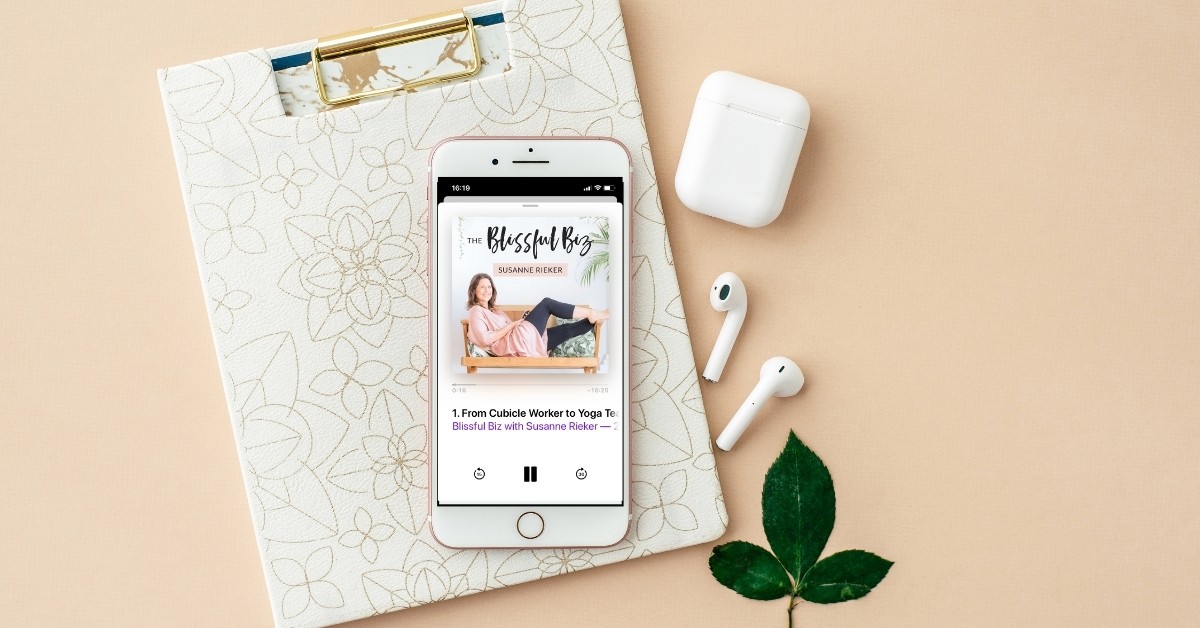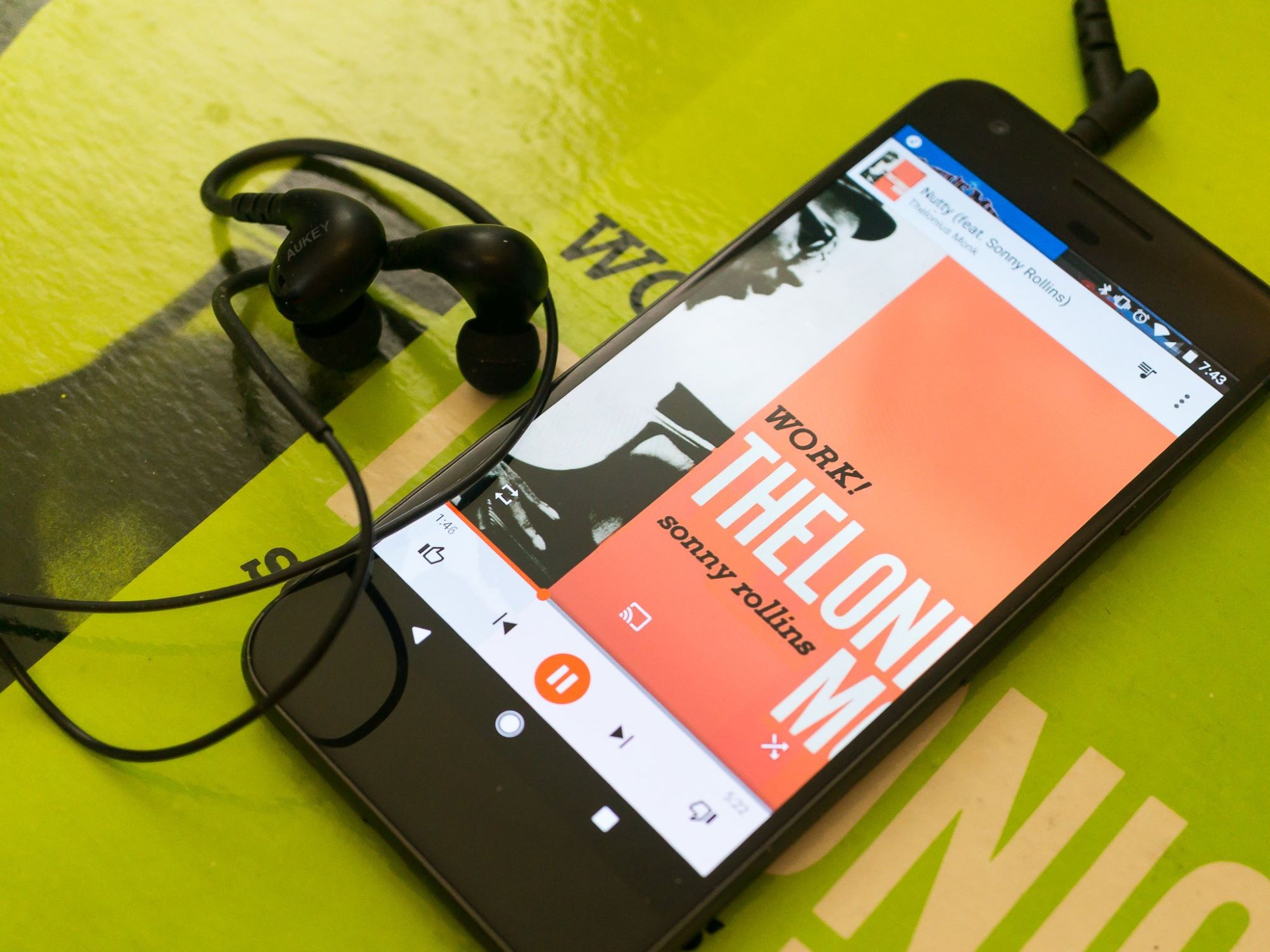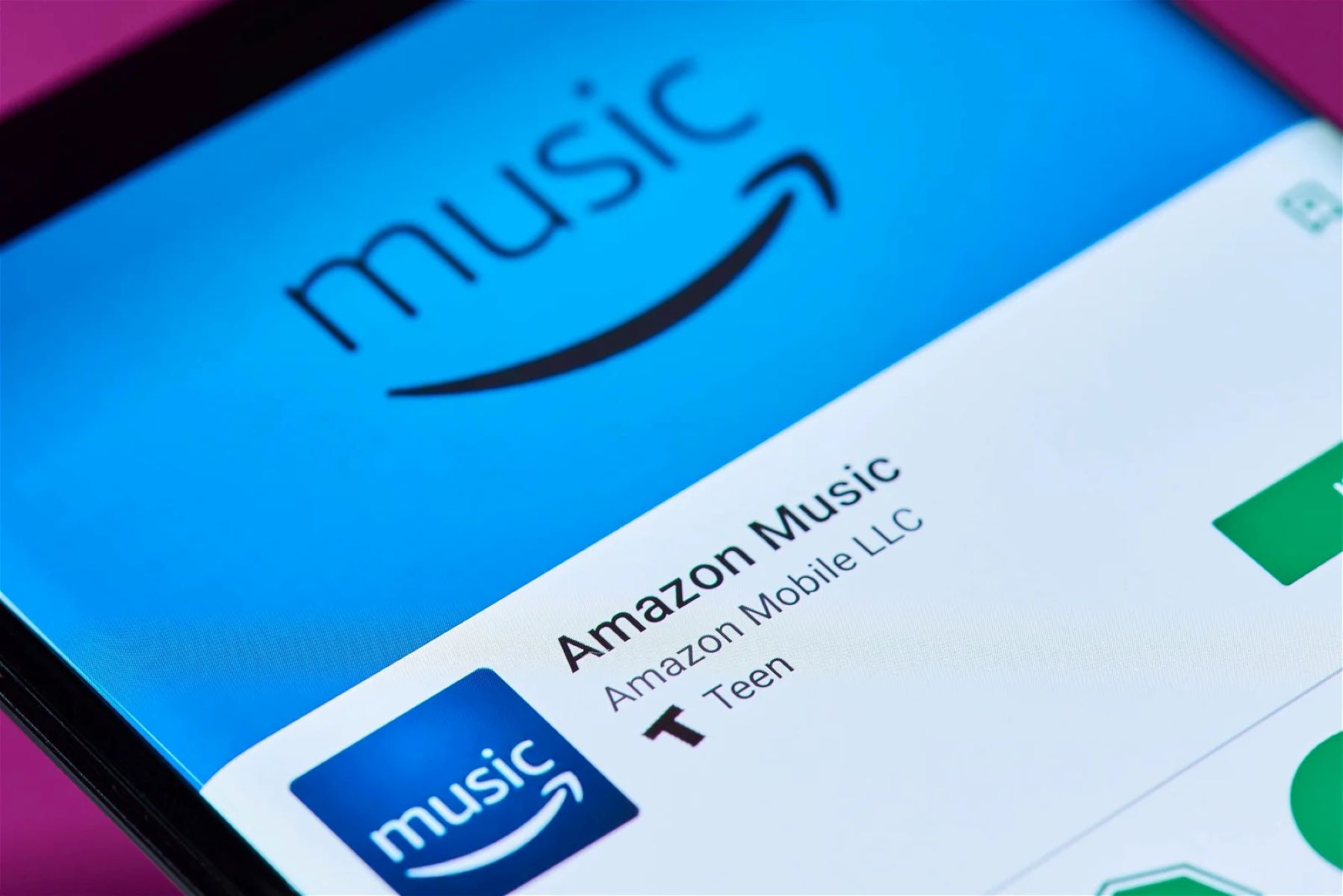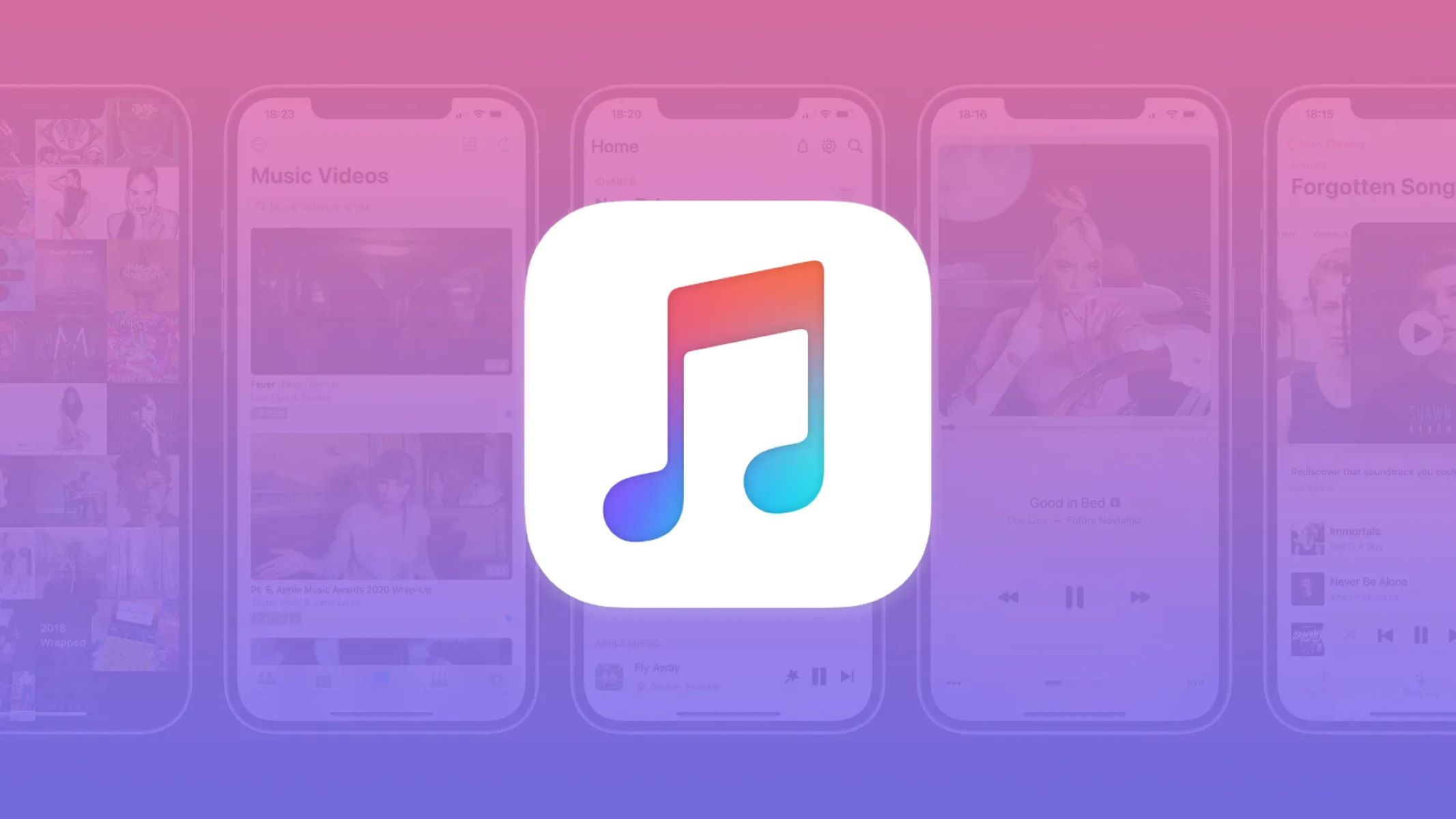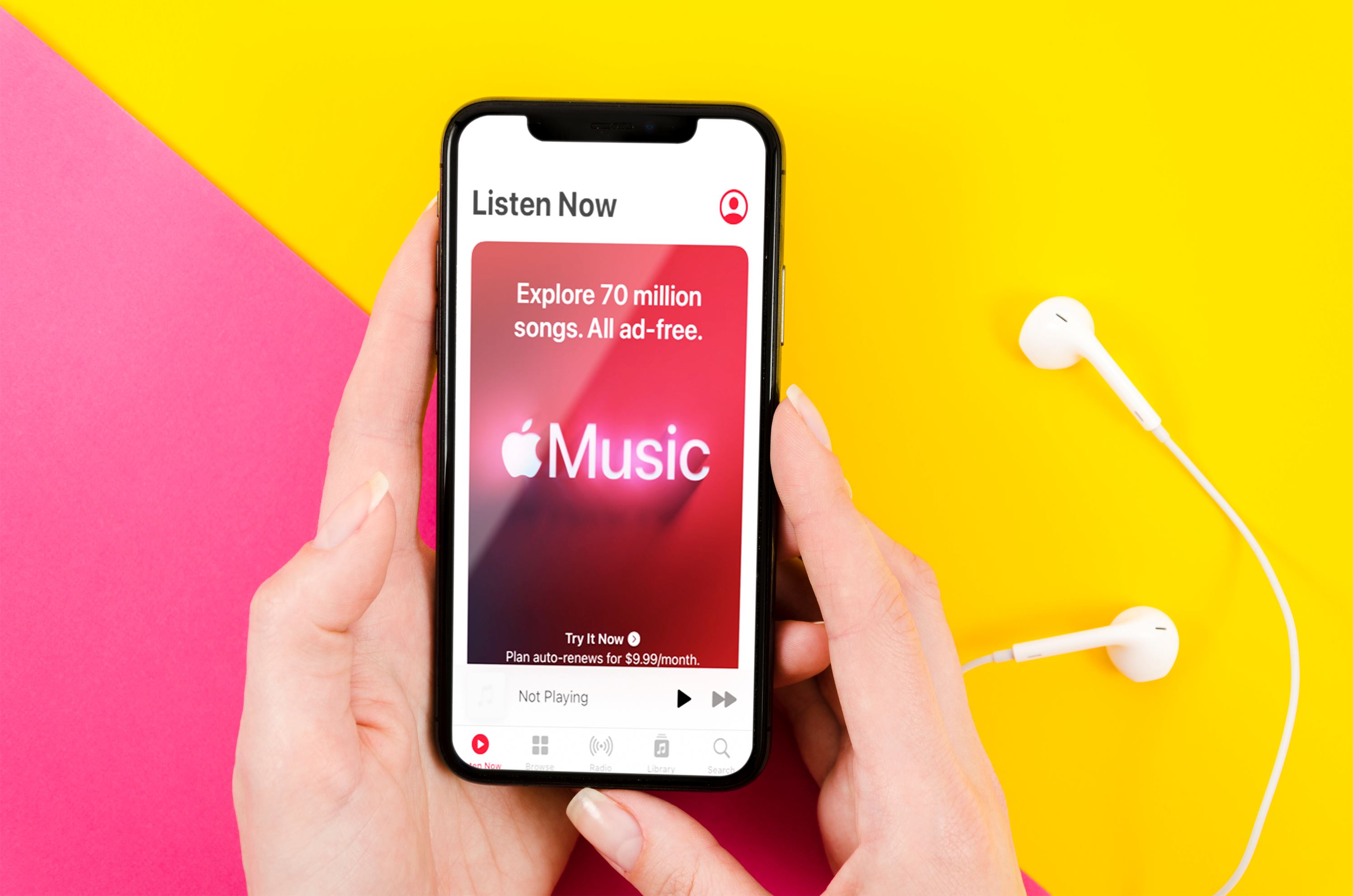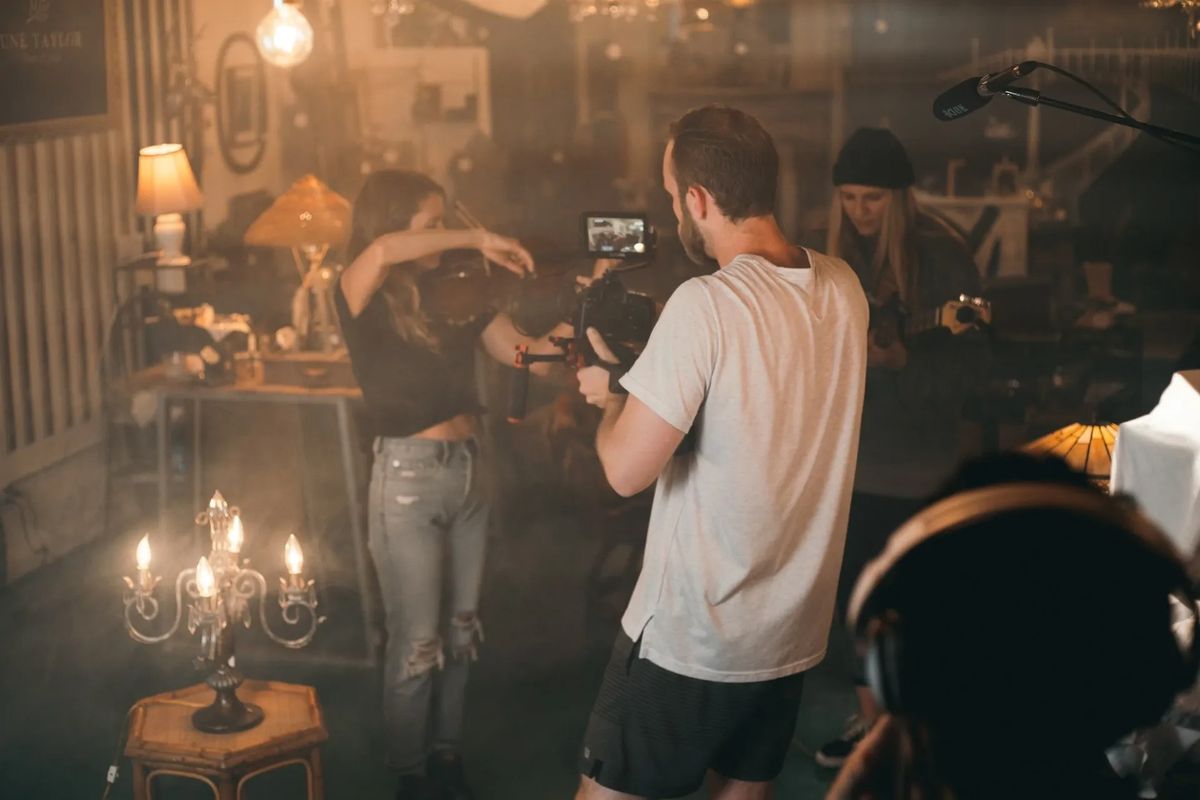Home>Production & Technology>Music App>How To Get Music App Back On IPhone
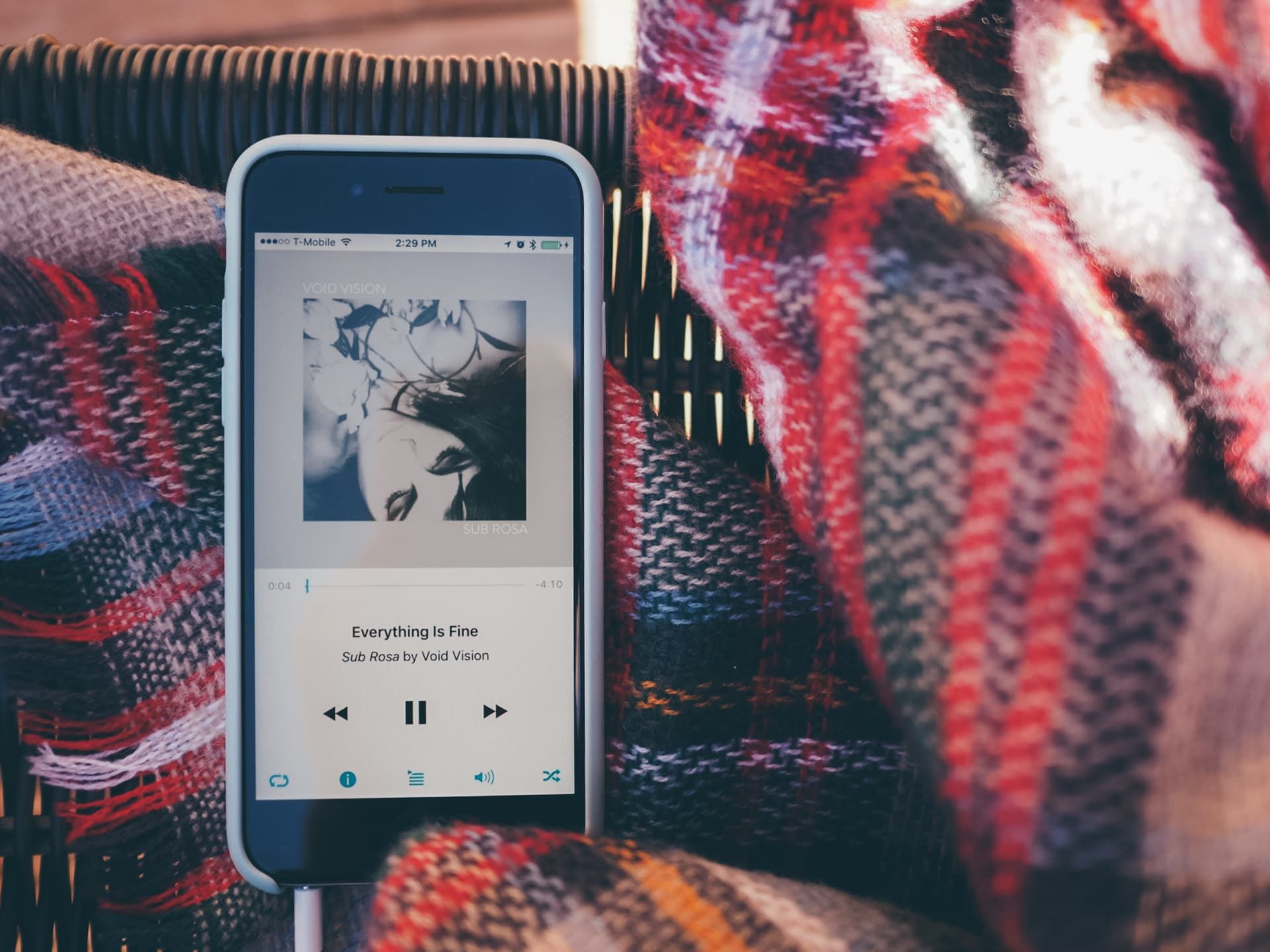
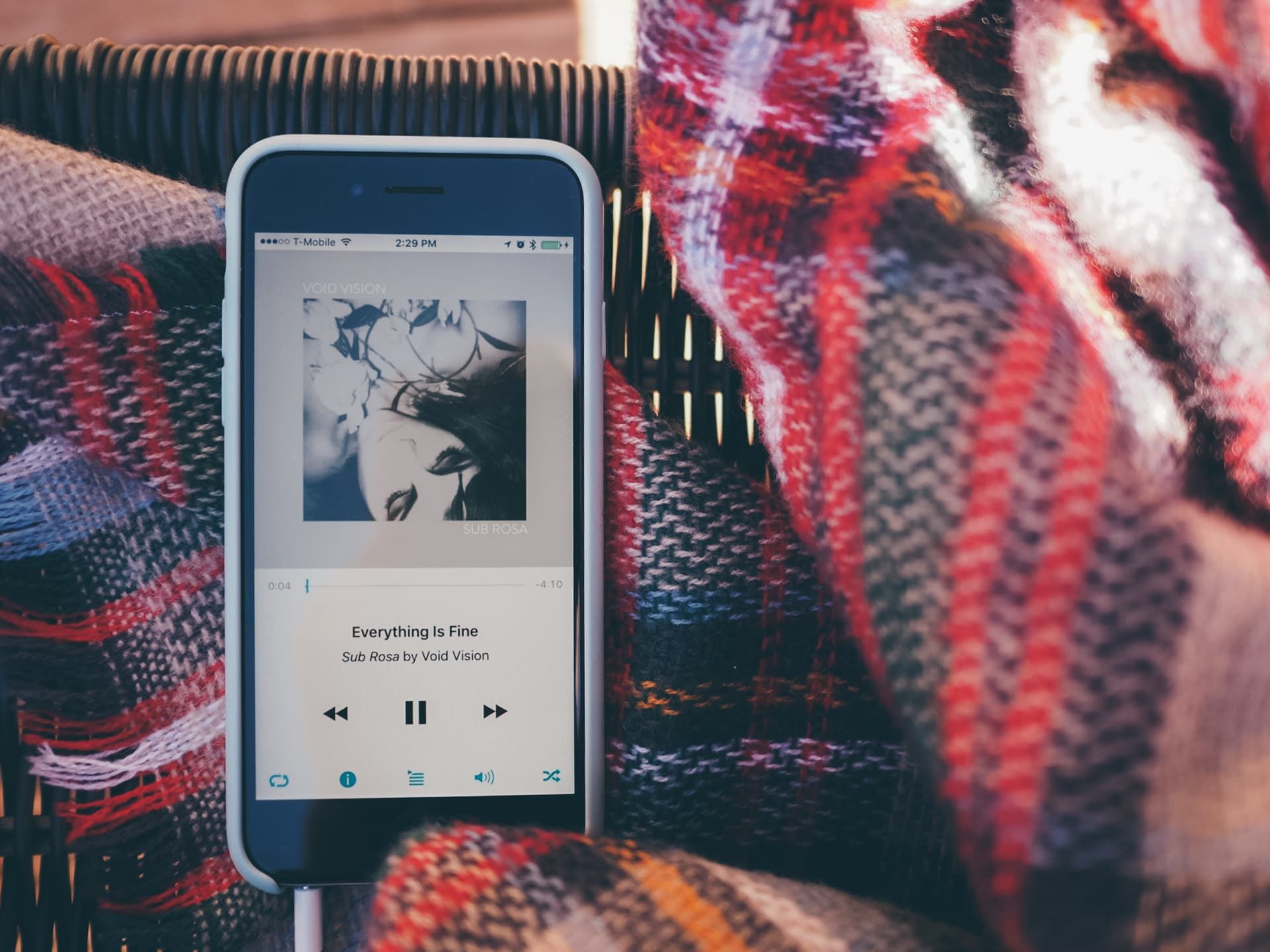
Music App
How To Get Music App Back On IPhone
Modified: February 3, 2024
Learn how to get the Music App back on your iPhone with these simple steps. Easily restore and enjoy your favorite songs and playlists on your device.
(Many of the links in this article redirect to a specific reviewed product. Your purchase of these products through affiliate links helps to generate commission for AudioLover.com, at no extra cost. Learn more)
Table of Contents
Introduction
Music apps have become an integral part of our lives, allowing us to carry our favorite tunes wherever we go. Whether you’re a music lover, a casual listener, or a professional musician, having a reliable music app on your iPhone is essential. But what happens when you suddenly find that the Music app is missing from your iPhone?
Don’t panic! There are several methods to get the Music app back on your iPhone, and in this article, we will explore each of them in detail. Whether you accidentally deleted the app, it disappeared after an iOS update, or it simply went missing for unknown reasons, we’ve got you covered.
Before we dive into the various methods, it’s important to note that the availability of certain options may vary depending on the iOS version you are using. Nevertheless, we will cover the most common methods to help you get your Music app back and enjoy an uninterrupted music listening experience.
So, without further ado, let’s explore the methods to restore the Music app on your iPhone:
Method 1: Reinstall from the App Store
If the Music app is missing from your iPhone, the first and easiest method to try is reinstalling it from the App Store. Here’s how:
- Open the App Store on your iPhone.
- Tap on the search icon and type “Music” in the search bar.
- From the search results, look for the Apple Music app or the Music app (depending on your iOS version).
- Tap the “Get” or “Download” button next to the app to install it on your iPhone.
- Once the installation is complete, the Music app will appear on your home screen.
If you already had the Music app installed on your iPhone but it disappeared, reinstalling it from the App Store should restore it to its original state with your music library intact. If you had previously deleted the Music app, this method will also work to bring it back.
It’s worth noting that the Music app is a built-in app on iPhones. However, depending on your iOS version and device, the name of the app may vary. It could be called “Music”, “Apple Music”, or “iTunes”. Nonetheless, the purpose and functionality of the app remain the same – to provide you with a seamless music listening experience.
Method 2: Restore from a Previous iTunes Backup
If reinstalling the Music app from the App Store didn’t work or if you want to ensure that all your music and settings are restored, you can try restoring your iPhone from a previous iTunes backup. Here’s how:
- Connect your iPhone to your computer using a USB cable and open iTunes.
- Select your iPhone from the list of devices in iTunes.
- In the Summary tab, click on the “Restore Backup” button.
- Choose the most recent backup that includes the Music app.
- Click on “Restore”, and wait for the process to complete.
During the restoration process, your iPhone will be restarted, and all your data, including messages, settings, and apps, will be reverted to the state of the backup. This means that if the Music app was present in the backup, it will be restored on your iPhone.
It’s important to note that restoring from a backup will replace all the current data on your iPhone with the data from the backup. Therefore, make sure to backup any recent data or changes before proceeding with the restore.
If you have regular iTunes backups and the Music app was present in those backups, restoring your iPhone to a previous backup should bring back the Music app along with your music library and settings.
However, if you don’t have a suitable iTunes backup with the Music app, you may need to explore other methods to retrieve or reinstall the app on your iPhone. Keep reading to discover alternative solutions.
Method 3: Use iCloud to Reinstall the Music App
If you have enabled iCloud backup on your iPhone, you may be able to reinstall the Music app using iCloud. Here’s how:
- Ensure that your iPhone is connected to a stable Wi-Fi network.
- Open the Settings app on your iPhone.
- Tap on your Apple ID at the top of the screen.
- Select “iCloud” from the list of options.
- Scroll down and find “Music”.
- Toggle the switch next to “Music” to enable it.
- Wait for a few moments as iCloud downloads and reinstalls the Music app on your iPhone.
- Once the process is complete, the Music app should be available on your home screen.
If you previously had the Music app installed on your iPhone and it was included in your iCloud backup, enabling the “Music” option in iCloud settings will trigger the app to be downloaded and installed from iCloud.
It’s worth mentioning that this method relies on your iCloud backup containing the Music app. If you haven’t enabled iCloud backup or if the Music app was not included in your backup, you may need to explore alternative solutions.
However, if the Music app was present in your iCloud backup, this method can be a convenient way to reinstall the app and restore your music library without the need for a computer or iTunes.
Method 4: Reset All Settings
If the Music app is still missing from your iPhone after trying the previous methods, you can consider resetting all settings on your device. Here’s how:
- Open the Settings app on your iPhone.
- Scroll down and tap on “General”.
- Scroll to the bottom and select “Reset”.
- Choose the “Reset All Settings” option.
- You may need to enter your passcode to confirm the reset.
- Wait for your iPhone to restart, and the settings will be reset to default.
Resetting all settings on your iPhone will not delete any of your data or apps. However, it will revert all settings to their original state, including network settings, display settings, privacy settings, and more.
By performing this reset, you have a chance to bring back the Music app if it was missing due to a configuration or settings error. After the reset, check if the Music app has been restored to your home screen.
Keep in mind that this method may not be as effective if the issue lies with the iOS software or if there are other underlying causes for the Music app’s disappearance. In such cases, exploring additional methods or seeking technical assistance may be necessary.
Before proceeding with a reset, it is a good practice to back up your important data and files to ensure that you don’t lose any critical information.
Method 5: Update iOS Software
If you’re still unable to find the Music app on your iPhone, it might be worth considering updating your iOS software. Keeping your device up to date with the latest iOS version can often resolve software-related issues and compatibility problems. Here’s how you can update your iOS software:
- Connect your iPhone to a stable Wi-Fi network.
- Open the Settings app on your iPhone.
- Tap on “General”, then select “Software Update”.
- If an update is available, tap “Download and Install”.
- Enter your passcode if prompted and agree to the terms and conditions.
- Wait for the update to download and follow the on-screen instructions to install it.
- Once the update is complete, your iPhone will restart.
Updating your iOS software can often resolve bugs or glitches that might be causing the Music app to go missing on your iPhone. It ensures that your device is running on the latest version with optimal performance and compatibility with apps like Music.
After updating your iOS software, check if the Music app has been restored to your home screen. If not, you may need to explore alternative methods or contact Apple Support for further assistance.
Remember, it’s always recommended to backup your important data before performing any software updates to avoid potential data loss.
Conclusion
Losing the Music app on your iPhone can be frustrating, but there are several methods you can try to get it back. Whether it’s reinstalling from the App Store, restoring from a previous iTunes backup, using iCloud, resetting settings, or updating your iOS software, there’s a good chance you can restore the Music app to enjoy your favorite tunes once again.
Start by attempting the simplest method – reinstalling the app from the App Store. If that doesn’t work, consider restoring your iPhone from a previous iTunes backup or using iCloud to reinstall the Music app. Remember to enable iCloud backup and check for it in your backup settings when restoring.
If these methods don’t work, you can try resetting all settings on your iPhone. This can help resolve any configuration issues that may be causing the Music app to disappear. Alternatively, updating your iOS software can fix bugs and improve compatibility with the Music app.
However, if all else fails, it’s advisable to reach out to Apple Support or visit an Apple Store for further assistance. Their experts can provide personalized guidance and solutions to help you get the Music app back on your iPhone.
Remember to back up your important data before attempting any troubleshooting methods to avoid any potential data loss.
Hopefully, one of these methods will help you restore the Music app on your iPhone so you can once again enjoy your favorite music on the go.