Home>Production & Technology>Music App>How To Redownload Apple Music App
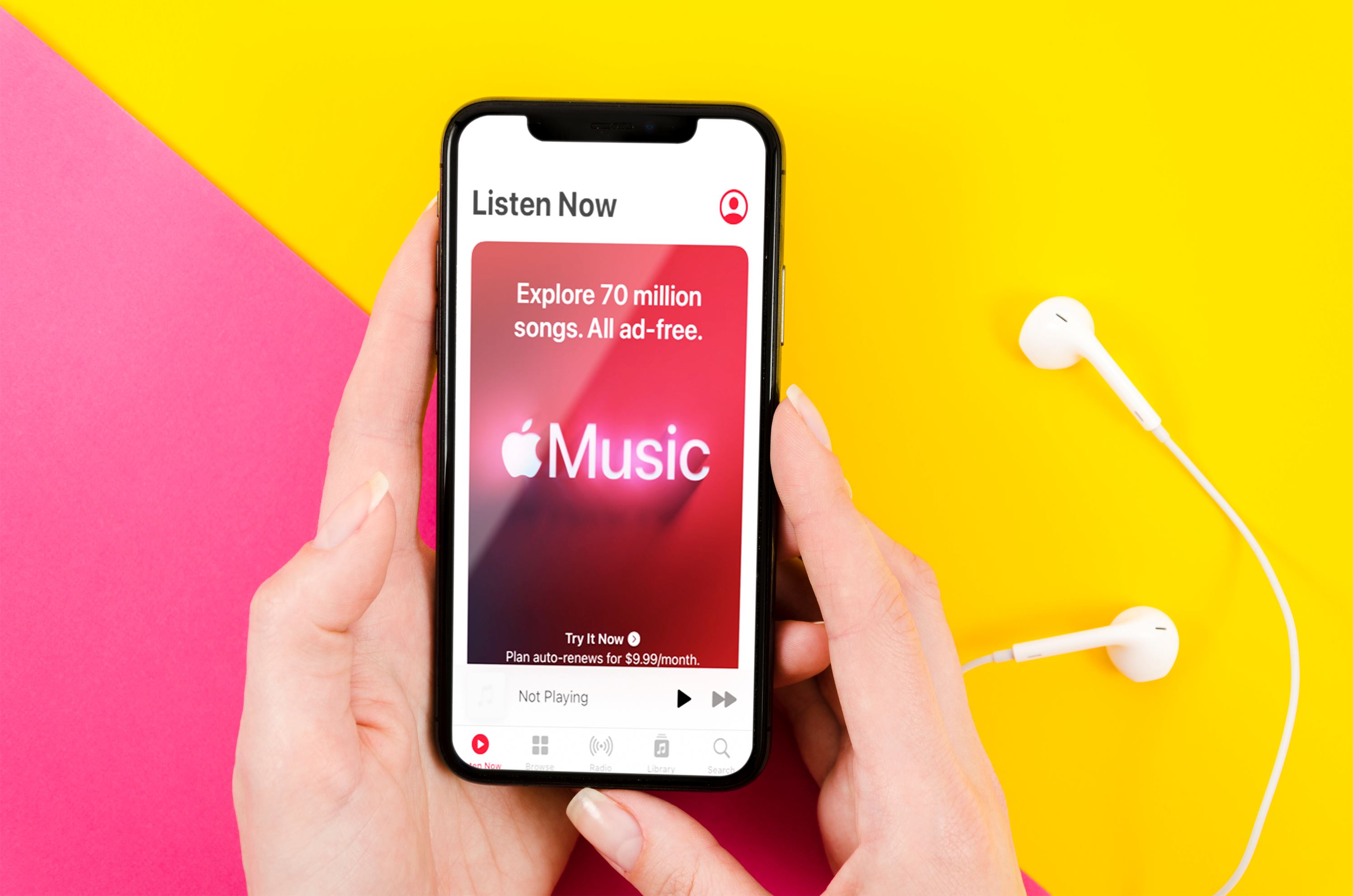
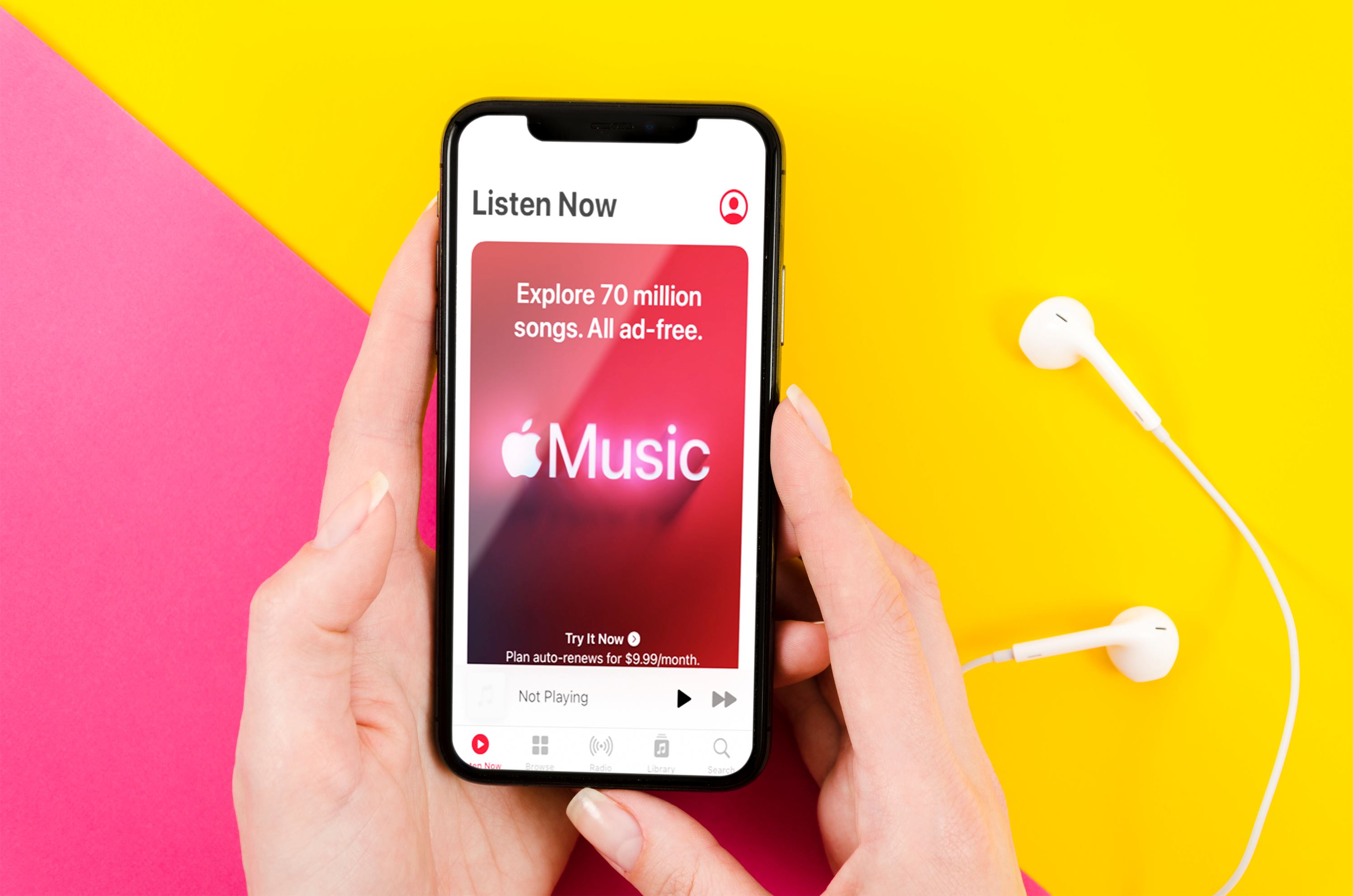
Music App
How To Redownload Apple Music App
Modified: March 8, 2024
Learn how to redownload the Apple Music app and enjoy your favorite tunes on the go. Discover a seamless music experience with this revamped music app.
(Many of the links in this article redirect to a specific reviewed product. Your purchase of these products through affiliate links helps to generate commission for AudioLover.com, at no extra cost. Learn more)
Table of Contents
Introduction
Welcome to the world of music apps! In today’s digital age, music streaming has become the preferred way for people to enjoy their favorite tunes. With a plethora of options available, it can sometimes be challenging to choose the right music app that suits your needs. Among the many choices, Apple Music stands out as one of the most popular and comprehensive music streaming platforms.
Whether you recently got a new device or accidentally deleted the Apple Music app from your existing device, don’t worry – you can easily redownload it and get back to jamming out to your favorite tracks. In this article, we will guide you through the steps to redownload the Apple Music app quickly and efficiently.
With Apple Music, you have access to a vast library of over 75 million songs, curated playlists, personalized recommendations, exclusive shows, and more. Available on iOS, macOS, Android, and even Windows, Apple Music provides a seamless and enjoyable music streaming experience across various devices.
So, why should you redownload Apple Music? Well, if you’re an existing subscriber or if you want to explore the world of Apple Music for the first time, having the app on your device is essential. It allows you to access all the features and benefits that Apple Music has to offer. From creating your unique playlists to discovering new artists and genres, Apple Music unlocks a world of musical possibilities.
So, let’s dive into the step-by-step guide to redownload the Apple Music app and get you back on track to enjoying your favorite songs wherever and whenever you want.
Step 1: Accessing the App Store
The first step to redownload the Apple Music app is to access the App Store on your device. The App Store is the digital marketplace where you can discover and download various apps, including Apple Music.
If you’re using an iOS device such as an iPhone or iPad, you can find the App Store icon on your home screen. It is represented by a blue icon with a white letter “A” inside a circle. Tap on the App Store icon to open it.
On the other hand, if you’re using a macOS device like a Macbook or iMac, you can locate the App Store by clicking on the Launchpad icon (looks like a rocket) in your dock. Once the Launchpad opens, you’ll see the App Store icon with an “A” on it. Click on the App Store icon to open it.
For Android users, you can access the Google Play Store by tapping on the Play Store app icon on your home screen or by finding it in your app drawer.
For Windows users, you can access the Microsoft Store by clicking on the Start menu button in the lower-left corner of your screen and searching for “Microsoft Store.” Click on the Microsoft Store app to open it.
Now that you’ve accessed the App Store or the respective marketplace for your device, you’re ready to move on to the next step: searching for the Apple Music app.
Step 2: Searching for Apple Music
After accessing the App Store on your device, the next step is to search for the Apple Music app. The search function allows you to easily find and locate the app among the vast collection of apps available.
Once you’re in the App Store, you’ll notice a search bar at the top of the screen. Tap on it or click on it to activate the search function.
Now, type “Apple Music” (without the quotation marks) into the search bar and hit enter or click on the search button. This will initiate the search for the Apple Music app.
The App Store will display a list of results based on your search query. Look for the Apple Music app in the search results. It is usually represented by an icon with a red background and a white music note inside.
If you’re having trouble finding the Apple Music app among the search results, you can try refining your search by including additional keywords such as “music streaming” or “Apple Music subscription” to narrow down the results.
Once you’ve found the Apple Music app in the search results, you’re ready to move on to the next step: redownloading the app.
Step 3: Redownloading Apple Music
Now that you have successfully located the Apple Music app in the App Store, it’s time to proceed with the process of redownloading it onto your device.
On iOS devices such as iPhone or iPad, simply tap on the “Get” or “Download” button next to the Apple Music app icon in the search results. You may be prompted to enter your Apple ID password or use Touch ID/Face ID to authorize the download. Once you’ve verified your credentials, the app will start downloading onto your device. Wait for the download to complete, and the Apple Music app will be installed and ready to use.
For macOS devices like Macbook or iMac, click on the “Get” or “Download” button next to the Apple Music app icon in the search results. Similar to iOS devices, you may be asked to provide your Apple ID password or use Touch ID to confirm the download. After the download is finished, the app will be installed on your device, and you can find it in your Applications folder.
If you’re using an Android device, tap on the “Install” button next to the Apple Music app icon. You may need to grant permissions for the app to access certain features on your device. Once the installation is complete, you can find the Apple Music app on your home screen or in the app drawer.
For Windows users, click on the “Install” or “Get” button next to the Apple Music app icon. The Microsoft Store will download and install the app on your device automatically. Once the installation is finished, you can find the Apple Music app in your Start menu or on your desktop.
After successfully redownloading the Apple Music app, you can open it and sign in with your Apple ID to access all the features and functionalities of Apple Music, including personalized playlists, recommended songs, radio stations, and more.
Congratulations! You have now successfully redownloaded the Apple Music app on your device and can start enjoying your favorite music again.
Conclusion
Redownloading the Apple Music app is a straightforward process that allows you to get back to enjoying your favorite music on your device. Whether you’re an existing Apple Music subscriber or looking to explore the world of music streaming for the first time, having the app on your device unlocks a plethora of features and benefits.
In this article, we guided you through the step-by-step process of redownloading the Apple Music app. Starting with accessing the App Store on your device, we then walked you through the process of searching for the Apple Music app and finally downloading it onto your device. With just a few taps or clicks, you can have the Apple Music app up and running, ready to provide you with an immersive music streaming experience.
With Apple Music, you gain access to a vast library of over 75 million songs, personalized playlists curated by expert editors, exclusive shows, and much more. You can discover new music, create your own playlists, and even enjoy offline listening so that you can enjoy your favorite songs even without an internet connection.
No matter if you’re a fan of chart-topping hits, underground indie tracks, or classical compositions, Apple Music has something for everyone. The app’s intuitive interface and powerful recommendation engine help you discover new artists, genres, and songs that align with your musical preferences.
So why wait? Redownload the Apple Music app today and immerse yourself in the world of music. Whether you’re on the go, at the gym, or simply relaxing at home, Apple Music has got you covered with a limitless supply of great tunes.
Don’t miss out on the opportunity to enhance your music listening experience. Follow our simple steps and rediscover the joy of music with the Apple Music app.

