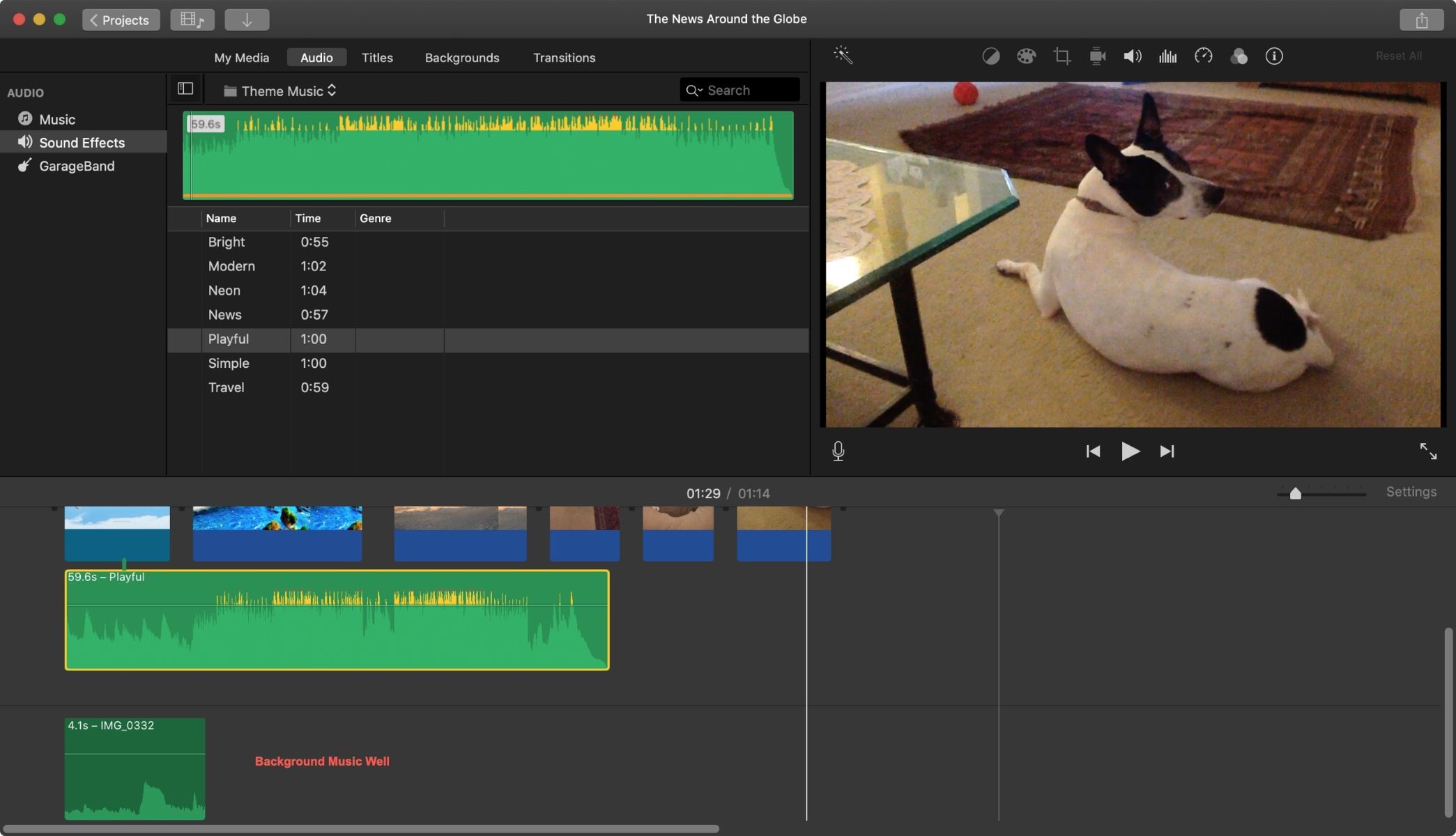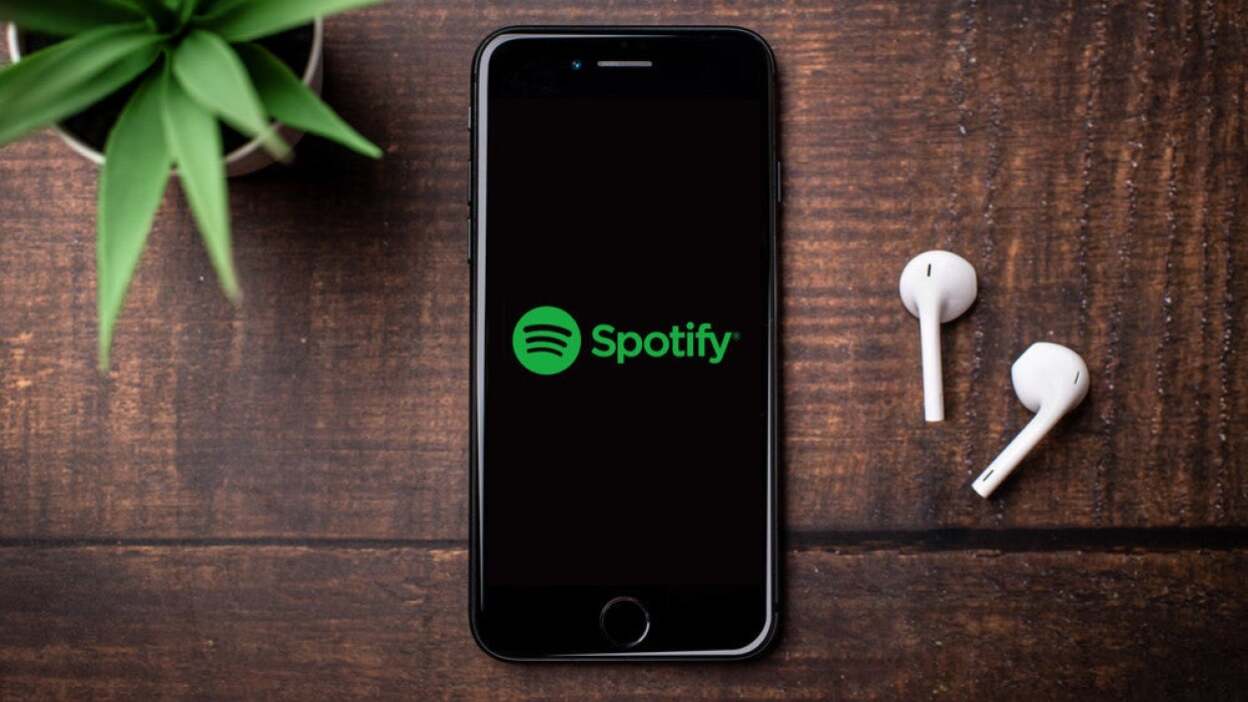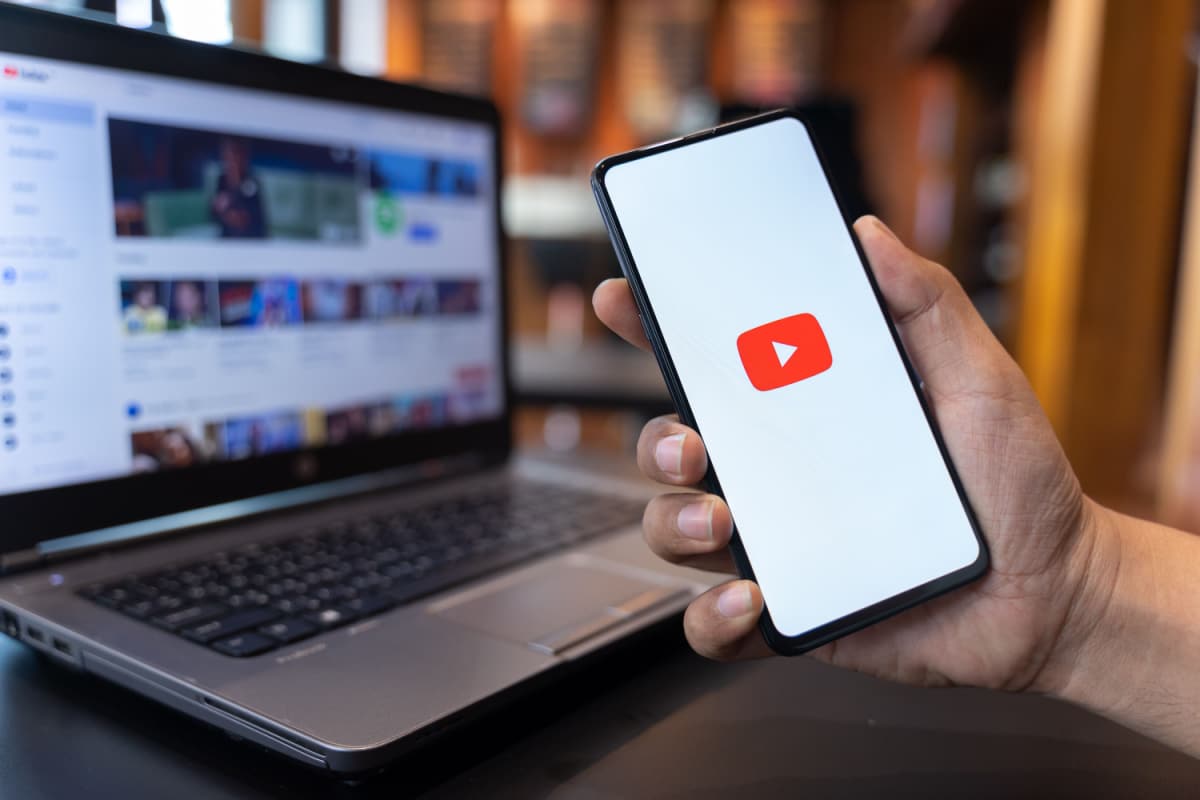Home>Production & Technology>Producer>How To Keep Music From Getting Out Of Sync While Combining Shows In ProShow Producer
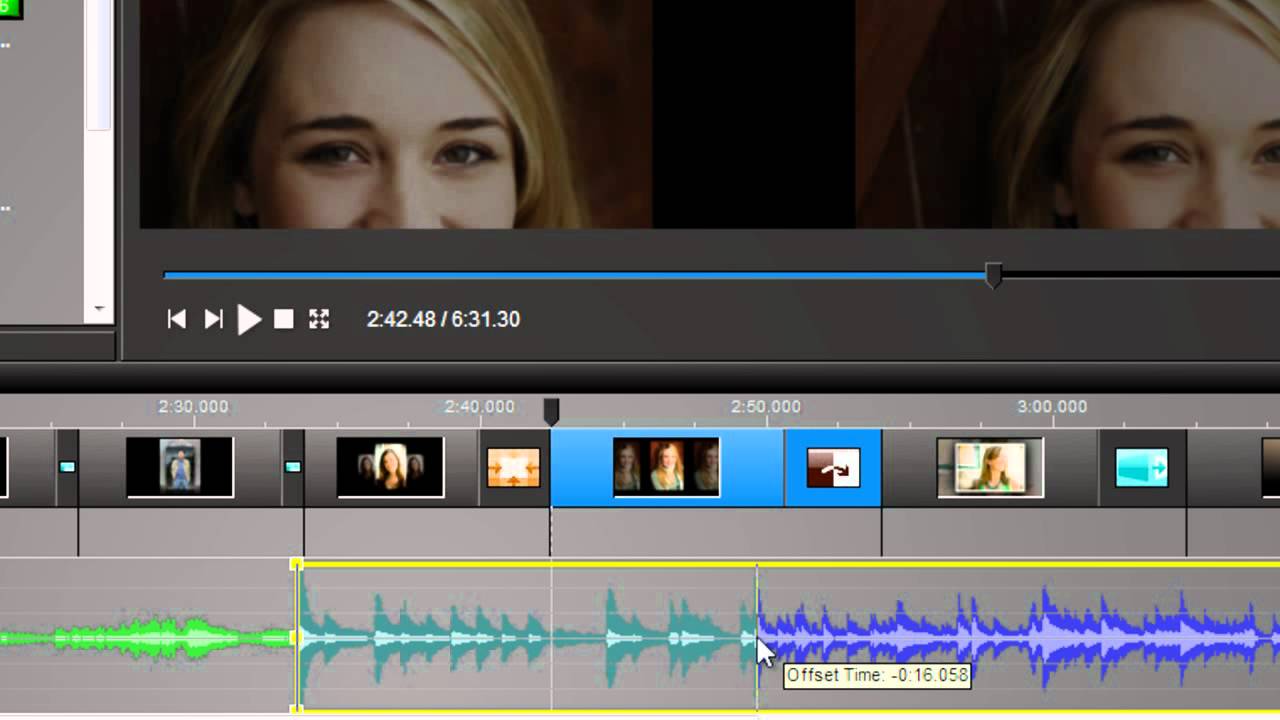
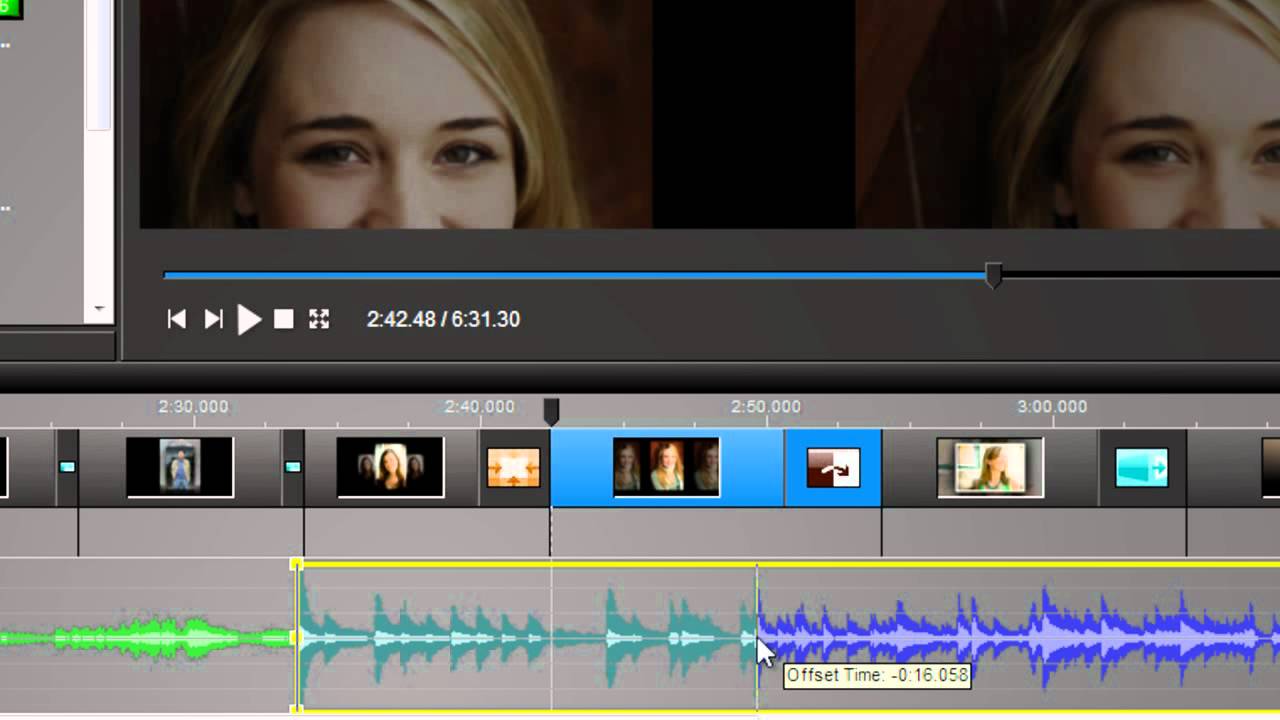
Producer
How To Keep Music From Getting Out Of Sync While Combining Shows In ProShow Producer
Published: March 6, 2024
Learn how to prevent music from getting out of sync when combining shows in ProShow Producer. Follow these tips to keep your audio and visuals perfectly aligned.
(Many of the links in this article redirect to a specific reviewed product. Your purchase of these products through affiliate links helps to generate commission for AudioLover.com, at no extra cost. Learn more)
Table of Contents
Introduction
ProShow Producer is a powerful and versatile tool for creating stunning multimedia slideshows. One of the key elements in a successful slideshow is the synchronization of music with the visual content. There's nothing more jarring than watching a slideshow where the music is out of sync with the images. It can detract from the overall impact and professionalism of the presentation.
Keeping music from getting out of sync while combining shows in ProShow Producer is a common challenge faced by many users. Whether you are merging multiple slideshows or adding new content to an existing one, maintaining the synchronization of the music is crucial for a seamless and immersive viewer experience.
In this article, we will delve into the various factors that can cause music to get out of sync in ProShow Producer and explore effective strategies to prevent this issue. Additionally, we will highlight the features and functionalities within ProShow Producer that can be leveraged to ensure that your music remains perfectly aligned with your slideshow content.
By understanding the causes of music getting out of sync and implementing the recommended tips and techniques, you can elevate the quality of your multimedia presentations and captivate your audience with flawlessly synchronized music and visuals. Let's embark on this journey to master the art of keeping music in sync while combining shows in ProShow Producer.
Understanding the causes of music getting out of sync
Ensuring that the music remains perfectly synchronized with the visual elements in a multimedia slideshow is crucial for a seamless and engaging viewer experience. However, several factors can lead to music getting out of sync while combining shows in ProShow Producer. Understanding these causes is essential for effectively addressing and preventing this issue.
-
Inconsistent Frame Rates: Differences in frame rates between the individual slideshows being combined can result in the music falling out of sync. When slideshows with varying frame rates are merged, the timing of transitions and slide durations may not align seamlessly, causing the music to lose synchronization with the visuals.
-
Incorrect Slide Durations: The duration of each slide in the combined shows plays a significant role in maintaining music synchronization. If the slide durations are not uniform or are not adjusted appropriately when merging shows, it can lead to timing discrepancies, causing the music to fall out of sync.
-
Transition Timing: The timing and type of transitions used between slides can impact the synchronization of music. If transitions are not synchronized with the music beats or are not adjusted consistently across the combined shows, it can result in the music becoming misaligned with the visual transitions.
-
Audio Editing: When adding or editing audio within ProShow Producer, it is essential to ensure that the audio segments are trimmed and positioned accurately. Any unintentional shifts in the audio segments' timing can lead to the music getting out of sync with the slideshow content.
-
External Factors: External influences, such as system performance issues or background processes consuming system resources, can impact the playback performance of the combined shows. This can result in the music lagging behind or getting ahead of the visual content, leading to synchronization issues.
By recognizing the potential causes of music getting out of sync in ProShow Producer, users can take proactive measures to address these factors and implement strategies to prevent synchronization issues. In the following sections, we will explore actionable tips and leverage ProShow Producer's features to ensure that music remains perfectly in sync while combining shows, enhancing the overall quality and impact of multimedia presentations.
Tips for keeping music in sync while combining shows
Maintaining the synchronization of music while combining shows in ProShow Producer requires attention to detail and strategic implementation of best practices. By incorporating the following tips, users can effectively prevent music from getting out of sync and ensure a harmonious blend of visuals and audio in their multimedia presentations.
-
Standardize Slide Durations: Before merging multiple shows, it is crucial to ensure that the slide durations across all individual slideshows are standardized. Consistent slide durations help in maintaining a uniform pace for the visuals, allowing the music to remain in sync throughout the combined presentation.
-
Align Transitions with Music Beats: To enhance synchronization, aligning the timing of transitions with the beats and rhythm of the music can create a seamless flow between slides. This deliberate synchronization adds a professional touch to the slideshow, ensuring that the transitions complement the music rather than causing timing discrepancies.
-
Utilize Audio Markers: ProShow Producer offers the functionality of adding audio markers to precisely mark key points in the music track. Leveraging these markers allows users to synchronize specific visual elements, such as transitions or slide changes, with critical moments in the music, thereby maintaining a cohesive connection between the audio and visual components.
-
Optimize System Performance: Prior to combining shows, optimizing system performance by closing unnecessary background applications and processes can prevent performance-related issues that may lead to music synchronization problems. Ensuring that ProShow Producer has sufficient system resources can help in achieving smooth playback, minimizing the risk of music getting out of sync due to system-related interruptions.
-
Preview and Adjust: After combining shows, it is essential to preview the entire presentation to identify any potential synchronization issues. This step allows users to make necessary adjustments to slide durations, transitions, and audio positioning, ensuring that the music remains perfectly aligned with the visual content.
-
Consider Audio Overlap: When merging shows, considering a slight audio overlap between the end of one segment and the beginning of the next can provide a buffer for seamless transitions. This overlap can mitigate the risk of abrupt music cuts and aid in maintaining synchronization, especially when dealing with different audio tracks from the individual shows.
By implementing these tips, users can proactively address potential synchronization challenges and uphold the seamless integration of music with their combined shows in ProShow Producer. These strategies not only contribute to a polished and professional presentation but also enhance the overall viewing experience for the audience.
Using ProShow Producer's features to prevent music from getting out of sync
ProShow Producer offers a range of powerful features and tools specifically designed to aid users in maintaining the synchronization of music with the visual content, thereby preventing music from getting out of sync while combining shows. By leveraging these features strategically, users can effectively address potential synchronization challenges and elevate the overall quality of their multimedia presentations.
Keyframe Animation Control
ProShow Producer's keyframe animation control feature empowers users to precisely synchronize visual elements with the music track. By setting keyframes at strategic points within the slideshow, such as transitions or slide movements, users can align these keyframes with the beats and rhythm of the music, ensuring a seamless connection between the audio and visual components. This granular control over animation timing enables users to maintain synchronization and create a cohesive and impactful multimedia experience.
Slide Timing Adjustment
The ability to adjust slide timings with precision is a valuable asset in preventing music from falling out of sync. ProShow Producer allows users to fine-tune the duration of each slide, ensuring that the visual content progresses in harmony with the music. By making subtle adjustments to slide timings, users can eliminate timing discrepancies and uphold seamless synchronization between the music and the slideshow, enhancing the overall cohesiveness of the presentation.
Audio Editing Tools
ProShow Producer provides comprehensive audio editing tools that enable users to trim, position, and manipulate audio segments with accuracy. By leveraging these tools, users can ensure that the music track aligns seamlessly with the visual transitions and slide changes. Additionally, the ability to precisely edit the audio segments within ProShow Producer allows users to address any timing inconsistencies and maintain the desired synchronization between the music and the slideshow content.
Syncing Slides to Beats
The feature of syncing slides to beats within ProShow Producer offers a dynamic way to align visual transitions with the rhythm of the music. By utilizing this feature, users can synchronize slide movements, transitions, and animations to specific beats or musical cues, creating a captivating and synchronized multimedia experience. This precise synchronization adds a professional touch to the slideshow, ensuring that the visual elements complement the music seamlessly, without any timing disruptions.
Audio Markers for Precision
ProShow Producer's support for audio markers allows users to mark key points within the music track with precision. These markers serve as visual cues for synchronizing specific visual elements, such as transitions or slide changes, with critical moments in the music. By leveraging audio markers, users can maintain a cohesive connection between the audio and visual components, ensuring that the music remains perfectly aligned with the slideshow content throughout the presentation.
By harnessing these features within ProShow Producer, users can proactively prevent music from getting out of sync while combining shows, resulting in polished, professional, and seamlessly synchronized multimedia presentations that captivate and engage viewers with a harmonious blend of visuals and audio.
Conclusion
In conclusion, the seamless synchronization of music with visual content is a pivotal aspect of creating captivating multimedia presentations using ProShow Producer. By understanding the potential causes of music getting out of sync and implementing effective strategies, users can elevate the quality of their slideshows and deliver a polished and professional viewing experience.
The tips provided for maintaining music synchronization while combining shows offer actionable insights that empower users to address timing discrepancies and ensure a harmonious blend of music and visuals. Standardizing slide durations, aligning transitions with music beats, and utilizing audio markers are practical techniques that contribute to the seamless integration of music within multimedia presentations.
Furthermore, the utilization of ProShow Producer's features, such as keyframe animation control, slide timing adjustment, audio editing tools, syncing slides to beats, and audio markers, provides users with powerful tools to prevent music from falling out of sync. These features offer granular control over the synchronization of audio and visual elements, enabling users to create captivating and immersive presentations with flawless music integration.
By proactively addressing potential synchronization challenges and leveraging the advanced capabilities of ProShow Producer, users can ensure that their multimedia presentations resonate with professionalism and attention to detail. The result is a captivating viewing experience that seamlessly weaves together music and visuals, leaving a lasting impression on the audience.
In essence, mastering the art of keeping music in sync while combining shows in ProShow Producer involves a combination of technical understanding, attention to detail, and creative finesse. By implementing the recommended strategies and harnessing the capabilities of ProShow Producer, users can elevate their multimedia presentations to new heights, captivating viewers with flawlessly synchronized music and visually compelling content.