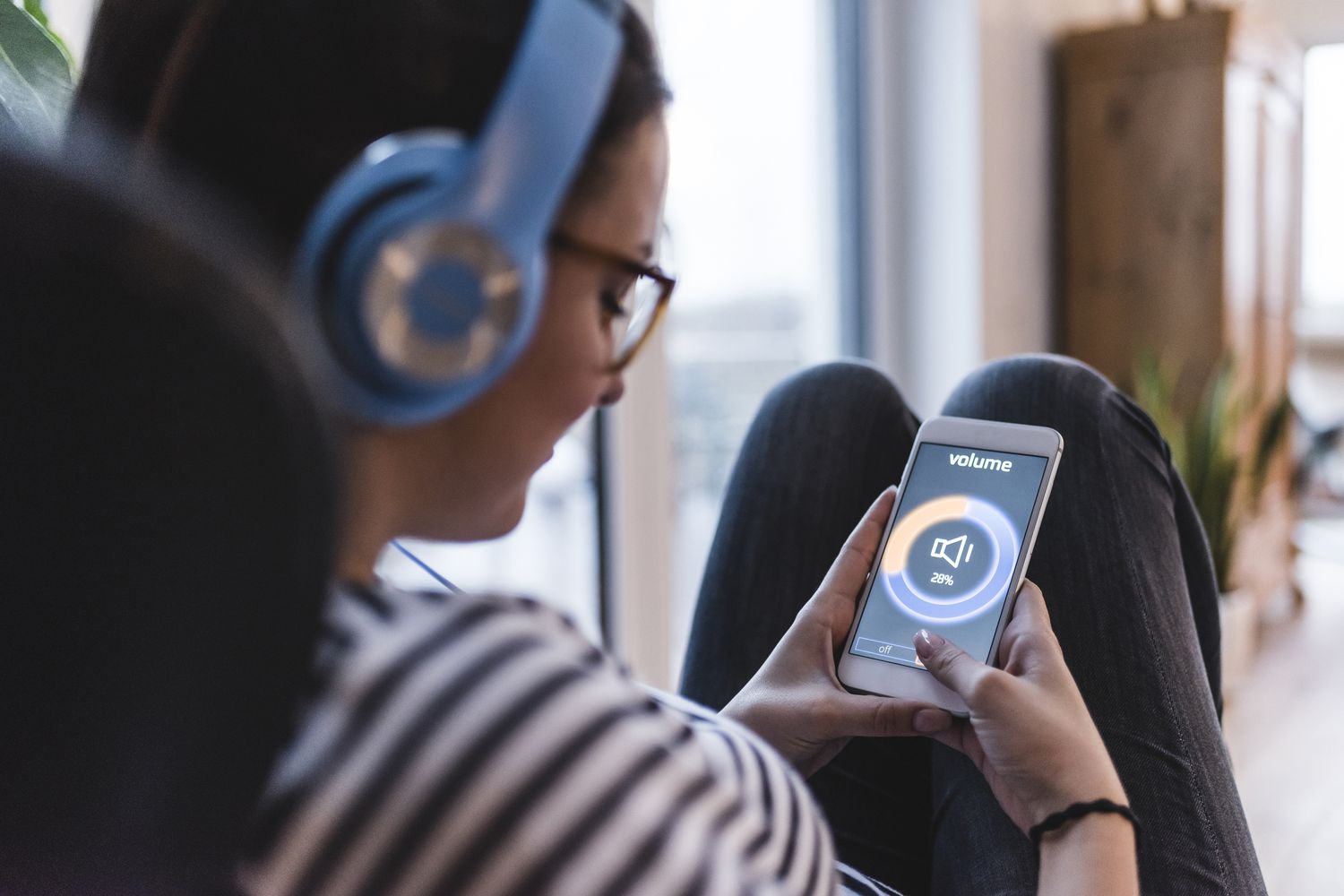Home>Production & Technology>Sound>Why Do My Airpods Sound Static


Sound
Why Do My Airpods Sound Static
Modified: January 22, 2024
Discover why your Airpods sound static and how to fix it. Improve your audio experience and eliminate annoying sound issues with these tips and tricks.
(Many of the links in this article redirect to a specific reviewed product. Your purchase of these products through affiliate links helps to generate commission for AudioLover.com, at no extra cost. Learn more)
Table of Contents
- Introduction
- Understanding AirPods and Static Sound
- Common Causes of Static Sound in AirPods
- Dirty or Damaged AirPods
- Poor Bluetooth Connection
- Interference from Other Devices
- Audio Settings and Equalizer Settings
- Troubleshooting Tips for Static Sound in AirPods
- Clean and Maintain Your AirPods
- Improve Bluetooth Connection
- Minimize Interference from Other Devices
- Adjust Audio and Equalizer Settings
- Conclusion
Introduction
Are you experiencing static sound while using your AirPods? You’re not alone. Many users encounter this issue, which can be both frustrating and disruptive to your listening experience. Understanding the causes of static sound in AirPods and how to address them is essential in order to enjoy your music, podcasts, and phone calls without any interference.
AirPods have gained immense popularity since their introduction, offering a seamless and wireless audio experience for Apple device users. However, occasional static sound can dampen this experience and leave you wondering why it’s happening and how to solve it.
In this article, we will delve into the common causes of static sound in AirPods and provide troubleshooting tips to help you eliminate or minimize the issue. Whether you’re a music aficionado, a frequent podcast listener, or someone who relies on AirPods for important phone calls, resolving the static sound problem will enhance your overall experience with these wireless earbuds.
From cleaning and maintaining your AirPods to improving Bluetooth connectivity, we have you covered. We will also explore how other devices and audio settings can impact the sound quality. So, let’s dive in and find out why your AirPods might be giving you that annoying static sound.
Understanding AirPods and Static Sound
To effectively tackle the issue of static sound in AirPods, it helps to have a basic understanding of how these wireless earbuds work and what causes the static sound. AirPods utilize Bluetooth technology to connect wirelessly to your Apple device, providing you with a convenient and tangle-free audio experience.
When it comes to static sound, it is important to note that AirPods themselves are not the source of the issue. Rather, the static sound is typically caused by external factors that interfere with the audio signal being transmitted from your device to the AirPods.
Static sound can manifest as crackling, popping, or hissing noises. It can occur sporadically or persistently, depending on the underlying cause. The key is to identify the source of the interference and take appropriate steps to resolve it.
It’s important to remember that AirPods, like all electronic devices, are susceptible to environmental factors and external disturbances. Factors such as distance, obstructions, and electronic interference can all play a role in causing static sound. By understanding these factors, you can develop effective strategies to minimize or eliminate the issue.
Additionally, it’s worth noting that AirPods are designed to be used with Apple devices, such as iPhones, iPads, and Mac computers. While they can be connected to non-Apple devices, the compatibility and performance may vary. It’s best to ensure that you are using AirPods with a compatible device to optimize the audio quality and minimize static sound.
In the next section, we will explore the most common causes of static sound in AirPods and provide solutions to troubleshoot and address the issue.
Common Causes of Static Sound in AirPods
When it comes to static sound in AirPods, there are several common causes that can contribute to this frustrating issue. By understanding these causes, you can take the necessary steps to troubleshoot and resolve the problem. Let’s explore the most frequent culprits:
- Dirty or Damaged AirPods: Over time, dirt, dust, and debris can accumulate on the speaker grills or inside the AirPods themselves, leading to distorted or static-filled audio. Similarly, if your AirPods have suffered physical damage, such as water exposure or accidental drops, it can affect the sound quality. Regularly cleaning and inspecting your AirPods for any damage is crucial in maintaining optimal performance.
- Poor Bluetooth Connection: AirPods rely on a Bluetooth connection to transmit audio from your device. If the connection is weak or unstable, it can result in static sound. Factors such as distance from the device, obstructions, and interference from other electronic devices can all contribute to a poor Bluetooth connection. Ensuring that your devices are in close proximity and free from any obstructions can help improve the connection and reduce static sound.
- Interference from Other Devices: Other electronic devices in close proximity to your AirPods can interfere with the Bluetooth signal, leading to static sound. Devices like microwaves, cordless phones, and even other Bluetooth devices can cause interference. Moving away from these devices or turning them off can help eliminate the interference and improve the audio quality.
- Audio Settings and Equalizer Settings: Incorrect audio settings on your device or misconfigured equalizer settings can also contribute to static sound in AirPods. If your device’s audio settings are set to high volumes or if the equalizer settings are too extreme, it can cause distortion and static noise. Adjusting the audio settings and equalizer to a more balanced and moderate level can help resolve this issue.
By identifying the underlying cause of the static sound, you will be better equipped to troubleshoot and resolve the issue. In the next section, we will provide troubleshooting tips to help you address static sound in your AirPods and improve your overall audio experience.
Dirty or Damaged AirPods
One of the common causes of static sound in AirPods is dirt, dust, or debris that accumulates on the speaker grills or inside the AirPods themselves. Over time, this build-up can muffle the audio or result in static-filled sound. Additionally, physical damage to the AirPods, such as water exposure or accidental drops, can also impact the sound quality.
To address this issue, it is crucial to regularly clean and maintain your AirPods. Start by wiping the exterior of the AirPods with a soft, lint-free cloth to remove any surface dirt or debris. Pay extra attention to the speaker grills and the microphone openings. Gently brush away any stubborn particles using a clean, soft-bristled brush.
For a more thorough cleaning, dampen a cloth or cotton swab with a small amount of isopropyl alcohol or a mild detergent diluted with water. Be careful not to wet the AirPods too much, as excessive moisture can damage them. Wipe the speaker grills and the body of the AirPods, making sure to remove any dirt or residue that may be affecting the sound quality.
In addition to cleaning, inspect your AirPods for any signs of physical damage. Check for cracks, chips, or any other visible issues that may be affecting the audio performance. If you notice any damage, it is best to consult an authorized service provider for repair or replacement options.
By keeping your AirPods clean and free from damage, you can ensure optimal audio quality and minimize the chances of encountering static sound.
Next, we will explore the impact of poor Bluetooth connection on static sound and provide tips to improve it.
Poor Bluetooth Connection
An inadequate or unstable Bluetooth connection can contribute to static sound in AirPods. Factors such as distance between your AirPods and the connected device, obstructions, and interference from other electronic devices can all affect the quality of the Bluetooth connection.
To improve the connection and reduce static sound, start by ensuring that your AirPods and the connected device are in close proximity. Bluetooth has a limited range, and the quality of the connection tends to degrade as you move farther away from the device. Keeping your AirPods within the recommended range specified by the manufacturer can help maintain a strong and stable Bluetooth connection.
Obstructions can also obstruct the Bluetooth signal, resulting in static sound. Walls, furniture, and other physical barriers can weaken or block the signal. Try to minimize the number of obstacles between your AirPods and the device, and avoid placing them in areas with a high density of obstructions.
Additionally, electronic devices in close proximity, such as Wi-Fi routers, cordless phones, or other Bluetooth devices, can interfere with the Bluetooth signal. These devices operate on similar frequencies and can cause overlapping signals, leading to static or crackling sound. If possible, move away from these devices or turn them off temporarily to reduce interference and improve the Bluetooth connection.
Furthermore, it is recommended to ensure that both your AirPods and the connected device are running on the latest firmware or software updates. Manufacturers often release updates that can improve performance and address connectivity issues. Check for any available updates for your AirPods and the connected device and install them if necessary.
By optimizing the Bluetooth connection between your AirPods and the device, you can minimize static sound and enjoy a seamless audio experience. In the next section, we will explore the impact of interference from other devices and how to mitigate it.
Interference from Other Devices
Interference from other electronic devices can be a significant cause of static sound in AirPods. When multiple devices are in close proximity, they can interfere with the Bluetooth signal, leading to disruptions in audio quality.
Devices such as microwaves, cordless phones, baby monitors, and other Bluetooth devices can emit signals that overlap with the Bluetooth frequency, causing interference. This interference can result in static-filled or distorted sound in your AirPods.
To minimize interference and improve the audio quality, try to move away from these devices when using your AirPods. If you are using your AirPods in a room with a microwave or cordless phone, consider relocating to a different area where these devices are not in use.
Another option is to turn off any nearby devices that may be causing interference. While this may not be practical in every situation, especially in public spaces, it can be a viable solution if you are using your AirPods in the comfort of your own home or office.
Additionally, if you have multiple Bluetooth devices connected to your Apple device, try disconnecting or turning off any devices that you are not using. This can help reduce the likelihood of interference and improve the audio quality in your AirPods.
Furthermore, it is worth mentioning that the positioning of your Apple device can also impact the Bluetooth signal. If possible, try to keep your device in a location where it has a direct line of sight to your AirPods, minimizing any potential obstacles that may obstruct the signal.
By minimizing interference from other devices and optimizing the positioning of your Apple device, you can greatly enhance the Bluetooth connectivity and mitigate static sound in your AirPods.
In the next section, we will discuss the impact of audio and equalizer settings on static sound and provide tips to fine-tune them.
Audio Settings and Equalizer Settings
The audio and equalizer settings on your device can also play a significant role in the occurrence of static sound in AirPods. Incorrectly configured settings or extreme equalizer adjustments can lead to distorted or static-filled audio.
Start by checking the volume levels on your device. If the volume is set too high, it can cause the audio to become distorted, resulting in static sound. Lower the volume to a moderate level and test if the static sound persists.
Next, explore the equalizer settings on your device. The equalizer allows you to adjust the audio frequencies to enhance or customize the sound profile. However, extreme settings can lead to imbalances or over-amplification of certain frequencies, causing static or distorted audio.
Resetting the equalizer settings to the default or flat setting is a good starting point. This ensures a balanced audio output and minimizes the chances of static sound. From there, you can make minor adjustments to the equalizer settings if desired, keeping them within reasonable levels.
Experiment with different equalizer presets or manually adjust specific frequencies to find the sweet spot that suits your preferences without sacrificing audio quality.
It’s worth mentioning that different audio apps or streaming services may have their own built-in equalizer settings. If you are experiencing static sound while using a specific app, explore the audio settings within the app and make adjustments accordingly.
By fine-tuning the audio and equalizer settings on your device, you can optimize the audio output and minimize the occurrence of static sound in your AirPods.
In the next section, we will provide troubleshooting tips to address static sound in AirPods and improve your overall listening experience.
Troubleshooting Tips for Static Sound in AirPods
If you’re still experiencing static sound in your AirPods, despite addressing the common causes we’ve discussed, here are some troubleshooting tips to help you further minimize or eliminate the issue:
- Clean and Maintain Your AirPods: Regularly clean your AirPods, paying attention to the speaker grills and microphone openings. Remove any dirt or debris that may be affecting the sound quality. Additionally, inspect your AirPods for any physical damage and consult an authorized service provider for repairs if needed.
- Improve Bluetooth Connection: Ensure that your AirPods and the connected device are within close proximity. Minimize obstructions between them and move away from any devices that may interfere with the Bluetooth signal. Keeping both devices updated with the latest firmware or software versions can also help improve the connection.
- Minimize Interference from Other Devices: Turn off or move away from electronic devices that are causing interference, such as microwaves, cordless phones, or other Bluetooth devices. This can help reduce overlapping signals and improve the audio quality in your AirPods.
- Adjust Audio and Equalizer Settings: Check the volume levels on your device and lower them if they are set too high, as it can cause distortion and static sound. Reset the equalizer settings to the default or flat setting, and make minor adjustments as needed without going to extreme levels.
- Restart and Reset: Sometimes, a simple restart or reset can resolve minor software or connectivity issues. Try restarting your Apple device and reconnecting your AirPods. If the problem persists, you can try resetting your AirPods by going to the Bluetooth settings on your device and selecting “Forget this Device.” Then, pair your AirPods again and see if the static sound improves.
It’s important to note that if you have tried all the troubleshooting tips and the static sound issue still persists, it may be advisable to contact Apple Support or visit an authorized service provider for further assistance.
By following these troubleshooting tips and implementing the necessary adjustments, you can significantly reduce the occurrence of static sound in your AirPods and enjoy a seamless and uninterrupted audio experience.
Now, let’s conclude our discussion.
Clean and Maintain Your AirPods
Regularly cleaning and maintaining your AirPods is essential to ensure optimal audio quality and minimize the chances of static sound. Over time, dirt, dust, and debris can accumulate on the speaker grills and inside the AirPods, affecting the sound performance. Here are some tips to help you clean and maintain your AirPods:
1. Start by wiping the exterior of the AirPods with a soft, lint-free cloth. This will help remove any surface dirt or debris. Pay special attention to the speaker grills and microphone openings, as these areas are more prone to accumulation of debris.
2. Gently brush the speaker grills and the body of the AirPods with a clean, soft-bristled brush. This can help dislodge any stubborn particles and ensure a thorough cleaning.
3. For a more thorough cleaning, you can dampen a cloth or cotton swab with a small amount of isopropyl alcohol or a mild detergent diluted with water. Be careful not to wet the AirPods too much, as excessive moisture can damage them. Wipe the speaker grills and the body of the AirPods, making sure to remove any dirt or residue that may be affecting the sound quality.
4. Avoid using sharp objects or abrasive materials to clean the AirPods, as they can cause scratches or damage the delicate components.
In addition to cleaning, it is also important to maintain your AirPods properly to prolong their lifespan and ensure reliable performance:
1. Avoid exposing your AirPods to excessive moisture or water. While they are designed to be water-resistant, excessive exposure to water can still damage them. Avoid wearing them in heavy rain or particularly humid environments.
2. Store your AirPods in their charging case when not in use. This not only protects them from physical damage but also ensures they are always charged and ready for use.
3. Handle your AirPods with care and avoid dropping them or subjecting them to any impact. Physical damage can affect the sound quality and overall performance.
By following these cleaning and maintenance tips, you can keep your AirPods in top shape and enjoy crystal-clear sound without any static interference.
What’s next? Let’s wrap up our discussion.
Improve Bluetooth Connection
A weak or unstable Bluetooth connection can contribute to static sound in your AirPods. To enhance the connection and minimize static interference, you can follow these tips:
1. Ensure that your AirPods and the device they’re connected to are in close proximity. Bluetooth connectivity can weaken as you move farther away from the device. Keeping the devices within the recommended range specified by the manufacturer can help maintain a strong and stable connection.
2. Avoid obstructions between your AirPods and the connected device. Physical barriers like walls, furniture, or even your body can interfere with the Bluetooth signal and lead to static sound. Adjust your positioning or remove any obstacles to improve signal transmission.
3. Reduce interference from other electronic devices. Bluetooth operates on a similar frequency to many other devices, such as Wi-Fi routers, cordless phones, and other Bluetooth devices. These devices can cause overlapping signals and lead to interference. Moving away from these devices or turning them off can alleviate the interference and improve your Bluetooth connection.
4. Ensure that both your AirPods and the connected device are running on the latest firmware or software updates. Manufacturers often release updates that optimize performance and address connectivity issues. Check for updates for your AirPods and the device and install them if available.
5. Restart both your AirPods and the device they’re paired with. Sometimes, a simple restart can resolve minor software or connectivity glitches. Turn off your AirPods, restart the device, and then turn the AirPods back on and reestablish the connection.
6. Reset the Bluetooth connection if the issues persist. You can do this by forgetting the AirPods in the Bluetooth settings of the device and then re-pairing them. This can help refresh the connection and potentially eliminate any underlying issues.
By implementing these tips, you can improve the Bluetooth connection between your AirPods and the device, resulting in a more stable connection and minimizing the chances of static sound.
Next, let’s move on to discussing how to minimize interference from other devices.
Minimize Interference from Other Devices
Interference from other electronic devices can disrupt your Bluetooth connection and lead to static sound in your AirPods. To minimize interference and improve your listening experience, consider the following tips:
1. Identify devices causing interference: Take note of nearby devices that may be causing the interference. Common culprits include Wi-Fi routers, cordless phones, baby monitors, and other Bluetooth devices. Observe if the static sound increases when these devices are in use or in close proximity.
2. Distance yourself from interfering devices: If possible, physically move away from the devices causing interference. Increasing the distance between your AirPods and the interfering device can help reduce the impact on your Bluetooth connection. Moving to a different room or repositioning yourself can make a noticeable difference.
3. Turn off or temporarily disable interfering devices: If moving away from the interfering devices is not feasible, consider turning them off or disabling their Bluetooth functionality. This can significantly reduce the overlapping signals and mitigate the interference. However, keep in mind that this may not be possible in public spaces or shared environments.
4. Optimize the positioning of your AirPods and the connected device: Ensuring there is a clear line of sight between the AirPods and the connected device can help improve the Bluetooth connection. Reduce any physical obstructions like walls, furniture, or metal objects that can weaken the signal. Experiment with different positions and angles to find the optimal setup.
5. Switch to a less crowded Bluetooth frequency: In some cases, specific Bluetooth devices or routers allow you to switch to different frequency bands or channels. Explore the settings of the interfering devices to see if there are alternatives available. Switching to less crowded frequencies can reduce interference and improve the Bluetooth connection.
6. Experiment with Wi-Fi channel selection: In rare cases, Wi-Fi routers operating on certain channels can interfere with Bluetooth signals. If you suspect that the Wi-Fi router is causing the interference, try changing the Wi-Fi channel to a less congested one. Consult your router’s manual or contact your internet service provider for assistance with adjusting the Wi-Fi settings.
By identifying and minimizing interference from other devices, you can improve the Bluetooth connection and reduce static sound in your AirPods.
Next, let’s move on to discussing how adjusting audio and equalizer settings can impact the static sound.
Adjust Audio and Equalizer Settings
Adjusting the audio and equalizer settings on your device can play a significant role in addressing static sound in your AirPods. Incorrectly configured settings or extreme equalizer adjustments can result in distorted or static-filled audio. Here are some tips to help you fine-tune these settings:
1. Check the volume levels: Ensure that the volume levels on your device are set to a moderate level. If the volume is too high, it can cause the audio to become distorted and lead to static sound. Lower the volume to a comfortable level and see if the static interference decreases.
2. Reset the equalizer settings: If you have adjusted the equalizer settings on your device, consider resetting them to the default or “flat” setting. Extreme equalizer adjustments or boosting certain frequencies excessively can create audio imbalances and contribute to static sound. Resetting the equalizer ensures a balanced audio output.
3. Make minor adjustments to the equalizer: After resetting to the default setting, you can experiment with slight adjustments to the equalizer settings. This can involve boosting or attenuating specific frequencies based on your preferences. However, be cautious not to go to extreme levels, as it can lead to distortion or static sound.
4. Take into account the audio settings of specific apps: If you experience static sound while using a specific app, check if the app has its own audio settings. Some apps, particularly music or media players, may have their own built-in equalizers or audio enhancements. Adjust these settings within the app to optimize the audio output and reduce static interference.
5. Test different audio streaming services: If you primarily experience static sound while using a specific audio streaming service, try using a different service to see if the issue persists. Audio codecs and streaming protocols can vary across services, which can influence the audio quality and reduce the chances of static sound.
By fine-tuning the audio and equalizer settings, you can optimize the audio output from your AirPods and minimize static interference. Finding the right balance that suits your preferences without sacrificing audio quality is key.
Next, let’s move on to the troubleshooting tips to resolve static sound in your AirPods.
Conclusion
Static sound in AirPods can be both frustrating and disruptive to your listening experience. However, by understanding the common causes and implementing the troubleshooting tips discussed in this article, you can minimize or even eliminate static sound.
We explored various factors that can contribute to static sound, including dirty or damaged AirPods, poor Bluetooth connection, interference from other devices, and audio and equalizer settings. By regularly cleaning and maintaining your AirPods, improving the Bluetooth connection, minimizing interference, and adjusting audio settings, you can significantly enhance the audio quality and reduce static sound.
It’s important to remember that every individual’s situation may vary, and not all solutions may work for everyone. If you have tried all the troubleshooting tips and the static sound issue persists, it is advisable to contact Apple Support or visit an authorized service provider for further assistance.
Ultimately, the goal is to enjoy the seamless wireless audio experience that AirPods offer without the annoyance of static sound. By implementing the recommendations in this article, you can optimize your AirPods’ performance and enjoy crystal-clear, uninterrupted sound.
Now, armed with the knowledge and tips shared here, you can embark on your journey to resolve static sound in your AirPods and make the most out of your wireless listening experience.