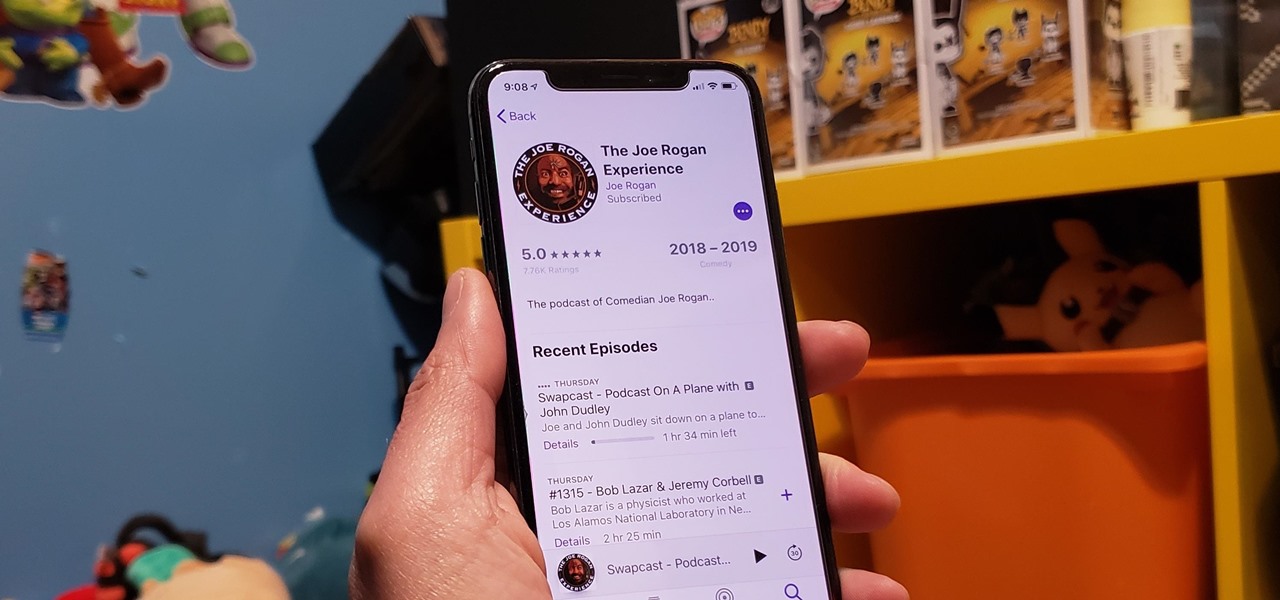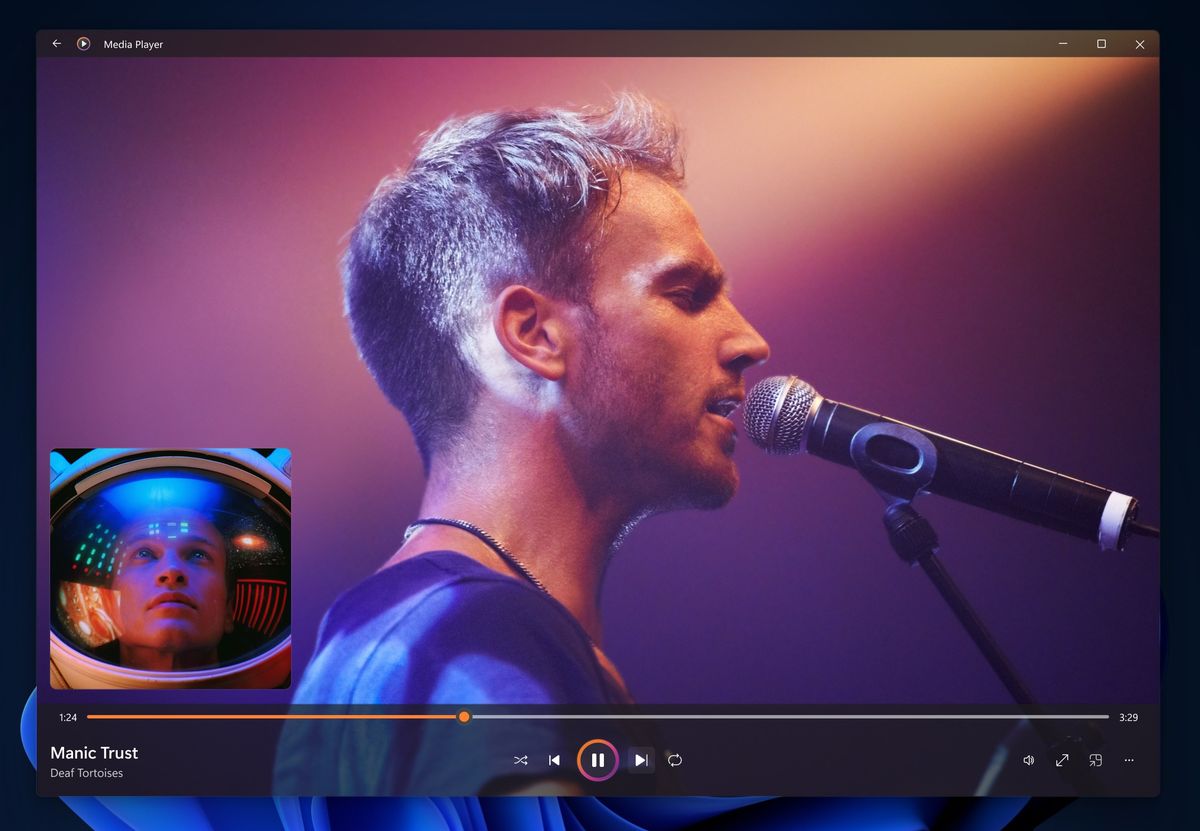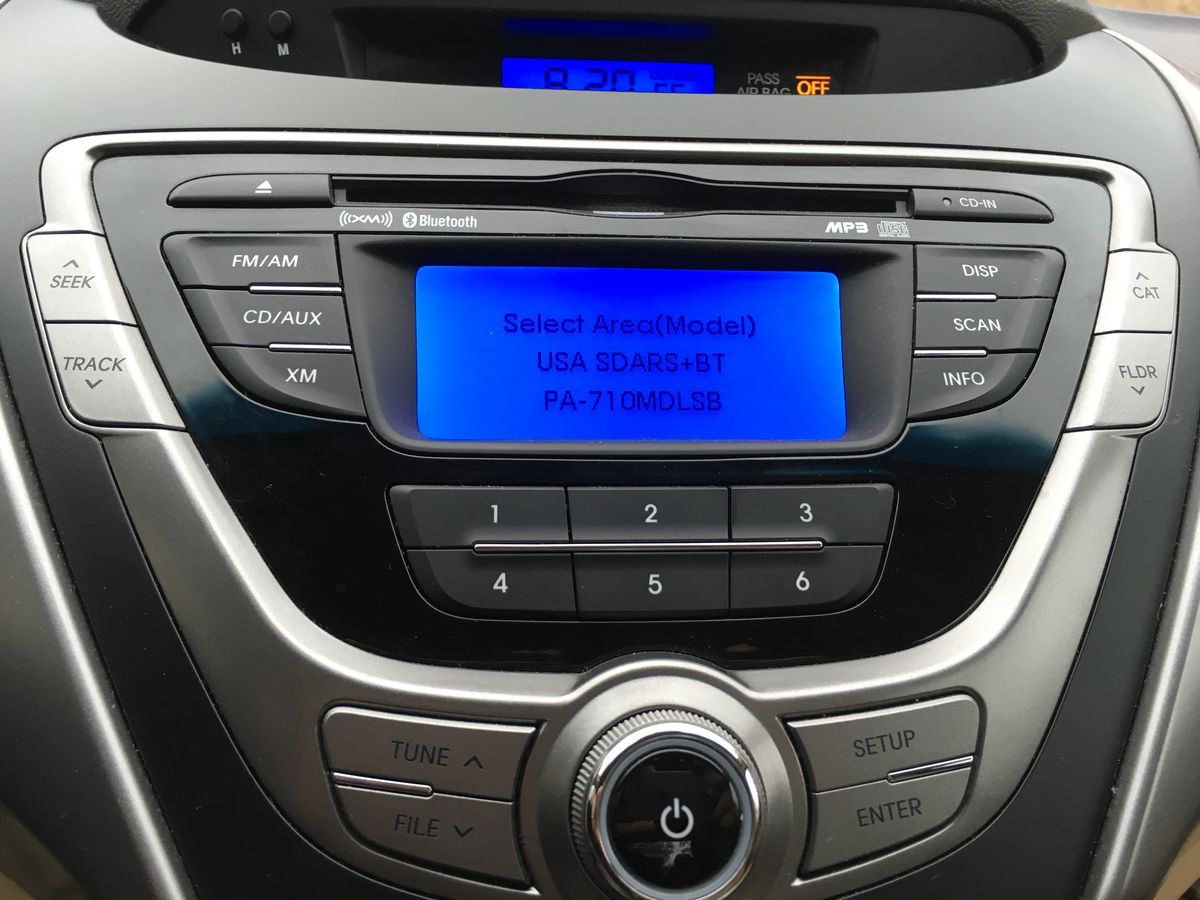Home>Production & Technology>Sound Bar>Why Does My Sound Bar Keep Losing Sound


Sound Bar
Why Does My Sound Bar Keep Losing Sound
Published: December 27, 2023
Experiencing frequent sound loss with your sound bar? Find out why and get the solutions you need to fix the issue.
(Many of the links in this article redirect to a specific reviewed product. Your purchase of these products through affiliate links helps to generate commission for AudioLover.com, at no extra cost. Learn more)
Table of Contents
Introduction
Welcome to the world of sound bars, where immersive audio and sleek design come together to enhance your home entertainment experience. A sound bar is a compact and versatile speaker system that delivers powerful sound quality without the need for multiple speakers and complex setups. It’s an excellent addition to any home theater or living room, providing a cinematic audio experience for movies, music, and gaming.
While sound bars generally provide seamless audio performance, there may be instances when you encounter issues with sound loss. It can be frustrating when you’re in the middle of your favorite movie or enjoying a jamming music session, and suddenly the sound disappears. But fear not! In this article, we’ll explore some of the possible causes of sound loss in sound bars and provide troubleshooting steps to help you regain that captivating audio.
Before diving into the possible causes, it’s important to note that sound bars can vary in features, connectivity options, and settings across different brands and models. Therefore, while the general troubleshooting steps we’ll discuss in this article should apply to most sound bars, it’s always a good idea to consult your sound bar’s user manual or reach out to the manufacturer’s support if you need specific guidance.
Now, let’s explore some of the potential reasons why your sound bar may experience sound loss and how to address them effectively. By familiarizing yourself with these causes and solutions, you can quickly identify and resolve the issue, ensuring uninterrupted audio enjoyment.
Possible Causes of Sound Loss
When encountering sound loss in your sound bar, there can be several factors at play. Understanding the possible causes will help you narrow down the issue and troubleshoot effectively. Let’s explore some of the common culprits:
1. Interference Issues: Sound bars can be susceptible to interference from other electronic devices in your home, such as cordless phones, Wi-Fi routers, or even microwave ovens. These devices can emit signals that disrupt the audio signal between your sound bar and the source. Moving the sound bar away from these devices or turning them off can help eliminate potential interference.
2. Connectivity Problems: Sound loss can also occur due to connectivity problems between your sound bar and the audio source. This can be caused by loose or faulty cables, improper connections, or incompatible audio formats. Ensure that all cables are securely connected and that you’re using the correct audio input/output ports on your sound bar and audio source.
3. Audio Settings: Incorrect or misconfigured audio settings can also lead to sound loss in your sound bar. Make sure that the audio output settings on your TV or audio source are properly configured to match the capabilities of your sound bar. Additionally, check the settings on your sound bar itself, such as audio modes or virtual surround sound settings, as these can affect the audio output.
4. Firmware Issues: Just like any electronic device, sound bars have firmware that controls their operation. Outdated or glitchy firmware can cause sound loss or other performance issues. Check if there’s a firmware update available for your sound bar and follow the manufacturer’s instructions to update it. This can often resolve software-related issues.
These are some of the primary reasons why your sound bar may experience sound loss. By examining these potential causes, you can start troubleshooting the issue and restore the audio to its full glory. In the following sections, we’ll guide you through the necessary steps to address each of these causes and get your sound bar back on track.
Interference Issues
Interference can be a common culprit when it comes to sound loss in your sound bar. Various electronic devices in your home can emit signals that interfere with the audio signal between your sound bar and the source. Here are some steps to minimize interference:
1. Identify Sources of Interference: Take note of nearby electronic devices that could potentially cause interference. These may include cordless phones, Wi-Fi routers, baby monitors, or even microwave ovens. Keep in mind that the distance between these devices and your sound bar can play a role in the strength of the interference.
2. Reposition Your Sound Bar: If possible, move your sound bar away from the sources of interference. By increasing the distance between the sound bar and the devices, you can reduce the chances of interference affecting the audio signal. Experiment with different placements to find the optimal position that minimizes interference.
3. Switch to a Different Frequency: Check if your sound bar has the option to change the frequency it operates on. Some sound bars offer multiple frequency options to help mitigate interference issues. By switching to a different frequency, you can avoid conflicts with other devices in your home and maintain a stable audio connection.
4. Power Down Interfering Devices: If repositioning or frequency adjustments aren’t feasible, try turning off the interfering devices temporarily. This can help identify if a particular device is causing the interference. If the sound loss issue disappears when the device is powered off, it confirms that it’s the source of the problem.
Remember, minimizing interference is crucial to ensure uninterrupted audio performance from your sound bar. Regularly check for the presence of new electronic devices or changes in your home setup that could introduce potential sources of interference. Taking the necessary steps to address interference issues will help maintain a clear and consistent audio signal, allowing you to fully enjoy your sound bar experience.
Connectivity Problems
Connectivity problems can often be the root cause of sound loss in your sound bar. These issues can range from loose or faulty cables to incorrect connections or incompatible audio formats. Here are some troubleshooting steps to address connectivity problems:
1. Check Cable Connections: Start by inspecting all the cables connected to your sound bar and audio source. Ensure that they are securely plugged in and not loose. Sometimes, cables can become dislodged due to accidental bumps or movement. Reconnecting the cables firmly can resolve intermittent sound loss issues.
2. Use High-Quality Cables: The quality of the cables you use can also impact the audio connectivity. Cheap or low-quality cables may not provide a stable audio signal, leading to sound loss or distortion. Consider using high-quality HDMI, optical, or auxiliary cables to ensure reliable audio transmission between your sound bar and the audio source.
3. Check Input/Output Ports: Ensure that you are using the correct input/output ports on both your sound bar and audio source. Sometimes, mistakenly connecting to the wrong ports can result in no sound or intermittent sound loss. Refer to the user manual of your sound bar and audio source to verify the correct ports to use for audio connection.
4. Verify Audio Formats: Certain sound bars support specific audio formats, such as Dolby Digital or DTS. If your audio source is providing an incompatible audio format, it can cause sound loss. Check the audio settings on your sound bar and audio source to ensure they are set to compatible formats. If required, switch the audio output format to a supported one.
5. Try Different Audio Sources: If you’re experiencing sound loss with a particular audio source, try connecting a different device or using a different source. This will help determine if the problem lies with the audio source itself or the connection to your sound bar. If sound loss doesn’t occur with other sources, it’s likely an issue with the original audio source.
By following these troubleshooting steps, you can effectively address connectivity problems that may be causing sound loss in your sound bar. Remember to double-check all cable connections, use high-quality cables, and verify the audio formats to ensure a stable and uninterrupted audio experience.
Audio Settings
Incorrect or misconfigured audio settings can be a common cause of sound loss in your sound bar. When the audio settings don’t align properly with your sound bar’s capabilities or the audio source, it can lead to issues with the sound output. Here are some steps to address audio settings problems:
1. Check TV and Source Settings: If you’re using a sound bar with your television, review the audio settings on both devices. Ensure that the TV’s audio output is set to the appropriate option, such as HDMI ARC (Audio Return Channel) or optical output, depending on how you have connected the sound bar. Additionally, make sure the audio output format is compatible with your sound bar.
2. Adjust Sound Bar Settings: Explore the settings menu on your sound bar to make sure that the audio settings are properly configured. Look for options like audio modes, equalizers, or virtual surround sound settings. Experiment with different settings to find the one that suits your audio preferences and ensures a consistent audio output.
3. Disable Audio Enhancement Features: Some sound bars come with built-in audio enhancement features, such as dynamic range compression or dialogue enhancement. While these features can enhance specific audio aspects, they may also cause sound loss or distortion in certain scenarios. Try disabling these features temporarily to see if it resolves the sound loss issue.
4. Reset Audio Settings: If you have made several adjustments to the audio settings and still experience sound loss, try resetting the audio settings to their default values. Refer to your sound bar’s user manual for instructions on how to perform a factory reset. This can help eliminate any incorrect or conflicting settings that may be causing the issue.
Remember to refer to the user manual of your sound bar for specific guidance on adjusting audio settings. Different sound bars may have varying options and menus for configuring audio settings. By ensuring that the audio settings are accurately configured and optimized for your sound bar and audio source, you can enjoy a seamless and immersive audio experience.
Firmware Issues
Firmware issues can sometimes be the culprit behind sound loss in your sound bar. Firmware is the software embedded in your sound bar that controls its operation and functionality. Outdated or glitchy firmware can result in audio-related problems. Here’s how you can address firmware-related issues:
1. Check for Firmware Updates: Visit the website of your sound bar’s manufacturer or check the user manual to determine if there are any available firmware updates. Manufacturers periodically release firmware updates to fix bugs, enhance performance, and address compatibility issues. Follow the instructions provided by the manufacturer to download and install the latest firmware for your sound bar.
2. Update Firmware via USB: If your sound bar supports firmware updates via USB, you may need to download the firmware update file from the manufacturer’s website onto a USB drive. Follow the instructions in the user manual to transfer the firmware file to the USB drive and then connect the USB drive to the sound bar. You can then initiate the firmware update process from the sound bar’s settings menu.
3. Consult Manufacturer Support: If you’re experiencing persistent sound loss issues despite updating the firmware, it’s best to reach out to the manufacturer’s support. They can provide you with additional troubleshooting steps, guidance, or even arrange for a firmware update from their end if required.
Keep in mind that firmware updates should be performed carefully, following the manufacturer’s instructions to avoid any complications. It’s also advisable to perform firmware updates when your sound bar is connected to a stable power source and not during a thunderstorm or power surge to minimize the risk of interruption or damage.
By ensuring that your sound bar has the latest firmware installed, you can address potential software-related issues that may be causing sound loss. Firmware updates not only improve stability but can also introduce new features or audio enhancements, enhancing your sound bar’s overall performance.
Troubleshooting Steps
When you experience sound loss in your sound bar, it’s important to follow a systematic approach to identify and resolve the issue. Here are some troubleshooting steps to help you troubleshoot sound loss effectively:
1. Resetting the Sound Bar: Start by performing a reset on your sound bar. This can help clear any temporary glitches or settings conflicts that may be causing the sound loss. Refer to the user manual of your sound bar for instructions on how to perform a reset. Typically, this involves pressing a combination of buttons or accessing a reset option in the settings menu.
2. Updating Firmware: Check if there are any available firmware updates for your sound bar, as mentioned in the previous section. Keeping the firmware up to date can resolve software-related issues that could lead to sound loss. Following the manufacturer’s instructions, download and install the latest firmware to ensure optimal performance.
3. Checking Connections: Inspect all cables connected to your sound bar and audio source. Ensure they are securely plugged in and not damaged. Consider reseating the cables to ensure a proper connection. Additionally, verify that you have connected the cables to the correct input/output ports on both the sound bar and the audio source.
4. Adjusting Audio Settings: Review the audio settings on your sound bar, TV, or audio source. Ensure that the audio output settings are properly configured and compatible with the capabilities of your sound bar. Experiment with different audio configurations, such as audio modes or equalizer settings, to find the optimal settings for your preferences.
5. Testing Different Audio Sources: If the sound loss issue persists, try connecting a different audio source or using a different device to play audio through your sound bar. This can help determine whether the problem lies with the original audio source or the sound bar itself. If sound loss occurs only with a specific source, there may be compatibility issues or problems with that source.
By following these troubleshooting steps, you can systematically identify and resolve sound loss issues in your sound bar. Remember to consult your sound bar’s user manual or contact the manufacturer’s support for specific guidance if needed. Resolving sound loss will help ensure a seamless and immersive audio experience from your sound bar.
Resetting Sound Bar
If you’re experiencing sound loss in your sound bar, one of the first troubleshooting steps you can try is resetting the device. Resetting the sound bar can help resolve temporary glitches or conflicts that may be causing the sound loss. Here’s how you can reset your sound bar:
1. Power Off: Start by turning off your sound bar and any connected devices, such as your TV or audio source. Ensure that the sound bar is completely powered down.
2. Unplug: Next, disconnect the power cord from the sound bar. This will completely cut off the power supply and ensure a complete reset.
3. Wait: Leave the sound bar unplugged for at least 1-2 minutes. This allows any residual power to dissipate and ensures a fresh start when you reconnect the device.
4. Reconnect: After the waiting period, plug the power cord back into the sound bar and connect it to a power source. Make sure the power connection is secure.
5. Power On: Turn on the sound bar and any connected devices. Allow the sound bar to boot up fully and establish a connection with the audio source.
6. Test the Sound: Once the sound bar is powered on and connected, test the sound output to check if the sound loss issue has been resolved. Play some audio content through your sound bar and verify if the sound is now coming through as expected.
If resetting the sound bar doesn’t resolve the sound loss issue, you can try other troubleshooting steps or consult the user manual of your sound bar for further guidance. It’s also a good idea to contact the manufacturer’s support for assistance if the issue persists.
Remember, a reset is a simple yet effective way to troubleshoot sound loss in your sound bar. It allows you to start fresh and clear any temporary issues that may have been causing the sound loss, helping you restore the audio performance of your sound bar.
Updating Firmware
Updating the firmware of your sound bar is an essential step in troubleshooting sound loss issues. Firmware updates can fix bugs, improve performance, and address compatibility issues that may be causing the sound loss. Here’s how you can update the firmware of your sound bar:
1. Check for Updates: Visit the manufacturer’s website or refer to the user manual of your sound bar to check for available firmware updates. Look for a section dedicated to firmware or support on the manufacturer’s website, where you can find the latest firmware version for your specific sound bar model.
2. Download the Firmware: Once you locate the appropriate firmware update, download it to your computer or a USB flash drive. Follow the provided instructions to ensure you download the correct version compatible with your sound bar.
3. Prepare the Sound Bar: Depending on the sound bar model, the update process may be initiated from the sound bar itself or through a connected device, such as a computer or smartphone. Refer to the user manual to determine the specific method for your sound bar.
4. Update via USB: If updating via USB, transfer the downloaded firmware update file to a USB flash drive. Ensure that the drive is in a compatible format (usually FAT32 or NTFS). Insert the USB flash drive into the appropriate USB port on the sound bar.
5. Initiate the Update: Follow the instructions provided by the manufacturer to initiate the firmware update process. This may involve navigating to a specific menu option on the sound bar, selecting the firmware update file, and confirming the update.
6. Do Not Interrupt the Update: During the firmware update process, it’s crucial to let it complete uninterrupted. Avoid powering off the sound bar or disconnecting it from the power source. Wait patiently until the update finishes, which may take several minutes.
7. Verify Successful Update: After the update is complete, restart the sound bar, and check the firmware version in the settings menu. Ensure that it reflects the latest version you downloaded and installed. This confirms that the firmware update was successful.
By keeping your sound bar’s firmware up to date, you can ensure optimal performance and potentially resolve sound loss issues. If you encounter any difficulties during the firmware update process, refer to the manufacturer’s support or contact their customer service for further assistance.
Checking Connections
When troubleshooting sound loss in your sound bar, it’s crucial to inspect the connections between your sound bar, audio source, and other devices. Loose or faulty connections can cause intermittent or complete loss of sound. Here are the steps to check and ensure proper connections:
1. Inspect Cable Connections: Examine all the cables connected to your sound bar, audio source (such as a TV or receiver), and any other devices in your setup. Look for any loose or damaged cables that may be causing the sound loss. Make sure each cable is securely plugged into its respective port.
2. Reconnect the Cables: If you find any loose connections, disconnect the cables and reconnect them firmly. Ensure that the cables are inserted fully into the ports, providing a secure and stable connection. Sometimes, cables may become partially disconnected due to accidental knocks or movements.
3. Use High-Quality Cables: Substandard or damaged cables can result in poor audio transmission and sound loss. Consider using high-quality cables that are specifically designed for audio purposes. Avoid using excessively long cables, as they can cause signal degradation. Replace any damaged cables with new ones to ensure a reliable connection.
4. Verify Input/Output Ports: Double-check that you have connected the cables to the correct input/output ports on both your sound bar and the audio source. Most sound bars have multiple inputs, such as HDMI, optical, or auxiliary. Ensure that the cables are plugged into the corresponding ports that match the audio source’s output.
5. Check Power and Volume Levels: Confirm that both your sound bar and audio source are powered on. Adjust the volume levels on both devices to a suitable level. Sometimes, accidental decreases in volume or muted settings can be the cause of perceived sound loss.
6. Test Different Inputs and Devices: If you have multiple input options on your sound bar, try connecting different devices or using alternative inputs to isolate the issue. This will help determine whether the problem lies with the specific audio source or if it’s a broader connectivity issue.
By meticulously checking and ensuring proper connections, you can eliminate connection-related issues that may result in sound loss. Take the time to examine all the cables, ports, and power settings to establish a secure and reliable audio connection between your sound bar and the audio source.
Adjusting Audio Settings
When experiencing sound loss in your sound bar, it’s worth examining the audio settings to ensure they are properly configured. Incorrect audio settings can lead to suboptimal sound output or even complete sound loss. Here are the steps to adjust the audio settings:
1. Check TV and Source Settings: If you’re using a sound bar with your TV or a specific audio source, verify the audio settings on both devices. Ensure that the audio output is set to the appropriate option, such as HDMI ARC (Audio Return Channel) or optical output, depending on the connection type. Additionally, confirm that the audio output format is compatible with your sound bar.
2. Explore Sound Bar Settings: Familiarize yourself with the audio settings available on your sound bar. These settings can vary depending on the model and brand. Look for options such as audio modes, equalizers, or virtual surround sound settings. Experiment with different settings to find the one that delivers the best audio performance and minimizes sound loss.
3. Disable Audio Enhancement Features: Some sound bars offer audio enhancement features like dynamic range compression or dialogue enhancement. While these features can enhance specific audio aspects, they might also contribute to sound loss issues in certain scenarios. Try disabling these features temporarily to see if it resolves the sound loss problem.
4. Reset Audio Settings: If you’ve made multiple adjustments to the audio settings, but the sound loss persists, consider resetting the audio settings to their default values. Consult the user manual of your sound bar to find the instructions for performing a factory reset. This can effectively eliminate any incorrect or conflicting settings that might be causing the issue.
5. Seek Professional Calibration: For advanced audio adjustments, consider consulting a professional calibration service. They can assess your sound bar’s acoustics and make precise adjustments to optimize its performance based on the room and speaker placement. This can ensure that you’re getting the best sound quality and minimize any issues, including sound loss.
By adjusting the audio settings on your sound bar and audio source, you can significantly improve sound quality and reduce the occurrence of sound loss. Take the time to familiarize yourself with the available settings, experiment with different configurations, and optimize the audio output to enhance your overall sound bar experience.
Conclusion
Experiencing sound loss in your sound bar can be frustrating, but with proper troubleshooting techniques, you can quickly identify and resolve the issue. Throughout this article, we explored the possible causes of sound loss, including interference issues, connectivity problems, audio settings, and firmware issues. By understanding these potential culprits, you can take the necessary steps to address and eliminate sound loss in your sound bar.
Interference issues can arise from nearby electronic devices. By identifying potential sources of interference, repositioning your sound bar, or switching to a different frequency, you can minimize disruptions in the audio signal. Connectivity problems, such as loose or faulty cables or incorrect input/output ports, can also lead to sound loss. Ensure all connections are secure and properly configured to maintain a stable audio connection.
Checking and adjusting the audio settings on your sound bar and audio source is crucial. By ensuring compatibility, experimenting with different audio configurations, and avoiding unnecessary audio enhancements, you can optimize the sound output and mitigate sound loss. Additionally, firmware updates can address software-related issues and improve the overall performance of your sound bar.
If troubleshooting steps like resetting the sound bar, updating the firmware, checking connections, and adjusting audio settings don’t resolve the sound loss issue, consider consulting the user manual or reaching out to the manufacturer’s support for further assistance.
Remember, each sound bar may have its own unique features, settings, and troubleshooting methods, so it’s essential to consult the specific user manual and support resources available for your sound bar model.
By following the outlined steps and maintaining a proactive approach to troubleshooting, you can ensure uninterrupted audio enjoyment from your sound bar, immersing yourself in a captivating home theater experience.