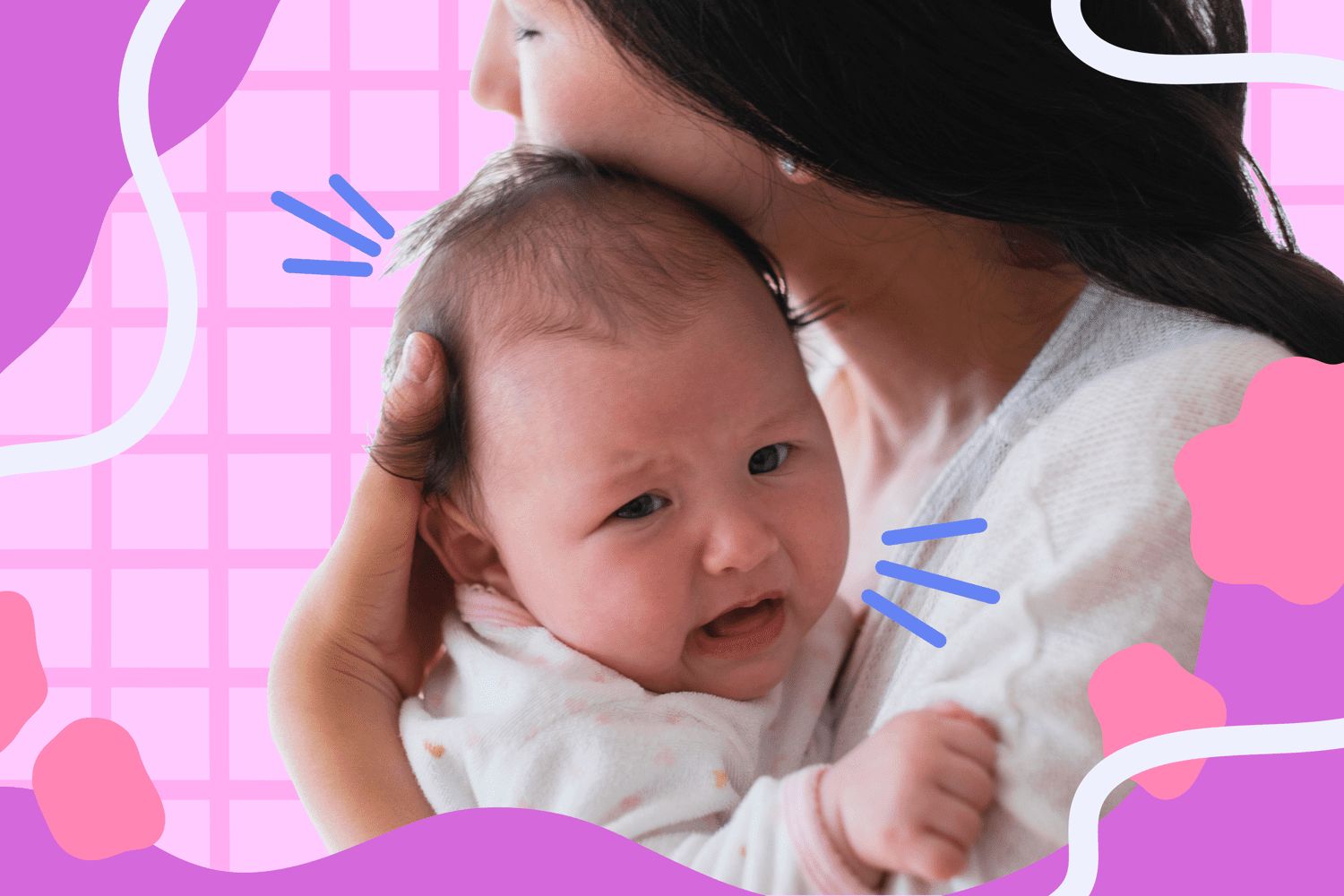Home>Production & Technology>Sound>Why Does One Side Of My Airpod Sound Low


Sound
Why Does One Side Of My Airpod Sound Low
Modified: January 22, 2024
Experiencing low sound on one side of your AirPods? Discover the possible reasons and solutions for this sound issue.
(Many of the links in this article redirect to a specific reviewed product. Your purchase of these products through affiliate links helps to generate commission for AudioLover.com, at no extra cost. Learn more)
Table of Contents
Introduction
Have you ever experienced the frustration of one side of your AirPod sounding lower than the other? It can be quite annoying, especially when you’re trying to enjoy your favorite music or engage in a phone conversation. The good news is that you’re not alone in facing this issue, and there are several potential causes and solutions to explore.
Before we dive into the possible reasons behind the low sound in one AirPod, it’s important to understand that AirPods are sophisticated wireless earbuds that utilize advanced technology to deliver high-quality audio. However, even the most advanced technology can sometimes encounter issues.
In this article, we will explore some of the possible causes of one AirPod sounding lower than the other and provide troubleshooting steps to help you fix this problem. Whether it’s due to earwax buildup, connectivity issues, software problems, or physical damage, we have you covered with solutions to get both sides of your AirPods back in perfect audio harmony.
Possible Causes of Low Sound in One AirPod
When you encounter the issue of one AirPod sounding lower than the other, there are several potential causes to consider. Understanding these possibilities can help you pinpoint the underlying issue and find the appropriate solution. Here are four common causes of low sound in one AirPod:
- Earwax Buildup: Over time, earwax can accumulate on the speaker mesh of your AirPods, affecting the sound quality. This buildup can create a blockage or cause sound imbalance between the two earbuds.
- Connectivity Issues: Sometimes, the problem lies in the wireless connection between your AirPods and the connected device. Interference, distance, or obstructions can disrupt the signal and result in one AirPod producing lower sound.
- Software Problems: Software glitches or compatibility issues with your device’s operating system can also cause imbalanced sound output. Outdated software, app conflicts, or improper settings configuration may contribute to this problem.
- Physical Damage: Accidental drops or mishandling can lead to physical damage to your AirPods, resulting in reduced sound volume or quality in one earbud. Physical damage can affect the internal components responsible for sound output.
By recognizing these potential causes, you can take the necessary steps to address the issue and restore balanced sound in your AirPods. In the following sections, we will explore troubleshooting steps for each possible cause, helping you troubleshoot and resolve the low sound problem in one AirPod.
Earwax Buildup
One of the most common causes of low sound in one AirPod is the buildup of earwax. Over time, earwax can accumulate on the speaker mesh of your AirPods, impeding the sound quality and causing an imbalance between the two earbuds.
If you suspect that earwax buildup is the culprit, there are a few steps you can take to resolve the issue:
- Inspect the Speaker Mesh: Carefully examine the speaker mesh of the affected AirPod. Look for any visible signs of earwax accumulation. If you notice a buildup, it’s essential to proceed with caution and avoid damaging the delicate components.
- Clean the Speaker Mesh: To remove the earwax buildup, you can gently clean the speaker mesh with a soft, lint-free cloth or a clean, dry toothbrush. Be sure to apply gentle pressure and avoid pushing the earwax further into the AirPod.
- Use Cleaning Solution: If the earwax is stubborn and doesn’t come off with a dry cloth or toothbrush, you can dampen the cloth slightly with a mixture of water and mild soap. Again, exercise caution and avoid getting excessive moisture in the AirPod.
- Regular Maintenance: To prevent future issues related to earwax buildup, it’s important to establish a regular cleaning routine for your AirPods. Wipe the speaker mesh regularly with a soft cloth and ensure proper hygiene to maintain optimal sound performance.
By addressing any earwax buildup on your AirPods, you can eliminate this common cause of low sound in one AirPod. However, if cleaning the earwax doesn’t resolve the issue, you may need to explore other potential causes such as connectivity issues or software problems.
Connectivity Issues
Another possible cause of low sound in one AirPod is connectivity issues. The wireless connection between your AirPods and the device they’re paired with can sometimes be disrupted, leading to imbalanced sound output.
If you suspect connectivity issues as the reason behind the low sound in one AirPod, here are a few troubleshooting steps to try:
- Check Bluetooth Settings: Confirm that Bluetooth is enabled on your device and that your AirPods are properly connected. Sometimes, simply disconnecting and reconnecting the AirPods can resolve connectivity issues.
- Distance and Obstruction: Ensure that your AirPods are within the recommended range of your device. Bluetooth signals can be weakened by distance or physical obstructions like walls or furniture. Try moving closer to your device and see if the sound improves.
- Interference: Other nearby electronic devices or wireless signals may interfere with the Bluetooth connection. Move away from potential sources of interference, such as Wi-Fi routers or microwaves, to improve connectivity.
- Reset Network Settings: If you’re still experiencing connectivity issues, resetting the network settings on your device can sometimes resolve the problem. Keep in mind that resetting network settings will also remove saved Wi-Fi passwords, so be prepared to re-enter them.
By troubleshooting the connectivity between your AirPods and the paired device, you can potentially address any issues that may be causing the imbalanced sound. However, if the low sound persists, it may be necessary to explore other causes such as software problems or physical damage.
Software Problems
Software problems can also be a culprit behind the low sound in one AirPod. Issues like outdated software, app conflicts, or improper settings configuration can affect the sound output and create an imbalance between the two earbuds.
If you suspect that software problems are causing the low sound in one AirPod, here are some troubleshooting steps you can take:
- Check for Software Updates: Ensure that both your AirPods and the device they are connected to have the latest software updates installed. Software updates often include bug fixes and improvements that can resolve sound-related issues.
- Restart and Reset: Try restarting your device and AirPods to refresh the software and clear any temporary glitches. Additionally, you can try resetting the settings on your device to default, but be aware that this will remove personalized configurations.
- Check App Settings: Review the audio settings within the app or media player you are using. Ensure that the balance and sound settings are configured properly and not causing the imbalance in sound output.
- Test with Different Apps: Attempt to play audio from different apps or sources to determine if the low sound issue is specific to a particular application. This can help identify whether the software problem lies within the app or the AirPods themselves.
By addressing software-related problems, you can potentially resolve the issue of low sound in one AirPod. However, if the problem persists even after trying these troubleshooting steps, it may be necessary to explore other potential causes such as physical damage or seek professional assistance.
Physical Damage
Physical damage to your AirPods can also result in low sound in one earbud. Accidental drops, mishandling, or exposure to water or extreme temperatures can affect the internal components responsible for sound output.
If you suspect physical damage as the cause of the low sound in one AirPod, here are some steps you can take:
- Inspect for Visible Damage: Carefully examine both AirPods for any visible signs of physical damage, such as dents, scratches, or cracks. Pay close attention to the affected earbud and its connectors.
- Clean the Connectors: Use a soft, lint-free cloth to clean the charging connectors on both the AirPods and the charging case. Dirt or debris on the connectors can interfere with the charging process and, subsequently, sound performance.
- Remove Moisture: If your AirPods have come into contact with water, moisture may be affecting the sound quality. Allow them to air-dry or use a gentle heat source, such as a hairdryer on the lowest setting, to remove any moisture. Be cautious not to expose them to excessive heat.
- Seek Professional Repair: If you have examined your AirPods and cannot identify any visible damage or if the low sound issue persists, it may be necessary to seek professional repair. Contact Apple Support or visit an authorized service center to have your AirPods assessed and repaired if necessary.
Addressing physical damage to your AirPods can help restore the sound balance between the two earbuds. However, if none of the above steps resolve the low sound issue, it is recommended to consult with professionals who specialize in AirPod repairs.
Troubleshooting Steps to Fix Low Sound in One AirPod
Experiencing low sound in one AirPod can be frustrating, but there are several troubleshooting steps you can take to resolve the issue. Here are some effective methods to try:
- Clean Your AirPods: Begin by inspecting your AirPods for earwax buildup or other debris. Carefully clean the speaker mesh using a soft, lint-free cloth or a dry toothbrush. If necessary, dampen the cloth slightly with a mixture of water and mild soap, but be cautious to prevent excess moisture from entering the AirPod.
- Check Bluetooth Connection: Ensure that your AirPods are properly connected to your device. Turn Bluetooth off and on, disconnect and reconnect your AirPods, and check for any obstructions or interference that may weaken the connection.
- Reset AirPods: If the low sound issue persists, try resetting your AirPods by holding the setup button on the back of the charging case until the status light flashes amber. Reconnect your AirPods to your device and see if the sound imbalance is resolved.
- Update Software: Make sure both your AirPods and the device they are connected to have the latest software updates installed. Software updates often include bug fixes and improvements that can address sound-related issues.
- Seek Professional Assistance: If none of the above steps resolve the low sound issue, it may be necessary to seek professional assistance. Contact Apple Support or visit an authorized service center to have your AirPods assessed and repaired if needed.
Remember, troubleshooting steps may vary depending on the specific issue you’re facing. It’s always a good idea to check the Apple support website or consult the user manual for your AirPods to find specific instructions tailored to your model.
By following these troubleshooting steps, you can increase the chances of resolving the low sound issue in one AirPod and enjoy the balanced audio experience that your AirPods are designed to deliver.
Clean Your AirPods
One of the first troubleshooting steps to take when experiencing low sound in one AirPod is to clean them. Over time, earwax, dirt, and debris can accumulate on the speaker mesh of your AirPods, affecting the sound quality and causing an imbalance between the two earbuds.
To clean your AirPods effectively and safely, follow these steps:
- Inspect for Buildup: Carefully examine both AirPods for any visible signs of earwax or debris buildup. Pay close attention to the speaker mesh and the connectors.
- Gently Wipe the Speaker Mesh: Using a soft, lint-free cloth, gently wipe the speaker mesh of both AirPods. Apply light pressure and make small circular motions to remove any dirt or debris. Be cautious not to push the earwax further into the AirPod.
- Use a Dry Toothbrush: If the dirt or debris is stubborn, you can use a clean, dry toothbrush with soft bristles to carefully brush the speaker mesh. Again, be gentle to avoid damaging the delicate components.
- Use Cleaning Solution if Needed: If the earwax or dirt doesn’t come off with a dry cloth or toothbrush, you can dampen the cloth slightly with a mixture of water and mild soap. Wring out any excess moisture and wipe the speaker mesh gently.
- Avoid Excess Moisture: Remember to avoid excess moisture near the openings or inside the AirPods. Excessive moisture can damage the internal components and affect the sound quality.
Regularly cleaning your AirPods can prevent earwax buildup and improve the overall sound quality. By carefully removing any accumulated debris, you can potentially resolve the low sound issue in one AirPod.
If cleaning the AirPods doesn’t fix the problem, you may need to explore other troubleshooting steps, such as checking the Bluetooth connection or resetting your AirPods. However, by starting with a thorough cleaning, you increase the chances of restoring the balanced sound experience you expect from your AirPods.
Check Bluetooth Connection
When encountering low sound in one AirPod, it’s essential to examine the Bluetooth connection between your AirPods and the paired device. Connectivity issues can result in imbalanced sound output or low volume in one earbud.
To troubleshoot the Bluetooth connection, follow these steps:
- Ensure Bluetooth is Enabled: Make sure that Bluetooth is enabled on your device. Check the settings menu to ensure that Bluetooth is turned on.
- Reconnect Your AirPods: Disconnect your AirPods from your device and reconnect them. Open the Bluetooth settings on your device, locate your AirPods, and select “Forget This Device” or a similar option. Then, put your AirPods back in the charging case, close the lid, and re-pair them with your device.
- Verify Distance and Obstructions: Check the distance between your AirPods and the device they are connected to. Bluetooth signals have limited range, so ensure that your AirPods are within the recommended distance. Additionally, remove any physical obstructions that may interfere with the Bluetooth signal.
- Look for Interference: Other electronic devices or wireless signals in the vicinity can interfere with the Bluetooth connection. Move away from devices like Wi-Fi routers, microwaves, or cordless phones that may cause interference.
- Restart Your Device: Sometimes, restarting your device can help resolve Bluetooth connectivity issues. Power off your device completely, wait a few seconds, and then power it back on.
By checking and troubleshooting the Bluetooth connection, you can eliminate potential connectivity issues that may be causing the low sound in one AirPod. Ensure that your AirPods are properly connected and the signal is strong.
If the Bluetooth connection troubleshooting doesn’t resolve the issue, you may need to explore other potential causes such as software problems or physical damage. However, it’s always worth starting with the basics by checking and optimizing the Bluetooth connection between your AirPods and your device.
Reset AirPods
If you’re experiencing low sound in one AirPod and the previous troubleshooting steps haven’t resolved the issue, resetting your AirPods can sometimes help restore proper functionality. Resetting your AirPods can clear any temporary glitches or settings that may be causing the imbalance in sound output.
Here’s how you can reset your AirPods:
- Place AirPods in Charging Case: Put both of your AirPods inside the charging case and ensure that the case has a charge.
- Open Bluetooth Settings: On your device, navigate to the Bluetooth settings menu and find your AirPods in the list of paired devices.
- Forget AirPods: Tap the “Forget This Device” or similar option next to your AirPods in the Bluetooth settings. Confirm the action when prompted.
- Reset AirPods: With the AirPods still in the case, open the lid and press and hold the setup button on the back of the case until the status light starts flashing amber. This resets your AirPods to their factory settings.
- Reconnect AirPods: Close the lid of the charging case and wait a few seconds. Then, open the lid and bring the charging case close to your device. A setup animation should appear on your device, guiding you through the reconnection process.
After resetting and re-pairing your AirPods, check if the low sound issue in one AirPod has been resolved. This process can help eliminate any software-related issues that may have been causing the imbalance in sound.
If the low sound problem persists even after resetting your AirPods, you may need to explore other potential causes such as physical damage or seek professional assistance for further troubleshooting and support.
Update Software
Keeping your AirPods and the device they are connected to updated with the latest software versions is important for optimal performance. Outdated software can sometimes lead to sound-related issues, including low sound in one AirPod.
To ensure that your AirPods and device are running the latest software, follow these steps:
- Check AirPods Firmware: Open the settings menu on your device and navigate to the Bluetooth settings. Locate your AirPods in the list of paired devices and check if there is a firmware update available. If an update is available, follow the on-screen prompts to install it.
- Check Device Software Updates: Similarly, check for software updates on the device you are using with your AirPods. In most cases, you can find this option in the settings menu. Install any available updates to ensure that your device is running the latest software.
- Restart Your Device: After installing any updates, it’s a good idea to restart your device. This can help apply the updates effectively and clear any temporary glitches that may be affecting the sound output.
Updating the software on both your AirPods and the connected device can often resolve compatibility issues or software bugs that may cause the low sound problem in one AirPod. It’s recommended to check for updates regularly to ensure optimal performance.
If updating the software doesn’t fix the issue, you may need to explore other potential causes such as physical damage or seek professional assistance for further troubleshooting and support.
Seek Professional Assistance
If you’ve tried the previous troubleshooting steps and are still experiencing low sound in one AirPod, it might be time to seek professional assistance. Professional technicians can provide further diagnostics and solutions for more complex issues that may be causing the imbalance in sound output.
Here are a few options to consider:
- Contact Apple Support: Apple offers customer support services that can assist you with AirPod-related issues. You can reach out to Apple Support through their website, via phone, or even through chat support. They can provide guidance and offer solutions specific to your situation.
- Visit an Authorized Service Center: If you prefer an in-person assessment, you can locate an authorized service center near you and take your AirPods for evaluation. Trained technicians will be able to diagnose the problem and provide repair services if necessary.
When seeking professional assistance, it’s advisable to have your proof of purchase and any relevant warranty information readily available. This will help expedite the process and potentially determine if your AirPods are eligible for any warranty coverage.
Professional assistance may be required if your AirPods are physically damaged, have hardware issues, or if the underlying cause of the low sound cannot be resolved through basic troubleshooting steps. The experts will have the necessary experience and tools to diagnose and resolve more complex problems.
Remember, seeking professional help should be the last resort if all other troubleshooting options have been exhausted. However, it can provide valuable insights and solutions to ensure you can fully enjoy the audio experience with your AirPods.
Conclusion
Experiencing low sound in one AirPod can be a frustrating issue, but there are several potential causes and troubleshooting steps to help resolve it. Whether it’s due to earwax buildup, connectivity issues, software problems, or physical damage, there are actions you can take to restore balanced sound performance to your AirPods.
Start by cleaning your AirPods to remove any earwax or debris that may be obstructing the sound. Ensure that the Bluetooth connection between your AirPods and your device is stable and free from interference. Consider resetting your AirPods to address any software-related issues and update both the AirPods and the connected device to the latest software versions.
If the problem persists after troubleshooting, seeking professional assistance is a viable option. Apple Support and authorized service centers can provide expert guidance and solutions for more complex issues or physical damage that may be affecting the sound quality of your AirPods.
Remember to regularly clean and maintain your AirPods to prevent future issues. Establishing a cleaning routine and keeping them away from potential damage sources can help ensure optimal sound performance and longevity.
By following the troubleshooting steps outlined in this article and seeking professional assistance when needed, you can increase the likelihood of resolving the low sound issue in one AirPod and continue enjoying the high-quality audio experience that your AirPods are designed to provide.