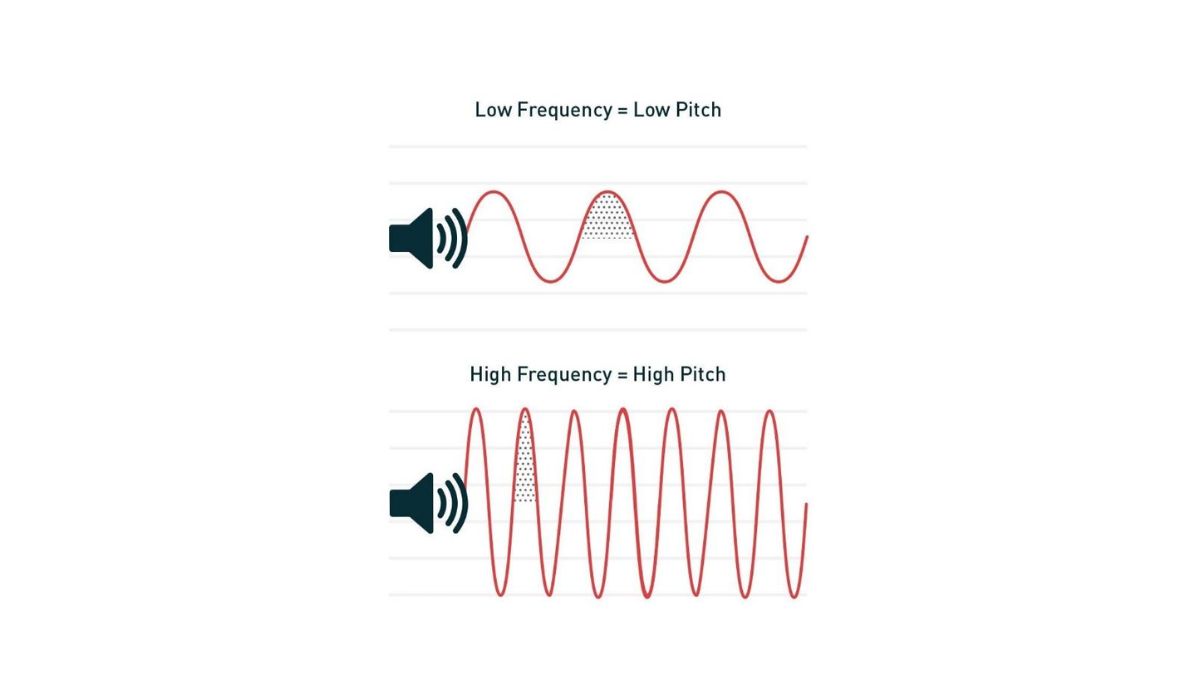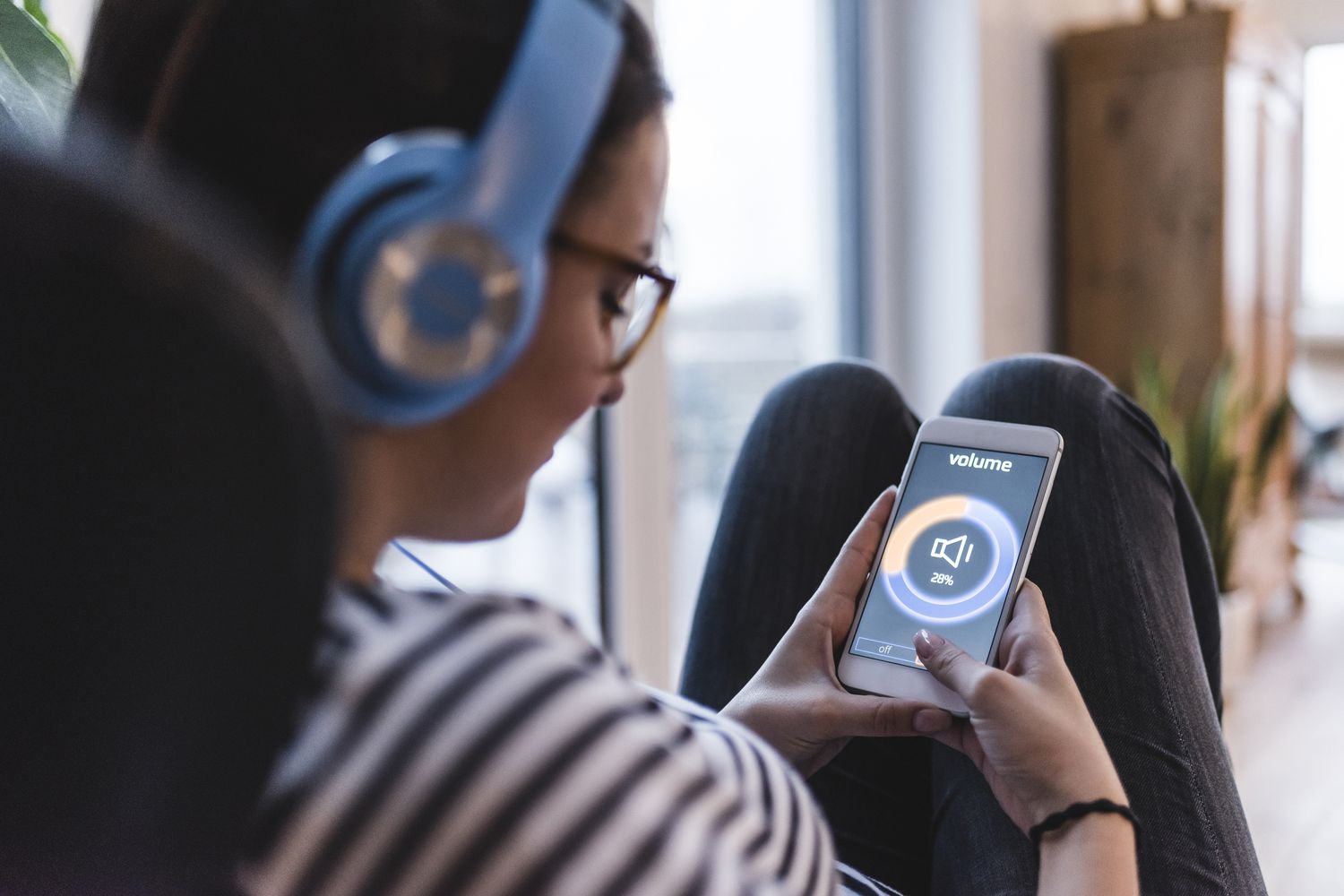Home>Production & Technology>Sound>Why Is My Sound So Low On My IPhone


Sound
Why Is My Sound So Low On My IPhone
Published: December 16, 2023
Experiencing low sound on your iPhone? Discover the possible reasons and solutions to fix sound issues on your device and enhance your audio experience.
(Many of the links in this article redirect to a specific reviewed product. Your purchase of these products through affiliate links helps to generate commission for AudioLover.com, at no extra cost. Learn more)
Table of Contents
Introduction
One of the frustrations that iPhone users may encounter is when the sound on their device suddenly becomes unexpectedly low. Whether you’re watching a video, listening to music, or engaging in a phone conversation, low sound can significantly impact your overall experience. Fortunately, there are various reasons why sound may be low on your iPhone, and most of them can be easily resolved.
Understanding the common causes of low sound on an iPhone is essential in troubleshooting the issue. From volume settings to hardware problems, there are a few steps you can take to pinpoint the cause and rectify the problem. In this article, we will explore some of the common causes of low sound on an iPhone and provide practical solutions to help you restore the audio to its optimal level.
So, if you’ve been grappling with low sound on your iPhone, read on to discover the possible reasons behind it and how to fix them. With a little troubleshooting, you’ll be able to enjoy crystal-clear sound on your device once again.
Common Causes of Low Sound on iPhone
There are several reasons why the sound on your iPhone may be low. Understanding these common causes can help you identify and address the issue more effectively. Here are some of the most prevalent factors that can lead to low sound on your iPhone:
- Volume Settings: One of the first things you should check is the volume settings on your iPhone. It’s possible that the sound is simply turned down too low. To adjust the volume, use the volume buttons on the side of your device or go to the Control Center by swiping down from the top-right corner of the screen and adjust the volume slider.
- Dirt or Debris: Another common cause of low sound is a build-up of dirt or debris in the speaker or microphone. Over time, dust, lint, or other particles can accumulate and obstruct the sound output. Use a soft-bristle brush or an unused toothbrush to gently clean the speaker and microphone openings.
- Software Update: Apple regularly releases software updates for iOS, and these updates can sometimes include bug fixes and improvements for sound-related issues. Make sure your iPhone is running the latest version of iOS by going to Settings > General > Software Update. If an update is available, install it and see if it resolves the low sound problem.
- Restart: A simple but effective troubleshooting step is to restart your iPhone. Restarting can help resolve temporary software glitches that may be causing the low sound issue. To restart your iPhone, press and hold the power button until the “slide to power off” slider appears. Slide it to turn off your device, then press and hold the power button again to turn it back on.
- Reset All Settings: If none of the above steps have solved the low sound issue, you can try resetting all settings on your iPhone. This will not erase your data, but it will revert your device’s settings back to their default state. Go to Settings > General > Reset > Reset All Settings and confirm the action. Note that you will need to reconfigure your personalized settings after the reset.
- Hardware Issues: In some cases, low sound on an iPhone may be caused by hardware problems. This could be due to a faulty speaker, damaged audio components, or other internal issues. If you suspect a hardware problem, it’s best to bring your iPhone to an authorized service provider or Apple Store for further examination and repair.
By understanding these common causes, you are now equipped with the knowledge to diagnose and address the low sound problem on your iPhone. Follow the steps outlined in the next sections to troubleshoot and resolve the issue.
Check the Volume Settings
One of the most common reasons for low sound on an iPhone is simply that the volume settings are turned down too low. Before diving into more complicated troubleshooting steps, it’s important to check and adjust the volume settings on your device. Here’s what you can do:
- Start by pressing the volume up button on the side of your iPhone. Keep pressing until you see the volume bar indicating an increase in sound.
- If that doesn’t work, check the volume slider in the Control Center. Swipe down from the top-right corner of your iPhone screen to access the Control Center. Locate the volume slider and adjust it to increase the sound level.
- Ensure that the Silent mode is not activated. Check the switch on the side of your iPhone and make sure it is not turned on. A small orange indicator will appear when the Silent mode is active.
- Additionally, check the volume settings for specific apps or media players that you are using. Sometimes, individual app settings can override the system volume settings, resulting in low sound. Open the app settings and adjust the volume accordingly.
- If you have headphones or Bluetooth devices connected to your iPhone, make sure to check their volume settings as well. Some headphones or Bluetooth devices have their own volume controls that may be affecting the sound output.
After going through these steps, test the sound on your iPhone to see if the volume has improved. If the sound is still low, continue with the troubleshooting steps in the following sections.
Remove Dirt or Debris from the Speaker
An accumulation of dirt, lint, or other debris in the speaker or microphone openings can obstruct sound output and result in low volume on your iPhone. Cleaning these openings can often resolve the issue. Here’s how you can remove dirt or debris from the speaker:
- Inspect the speaker and microphone openings on your iPhone. They are usually located at the bottom of the device. Use a flashlight if needed to see any visible dirt or debris.
- Take a soft-bristle brush or an unused toothbrush and gently brush the speaker and microphone openings. Be careful not to apply excessive force that could potentially damage the components.
- If there is stubborn dirt or debris that cannot be removed with a brush, you can try using compressed air. Use a can of compressed air to blow into the speaker and microphone openings, directing the airflow to dislodge any obstructions.
- For more stubborn dirt or debris, you can use a clean, dry, and soft cloth to carefully wipe the speaker and microphone openings. Ensure that the cloth is not wet or abrasive to avoid causing any damage.
After cleaning the speaker and microphone openings, test the sound on your iPhone to see if the volume has improved. If the low sound problem persists, proceed to the next troubleshooting step.
Restart Your iPhone
If you’re still experiencing low sound on your iPhone after checking the volume settings and cleaning the speaker, a simple yet effective troubleshooting step is to restart your device. Restarting your iPhone can help resolve temporary software glitches that may be causing the low sound issue. Here’s how you can restart your iPhone:
- Press and hold the power button (located on the side or top of your iPhone, depending on the model) until the “slide to power off” slider appears on your screen.
- Slide the power off slider to turn off your iPhone. Wait for a few seconds until your device completely shuts down.
- After your iPhone has turned off, press and hold the power button again until the Apple logo appears on your screen.
- Release the power button and wait for your iPhone to restart.
Once your iPhone has restarted, check the sound to see if the volume has improved. In many cases, a simple restart can resolve software-related issues that may have been causing the low sound problem.
If restarting your iPhone doesn’t fix the issue, continue to the next troubleshooting step to see if updating your device’s software can help resolve the low sound problem.
Update Your iPhone’s Software
Keeping your iPhone’s software up to date is essential for optimal performance and to address any known bugs or issues. If you’re experiencing low sound on your device, there may be a software-related issue that can be resolved by updating your iPhone’s software. Here’s how you can update your iPhone’s software:
- Go to the “Settings” app on your iPhone.
- Scroll down and tap on “General.”
- Tap on “Software Update.”
- If an update is available, you will see a message indicating the availability of a new iOS version. Tap on “Download and Install” to begin the update process.
- Make sure your iPhone is connected to a stable Wi-Fi network and has sufficient battery life or is connected to a power source.
- Follow the on-screen instructions to download and install the software update. Your iPhone will restart during the process.
After the software update is complete, check the sound on your iPhone to see if the volume issue has been resolved. Software updates often include bug fixes and improvements that can address sound-related issues and restore optimal sound performance.
If updating your iPhone’s software does not fix the low sound problem, proceed to the next troubleshooting step to reset all settings on your device.
Reset All Settings
If you’re still experiencing low sound on your iPhone after checking the volume settings, cleaning the speaker, and updating the software, you can try resetting all settings on your device. Resetting all settings can help resolve any software configuration issues that may be affecting the sound output. Here’s how you can reset all settings on your iPhone:
- Open the “Settings” app on your iPhone.
- Scroll down and tap on “General.”
- Scroll down again and tap on “Reset.”
- Tap on “Reset All Settings.”
- Enter your passcode if prompted, then confirm the action by tapping on “Reset All Settings.”
Keep in mind that resetting all settings will not erase your data, but it will revert your iPhone’s settings back to their default state. This means that you will need to reconfigure your personalized settings, such as Wi-Fi passwords, wallpapers, and accessibility settings.
Once the reset process is complete, test the sound on your iPhone to see if the volume has improved. Resetting all settings can help eliminate any software-related issues that may have been causing the low sound problem.
If the low sound issue persists even after resetting all settings, it’s possible that there may be a hardware problem with your iPhone. Continue to the next troubleshooting step to check for any hardware issues that may be affecting the sound.
Check for any Hardware Issues
If you’ve tried all the previous troubleshooting steps and are still experiencing low sound on your iPhone, it’s time to check for any potential hardware issues. Hardware problems can sometimes be the root cause of sound-related issues. Here’s what you can do to diagnose and address any hardware problems:
- Inspect the speaker and microphone openings on your iPhone. Look for any visible damage, such as cracks or clogs. If you notice any physical damage, it may be causing the low sound issue. In this case, it’s recommended to bring your iPhone to an authorized service provider or an Apple Store for further assessment and repair.
- Test the sound with different audio sources, such as phone calls, music, or videos. If you’re experiencing low sound across various apps and media, it could indicate a hardware problem. Try connecting headphones or Bluetooth devices to see if the sound improves. If the sound is normal with headphones or Bluetooth devices, it suggests that the internal speakers may be the cause of the low volume.
- Perform a sound test by recording a voice memo on your iPhone. Play back the voice memo and listen for any distortion, low volume, or unusual sound quality. If the recorded sound is not clear or if the volume is significantly lower than expected, it may indicate an issue with the microphone or audio components.
- If you suspect a hardware problem, it’s best to bring your iPhone to an authorized service provider or an Apple Store. The specialists there can conduct a thorough diagnosis and provide appropriate solutions or repairs. They have the expertise and tools necessary to handle hardware-related issues and ensure your iPhone’s sound is restored to its optimal level.
Remember, attempting to fix hardware issues on your own may void any existing warranties or cause further damage to your device. It’s always recommended to seek professional assistance when dealing with hardware problems.
By checking for any hardware issues and seeking professional help if needed, you can ensure that any underlying hardware problems are properly addressed and resolved.
Bring your iPhone to a professional technician
If you have followed all the previous troubleshooting steps and are still experiencing low sound on your iPhone, it may be time to seek assistance from a professional technician. Bringing your device to an authorized service provider or an Apple Store ensures that your iPhone is examined by experts who can diagnose and resolve any hardware or software issues. Here’s why it’s beneficial to bring your iPhone to a professional technician:
- Expertise: Professional technicians have extensive knowledge and experience working with Apple devices. They are trained to identify and fix various hardware and software problems, including issues related to sound.
- Accurate Diagnosis: A professional technician will conduct a comprehensive assessment of your iPhone to pinpoint the exact cause of the low sound issue. They have access to diagnostic tools and resources that can help identify any underlying problems.
- Specialized Equipment: Authorized service providers and Apple Stores are equipped with specialized tools and equipment designed specifically for troubleshooting and repairing Apple devices. This ensures that your iPhone receives the necessary care and attention it requires.
- Genuine Parts: If a hardware issue is detected, professional technicians have access to genuine Apple replacement parts. This is important to ensure that any repairs are done using high-quality components that meet Apple’s standards.
- Warranty Coverage: If your iPhone is still within the warranty period, bringing it to a professional technician ensures that any necessary repairs are covered. They can perform the repairs without voiding your warranty, which provides peace of mind and cost savings.
- Timely and Efficient Service: Professional technicians strive to provide efficient and timely service. They understand the importance of getting your iPhone back to its optimal condition as quickly as possible, minimizing any disruption to your daily routine.
By bringing your iPhone to a professional technician, you can rest assured that your device will receive the necessary attention and expertise required to address the low sound issue. They will be able to advise you on the best course of action, whether it involves repairs, replacement parts, or other solutions.
Remember, attempting to fix complex hardware issues on your own can result in further damage and may void any existing warranties. It’s always recommended to seek professional help when dealing with intricate problems that require specialized knowledge and equipment.
Conclusion
Experiencing low sound on your iPhone can be frustrating, but with the right troubleshooting steps, you can resolve the issue and restore optimal audio performance. By checking the volume settings, cleaning the speaker, restarting your device, updating the software, and resetting all settings, you can address common software-related problems that may be causing the low sound.
If these steps do not resolve the issue, it’s important to consider the possibility of hardware problems. Performing a visual inspection, testing with different audio sources, and recording a voice memo can help determine if there are any underlying hardware issues. In such cases, it is recommended to bring your iPhone to an authorized service provider or an Apple Store for professional diagnosis and assistance.
Remember, attempting to fix hardware issues on your own may lead to further damage or void any existing warranties. Seeking help from professional technicians ensures that your device is properly assessed and repaired using genuine parts, if necessary.
By taking the appropriate steps and seeking expert assistance when needed, you can address the low sound problem on your iPhone and enjoy clear and immersive audio once again.