Home>Devices & Equipment>Radio>How To Set Radio Stations On Ford Sync
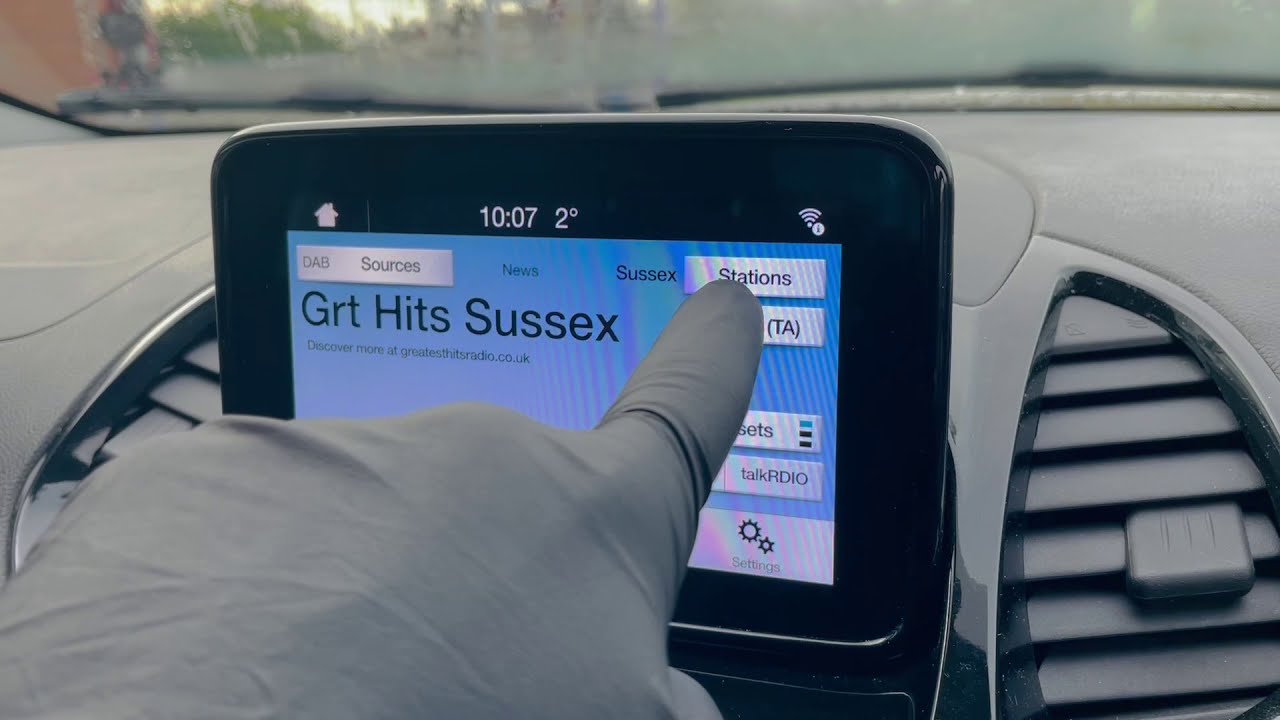
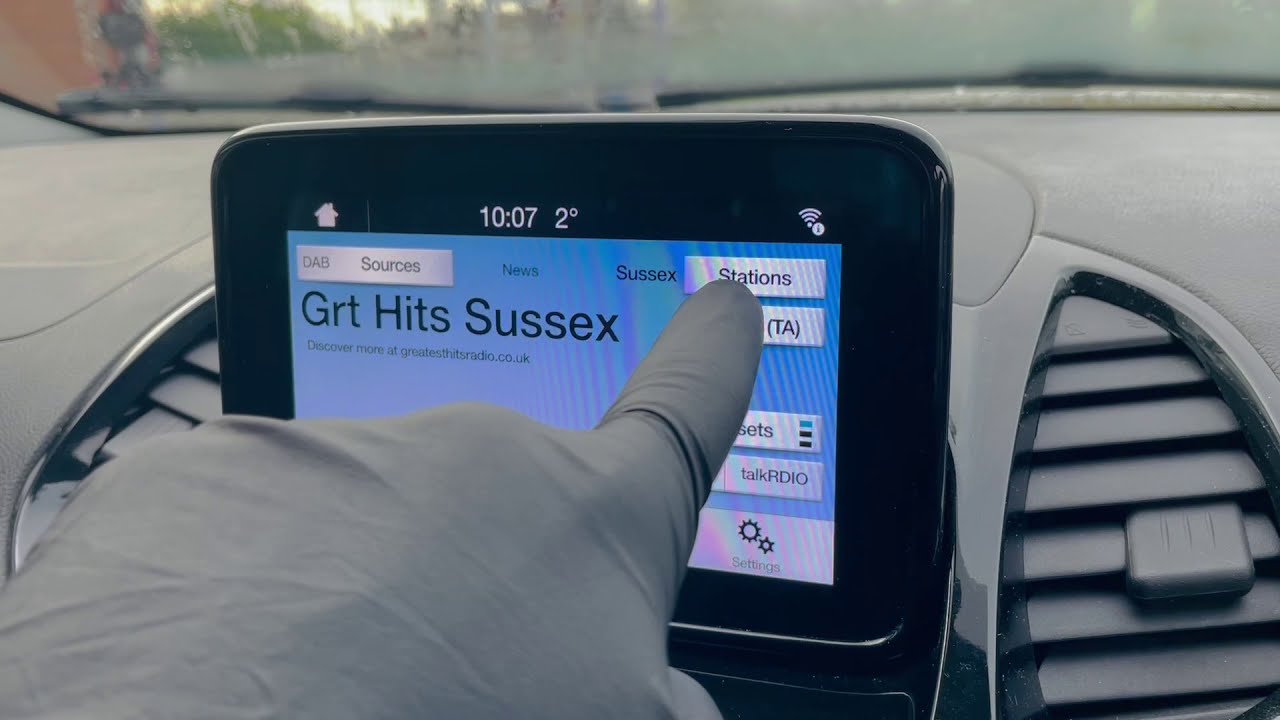
Radio
How To Set Radio Stations On Ford Sync
Modified: January 22, 2024
Learn how to easily set radio stations on your Ford Sync system and enjoy your favorite stations while on the go. Find step-by-step instructions and tips for a seamless radio experience.
(Many of the links in this article redirect to a specific reviewed product. Your purchase of these products through affiliate links helps to generate commission for AudioLover.com, at no extra cost. Learn more)
Table of Contents
Introduction
Welcome to our guide on how to set radio stations on Ford Sync! Ford Sync is a popular infotainment system that allows you to connect your compatible device to your Ford vehicle and enjoy a variety of features, including hands-free calling, music streaming, and of course, listening to your favorite radio stations.
Radio is a timeless medium that provides entertainment, news, and music to millions of people around the world. Whether you’re commuting to work, going on a road trip, or just cruising around town, having easy access to your preferred radio stations can enhance the driving experience.
In this article, we will walk you through the process of setting radio stations on Ford Sync. You’ll learn how to navigate the radio menu and discover two different methods for setting your desired stations: automatic station finding and manual station setting. Additionally, we’ll provide tips on saving, deleting, and replacing radio stations, as well as troubleshooting guidance in case you encounter any issues.
By the end of this guide, you’ll be able to personalize your radio experience with Ford Sync, ensuring that you have quick and convenient access to your favorite stations whenever you hit the road.
Understanding Ford Sync
Before we dive into the process of setting radio stations on Ford Sync, it’s essential to have a basic understanding of what Ford Sync is and how it works.
Ford Sync is an advanced infotainment system developed by Ford Motor Company. It allows you to connect your smartphone or other compatible devices to your Ford vehicle via Bluetooth, USB, or Wi-Fi. Once connected, you can access a wide range of features and functions using voice commands, steering wheel controls, or the touchscreen display (if available).
One of the key features of Ford Sync is its integration with the radio system in your vehicle. It provides a seamless and user-friendly interface for accessing and controlling your favorite radio stations. With Ford Sync, you can easily tune in to AM, FM, or even satellite radio channels with the press of a button or a simple voice command.
Furthermore, Ford Sync supports popular audio streaming apps, such as Pandora and Spotify, allowing you to listen to your customized playlists and discover new music through your vehicle’s audio system.
In addition to radio and music streaming, Ford Sync offers a multitude of other features, including hands-free calling, text message integration, navigation assistance, and vehicle health reports. Its advanced voice recognition technology ensures that you can control various functions without taking your hands off the wheel or your eyes off the road.
Overall, Ford Sync provides a convenient and intuitive way to access and control your radio stations, making your driving experience more enjoyable and personalized.
Now that we have a better understanding of Ford Sync, let’s move on to the next section and learn how to get started with setting radio stations on this innovative infotainment system.
Getting Started with Ford Sync
Setting radio stations on Ford Sync is a simple process, but before we dive into the specifics, let’s make sure you have everything you need to get started.
First and foremost, you’ll need a Ford vehicle equipped with Ford Sync. Most newer models come with this feature, but it’s always best to double-check your vehicle’s specifications to ensure compatibility. You’ll also need a compatible smartphone or device that can be connected to Ford Sync through Bluetooth, USB, or Wi-Fi.
Once you have the necessary hardware, the next step is to ensure that your smartphone is paired with Ford Sync. To do this, turn on your vehicle and enable Bluetooth on your smartphone. Navigate to the Bluetooth settings on your Ford Sync system and follow the prompts to pair your phone. Once paired, your smartphone should automatically connect to Ford Sync whenever you start your vehicle.
With your smartphone successfully paired, you’re now ready to access the radio menu on Ford Sync and start setting your preferred stations. In the next section, we’ll guide you through the process of navigating the radio menu and explain the different options available to you.
It’s worth mentioning that the exact steps may vary slightly depending on the version of Ford Sync installed in your vehicle. However, the fundamental concepts and functionalities remain the same.
Now that you’re equipped with the necessary information and have your smartphone paired with Ford Sync, it’s time to delve into the details of accessing the radio menu. Follow along as we explore the different methods for setting radio stations on Ford Sync.
Accessing the Radio Menu
Before you can start setting radio stations on Ford Sync, you need to access the radio menu. The process may vary slightly depending on the version of Ford Sync in your vehicle, but the general steps are as follows:
- Start your vehicle and turn on the Ford Sync system.
- Locate the “Menu” button on the Ford Sync control panel. It is typically located near the touchscreen display or on the steering wheel.
- Press the “Menu” button to access the main menu of Ford Sync.
- Using the control panel or touchscreen display, navigate to the “Radio” or “Audio” option in the menu.
- Select the “Radio” or “Audio” option to enter the radio menu.
Once you are in the radio menu, you will have access to various settings and options related to radio stations. This is where you can set, save, delete, and adjust your preferred radio stations according to your preferences.
It’s important to note that the specific layout and options in the radio menu may vary depending on the version of Ford Sync installed in your vehicle. However, the core functionality of setting radio stations remains consistent across the different versions.
With the radio menu now accessible, let’s move on to the next section where we will explore two different options for setting your desired radio stations on Ford Sync: automatic station finding and manual station setting.
Setting Radio Stations on Ford Sync
Now that you have accessed the radio menu on Ford Sync, it’s time to set your favorite radio stations. There are two primary methods you can use: automatic station finding and manual station setting.
Option 1: Automatic Station Finding
The automatic station finding feature on Ford Sync allows the system to scan the available radio frequencies and automatically save the stations with the strongest signals. Here’s how to use this feature:
- In the radio menu, look for the “Scan” or “Auto” option. This option may be labeled differently depending on your vehicle’s version of Ford Sync.
- Select the “Scan” or “Auto” option to initiate the scan process.
- Ford Sync will start scanning and saving the stations with the best reception.
- Once the scan is complete, you can use the up and down arrows or the control panel to navigate through the saved stations.
- Select a station to start playing it.
Option 2: Manual Station Setting
If you prefer to manually set your desired radio stations on Ford Sync, follow these steps:
- In the radio menu, look for the “Manual Tune” or “Manual” option.
- Select the “Manual Tune” or “Manual” option to enter manual tuning mode.
- Using the control panel or touchscreen display, navigate to the frequency you want to set.
- Once you find the desired frequency, press the “Save” or “Set” button to save the station.
- Repeat the process for each station you want to set.
By utilizing either the automatic station finding or manual station setting method, you can personalize your radio experience on Ford Sync and ensure that your favorite stations are easily accessible.
In the next section, we will cover how to save the radio stations you have set and discuss options for deleting or replacing stations, should you need to make any changes in the future.
Option 1: Automatic Station Finding
One convenient method for setting radio stations on Ford Sync is by using the automatic station finding feature. This feature allows Ford Sync to automatically scan for available radio frequencies and save the stations with the strongest signals.
To use the automatic station finding feature on Ford Sync, follow these steps:
- Access the radio menu on Ford Sync by using the control panel or touchscreen display, as mentioned earlier.
- Look for the “Scan” or “Auto” option in the radio menu. The label may vary depending on your vehicle’s version of Ford Sync.
- Select the “Scan” or “Auto” option to initiate the scan process.
- Allow Ford Sync to perform the scan, which may take a few moments.
- Once the scan is complete, Ford Sync will save the stations with the best reception.
- Navigate through the saved stations using the up and down arrows on the control panel or the touchscreen display.
- Select a station to start playing it.
By using the automatic station finding feature, Ford Sync takes the guesswork out of manually tuning and setting each radio station. It ensures that the strongest and clearest stations are saved for your listening pleasure.
If you find that some of the automatically saved stations do not align with your preferences, you can always delete or replace them with your desired stations. We will cover this topic in more detail later in the article.
Now that you know how to use the automatic station finding feature on Ford Sync, let’s move on to the next section, where we will explore the alternative method of manually setting radio stations.
Option 2: Manual Station Setting
If you prefer to have more control over the radio stations you set on Ford Sync, you can use the manual station setting option. Manual tuning allows you to directly input the frequency of the desired station and save it for future access. Here’s how you can manually set radio stations on Ford Sync:
- Access the radio menu on Ford Sync by following the steps mentioned earlier.
- In the radio menu, locate the “Manual Tune” or “Manual” option. The labeling may vary depending on the version of Ford Sync in your vehicle.
- Select the “Manual Tune” or “Manual” option to enter the manual tuning mode.
- Using the control panel or touchscreen display, navigate to the frequency you want to set. You can adjust the frequency in increments of 0.1 or 0.2 depending on the region.
- Once you reach the desired frequency, press the “Save” or “Set” button to save the station.
- Repeat the process for each station you want to set, adjusting the frequency accordingly.
By manually setting radio stations on Ford Sync, you have the flexibility to choose the exact frequencies that align with your desired stations. This can be particularly useful if you have favorite local stations or specific channels that you prefer to listen to.
Once you have manually set your preferred stations, navigating through them using the up and down arrows on the control panel or the touchscreen display is simple. You can quickly cycle through your saved stations and easily select the one you want to listen to.
Now that you are equipped with the knowledge of how to set radio stations on Ford Sync using both automatic and manual methods, let’s move on to the next section where we will cover the steps for saving the radio stations you have set.
Saving Radio Stations
Once you have set your desired radio stations on Ford Sync, it’s important to save them so that you can easily access them in the future. Saving stations allows you to have quick and convenient access to your favorite channels without the need to manually tune or search for them each time you get in your vehicle.
The process for saving radio stations on Ford Sync is straightforward and can be done using the control panel or touchscreen display. Here’s how to save radio stations:
- Set the radio station using either the automatic station finding or manual station setting method, as mentioned earlier.
- Once you have tuned to the desired station, locate the “Save” or “Set” button on the control panel or touchscreen display.
- Press the “Save” or “Set” button to save the current station.
- Depending on the version of Ford Sync in your vehicle, you may be prompted to select a preset number for the station. Choose the desired preset number or follow the on-screen instructions to complete the saving process.
- Repeat these steps for each station you want to save, assigning them different preset numbers if desired.
By saving your radio stations, you can easily access them through the preset buttons, which are usually located on the control panel or touchscreen display. Preset buttons allow you to quickly and effortlessly switch between your favorite stations with just a press of a button.
It’s important to note that the number of preset buttons available may vary depending on your vehicle’s model and the version of Ford Sync installed. However, most vehicles provide multiple preset buttons for you to save and access a variety of stations.
Now that you know how to save your preferred radio stations on Ford Sync, let’s continue to the next section where we will cover the process of deleting or replacing stations, in case you need to make adjustments in the future.
Deleting or Replacing Radio Stations
Over time, you may find the need to delete or replace radio stations on Ford Sync. Whether your preferences change or you discover new stations to add to your collection, Ford Sync allows you to easily delete or replace saved stations. Here’s how:
- Access the radio menu on Ford Sync using the control panel or touchscreen display, as previously discussed.
- Locate the preset button corresponding to the station you want to delete or replace.
- Press and hold the preset button for a few seconds until you see a prompt or menu appear on the control panel or touchscreen display.
- Follow the on-screen instructions to delete or replace the station.
- If you want to delete the station, confirm the deletion when prompted.
- If you want to replace the station, follow the on-screen instructions to tune to the new frequency and save it over the existing preset.
By following these steps, you can easily manage and adjust your saved radio stations on Ford Sync. Deleting unwanted stations allows you to keep your preset buttons organized and clutter-free, ensuring that you have quick access to your preferred stations without any confusion.
Replacing stations gives you the flexibility to update your presets with new frequencies that better align with your current listening preferences. This enables you to continually curate your collection of favorite stations and customize your radio experience on Ford Sync.
Now that you know how to delete or replace radio stations on Ford Sync, you have the freedom to personalize your presets and ensure that they reflect your current radio preferences.
In the final section of this guide, we will provide a troubleshooting guide to help you overcome any common issues you may encounter when setting, saving, or accessing radio stations on Ford Sync.
Troubleshooting Guide
While setting radio stations on Ford Sync is typically a straightforward process, you may encounter some common issues along the way. Here are some troubleshooting tips to help you overcome any challenges:
No Radio Reception:
If you’re experiencing no radio reception or a weak signal, try the following steps:
- Check if the antenna is properly connected and not damaged.
- Ensure that the radio station you want to listen to is within range or that the signal is not being blocked by any obstacles.
- Consult your vehicle’s manual or contact a Ford dealership for further assistance if the issue persists.
No Sound:
If you’re not hearing any sound from the radio, consider these troubleshooting steps:
- Make sure the volume is turned up on both Ford Sync and your vehicle’s audio system.
- Check if the audio is muted or if any audio settings are adjusted improperly.
- If using an external device (such as a smartphone or MP3 player), ensure it is connected correctly and functioning properly.
Difficulties Saving Stations:
If you’re having trouble saving radio stations on Ford Sync, follow these troubleshooting tips:
- Ensure that you are in an area with a strong radio signal when attempting to save a station.
- Check if you have reached the maximum number of preset stations allowed on your Ford Sync system.
- If the issue persists, try resetting the system by disconnecting and then reconnecting the battery or referring to your vehicle’s manual for instructions on how to reset Ford Sync.
If you encounter any other issues or difficulties when setting, saving, or accessing radio stations on Ford Sync, it’s recommended to refer to your vehicle’s manual or reach out to a Ford dealership for further support and assistance. They will have the expertise and resources to help you resolve any technical problems that may arise.
Remember, troubleshooting steps may vary depending on the specific model and version of Ford Sync installed in your vehicle. It’s always best to consult the appropriate resources for your particular situation.
Congratulations! You now have a comprehensive understanding of how to set, save, and manage radio stations on Ford Sync. With this knowledge, you can fully enjoy a personalized and seamless radio experience every time you get behind the wheel.
Safe driving and happy listening!
Conclusion
Setting radio stations on Ford Sync is a straightforward process that allows you to personalize your driving experience by having quick and convenient access to your favorite stations. Whether you choose to use the automatic station finding or manual station setting method, Ford Sync provides you with the flexibility to ensure that the stations you love are readily available.
By accessing the radio menu and following the steps outlined in this guide, you can easily set, save, and manage your preferred stations on Ford Sync. Whether you’re tuning in to AM, FM, or satellite radio channels, Ford Sync enhances your driving experience by integrating seamlessly with the radio system in your vehicle.
Remember to utilize preset buttons to quickly switch between your favorite stations, and feel free to delete or replace stations as your preferences change over time. Ford Sync gives you the freedom to curate your collection of radio stations and optimize your listening pleasure.
If you encounter any issues along the way, refer to the troubleshooting guide for assistance. Whether it’s a problem with reception, sound, or saving stations, following the suggested troubleshooting steps can help you overcome common obstacles.
Now that you have become well-versed in how to set radio stations on Ford Sync, you can take full advantage of this innovative infotainment system and enjoy a personalized radio experience every time you hit the road. Safe travels and happy listening!











