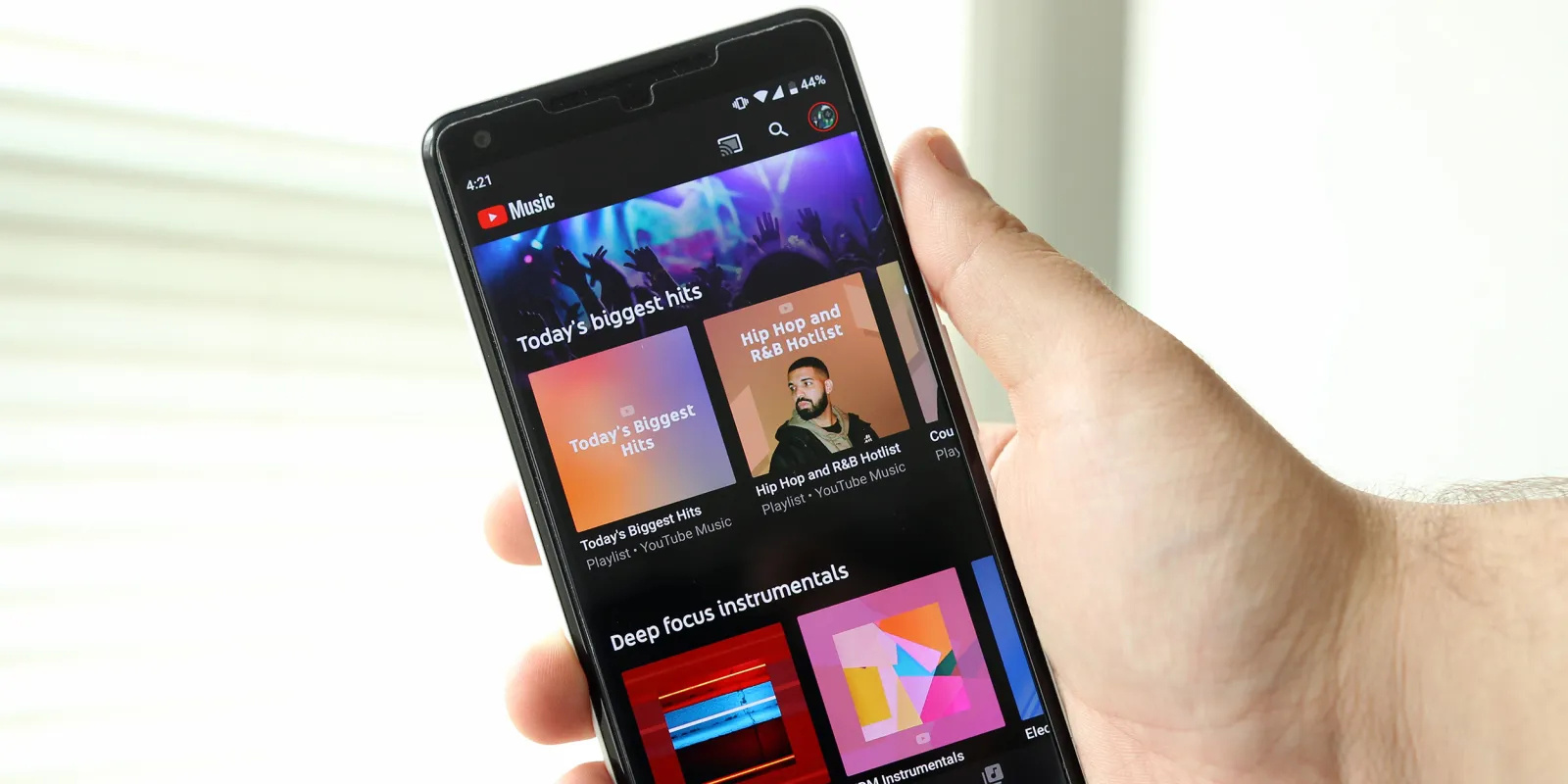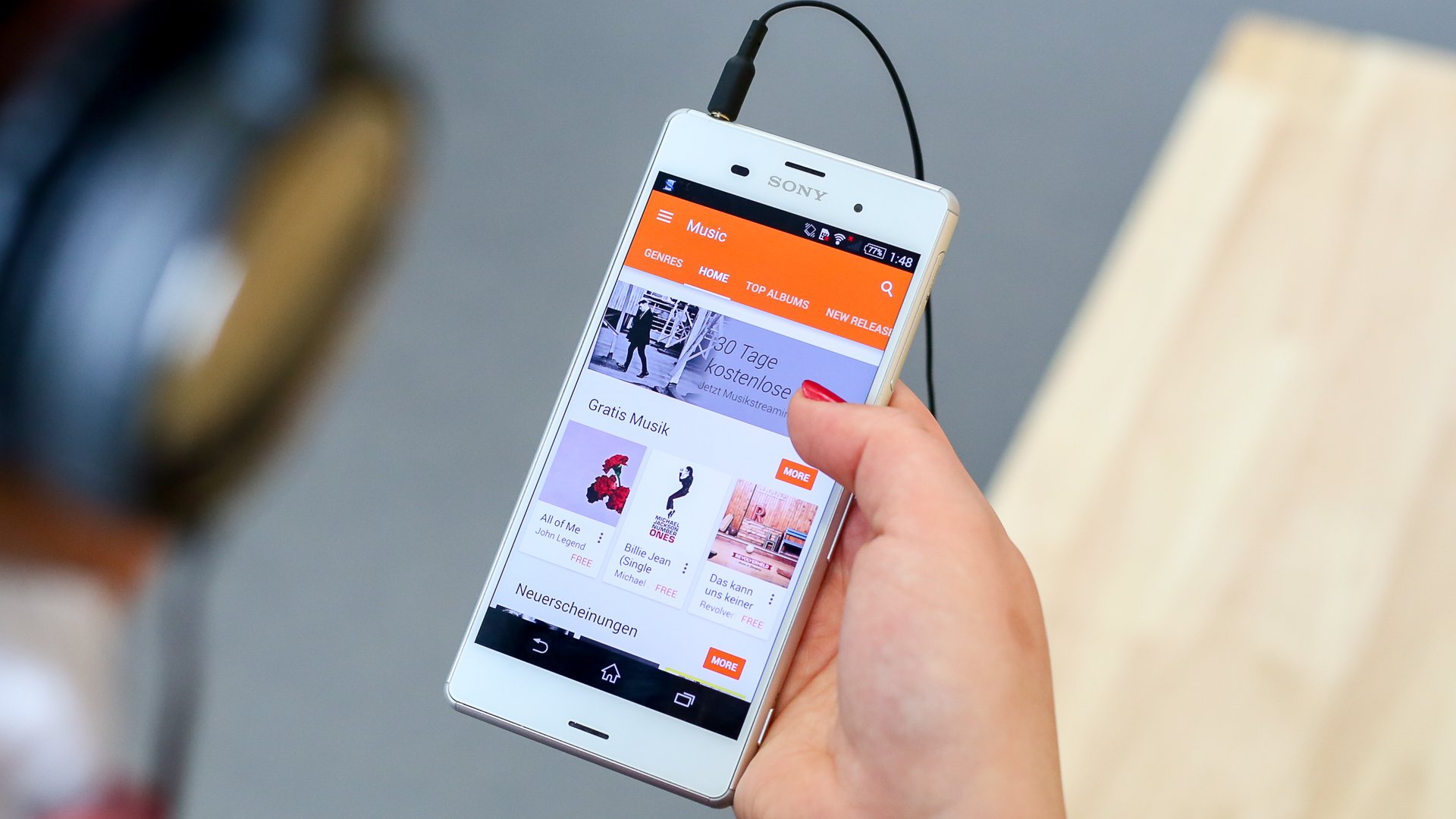Home>Devices & Equipment>Streaming>How To Play Music While Streaming Xsplit


Streaming
How To Play Music While Streaming Xsplit
Modified: March 9, 2024
Learn how to play music while streaming using XSplit. Enhance your streaming experience with these simple tips and tricks.
(Many of the links in this article redirect to a specific reviewed product. Your purchase of these products through affiliate links helps to generate commission for AudioLover.com, at no extra cost. Learn more)
Table of Contents
Introduction
Streaming content has become an integral part of modern digital culture, allowing individuals to share their passions and talents with a global audience. Whether you're a gamer, a musician, or a content creator, the ability to stream high-quality audio and video is crucial for engaging your audience. One of the key elements in creating an immersive streaming experience is the ability to play music during your broadcast. Music can set the mood, create ambiance, and enhance the overall viewing experience for your audience.
In this guide, we will explore how to seamlessly integrate music into your streaming setup using XSplit, a popular and versatile broadcasting software. By following the steps outlined in this tutorial, you'll be able to elevate the production value of your streams and captivate your viewers with a carefully curated soundtrack.
Streaming platforms have evolved into vibrant communities where creators can connect with their audience in real-time. Whether you're live streaming a gaming session, hosting a talk show, or showcasing your musical talents, the addition of music can add depth and emotion to your content. With the right tools and techniques, you can effortlessly weave music into your streams, creating a more dynamic and engaging experience for your viewers.
By leveraging the capabilities of XSplit and integrating music seamlessly into your broadcasts, you can take your streaming endeavors to the next level. Whether you're a seasoned streamer or just starting out, this guide will equip you with the knowledge and skills to enhance your content with the power of music. Let's dive into the step-by-step process of setting up and playing music while streaming using XSplit.
Step 1: Setting up your audio sources
Before you can start playing music during your streams, it's essential to set up your audio sources to ensure a seamless integration with XSplit. Properly configuring your audio sources will enable you to control the playback of music and other audio elements while streaming, allowing you to strike the right balance between your voice, game sound effects, and the music you want to play.
1. Identify your audio sources
The first step in setting up your audio sources is to identify the various sources you'll be working with. These may include your microphone, system sound, and any additional audio inputs such as musical instruments or external audio devices. By clearly defining your audio sources, you can effectively manage and manipulate each source independently within XSplit.
2. Configure your microphone
If you plan to provide live commentary or interact with your audience during your streams, configuring your microphone is crucial. Ensure that your microphone is properly connected to your computer and recognized as an input device. Adjust the microphone settings to achieve the desired audio levels and clarity, taking into account factors such as background noise and ambient sound.
3. Set up system sound
In addition to your microphone, you'll need to configure your system sound settings to capture the audio output from your computer. This includes in-game sound effects, alerts, and, most importantly, the music you intend to play during your streams. By capturing the system sound, you can seamlessly integrate music into your broadcasts without compromising the overall audio quality.
4. Integrate external audio sources
If you plan to incorporate music from external sources such as a digital audio workstation (DAW), music player, or audio interface, it's essential to integrate these sources into your streaming setup. Ensure that the external audio sources are connected to your computer and recognized by XSplit, allowing you to control and manipulate the playback of music seamlessly.
5. Test and adjust audio levels
Once your audio sources are configured, it's crucial to test and adjust the audio levels to achieve a harmonious balance during your streams. Conduct thorough sound checks to ensure that your microphone, system sound, and any external audio sources are balanced and synchronized. This will prevent audio clipping, distortion, or imbalances that can detract from the overall streaming experience.
By meticulously setting up your audio sources, you can lay a solid foundation for integrating music into your streams using XSplit. With a clear understanding of your audio inputs and careful configuration of your audio settings, you'll be well-prepared to seamlessly incorporate music into your broadcasts, enhancing the overall quality and entertainment value of your streams.
Step 2: Configuring XSplit to play music
Configuring XSplit to play music seamlessly during your streams is a pivotal step in enhancing the overall audiovisual experience for your audience. XSplit offers a range of features and settings that enable you to integrate music into your broadcasts with precision and control. By following the steps outlined below, you can harness the full potential of XSplit to create a captivating audio backdrop for your streams.
1. Adding audio sources
In XSplit, the first step to playing music involves adding your audio sources to the broadcast. This can be achieved by accessing the "Sources" section within XSplit and selecting the appropriate audio input sources. Whether you're playing music from a media player, a digital audio workstation, or an external audio device, XSplit allows you to seamlessly integrate these sources into your broadcast environment.
2. Adjusting audio settings
Once your audio sources are added, it's essential to fine-tune the audio settings within XSplit to ensure optimal playback of music. XSplit provides granular control over audio levels, allowing you to adjust the volume, balance, and equalization of your music sources. By carefully calibrating these settings, you can achieve a harmonious blend of music and other audio elements within your streams.
3. Creating audio scenes
XSplit enables you to create custom scenes tailored to different segments of your stream. This feature can be leveraged to create dedicated audio scenes specifically designed for playing music. By organizing your audio sources into distinct scenes, you can seamlessly transition between different musical tracks, adjust audio levels on the fly, and curate a dynamic audio experience for your viewers.
4. Implementing audio transitions
Incorporating smooth transitions between audio tracks is essential for maintaining a seamless and engaging streaming experience. XSplit offers a range of transition effects and controls that can be applied to audio sources, allowing you to create fluid segues between different musical pieces. By leveraging these transition features, you can elevate the production value of your streams and captivate your audience with a polished audio presentation.
5. Utilizing audio plugins
XSplit supports the use of audio plugins, providing additional flexibility and creative possibilities for playing music during your streams. Whether you're looking to apply audio effects, enhance the spatial audio experience, or integrate live audio processing, XSplit's support for audio plugins empowers you to enrich the musical aspect of your broadcasts.
By meticulously configuring XSplit to play music, you can harness the full potential of this powerful broadcasting software to create a captivating audiovisual experience for your audience. With the ability to seamlessly integrate music into your streams, you can elevate the entertainment value of your content and immerse your viewers in a dynamic sonic landscape.
Step 3: Testing your setup
After setting up your audio sources and configuring XSplit to play music, it's crucial to thoroughly test your setup to ensure that everything functions seamlessly before going live with your streams. Testing your setup not only allows you to identify and address any potential issues but also gives you the confidence that your audience will experience high-quality audio and a polished streaming experience.
1. Audio playback verification
The first step in testing your setup involves verifying the playback of music within XSplit. Start by playing a sample music track or audio file through your configured audio sources. Listen attentively to ensure that the music is being captured and broadcasted as intended. Pay close attention to audio levels, clarity, and any potential distortions or anomalies in the playback.
2. Audio source switching
If you've created multiple audio scenes within XSplit to accommodate different musical segments, it's essential to test the seamless switching between these audio sources. Transition between various music tracks and scenes to confirm that the audio transitions occur smoothly without any abrupt interruptions or glitches. This step ensures that your transitions between different musical elements during your streams are fluid and polished.
3. Audience perspective evaluation
Put yourself in the shoes of your audience by simulating the viewing experience from a viewer's perspective. Watch and listen to your stream as if you were a member of your audience, paying attention to the overall audiovisual harmony. Assess the impact of the music on the viewing experience, ensuring that it complements the content without overpowering other audio elements such as your voice or in-game sound effects.
4. Real-time interaction testing
If your streams involve real-time interaction with your audience, such as live commentary or audience engagement, conduct a test run to ensure that your ability to interact remains unaffected when music is playing. Verify that your microphone and music playback coexist harmoniously, allowing you to seamlessly transition between speaking and playing music without technical hiccups.
5. Quality assurance checks
Perform comprehensive quality assurance checks to identify any potential audio issues, such as background noise, audio clipping, or imbalances between different audio sources. Adjust audio levels, equalization, and other settings as needed to achieve a balanced and immersive audio experience for your viewers.
By rigorously testing your setup, you can preemptively address any audio-related challenges and fine-tune your configuration to deliver a flawless streaming experience. This proactive approach ensures that when you go live with your streams, you can focus on engaging your audience with confidence, knowing that your music integration is seamless and polished.
Conclusion
In conclusion, the seamless integration of music into your streaming endeavors using XSplit can significantly elevate the overall quality and entertainment value of your content. By following the comprehensive steps outlined in this guide, you have gained the knowledge and skills necessary to harness the power of music and create a captivating audiovisual experience for your audience.
The process of setting up your audio sources, configuring XSplit to play music, and rigorously testing your setup has equipped you with the tools to curate a dynamic sonic landscape for your streams. By meticulously defining and managing your audio inputs, you have laid a solid foundation for seamlessly incorporating music into your broadcasts without compromising the clarity and balance of other audio elements.
With XSplit's robust features and controls, including the ability to create custom audio scenes, implement smooth transitions, and leverage audio plugins, you have the flexibility to craft a tailored musical backdrop that complements your streaming content. This level of control empowers you to curate a diverse and engaging soundtrack that resonates with your audience, setting the mood and enhancing the overall viewing experience.
Furthermore, the thorough testing of your setup ensures that when you go live with your streams, you can do so with confidence, knowing that your music integration is polished and seamless. By simulating the audience perspective and conducting real-time interaction testing, you have preemptively addressed potential audio-related challenges, allowing you to focus on engaging your viewers without technical distractions.
As you continue to explore the creative possibilities of music in your streams, remember that the careful balance of audio elements is key to delivering an immersive and captivating experience for your audience. Whether you're live streaming gaming sessions, hosting talk shows, or showcasing your musical talents, the addition of music can enrich your content and foster a deeper connection with your viewers.
By leveraging the capabilities of XSplit and integrating music seamlessly into your broadcasts, you have unlocked a new dimension of creativity and engagement. As you embark on your streaming journey, let the power of music amplify the impact of your content, creating memorable and immersive experiences for your audience.