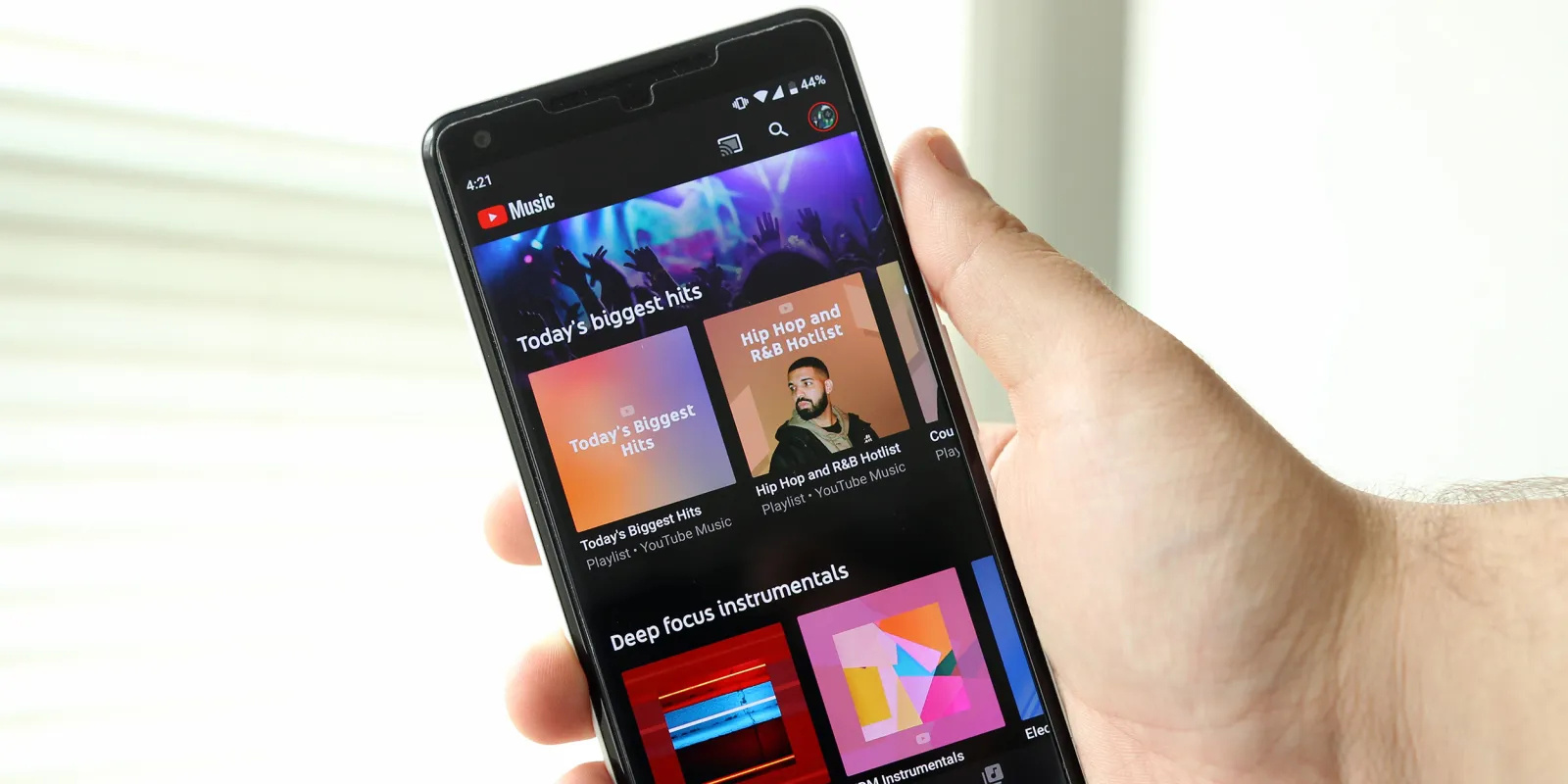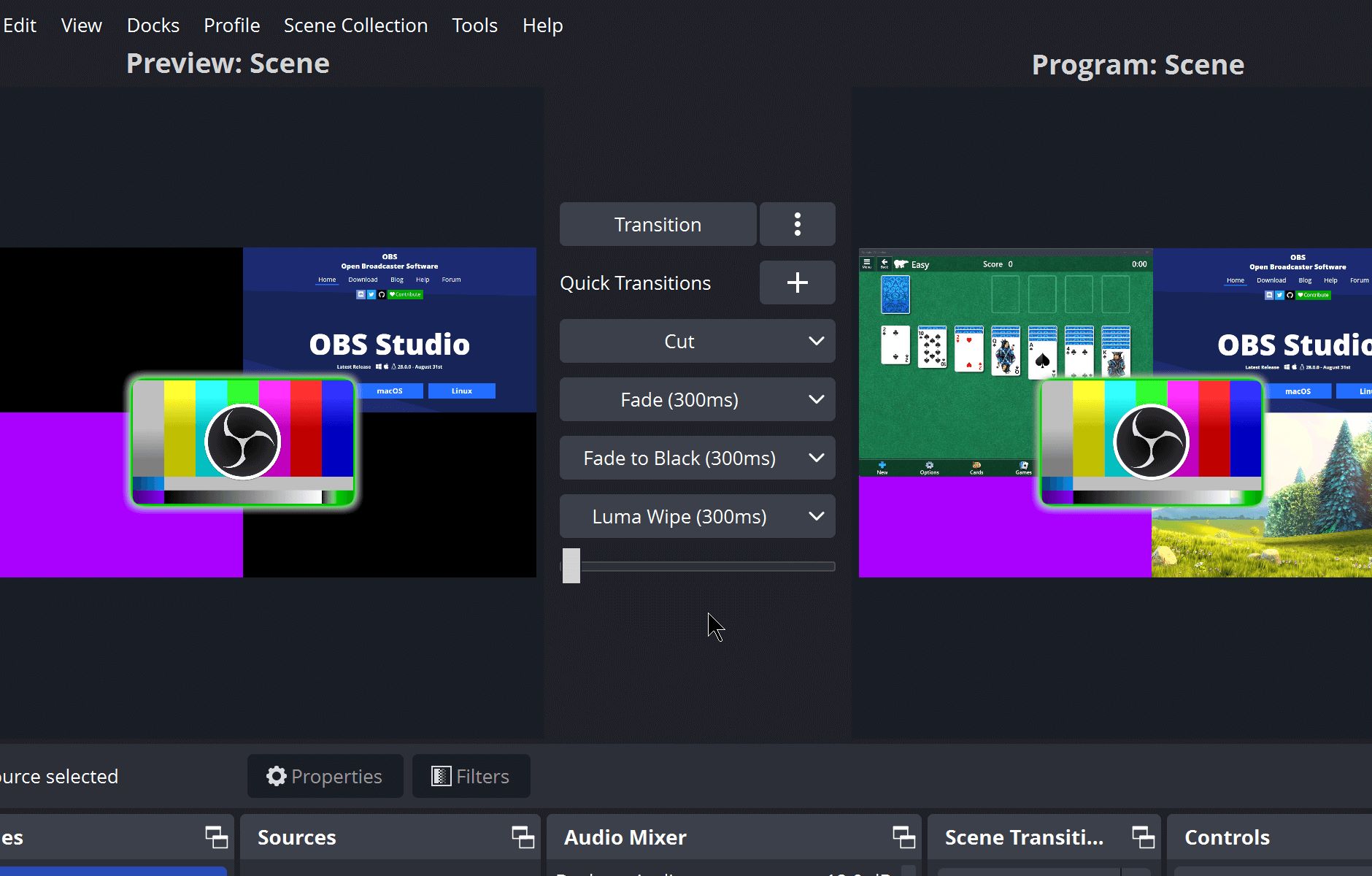Home>Devices & Equipment>Streaming>How To Play Music While Streaming With OBS


Streaming
How To Play Music While Streaming With OBS
Published: March 8, 2024
Learn how to enhance your streaming experience by playing music with OBS. Follow our step-by-step guide for seamless music integration. Elevate your streaming game today!
(Many of the links in this article redirect to a specific reviewed product. Your purchase of these products through affiliate links helps to generate commission for AudioLover.com, at no extra cost. Learn more)
Table of Contents
Introduction
Streaming has become an integral part of modern entertainment, allowing individuals to share their gaming experiences, creative endeavors, and insightful discussions with a global audience. One key element that can significantly enhance the streaming experience is the incorporation of music. By playing music during a stream, content creators can set the mood, engage their audience, and add a personal touch to their broadcasts.
In this comprehensive guide, we will delve into the process of integrating music into your streaming sessions using Open Broadcaster Software (OBS). Whether you're a seasoned streamer or just starting out, understanding how to seamlessly incorporate music into your streams can elevate the overall quality of your content and captivate your viewers.
Streaming with OBS provides a versatile platform for content creators to broadcast their content across various platforms, including Twitch, YouTube, and Facebook Gaming. With the ability to customize scenes, add overlays, and integrate audio sources, OBS empowers streamers to curate an immersive and engaging viewing experience for their audience.
Adding music to your stream can create a dynamic atmosphere, complementing the content being shared and fostering a deeper connection with your viewers. However, it's essential to strike a balance between the music volume and other audio elements to ensure that the overall audio quality remains clear and enjoyable for your audience.
Throughout this guide, we will explore the step-by-step process of setting up OBS for streaming, adding music to your stream, adjusting audio levels, and addressing common troubleshooting issues. By the end of this journey, you will have the knowledge and tools to seamlessly integrate music into your streams, enhancing the overall entertainment value and leaving a lasting impression on your audience.
So, let's embark on this exciting journey to elevate your streaming experience by infusing it with the power of music. Whether you're aiming to create a relaxing ambiance, energize your viewers, or simply add a personal touch to your content, the integration of music into your streams holds the potential to transform your broadcasts into captivating and memorable experiences.
Setting Up OBS for Streaming
Setting up OBS for streaming is the foundational step that lays the groundwork for a seamless and captivating broadcasting experience. Whether you're a gaming enthusiast, a creative artist, or a passionate conversationalist, configuring OBS to effectively capture and broadcast your content is essential. Here's a detailed walkthrough to guide you through the process of setting up OBS for streaming.
-
Download and Install OBS: Begin by downloading the latest version of Open Broadcaster Software (OBS) from the official website. Once downloaded, follow the installation instructions to set up OBS on your computer. The user-friendly interface and intuitive features of OBS make it a popular choice among content creators for streaming purposes.
-
Configuring Stream Settings: After installing OBS, the next crucial step is to configure the stream settings. Navigate to the "Settings" tab within OBS and select the "Stream" option. Here, you will have the opportunity to choose your preferred streaming platform, such as Twitch, YouTube, or Facebook Gaming. Input the stream key provided by your chosen platform to establish the connection between OBS and your streaming account.
-
Optimizing Video and Audio Settings: To ensure high-quality streaming, it's important to optimize the video and audio settings within OBS. Under the "Settings" tab, select "Output" to customize the video bitrate, encoder, and audio bitrate based on your system's capabilities and the desired streaming quality. Additionally, configure the video resolution and frame rate to align with your content's visual requirements.
-
Creating Scenes and Sources: OBS allows content creators to organize their content through the creation of scenes and sources. A scene represents a specific layout or arrangement of visual elements, while sources encompass individual components such as webcam feeds, game captures, and overlays. By structuring scenes and sources, you can tailor the visual presentation of your stream to align with your content and branding.
-
Testing and Fine-Tuning: Before embarking on your first official stream, it's advisable to conduct test streams to ensure that all elements, including video capture, audio input, and scene transitions, function as intended. This testing phase provides an opportunity to fine-tune settings, address potential issues, and familiarize yourself with the OBS interface, ultimately enhancing the overall streaming experience.
By meticulously setting up OBS for streaming, content creators can establish a solid foundation for delivering captivating and professional-quality broadcasts. The seamless integration of OBS with your chosen streaming platform, coupled with optimized video and audio settings, empowers you to share your content with a global audience in a visually engaging and immersive manner. With OBS as your streaming companion, you're well-equipped to embark on an exciting journey of content creation and audience engagement.
Adding Music to Your Stream
Integrating music into your stream can elevate the overall viewing experience, setting the tone, and enhancing the ambiance for your audience. With OBS, adding music to your stream is a straightforward process that allows you to curate a captivating auditory backdrop for your content. Here's a detailed guide on seamlessly incorporating music into your streams using OBS:
-
Selecting Music Sources: Before adding music to your stream, it's essential to determine the source of your music. Whether you prefer using royalty-free tracks, curated playlists, or your original compositions, having a clear understanding of your music source will streamline the integration process.
-
Adding Audio Sources in OBS: Within OBS, navigate to the "Sources" section and click on the "+" icon to add a new source. Select "Audio Input Capture" to incorporate your music source into the stream. You can label this source to reflect the type of music being added, ensuring clarity and organization within your OBS setup.
-
Configuring Music Playback: Once the audio input capture source is added, you can specify the audio device from which the music will be played. This could be your computer's sound card, an external audio interface, or any other designated audio output source. By selecting the appropriate audio device, you ensure that the music is seamlessly integrated into your stream's audio feed.
-
Balancing Audio Levels: Achieving a harmonious balance between your voice, game sounds, and music is crucial for delivering an enjoyable viewing experience. Within OBS, you can adjust the audio levels of your music source to complement the overall audio mix. By fine-tuning the volume levels, you can prevent the music from overpowering other audio elements while ensuring its presence enriches the stream.
-
Utilizing Playlists and Soundboards: OBS offers the flexibility to integrate music playlists and soundboards, allowing you to effortlessly switch between tracks or trigger specific audio effects during your stream. This feature enables dynamic control over the music being played, enhancing the interactive and immersive aspects of your content.
By following these steps, you can seamlessly integrate music into your streams, creating a captivating auditory backdrop that resonates with your audience. The ability to curate a personalized soundtrack for your content empowers you to set the mood, evoke emotions, and establish a unique atmosphere that enriches the overall streaming experience.
Incorporating music into your streams using OBS opens up a world of creative possibilities, enabling you to infuse your content with a distinct sonic identity. Whether you're aiming to create a relaxing ambiance, energize your viewers, or evoke specific emotions, the integration of music amplifies the impact of your streams, fostering deeper connections with your audience.
Adjusting Audio Levels
Achieving a harmonious balance between various audio elements is a pivotal aspect of delivering an immersive and enjoyable streaming experience. When integrating music into your stream using OBS, it's essential to pay close attention to the audio levels to ensure that the music complements the overall audio mix without overshadowing other crucial sound components.
Within OBS, the process of adjusting audio levels offers content creators the opportunity to fine-tune the volume of their music source, aligning it with the accompanying audio elements such as voice commentary, in-game sounds, and alerts. This meticulous adjustment not only enhances the auditory experience for viewers but also showcases a professional approach to content presentation.
To begin the process of adjusting audio levels, navigate to the audio mixer section within OBS. Here, you will find individual audio sources represented by adjustable volume sliders. Locate the audio source corresponding to your music and carefully adjust its volume to achieve an optimal balance within the overall audio mix. By delicately fine-tuning the music's volume, you can ensure that it harmoniously integrates with other audio elements, contributing to a cohesive and engaging auditory experience for your audience.
It's important to consider the relative prominence of the music within the stream. While the music should enhance the ambiance and emotional resonance of the content, it should not overpower critical audio components such as voice communication or in-game sound effects. Striking the right balance ensures that the music enriches the viewing experience without detracting from other essential auditory cues.
Furthermore, OBS provides visual indicators of audio levels, allowing content creators to monitor the intensity of each audio source in real-time. By observing these visual cues while adjusting the music's volume, streamers can ensure that the audio levels remain consistent and well-balanced throughout their broadcasts.
By meticulously adjusting the audio levels within OBS, content creators can curate a captivating auditory landscape that elevates the overall streaming experience. The seamless integration of music, voice commentary, and in-game sounds, all finely balanced, contributes to a rich and immersive audio environment that resonates with viewers, fostering a deeper connection and enhancing the overall entertainment value of the stream.
In essence, the process of adjusting audio levels within OBS represents a crucial step in optimizing the auditory dimension of your streams, allowing you to deliver a polished and professional presentation that captivates and delights your audience.
Troubleshooting and Tips
When integrating music into your streaming setup with OBS, encountering technical challenges or seeking ways to enhance the overall streaming experience is not uncommon. Here are some troubleshooting tips and valuable insights to streamline the process and optimize the integration of music into your streams:
Addressing Audio Sync Issues
Occasionally, content creators may encounter audio sync issues, where the music playback appears out of sync with the visual elements of the stream. To address this, consider adjusting the audio sync offset within OBS to align the music with the visual content accurately. By fine-tuning this setting, you can ensure that the music complements the on-screen action seamlessly, enhancing the overall viewing experience.
Optimizing Bitrate for Music Playback
When streaming music alongside other audio elements, it's essential to optimize the bitrate settings to maintain high-quality audio playback. Adjusting the audio bitrate within OBS can enhance the clarity and fidelity of the music, contributing to a more immersive auditory experience for your audience.
Leveraging Audio Filters
OBS offers a range of audio filters that can be applied to music sources, allowing you to fine-tune the sound characteristics and achieve a desired sonic profile. Experimenting with filters such as equalization, noise suppression, and compression can elevate the quality of music playback, ensuring that the audio resonates with exceptional clarity and depth.
Monitoring Copyright Compliance
When selecting music for your streams, it's crucial to be mindful of copyright regulations and licensing requirements. Utilizing royalty-free music, licensed tracks, or original compositions can mitigate the risk of copyright infringement, safeguarding your content and fostering a compliant streaming environment.
Engaging with Your Audience
Integrating music into your streams presents an opportunity to engage with your audience on a deeper level. Encourage viewers to share their music preferences, create interactive music-related segments, or incorporate viewer-requested tracks into your streams. This interactive approach can foster a sense of community and personal connection, enriching the overall streaming experience.
By implementing these troubleshooting tips and leveraging valuable insights, content creators can navigate the process of integrating music into their streams with confidence and finesse. Embracing these recommendations empowers streamers to overcome technical hurdles, optimize audio quality, and foster meaningful audience engagement, ultimately elevating the entertainment value of their streams.
Conclusion
In conclusion, the integration of music into your streaming endeavors using Open Broadcaster Software (OBS) holds the potential to transform your broadcasts into captivating and memorable experiences. By seamlessly incorporating music into your streams, you have the opportunity to set the mood, engage your audience, and add a personal touch to your content, ultimately enhancing the overall entertainment value and leaving a lasting impression on your viewers.
Throughout this comprehensive guide, we have explored the step-by-step process of setting up OBS for streaming, adding music to your streams, adjusting audio levels, and addressing common troubleshooting issues. By following these detailed insights, you now possess the knowledge and tools to curate an immersive and engaging viewing experience for your audience.
The journey of integrating music into your streams begins with the foundational step of setting up OBS for streaming. By configuring stream settings, optimizing video and audio settings, and creating scenes and sources, you have established a solid foundation for delivering captivating and professional-quality broadcasts. OBS serves as your versatile and reliable companion, empowering you to share your content with a global audience in a visually engaging and immersive manner.
Adding music to your stream using OBS opens up a world of creative possibilities, enabling you to curate a personalized soundtrack that resonates with your audience. Whether you aim to create a relaxing ambiance, energize your viewers, or evoke specific emotions, the integration of music amplifies the impact of your streams, fostering deeper connections with your audience.
Adjusting audio levels within OBS represents a pivotal aspect of delivering an immersive and enjoyable streaming experience. By achieving a harmonious balance between various audio elements, you can curate a captivating auditory landscape that elevates the overall streaming experience, showcasing a professional approach to content presentation.
Furthermore, the troubleshooting tips and valuable insights provided in this guide equip you with the necessary tools to streamline the process and optimize the integration of music into your streams. By addressing technical challenges and leveraging these recommendations, you can navigate the intricacies of music integration with confidence and finesse, ultimately enhancing the entertainment value of your streams.
In essence, the integration of music into your streams using OBS represents a dynamic opportunity to infuse your content with a distinct sonic identity, setting the stage for memorable and engaging broadcasts. As you embark on this exciting journey, remember that the power of music lies not only in its ability to enrich the auditory experience but also in its capacity to foster deeper connections and create lasting impressions on your audience. Embrace the creative possibilities, engage with your viewers, and let the transformative power of music elevate your streaming endeavors to new heights.