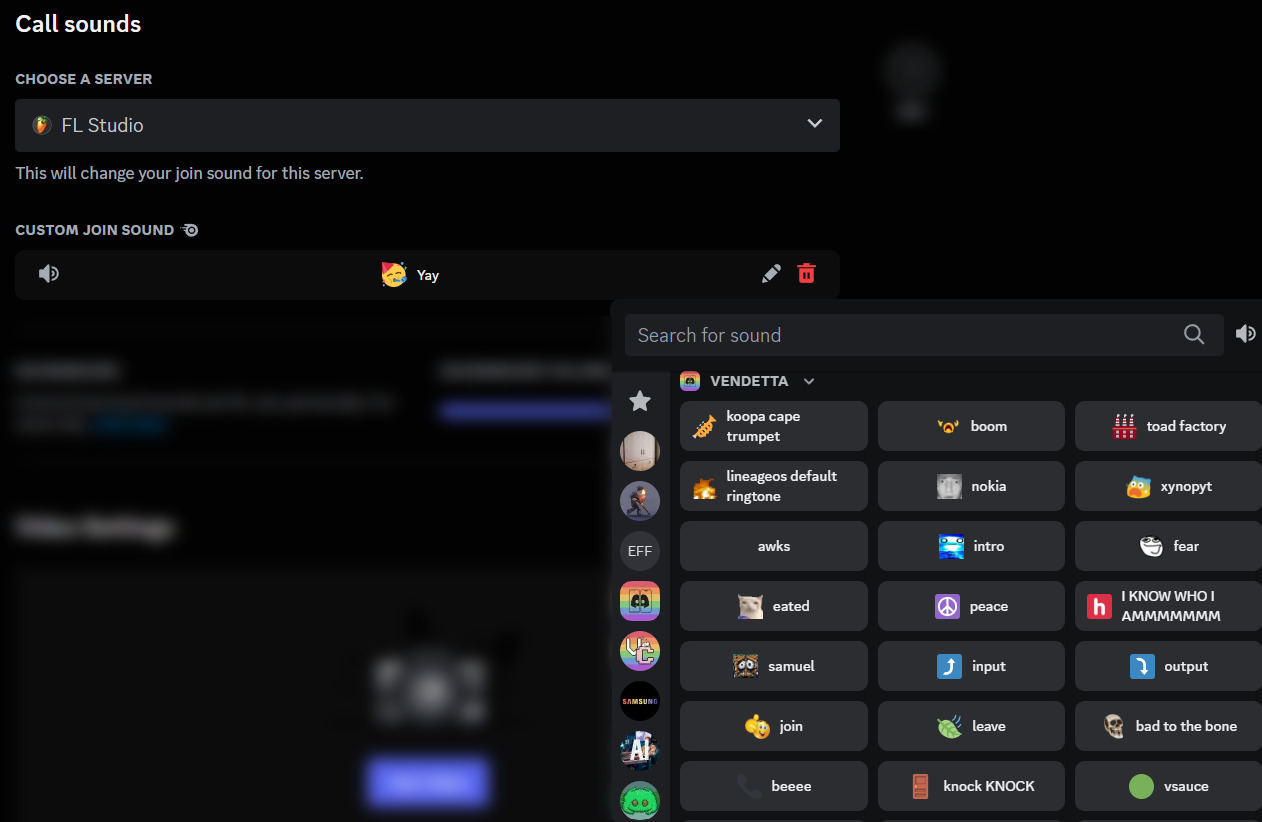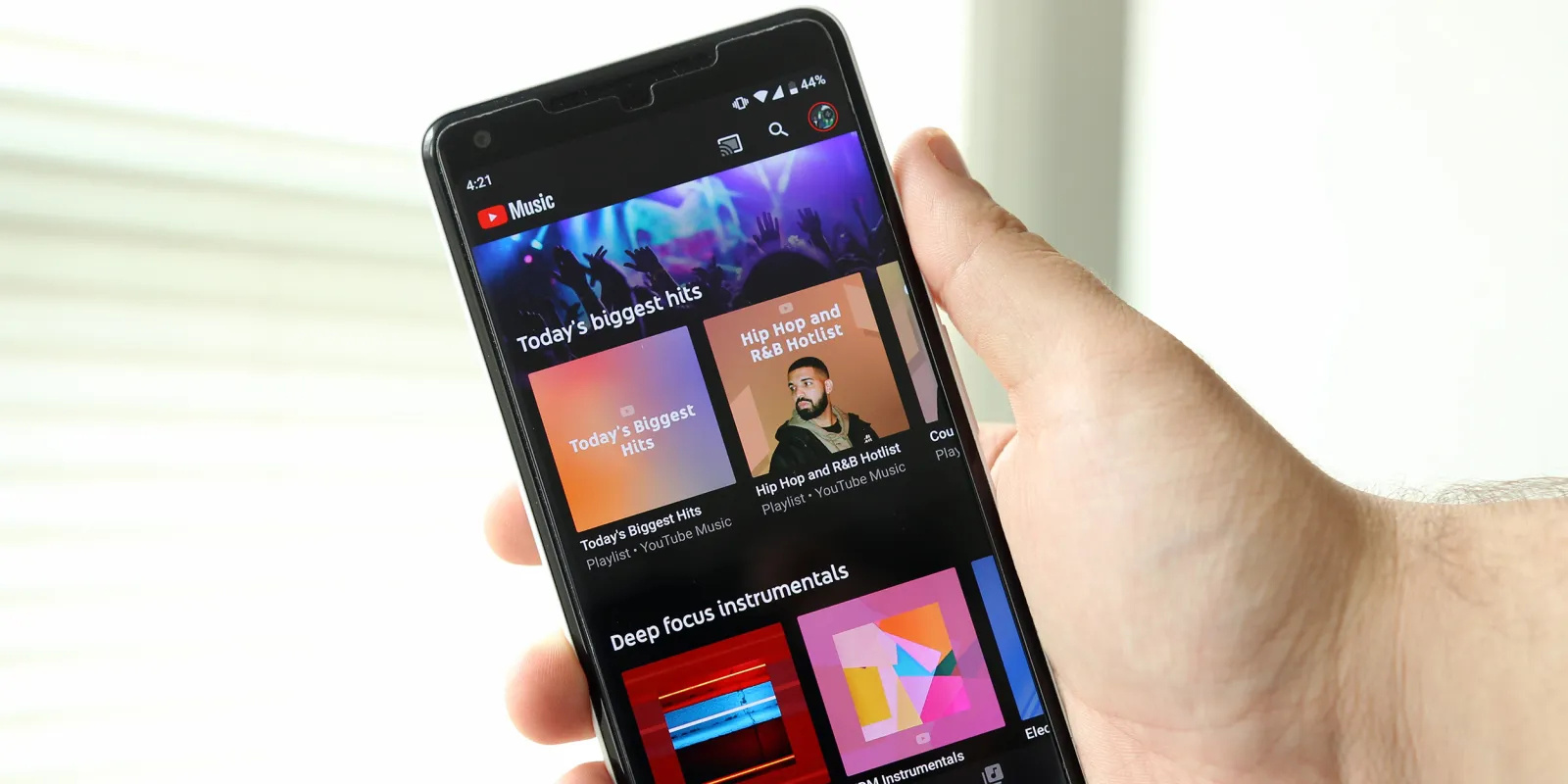Home>Devices & Equipment>Streaming>How To Play Music While Streaming On Discord


Streaming
How To Play Music While Streaming On Discord
Modified: March 9, 2024
Learn how to play music while streaming on Discord and enhance your streaming experience. Follow these simple steps to start streaming and playing music seamlessly.
(Many of the links in this article redirect to a specific reviewed product. Your purchase of these products through affiliate links helps to generate commission for AudioLover.com, at no extra cost. Learn more)
Table of Contents
Introduction
Streaming on Discord has become a popular way for people to connect, share experiences, and enjoy various activities together. Whether you're gaming, hosting a virtual event, or simply hanging out with friends, adding music to your Discord server can elevate the overall experience. Playing music while streaming on Discord can create a lively atmosphere, set the mood, and enhance the engagement of your audience.
In this guide, we will explore the process of playing music while streaming on Discord. We'll cover the steps to set up a music bot on your server, invite the bot to join your channel, and seamlessly play music for everyone to enjoy. By the end of this tutorial, you'll have the knowledge and tools to bring your Discord server to life with the perfect soundtrack.
Let's dive into the exciting world of streaming and music on Discord, where you can transform your server into a vibrant hub of entertainment and connection. Whether you're a seasoned Discord user or just getting started, this guide will equip you with the skills to curate an unforgettable streaming experience for yourself and your community.
Step 1: Setting up a music bot on Discord
Setting up a music bot on Discord is the first step towards playing music while streaming on the platform. Music bots are specialized Discord bots designed to play music in voice channels, adding an immersive audio experience to your server. Here's a detailed guide on how to set up a music bot on Discord:
-
Selecting a Music Bot: The first task is to choose a reliable music bot for your Discord server. There are several popular music bots available, such as Rythm, Groovy, and FredBoat. Each bot offers unique features and commands, so it's essential to research and select one that aligns with your preferences and server requirements.
-
Inviting the Bot: Once you've chosen a music bot, you'll need to invite it to your Discord server. This process involves generating an invite link for the bot through the Discord Developer Portal or the bot's official website. After obtaining the invite link, you can add the bot to your server by granting it the necessary permissions.
-
Configuring Bot Settings: After the bot has been successfully added to your server, it's important to configure its settings to ensure smooth operation. This may involve setting the default prefix for bot commands, adjusting volume levels, and customizing playback options based on your preferences.
-
Testing the Bot: Before using the music bot for streaming, it's advisable to conduct a test run to familiarize yourself with its commands and functionality. You can create a dedicated voice channel for testing purposes and experiment with the bot's features to ensure everything is functioning as intended.
-
Understanding Commands: Music bots come with a variety of commands that allow users to control playback, create playlists, adjust volume, and manage queue systems. Familiarizing yourself with these commands is crucial for effectively utilizing the bot during streaming sessions.
By following these steps, you can successfully set up a music bot on Discord, laying the foundation for an engaging streaming experience enhanced by the power of music. Once the music bot is integrated into your server, you'll be ready to move on to the next steps of inviting the bot to your channel and playing music for your audience to enjoy.
Step 2: Inviting the music bot to your server
Inviting a music bot to your Discord server is a pivotal step in harnessing the power of music during your streaming sessions. Once you've selected a suitable music bot and configured its settings, the next task is to seamlessly integrate it into your server environment. Here's a detailed walkthrough of the process to invite the music bot to your server:
-
Generating an Invite Link: The first step in inviting the music bot is to generate an invite link. This link serves as a gateway for the bot to join your server and specifies the permissions it will have once integrated. Most music bots provide a straightforward method to generate an invite link, typically through their official websites or designated platforms.
-
Setting Permissions: When generating the invite link, it's essential to carefully configure the permissions granted to the music bot. Discord offers a range of permissions that dictate the bot's capabilities within the server, such as the ability to join voice channels, manage messages, and interact with members. By customizing these permissions, you can ensure that the bot operates within the defined boundaries of your server's requirements.
-
Adding the Bot to Your Server: With the invite link in hand and the permissions set, you can proceed to add the music bot to your Discord server. This is typically achieved by pasting the invite link into a web browser or Discord client, selecting the target server for integration, and authorizing the bot to join. Upon successful authorization, the bot will become a part of your server's member list, ready to contribute its musical prowess to your streaming endeavors.
-
Verification and Confirmation: After adding the bot to your server, it's prudent to verify its presence and permissions within the server settings. This involves reviewing the bot's roles, permissions, and assigned channels to ensure that it aligns with your intended configuration. Additionally, confirming the bot's successful integration can provide peace of mind and set the stage for the upcoming music streaming activities.
-
Announcing the Bot's Arrival: Once the music bot has been successfully invited and integrated into your server, you may consider announcing its arrival to your community. This can be done through a server-wide message, a dedicated channel for bot updates, or a brief announcement to inform members about the new addition. By doing so, you can generate excitement and anticipation for the upcoming music streaming experiences facilitated by the bot.
By following these steps, you can seamlessly invite a music bot to your Discord server, paving the way for immersive and captivating music-driven streaming sessions. With the bot securely integrated into your server environment, you're now poised to embark on the final step of playing music on Discord, where you'll bring the auditory magic to life for your audience to enjoy.
Step 3: Playing music on Discord
Now that you have successfully set up and invited a music bot to your Discord server, it's time to delve into the exhilarating process of playing music during your streaming sessions. Playing music on Discord involves leveraging the capabilities of the integrated music bot to curate a captivating auditory experience for your audience. Here's a comprehensive guide on how to seamlessly play music on Discord:
-
Joining a Voice Channel: To initiate the music playback, start by joining a voice channel on your Discord server. Voice channels serve as the virtual spaces where members can communicate via voice chat, and they also provide the platform for playing music through the music bot. By joining a voice channel, you establish the audio environment where the music will be broadcasted, creating a communal space for everyone to enjoy the tunes together.
-
Summoning the Music Bot: Once you're in a voice channel, summon the music bot by using the designated commands. These commands are specific to the music bot you've integrated and typically include instructions to play a specific song, queue up a playlist, adjust volume levels, and control playback. By invoking the bot's commands, you initiate its musical prowess and set the stage for an immersive listening experience.
-
Controlling Playback: With the music bot summoned, you have the ability to control the playback of songs and playlists based on your preferences. You can queue up a selection of tracks, skip to the next song, pause or resume playback, and adjust the volume to achieve the desired audio balance. These controls empower you to curate a dynamic and engaging music session that complements your streaming activities.
-
Creating Playlists: Many music bots offer the functionality to create and manage playlists, allowing you to compile a personalized collection of songs for your streaming sessions. By organizing playlists, you can tailor the musical ambiance to suit different moods, themes, or activities, enhancing the overall experience for your audience.
-
Engaging with the Audience: As the music fills the voice channel, encourage interaction and engagement from your audience. Prompt them to share song requests, provide feedback on the music selection, and participate in discussions related to the streaming content. This interactive element adds a communal dimension to the music streaming experience, fostering a sense of shared enjoyment and connection among participants.
By following these steps, you can seamlessly play music on Discord, infusing your streaming sessions with the captivating allure of carefully curated tunes. The integration of music into your Discord server elevates the overall experience, creating a vibrant and immersive environment where entertainment and community converge. With the power of music at your fingertips, you're poised to orchestrate unforgettable streaming sessions that resonate with your audience and leave a lasting impression.
Conclusion
In conclusion, the integration of music into your Discord streaming sessions can elevate the overall experience, fostering a sense of community, engagement, and shared enjoyment among participants. By following the steps outlined in this guide, you have acquired the knowledge and tools to seamlessly incorporate music into your Discord server, creating a dynamic and immersive environment for streaming activities.
The process of setting up a music bot on Discord, inviting the bot to your server, and playing music during streaming sessions empowers you to curate a captivating auditory experience that complements your content and resonates with your audience. The selection of a suitable music bot, careful configuration of permissions, and familiarization with bot commands lay the groundwork for a seamless integration that enhances the entertainment value of your server.
As you summon the music bot, control playback, and engage with your audience through the power of music, you foster a sense of togetherness and shared enjoyment, transcending geographical boundaries and creating memorable experiences for all participants. The ability to create and manage playlists, encourage audience interaction, and curate a diverse musical ambiance adds depth and richness to your streaming sessions, catering to a wide range of preferences and moods.
By infusing your Discord server with the magic of music, you have the opportunity to transform ordinary streaming sessions into vibrant, multi-sensory experiences that captivate and delight your audience. Whether you're gaming, hosting virtual events, or simply connecting with friends, the addition of music amplifies the emotional impact of your content, creating an atmosphere that fosters connection, excitement, and shared enjoyment.
As you embark on your journey of playing music while streaming on Discord, remember that the power of music extends beyond mere sound – it has the potential to forge lasting memories, evoke emotions, and unite individuals in a shared cultural experience. Embrace the art of curating the perfect soundtrack for your streaming endeavors, and witness how the harmonious fusion of music and community can elevate your Discord server to new heights of entertainment and connection.