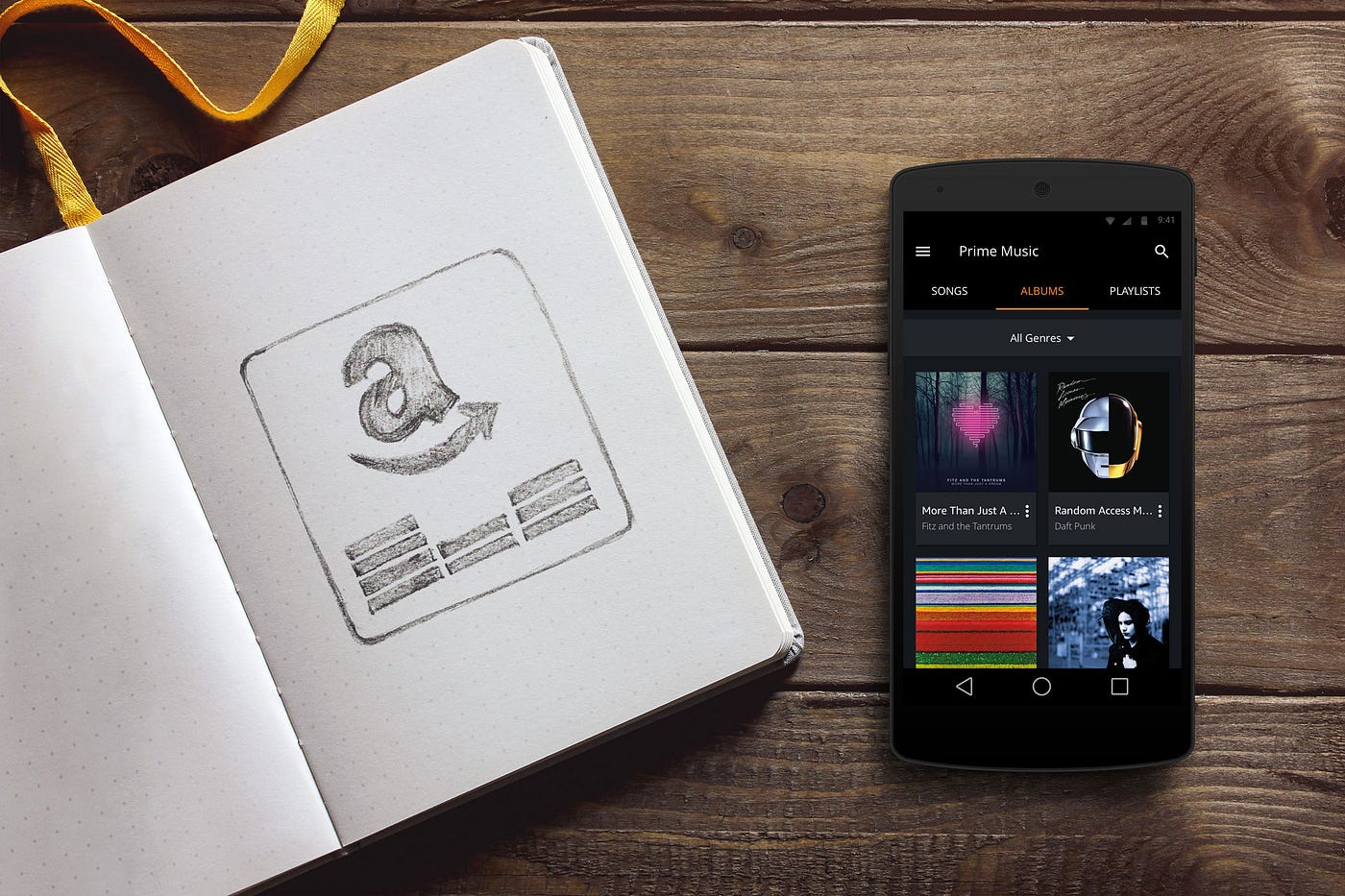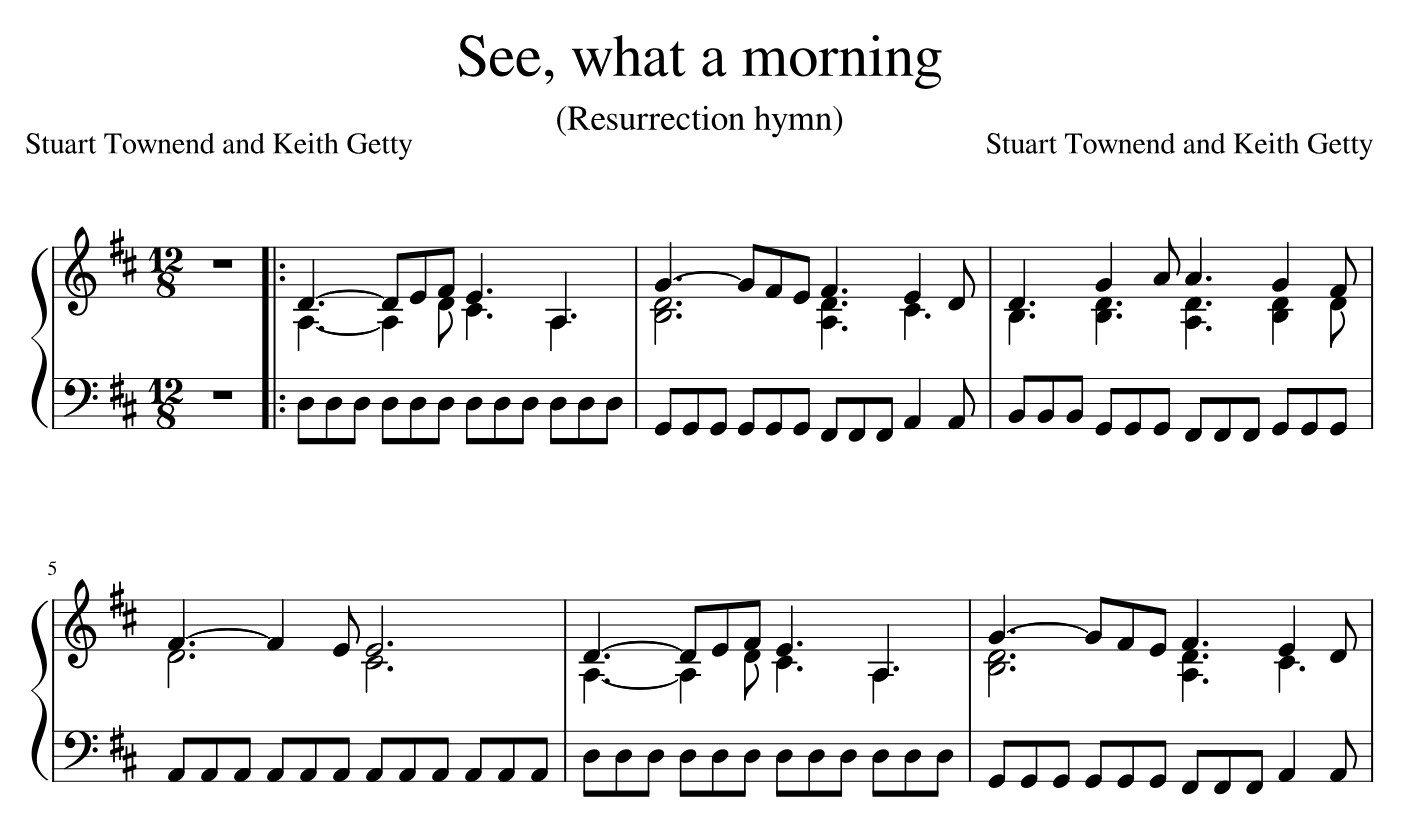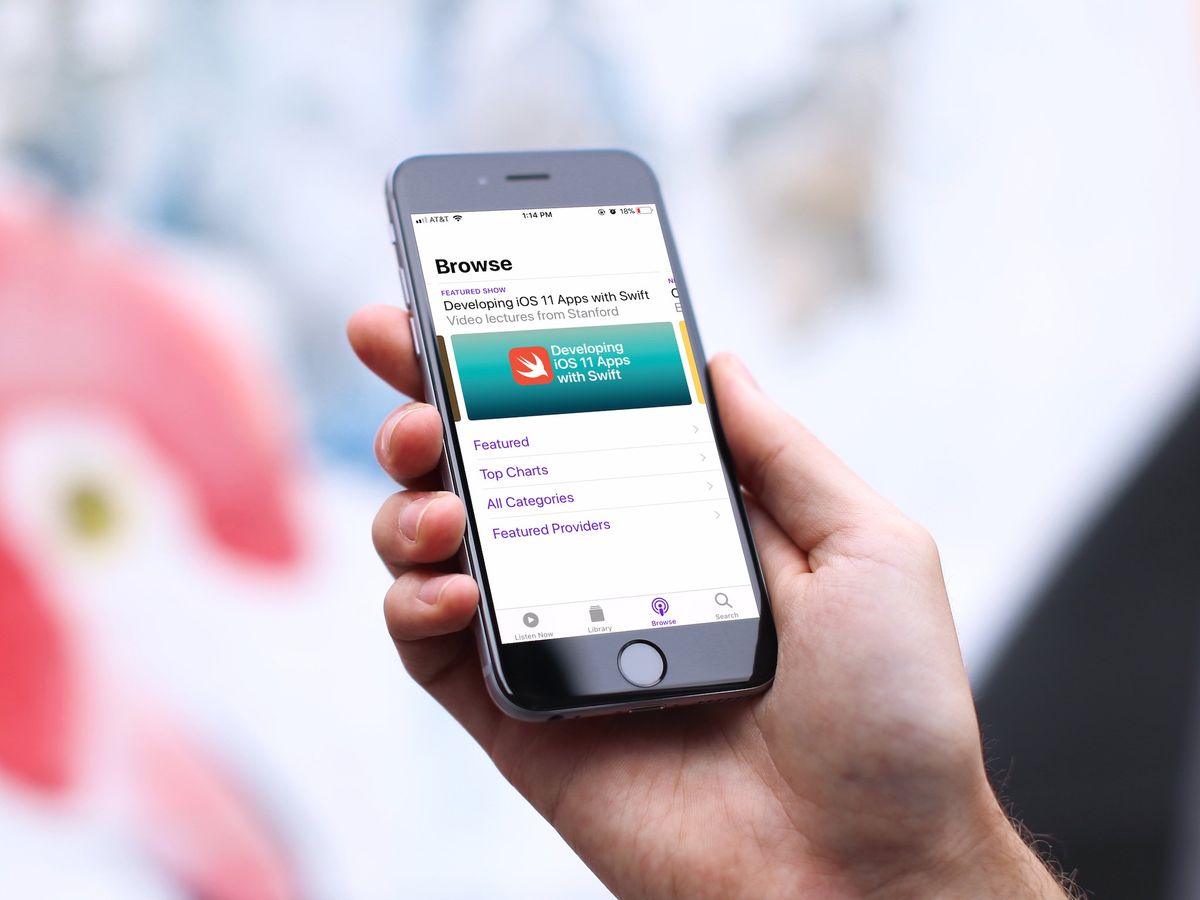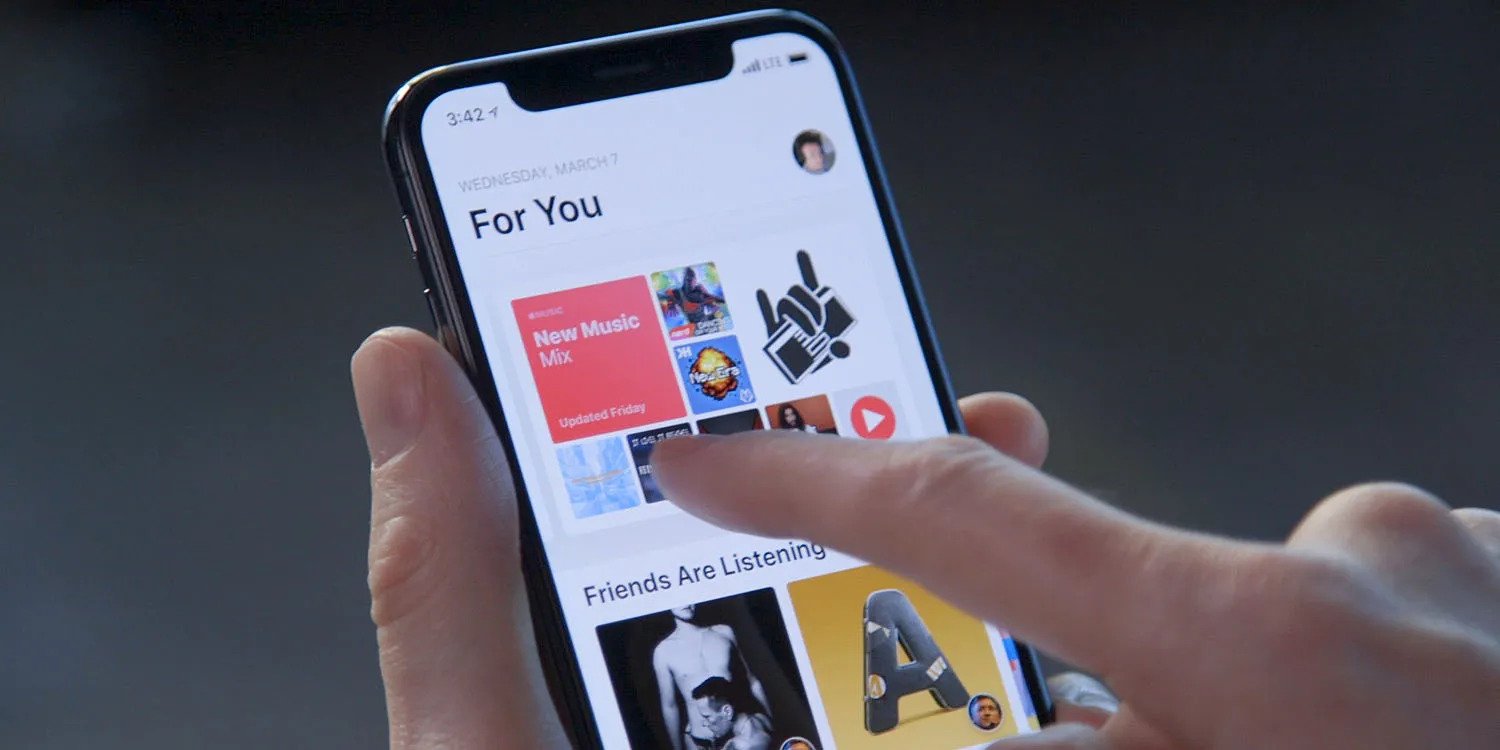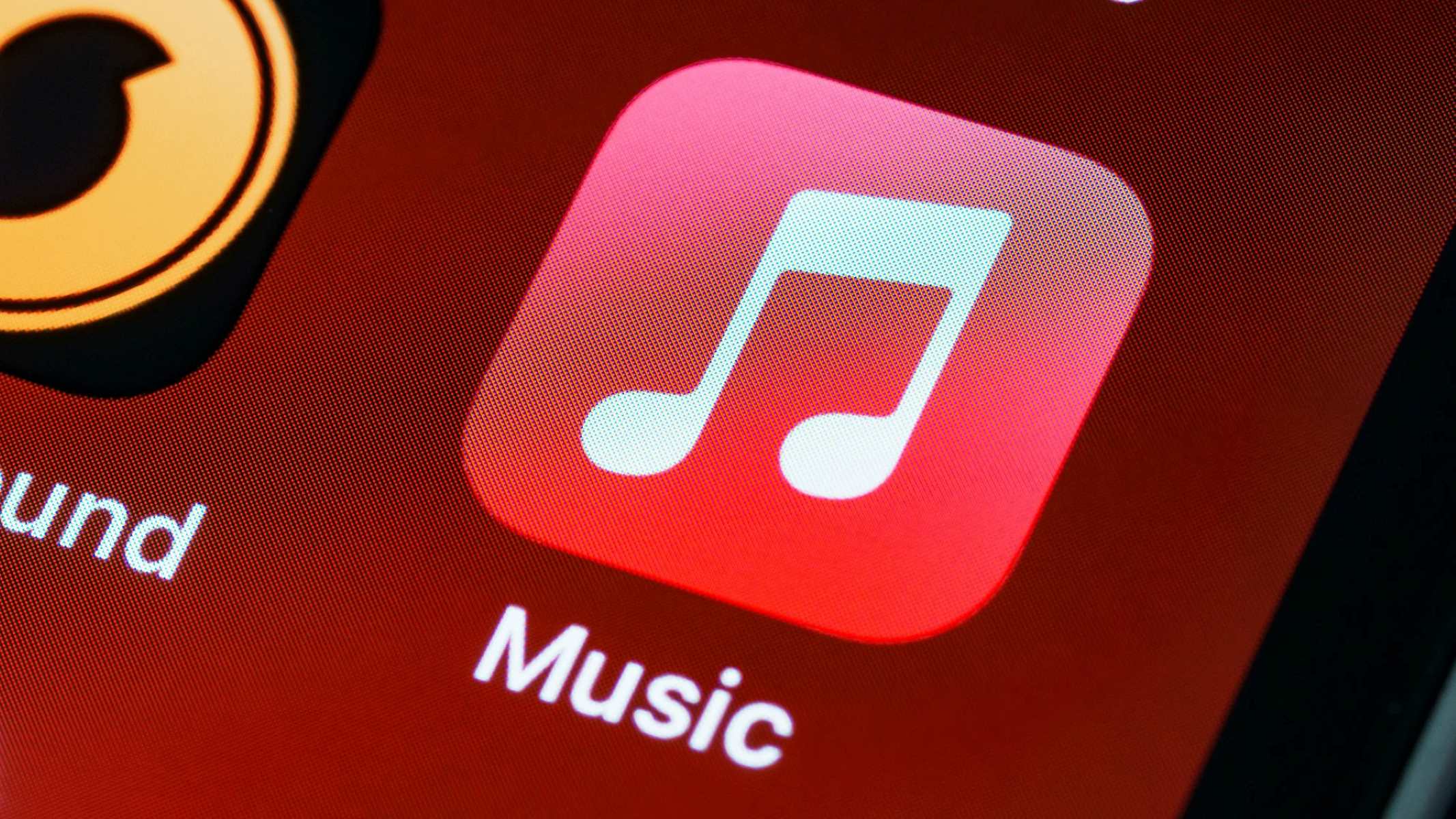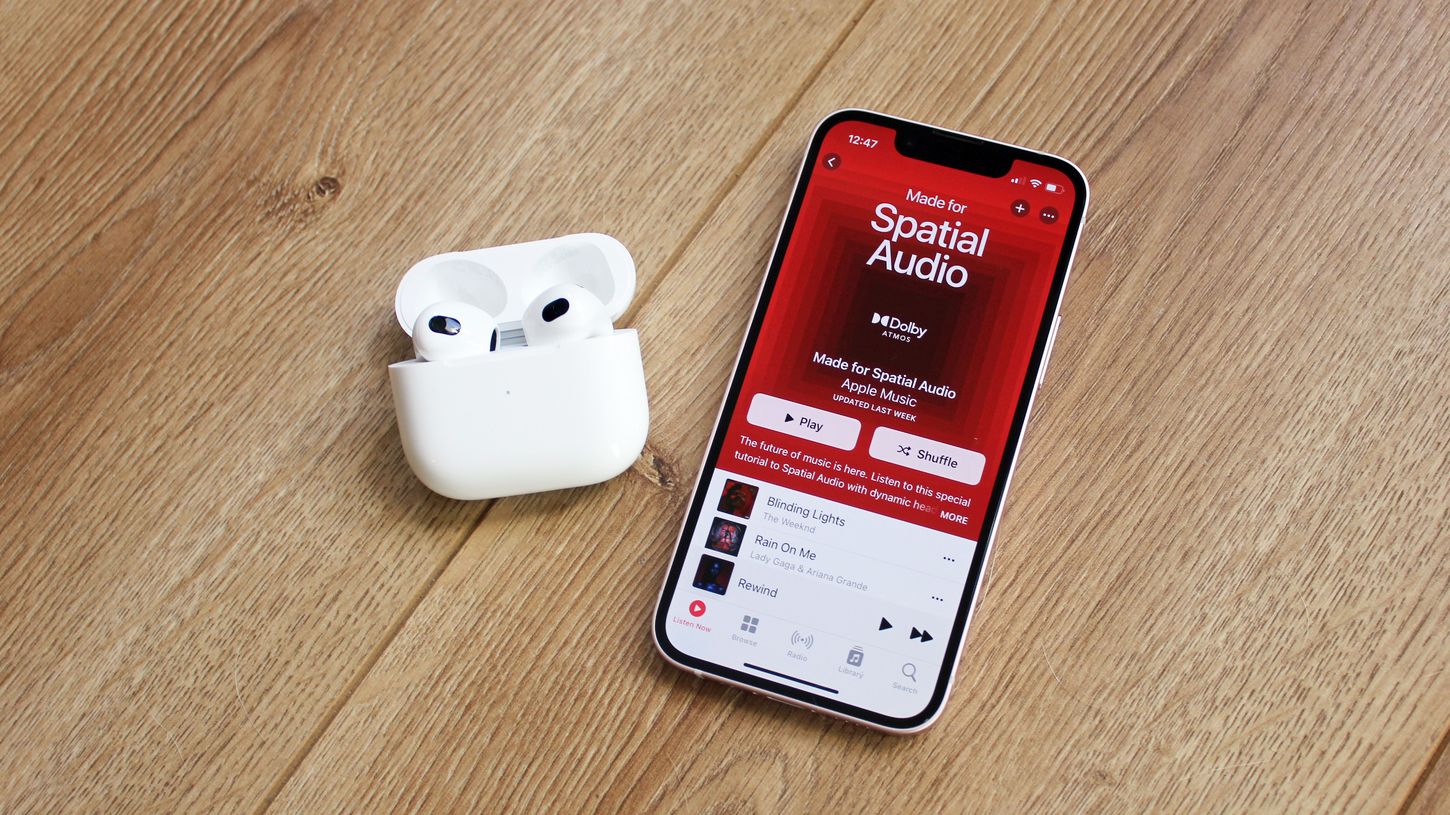Home>Events & Info>Music History>How To See Your Apple Music History
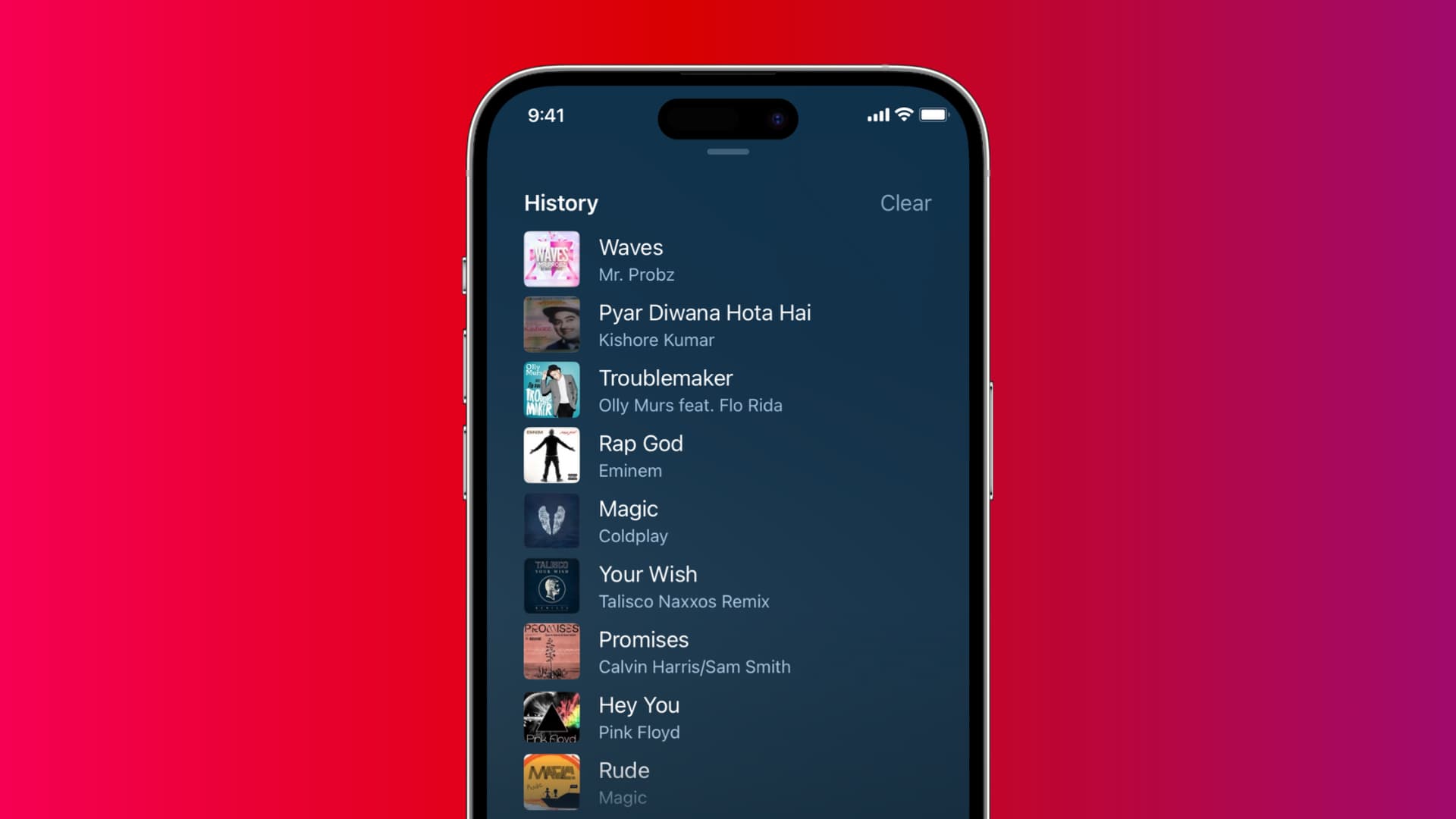
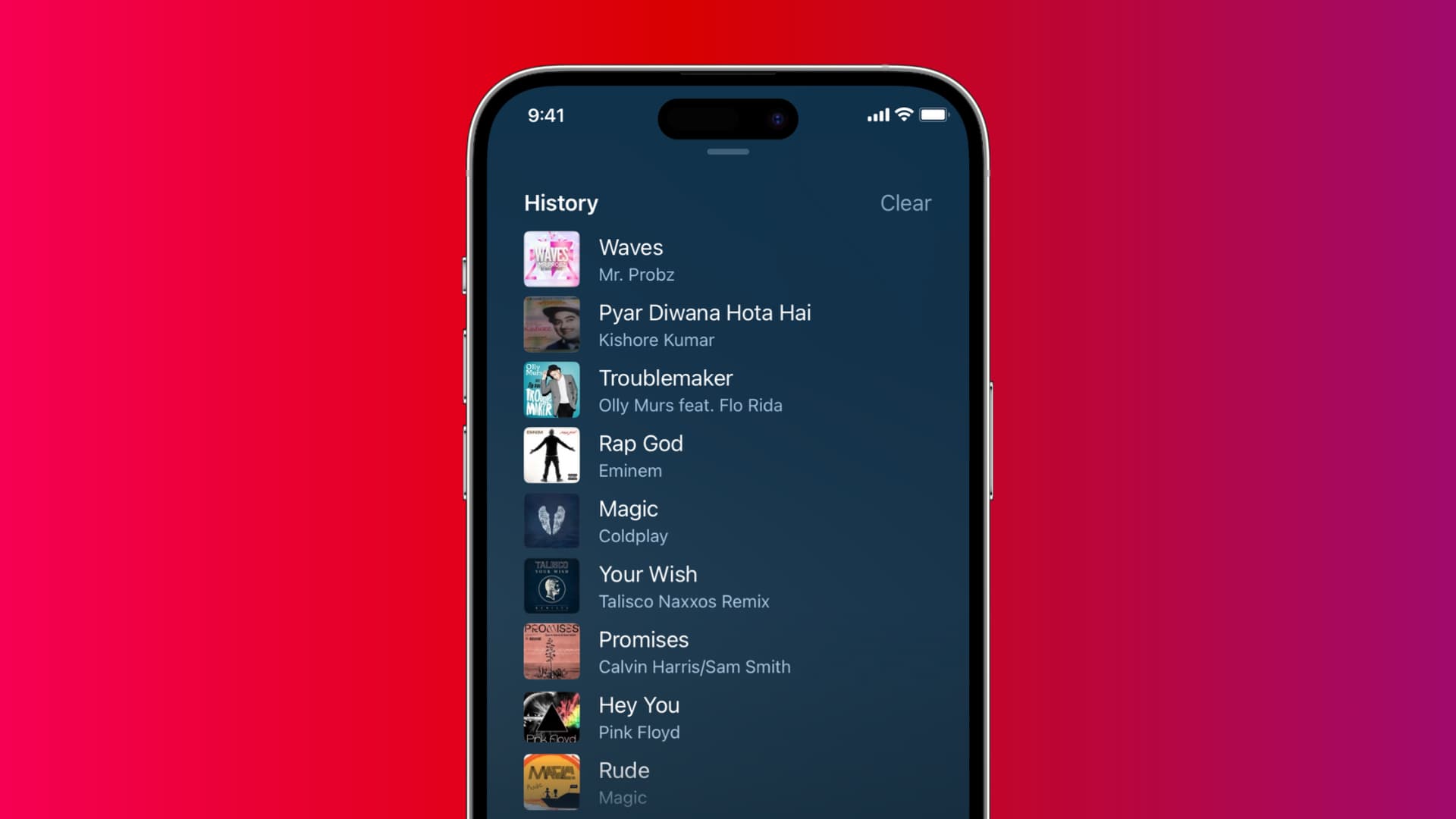
Music History
How To See Your Apple Music History
Published: December 27, 2023
Discover how you can easily access and review your Apple Music history. Stay in control of your listening habits with our comprehensive guide.
(Many of the links in this article redirect to a specific reviewed product. Your purchase of these products through affiliate links helps to generate commission for AudioLover.com, at no extra cost. Learn more)
Table of Contents
Introduction
Music plays a significant role in our lives, with each song holding a special place in our memories and emotions. From heartbreak to celebration, music is a constant companion. With the introduction of music streaming services like Apple Music, we have access to an ocean of songs right at our fingertips.
Have you ever wondered what songs you’ve listened to the most on Apple Music? Maybe you want to reminisce about the songs that got you through a challenging time, or perhaps you just want to create a playlist of your all-time favorites. Fortunately, Apple provides a way for you to access your Apple Music history and see a comprehensive list of the songs you’ve listened to.
In this article, we will explore three different methods that allow you to view your Apple Music history. Whether you prefer using the Music app on your iPhone or iPad, iTunes on your Mac or PC, or reaching out to Apple Support, there is a method that suits your needs.
So, let’s dive into the various methods and discover how you can access your Apple Music history!
Method 1: Viewing Apple Music History in the Music App
If you primarily use Apple Music on your iPhone or iPad, you’ll be glad to know that the Music app provides a way to view your listening history. Follow these steps to access your Apple Music history:
- Open the Music app on your iPhone or iPad.
- Tap on the “Library” tab at the bottom of the screen.
- Scroll down until you see the “Recently Played” section.
- Here, you’ll find a list of the songs and albums you’ve recently listened to. You can tap on any entry to view more details about the song or album, such as the artist, album artwork, and additional options.
- If you want to see a more extensive history, tap the clock icon in the top-right corner of the screen.
- You’ll now see a chronological list of all the songs you’ve listened to in the “Recently Played” section. Keep scrolling to view older entries.
By following these steps, you can easily keep track of your listening history within the Music app on your iPhone or iPad. It’s a convenient way to revisit your favorite tunes or discover new ones based on your previous listening choices.
Now that you know how to view your Apple Music history in the Music app, let’s explore another method that allows you to access this information on your Mac or PC through iTunes.
Method 2: Viewing Apple Music History in iTunes on a Mac or PC
If you prefer using iTunes on your Mac or PC to access Apple Music, you can easily view your listening history within the application. Follow these steps to access your Apple Music history in iTunes:
- Open the iTunes application on your Mac or PC.
- In the top-left corner of the iTunes window, click on the “Library” tab.
- In the left sidebar, locate and click on “Recently Added.”
- Here, you’ll find a list of the most recent songs and albums you’ve added to your library.
- If you want to see a more extensive history, click on the “Recently Added” dropdown menu and select “Songs.”
- You’ll now see a chronological list of all the songs you’ve recently played. Scroll down to view older entries.
In addition to viewing your Apple Music history within iTunes, you can right-click on any song to access more options. For example, you can add the song to a playlist, share it with your friends, or go to the artist’s page to explore more of their music.
This method is especially useful if you frequently use iTunes to manage your music library and want quick access to your Apple Music history on your Mac or PC.
Now that you’re familiar with accessing your Apple Music history through iTunes, let’s explore another method that involves reaching out to Apple Support.
Method 3: Requesting Apple Music History from Apple Support
If you’ve tried using the Music app or iTunes but are unable to find your Apple Music history, don’t worry! There is another option available to you – reaching out to Apple Support.
Apple Support can help you retrieve your Apple Music history by providing you with a comprehensive list of the songs you’ve listened to. Here’s how you can request your Apple Music history:
- Visit the Apple Support website or open the Apple Support app on your iPhone or iPad.
- Search for “Apple Music history” or a similar query in the search bar.
- Select the relevant support article titled “See your Apple Music listening history” or something similar.
- Within the support article, you’ll find information on how to get in touch with Apple Support.
- Choose the contact method that works best for you, whether it’s phone, email, or chat support.
- Reach out to Apple Support and explain that you would like to request your Apple Music history. They will guide you through the necessary steps and assist you in obtaining the information you need.
By contacting Apple Support, you can ensure that you receive your complete Apple Music history, even if it’s not directly accessible through the Music app or iTunes. Apple Support is committed to providing excellent customer service and will assist you in retrieving your Apple Music listening history.
Now that you know the three different methods for viewing your Apple Music history, you can choose the one that suits your preferences and device. Whether you use the Music app, iTunes, or reach out to Apple Support, you can cherish and revisit the songs that have accompanied you on your musical journey.
Conclusion
Having access to your Apple Music history allows you to relive the moments and memories associated with your favorite songs and albums. Whether you want to create personalized playlists, reminisce about the songs that defined specific periods of your life, or simply explore your musical tastes, knowing how to view your Apple Music history is essential.
In this article, we explored three methods that allow you to access your Apple Music history. First, we learned how to view the history within the Music app on your iPhone or iPad. Then, we dove into using iTunes on your Mac or PC to access your listening history. Finally, we discussed the option of reaching out to Apple Support for assistance in retrieving your Apple Music history.
Whether you’re a music aficionado, a casual listener, or an avid collector of tunes, knowing how to see your Apple Music history gives you a deeper understanding of your music preferences and enhances your overall music streaming experience. It allows you to curate playlists, discover new artists, and rediscover the songs that have left a lasting impact on you.
So, take a moment to explore these methods and find the one that suits you best. Discover the songs that have shaped your musical journey and create a soundtrack that reflects who you are. Let the power of music transport you to different times and places, and let your Apple Music history be a testament to the melodies that have touched your soul.
With the knowledge gained from this article, you can now embark on a musical voyage, armed with the understanding of how to see your Apple Music history. Enjoy the music and treasure the memories it evokes!