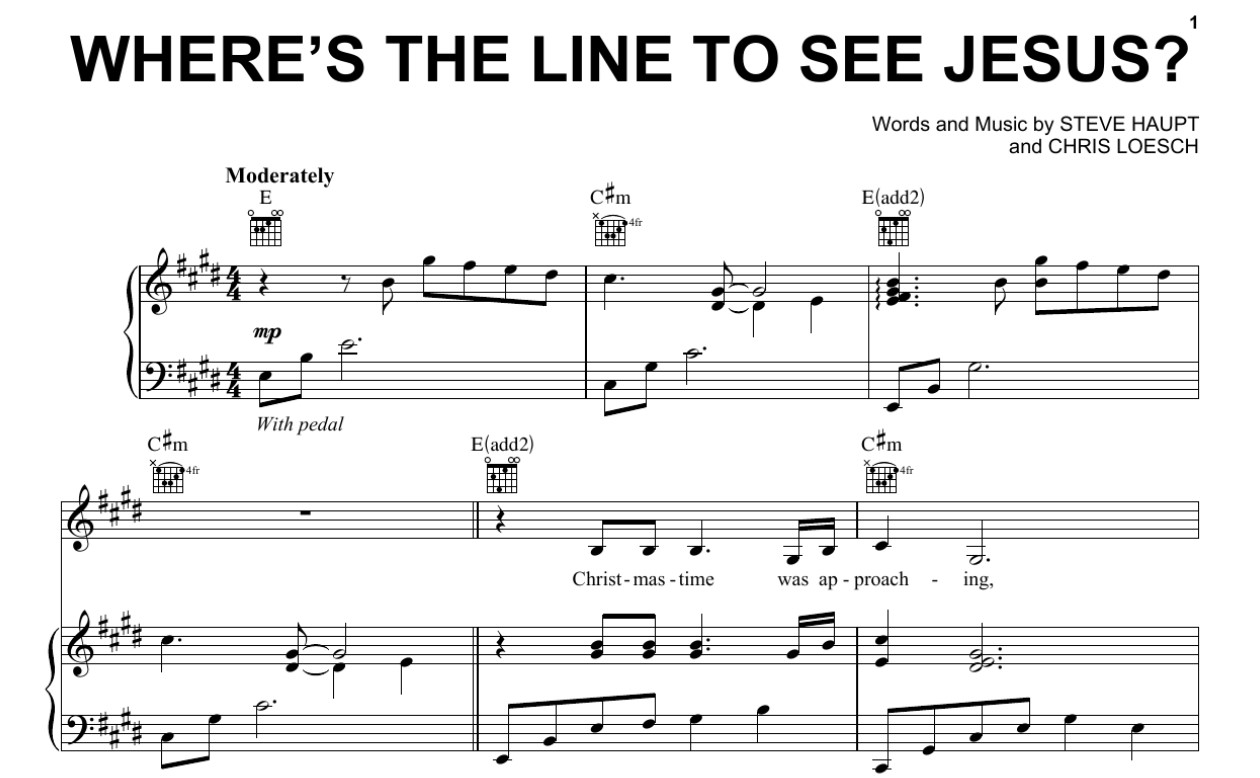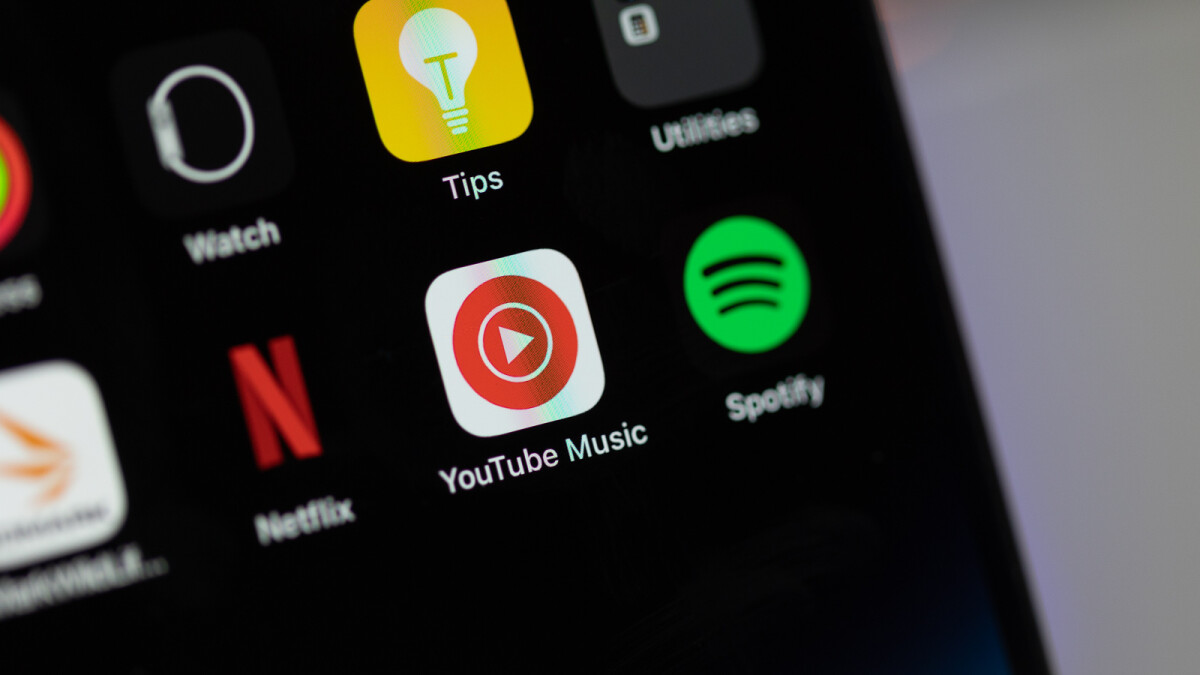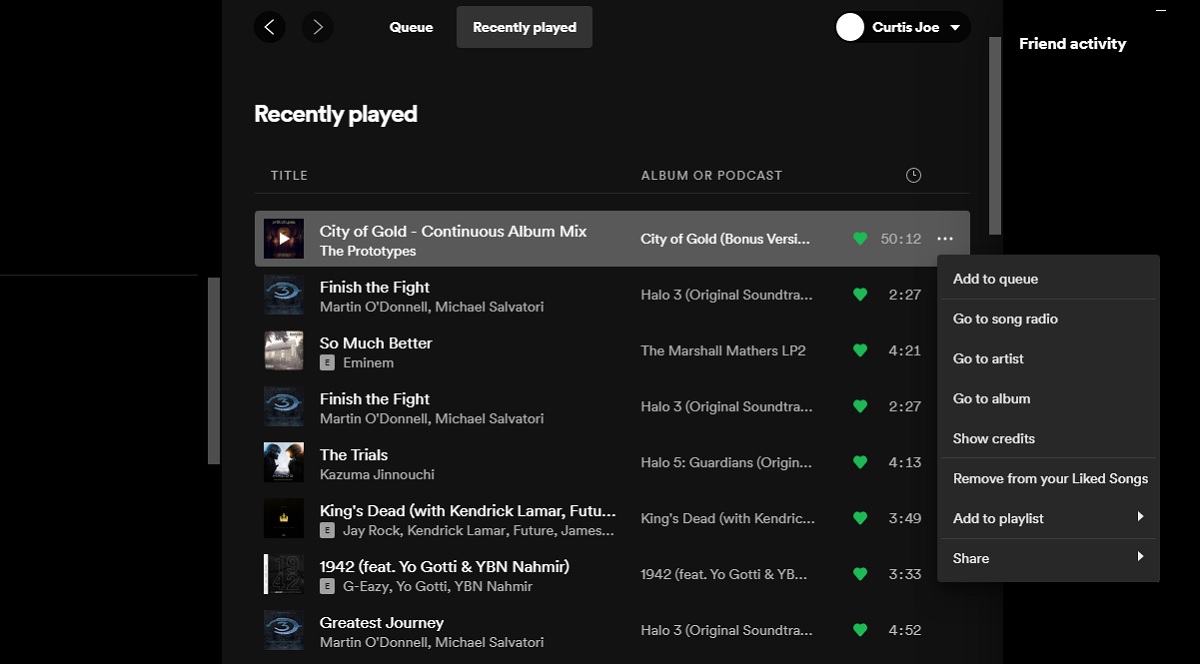Home>Events & Info>Music History>How To See Youtube Music History
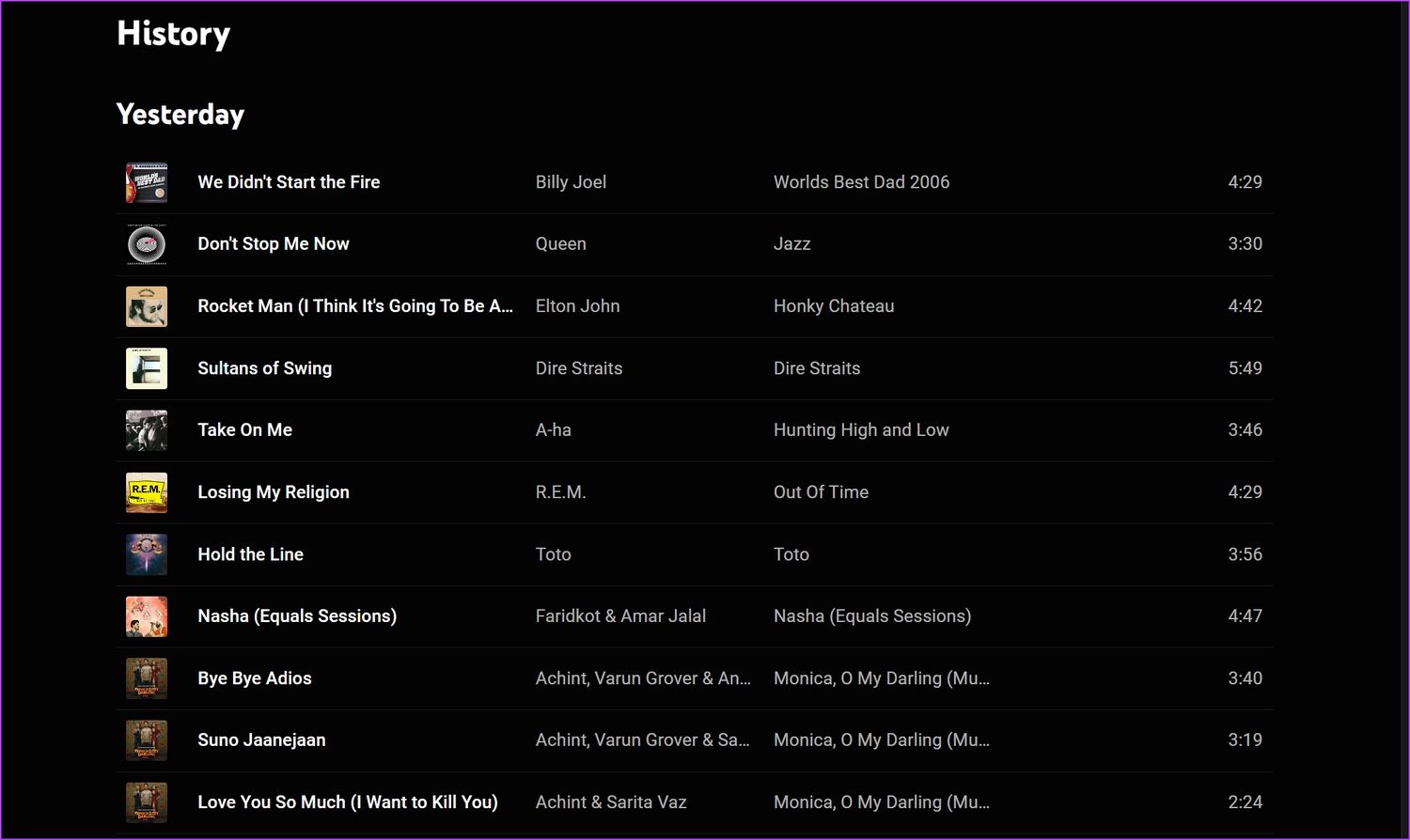
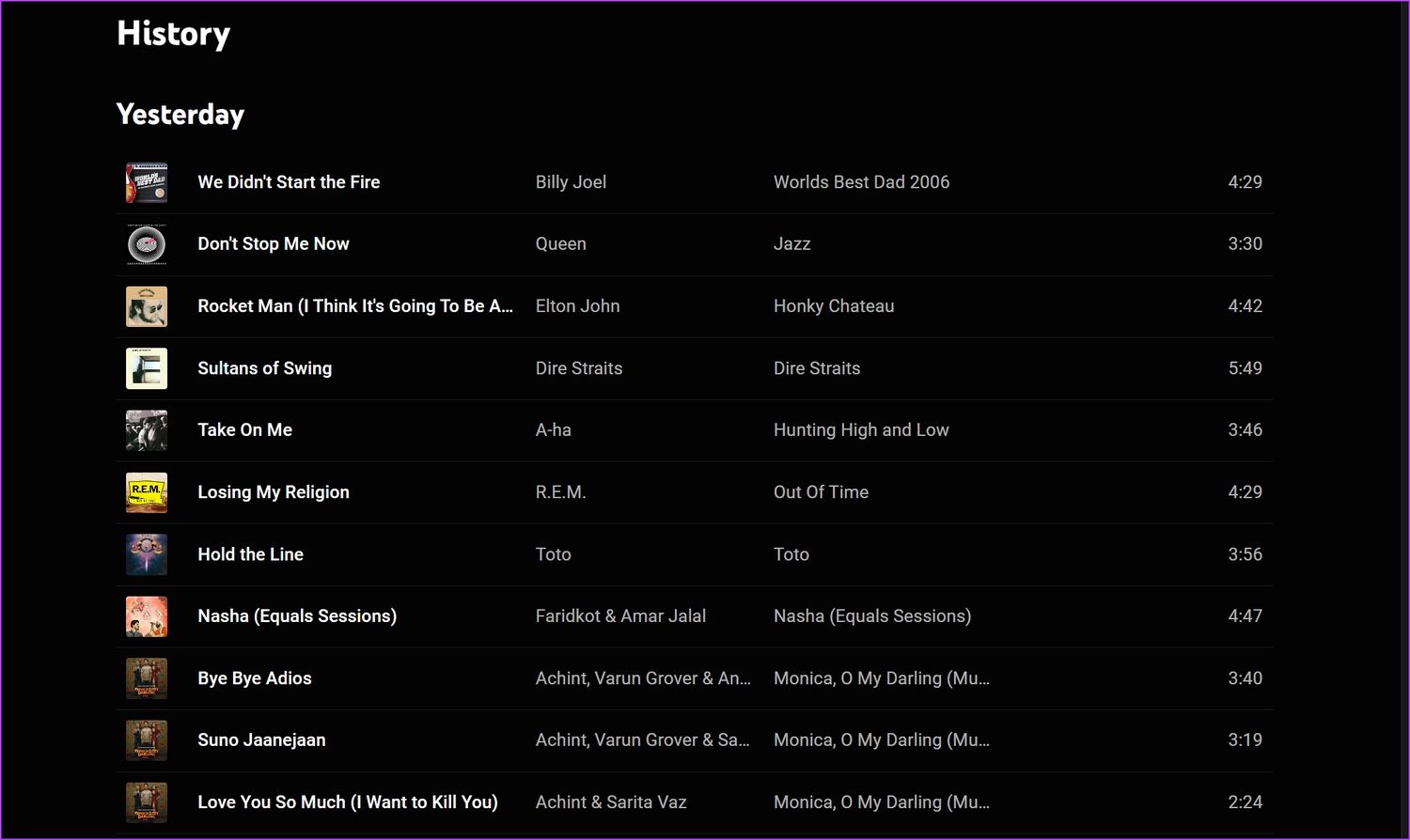
Music History
How To See Youtube Music History
Modified: February 3, 2024
Learn how to view your YouTube Music history and discover your favorite music genres and tracks. Explore your music journey and track your listening habits with ease.
(Many of the links in this article redirect to a specific reviewed product. Your purchase of these products through affiliate links helps to generate commission for AudioLover.com, at no extra cost. Learn more)
Table of Contents
Introduction
YouTube has become one of the most popular platforms for enjoying music. With millions of songs and music videos available at your fingertips, it’s no wonder that many people spend hours exploring the vast library of music on YouTube. But did you know that YouTube also keeps a record of your music history?
Your YouTube music history is a treasure trove of information that reflects your personal musical tastes and preferences. It documents every song you’ve played, every artist you’ve discovered, and every playlist you’ve created. Whether you want to revisit a favorite song or find new music recommendations based on your previous listening habits, your YouTube music history can provide valuable insights.
In this article, we will explore how to access and manage your YouTube music history. We will guide you through the steps of viewing your recently played songs, clearing your music history, and managing your music recommendations. Whether you’re a casual listener or a die-hard music enthusiast, understanding and utilizing your YouTube music history can enhance your music discovery experience.
So, let’s dive into the world of YouTube music history and uncover the hidden gems that await!
Understanding YouTube Music History
Your YouTube music history serves as a digital footprint of your musical journey on the platform. It keeps track of every song and music video you’ve played, allowing you to revisit your favorite tunes and explore related content.
When you play a song on YouTube, it gets added to your music history. YouTube uses this information to personalize your music recommendations, suggesting similar songs and artists based on your listening habits. It’s like having a virtual music assistant that understands your preferences and curates a custom playlist just for you.
Your YouTube music history is not only limited to songs you actively search for and play. It also includes songs from autoplay, where YouTube automatically queues up related tracks based on your current selection. This makes it easy to discover new music without actively seeking it out.
YouTube music history is tied to your Google account, ensuring that your listening history is accessible across devices. Whether you’re using a computer, smartphone, or smart TV, you can seamlessly access your music history and enjoy a consistent music experience.
Furthermore, YouTube music history is private and only visible to you. It is not shared with other users, ensuring that your music preferences remain personal and confidential.
Understanding your YouTube music history opens up a world of possibilities. It allows you to rediscover forgotten songs, dive deeper into a particular artist’s discography, and explore new genres based on recommendations. So, let’s explore how to access your YouTube music history and make the most of this powerful feature.
Accessing Your YouTube Music History
Accessing your YouTube music history is a simple process that can be done from various devices, including your computer, smartphone, or tablet. Let’s explore the different methods:
- Using the YouTube App on Mobile Devices: Open the YouTube app on your mobile device and tap on the Library tab (usually located at the bottom of the screen). In the Library section, you will find a section called “History” or “Music History.” Tap on it to view your recently played songs.
- Using the YouTube Website on a Computer: Open your preferred web browser and visit the YouTube website. Log in to your Google account if you haven’t already. On the left-hand side of the screen, find the “Library” tab. Click on it to expand the menu, and you will see the “History” or “Music History” option. Click on it to access your music history.
- Through the YouTube Music App: If you have the YouTube Music app installed on your mobile device, you can access your music history directly from there. Open the app and tap on the Library tab. Look for the section labeled “History” or “Recents” to view your recently played songs.
Once you have accessed your YouTube music history, you will see a list of all the songs and videos you have played. The list is usually organized in reverse chronological order, with the most recent plays appearing at the top.
By default, your YouTube music history shows the title of the song, the artist, and the date and time it was played. You can click on any entry to play the song or view the corresponding video.
Now that you know how to access your YouTube music history, let’s move on to the next section to learn how to view and manage your recently played songs.
Viewing Recently Played Songs
Viewing your recently played songs in your YouTube music history allows you to quickly revisit the tracks you’ve been enjoying. Here’s how you can do it:
- YouTube App on Mobile Devices: Open the YouTube app on your mobile device and navigate to the Library tab. Look for the section labeled “History” or “Music History” and tap on it. You will see a list of your recently played songs.
- YouTube Website on a Computer: Visit the YouTube website on your computer and log in to your Google account. Go to the Library tab on the left-hand side of the screen and click on “History” or “Music History.” You will be able to view your recently played songs.
- YouTube Music App: If you prefer using the YouTube Music app, open it and go to the Library tab. Look for the section called “History” or “Recents.” Tap on it, and you will have access to your recently played songs.
Once you are in the “Recently Played” section of your YouTube music history, you will see a list of the songs you have recently listened to. The list typically includes the song’s title, artist, and the date and time it was played.
You can tap or click on any entry in the list to play the song or watch the corresponding music video. This is a convenient way to rediscover songs you may have forgotten or simply enjoy them again.
In addition to viewing the recently played songs, you can also interact with them. For example, you can add a song to a playlist, share it with others, or even like it to show your appreciation.
Now that you know how to view your recently played songs, let’s explore how to clear your YouTube music history if you want to remove certain entries or start fresh.
Clearing Your YouTube Music History
If you want to clear your YouTube music history, whether to maintain privacy or start fresh, you have a few options depending on the device you’re using. Here’s how you can clear your YouTube music history:
- YouTube App on Mobile Devices: Open the YouTube app on your mobile device and go to the Library tab. Look for the section labeled “History” or “Music History” and tap on it. Next, you’ll see an option to clear your history. Tap on it and confirm your choice to delete all your music history.
- YouTube Website on a Computer: Log in to your Google account and navigate to the Library tab on the YouTube website. Click on “History” or “Music History” and select the option to clear your history. Confirm your decision, and your entire music history will be deleted.
- YouTube Music App: Open the YouTube Music app on your mobile device and go to the Library tab. Look for the section called “History” or “Recents” and tap on it. Next, you’ll find an option to clear your history. Confirm your choice, and your music history will be cleared.
Clearing your YouTube music history removes all the entries, including recently played songs, from your account. This can be useful if you want to maintain privacy, remove certain songs from your history, or start fresh with your music recommendations.
It’s important to note that clearing your YouTube music history is irreversible. Once deleted, you won’t be able to recover the cleared entries. However, any future songs you play will still be recorded in your new history.
If you only want to remove specific songs or videos from your music history, you can do so by manually deleting individual entries. To do this, navigate to your music history and look for the three-dot menu or ellipsis next to the song you want to remove. Click or tap on it and select the option to delete the entry.
Now that you know how to clear your YouTube music history let’s move on to the next section to learn how to manage your music recommendations based on your listening habits.
Managing Your YouTube Music Recommendations
YouTube uses your music history to personalize your music recommendations, offering you a tailored selection of songs and artists that align with your taste. However, you have control over managing and fine-tuning these recommendations. Here are some ways to manage your YouTube music recommendations:
- Feedback Options: When you come across a recommended song or video that you enjoy, click the thumbs-up icon or the “like” button. This action signals to YouTube that you appreciate this type of content and helps refine future recommendations. Conversely, if there’s a recommendation you don’t like, click the thumbs-down icon or the “not interested” option to provide negative feedback.
- Remove Recommendations: If you see a recommendation that doesn’t interest you or is irrelevant, you can remove it from your recommendations. Hover over the thumbnail or title of the recommendation and click the three-dot menu or ellipsis. Select the option to “Don’t recommend channel” or “Don’t recommend this video.” This will help YouTube understand your preferences better.
- Explore Different Genres: To expand your music recommendations to different genres or styles, actively explore a variety of songs and artists. By diving into new genres, you can introduce fresh content to your recommendations and discover music outside of your usual preferences.
- Create Playlists: Building playlists based on specific themes or moods can help guide YouTube’s algorithm in understanding your musical preferences. As you add songs to your playlists, YouTube takes note of your curation and incorporates it into your future recommendations.
- Reset Recommendations: If you want to start fresh with your YouTube music recommendations, you have the option to reset them. To do this, go to your Account Settings or YouTube Settings, locate the “Recommendations” section, and click on the option to reset your recommendations. Keep in mind that this will clear your personalized recommendations and reset them to a more general state.
Remember, the more you engage with the recommendations and provide feedback, the more accurate and enjoyable your YouTube music experience will become. By actively managing your YouTube music recommendations, you can refine and tailor them to your liking, ensuring that you discover the music you love.
Now that you have a clear understanding of how to manage your YouTube music recommendations, let’s wrap up this article.
Conclusion
Your YouTube music history holds the key to unlocking a personalized music experience on the platform. By understanding and utilizing this feature, you can revisit your favorite songs, discover new artists, and fine-tune your music recommendations to align with your musical preferences.
In this article, we explored how to access and manage your YouTube music history. We discussed the importance of understanding your music history and how it influences your personalized recommendations. We also learned how to view recently played songs, clear your music history if desired, and manage your recommendations by providing feedback and exploring different genres.
Remember that your YouTube music history is private and only visible to you. It serves as a digital footprint of your musical journey, allowing you to reminisce about cherished tracks and uncover hidden gems from your past listening habits.
So go ahead, dive into your YouTube music history, and rediscover the songs that have accompanied you on your musical journey. Explore new genres, curate playlists, and fine-tune your recommendations to create a music experience that truly resonates with your musical taste.
Embrace the power of your YouTube music history, and let the melodies continue to enrich your life.