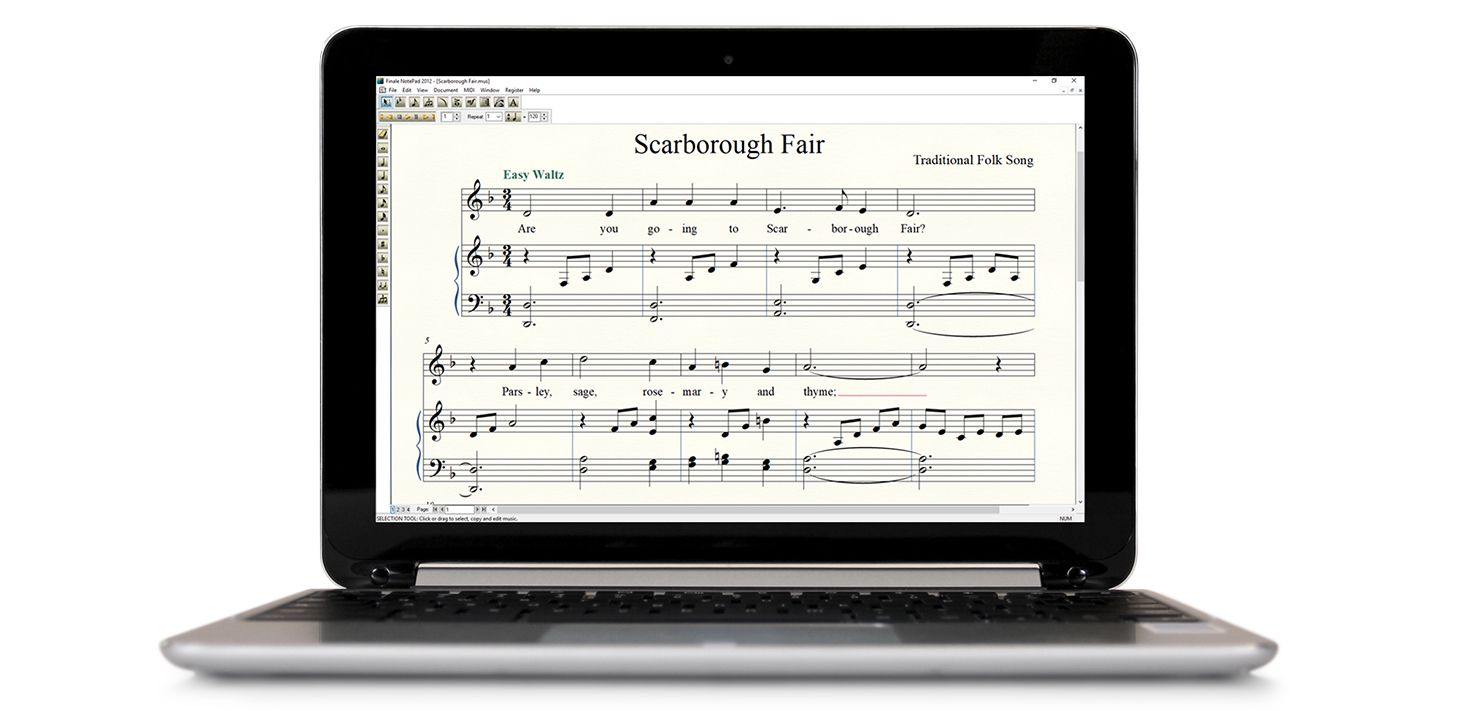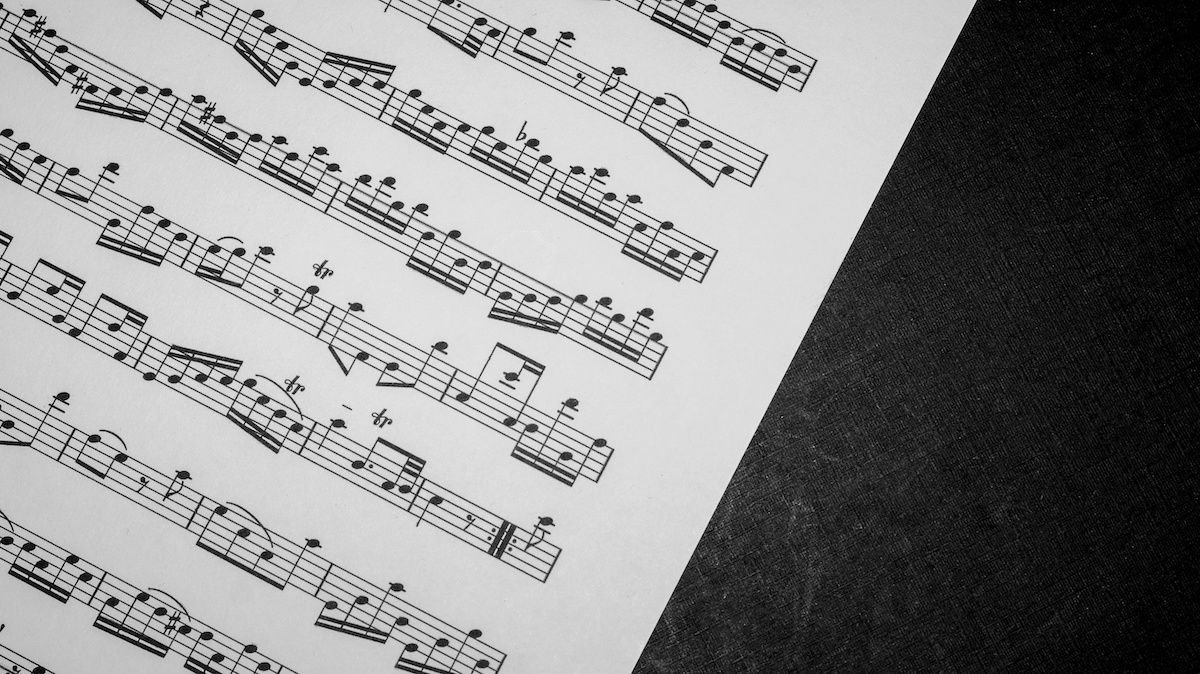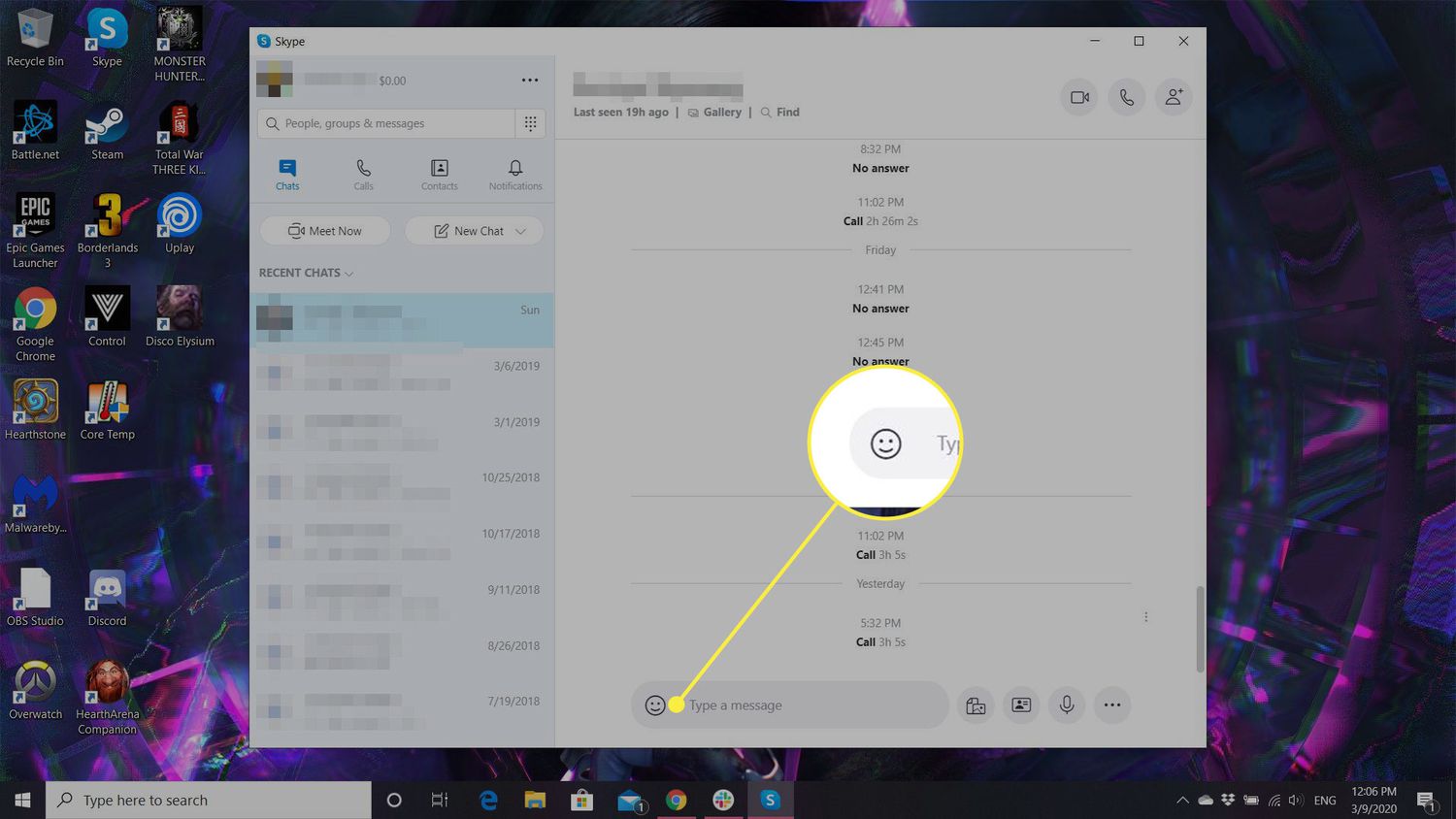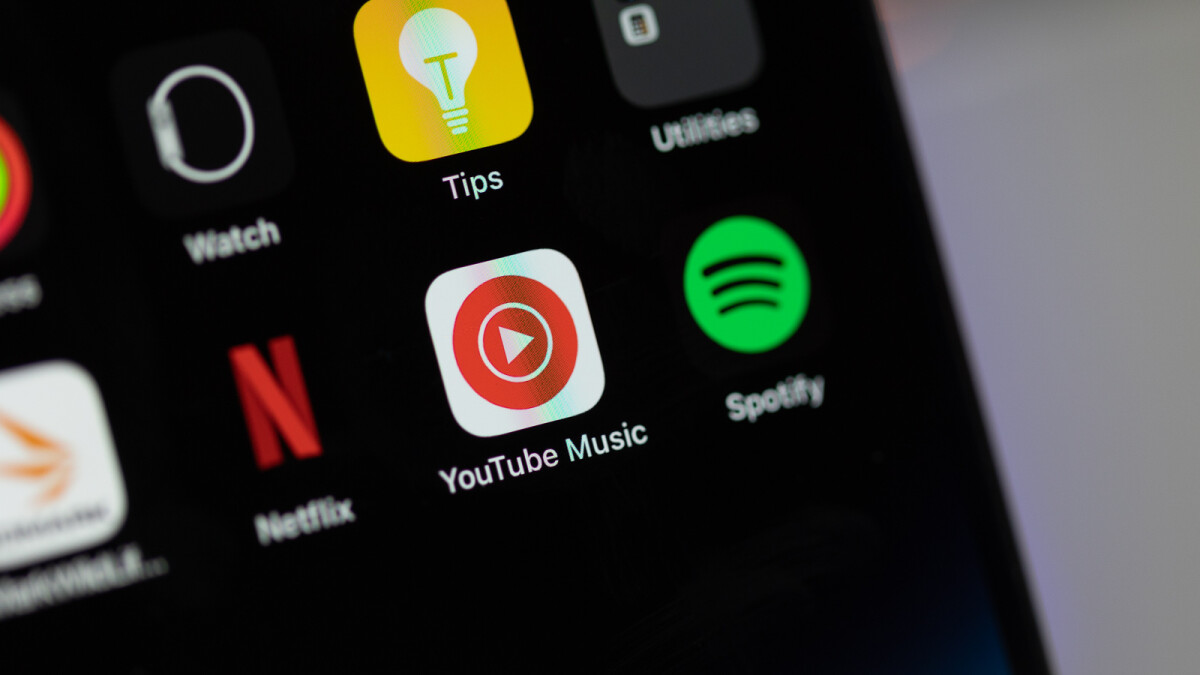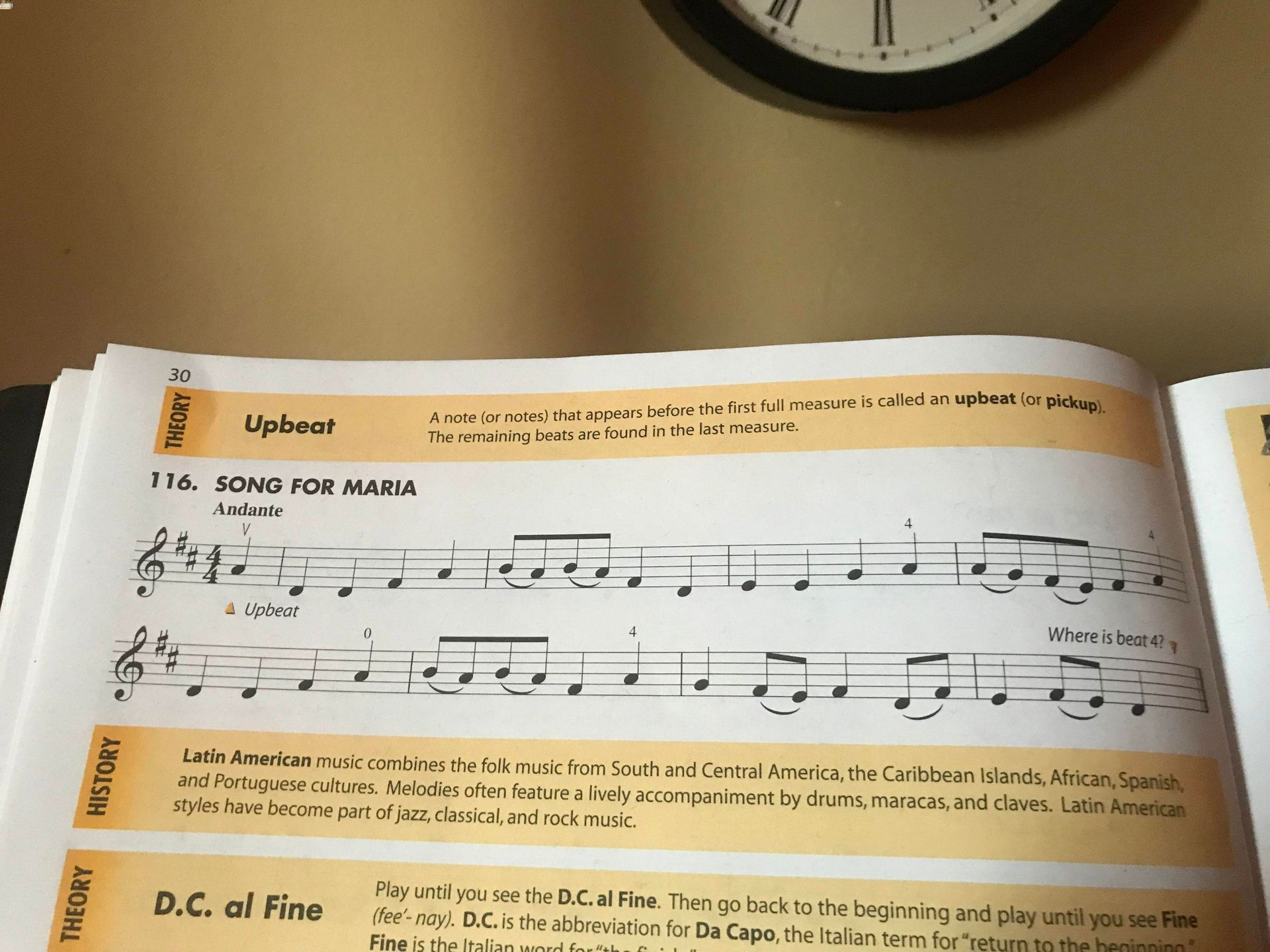Home>Events & Info>Note>How To Make A Music Note With Keyboard


Note
How To Make A Music Note With Keyboard
Modified: January 22, 2024
Learn how to make a music note symbol using your keyboard. Discover easy keyboard shortcuts to create a note symbol and elevate your music-related content.
(Many of the links in this article redirect to a specific reviewed product. Your purchase of these products through affiliate links helps to generate commission for AudioLover.com, at no extra cost. Learn more)
Table of Contents
Introduction
Music notes are essential elements in the world of music. They represent different pitches and durations, allowing musicians to create beautiful melodies and harmonies. While music notes are commonly seen in sheet music and musical compositions, you might find yourself in a situation where you need to incorporate a music note symbol in digital communication, such as emails, social media posts, or documents. But how can you make a music note symbol using just your keyboard?
In this article, we will explore various methods to create a music note symbol using different keyboard techniques. Whether you’re a musician, a student, or simply someone who wants to add a touch of musicality to your online communication, these methods will come in handy. From using alt codes and Unicode characters to utilizing the character map and shortcut keys, we’ll guide you through each step to create that perfect music note symbol.
So, let’s dive in and discover how to make a music note symbol with just your keyboard – no musical instrument required!
Method 1: Using Alt Codes
One of the simplest ways to create a music note symbol using your keyboard is by using Alt codes. Alt codes are a combination of numbers that you enter on your keyboard’s numeric keypad to produce special characters or symbols. Here’s how you can use Alt codes to make a music note symbol:
- Make sure that your keyboard has a numeric keypad. Some laptops and smaller keyboards may not have a dedicated numeric keypad, in which case this method may not work for you.
- Place your cursor at the location where you want to insert the music note symbol.
- While holding down the Alt key, type the Alt code for the music note symbol using the numeric keypad. The Alt code for a music note symbol is 13 on a Windows keyboard.
- Release the Alt key, and the music note symbol will appear at the cursor location.
Using Alt codes is a quick and convenient method, especially if you’re already familiar with using keyboard shortcuts. However, it’s important to note that Alt codes may not work on all operating systems or in all applications. If you’re unable to create a music note symbol using Alt codes, don’t worry! There are alternative methods that we’ll explore next.
Method 2: Using Unicode
Another method to create a music note symbol using your keyboard is by using Unicode characters. Unicode is a universal character encoding standard that assigns a unique numeric value to every character, including special symbols and characters used in different languages.
To make a music note symbol using Unicode, follow these steps:
- Place your cursor at the desired location where you want to insert the music note symbol.
- Ensure that your keyboard is in the text input mode.
- Press and hold the Alt key (for Windows) or the Option key (for Mac).
- Type the Unicode value for the music note symbol. The Unicode value for a music note symbol is U+266A.
- Release the Alt or Option key, and the music note symbol will appear at the cursor location.
Using Unicode characters provides a wider range of symbols and characters, including the music note symbol. It is a versatile method that supports various operating systems and applications. However, keep in mind that the input method and key combination may vary depending on your operating system and keyboard settings.
If you’re unable to access the music note symbol using the Unicode method, don’t worry. There are still other options available to create the symbol, and we’ll explore them next.
Method 3: Using Character Map
If using Alt codes or Unicode characters doesn’t work for you, another method to create a music note symbol is by using the Character Map tool that comes with most operating systems. The Character Map allows you to browse and insert a wide range of symbols and characters, including the music note symbol, by selecting them from a visual interface.
To use the Character Map tool to create a music note symbol, follow these steps:
- Open the Character Map tool on your operating system. You can usually find it by searching for “Character Map” in the Start menu or using the search function.
- In the Character Map window, select the font that supports the music note symbol. Common fonts that include the music note symbol are Arial, Times New Roman, and Wingdings.
- Scroll through the list of characters or use the search function to find the music note symbol. It is usually represented by a musical note icon.
- Select the music note symbol and click on the “Copy” or “Insert” button to copy it to your clipboard.
- Paste the copied symbol at the desired location in your document or text field.
Using the Character Map tool can be helpful if you have difficulty remembering specific keyboard shortcuts or if your keyboard layout doesn’t support certain characters. It provides a visual interface that allows you to easily browse and insert symbols like the music note symbol. This method works across different applications and operating systems, making it a versatile option.
If the Character Map tool is not available on your operating system, or if you’re looking for a quicker method, there’s one more option we’ll explore next.
Method 4: Using Shortcut Keys
For those who prefer a faster and more convenient method, using shortcut keys is a great way to create a music note symbol. Shortcut keys are specific key combinations that instantly produce a desired character or symbol without the need for Alt codes or character maps. Here’s how you can use shortcut keys to make a music note symbol:
- Place your cursor at the location where you want to insert the music note symbol.
- Ensure that your keyboard is in the text input mode.
- Press the combination of keys that corresponds to the music note symbol. On a Windows computer, the shortcut key combination is “Alt + 9835”. On a Mac, you can use the shortcut key combination “Option + 266B”.
- Release the keys, and the music note symbol will instantly appear at the cursor location.
Using shortcut keys provides a quick and efficient way to insert the music note symbol without the need for extra steps or tools. It’s important to note that the specific key combination may vary depending on the operating system and keyboard layout you are using. If the provided shortcut keys don’t work for you, you can try searching for keyboard shortcuts specific to your operating system or consult the documentation provided by your keyboard manufacturer.
Now that you’re familiar with various methods to create a music note symbol using your keyboard, you can add a touch of musicality to your digital communication with ease. Whether you choose to use Alt codes, Unicode characters, the Character Map tool, or shortcut keys, these methods offer flexibility and convenience for expressing your love of music in written form.
Conclusion
In the world of music, notes are the building blocks of melodies and harmonies. Being able to incorporate a music note symbol in your digital communication can add a touch of creativity and musicality to your messages. Throughout this article, we explored four different methods to create a music note symbol using just your keyboard: Alt codes, Unicode characters, the Character Map tool, and shortcut keys.
Using Alt codes allows you to input special characters using numeric codes, while Unicode characters provide a wider range of symbols for different languages. The Character Map tool offers a visual interface to select and insert symbols, and shortcut keys provide a quick way to create the music note symbol. By following these methods, you can easily express your love for music in text-based formats.
However, it’s important to note that the availability and functionality of these methods may vary depending on your operating system, keyboard layout, and application. If one method doesn’t work for you, try another until you find a suitable solution.
So, whether you’re a musician wanting to annotate a musical score or just someone wanting to add a musical touch to your digital communications, these methods will come in handy. Choose the method that works best for you and enjoy expressing your passion for music in a whole new way.
Remember, the music note symbol is just one symbol among many that you can create using your keyboard. Feel free to explore and experiment with other symbols and characters to further enhance your digital communication. Let the power of your keyboard unlock a world of creativity and expression. Happy typing!