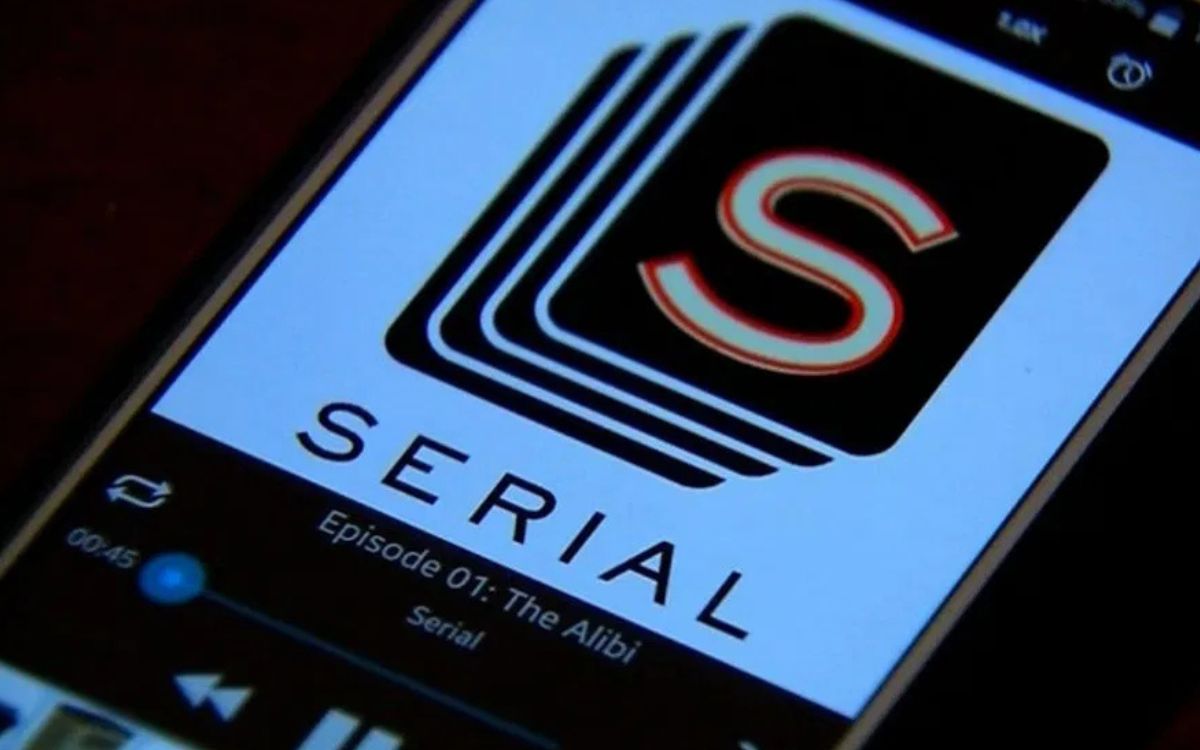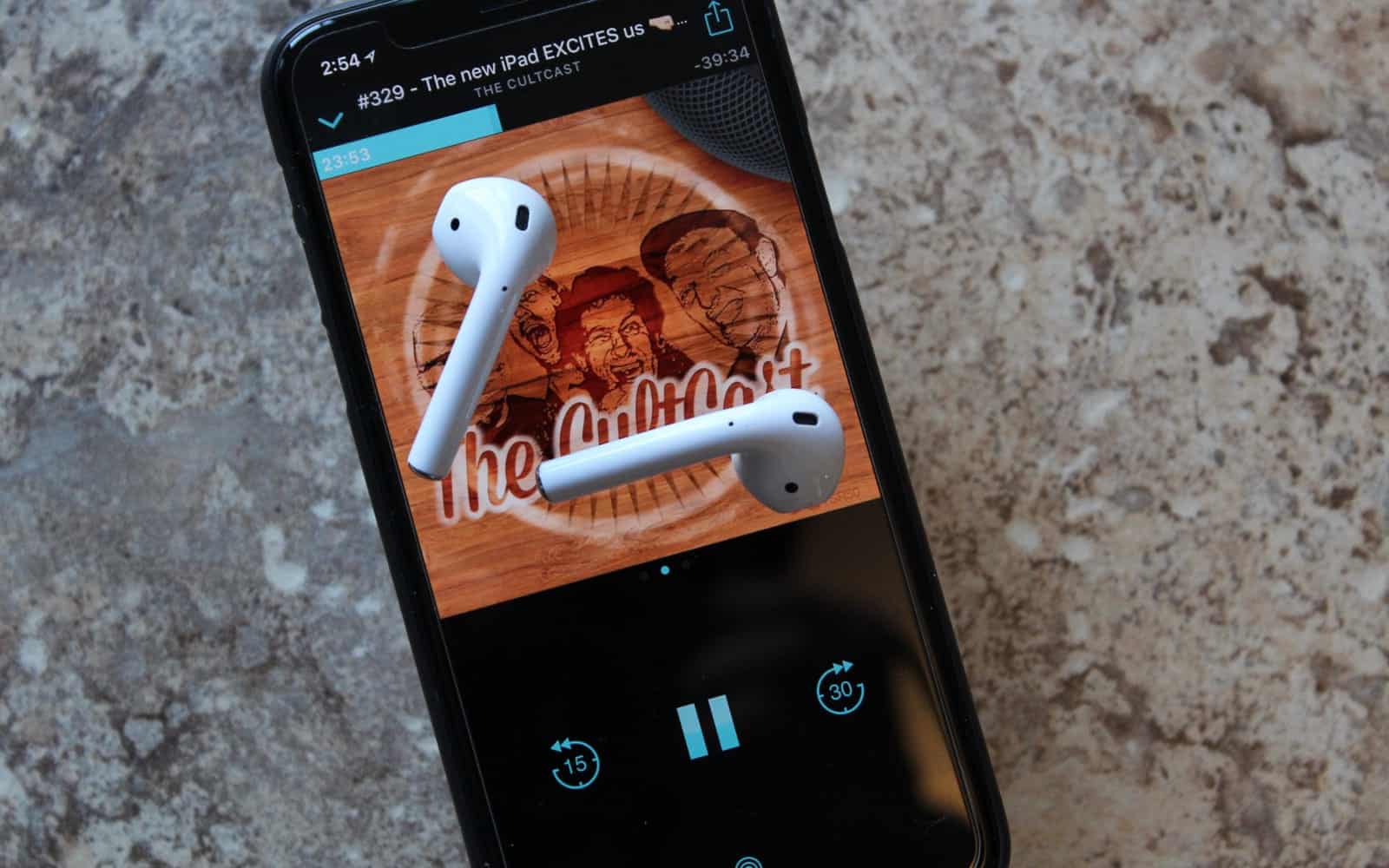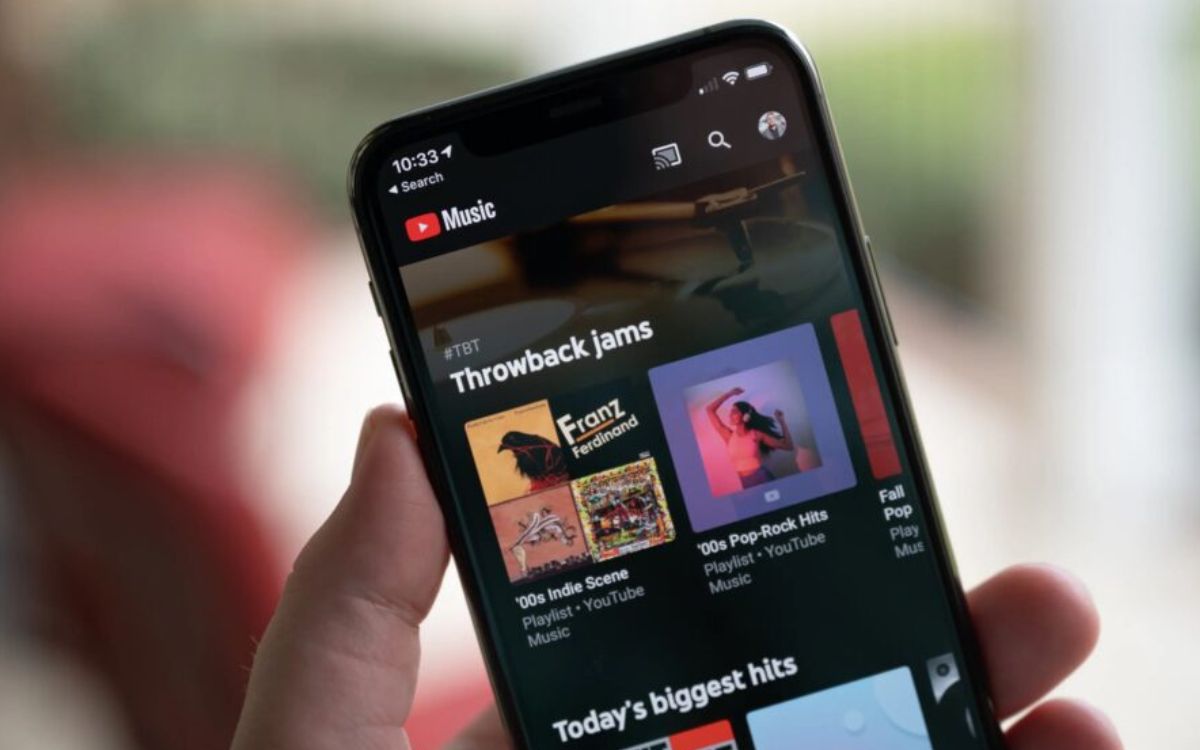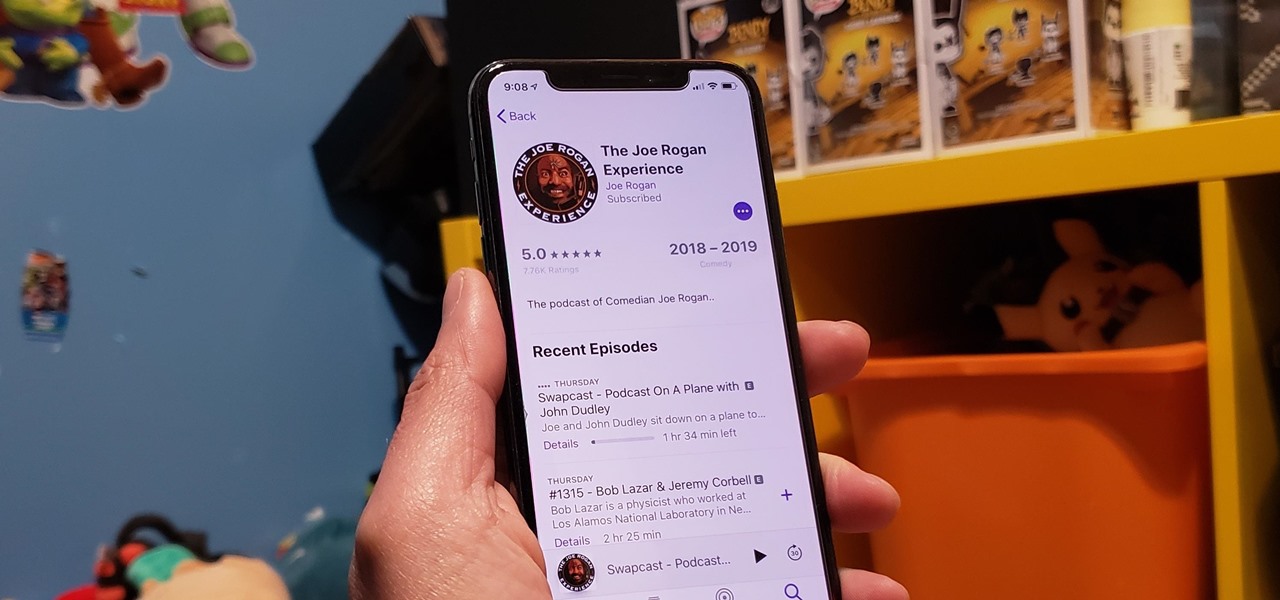Home>Events & Info>Podcast>How Do I Listen To A Podcast On Android
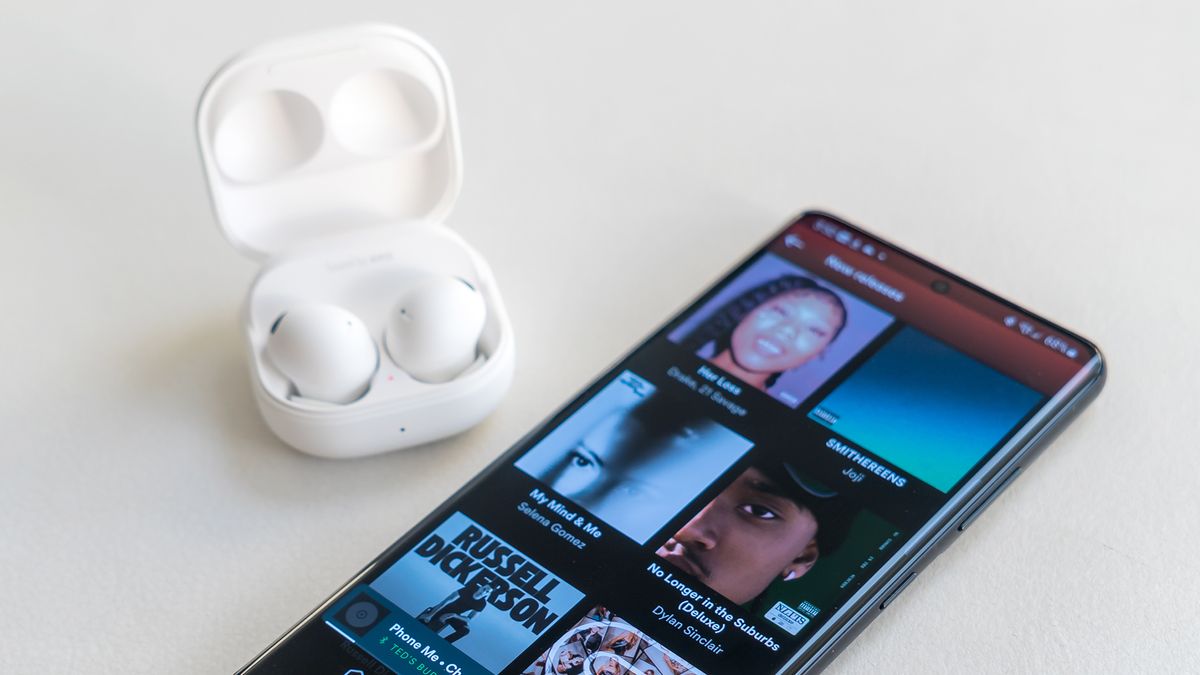
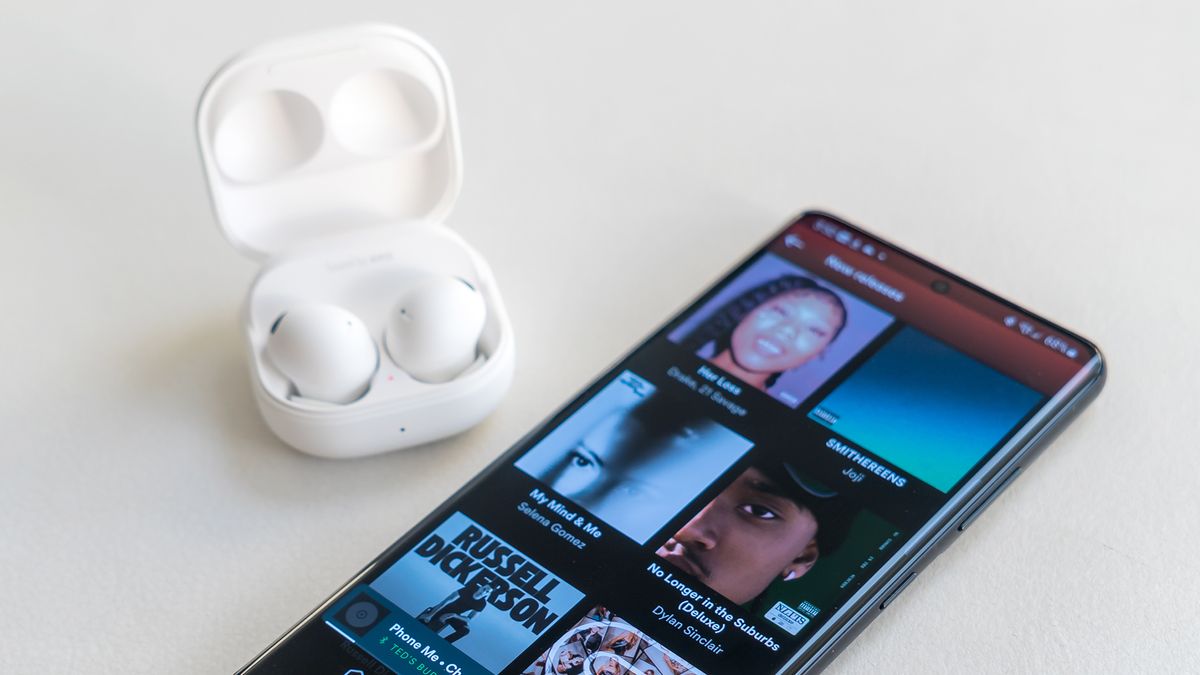
Podcast
How Do I Listen To A Podcast On Android
Modified: January 22, 2024
Learn how to listen to a podcast on your Android device. Discover the best podcast apps and start enjoying your favorite shows on the go.
(Many of the links in this article redirect to a specific reviewed product. Your purchase of these products through affiliate links helps to generate commission for AudioLover.com, at no extra cost. Learn more)
Table of Contents
Introduction
Podcasts have gained immense popularity over the years, offering a convenient and engaging way to consume content on a variety of topics, from entertainment to education. Whether you’re a lifelong podcast enthusiast or a newbie looking to explore this audio medium, it’s essential to know how to listen to podcasts on your Android device.
Listening to podcasts on Android is incredibly easy, thanks to the plethora of podcast apps available in the Google Play Store. These apps provide a user-friendly interface, allowing you to stream or download your favorite podcasts for offline listening. In this article, we’ll explore various options for listening to podcasts on Android, ranging from dedicated podcast apps to popular streaming platforms.
Before we dive into the different options, it’s crucial to understand the benefits of listening to podcasts. Firstly, podcasts offer a wealth of knowledge and entertainment, covering a wide array of interests and niches. Whether you’re passionate about true crime, personal development, sports, or comedy, there’s a podcast out there for you.
Secondly, podcasts provide an excellent way to make the most of your downtime. Whether you’re commuting to work, working out at the gym, or doing household chores, podcasts allow you to multitask and make these activities more enjoyable and productive.
Finally, podcasts offer a unique and intimate listening experience. Unlike other forms of media, podcasts feel personal as hosts speak directly to the audience, creating a sense of connection and authenticity.
Now, let’s explore the different options available to listen to podcasts on your Android device.
Option 1: Using a Podcast App
One of the easiest and most convenient ways to listen to podcasts on your Android device is by using a dedicated podcast app. There are several podcast apps available in the Google Play Store, each with its own unique features and user interface. Here are a few popular podcast apps to consider:
- 1. Pocket Casts: Pocket Casts is a feature-rich podcast app that offers a sleek design and user-friendly interface. It allows you to easily discover new podcasts, save your favorites, and customize your listening experience with advanced playback options.
- 2. Overcast: Overcast is a highly-rated podcast app known for its powerful features and intuitive interface. It offers smart playlists, voice boost for enhancing audio quality, and the ability to adjust playback speed.
- 3. Castbox: Castbox is a free podcast app that provides a vast library of podcasts to explore. It offers personalized recommendations, sleep timer functionality, and the option to create your own podcast playlists.
To use a podcast app:
- Open the Google Play Store on your Android device and search for the podcast app of your choice.
- Download and install the app on your device.
- Launch the app and create an account or sign in if prompted.
- Explore the app’s interface to discover podcasts based on categories, trending shows, or by searching for specific titles or hosts.
- Select a podcast episode you want to listen to and hit the play button.
- You can adjust playback options like playback speed, skip forward or backward, and create a playlist of your favorite episodes.
Using a dedicated podcast app provides a seamless listening experience with features like automatic downloading of new episodes, notifications for new releases, and the ability to save episodes for offline listening. These apps also often have an extensive catalog of podcasts in various genres, ensuring you’ll always find something that aligns with your interests.
Now that we’ve explored using a podcast app, let’s move on to the next option: using Google Podcasts.
Option 2: Using Google Podcasts
If you’re looking for a podcast listening option that seamlessly integrates with your Android device, then Google Podcasts is a great choice. Built directly into the Google ecosystem, Google Podcasts offers a user-friendly interface and a wide range of podcast content to explore.
To use Google Podcasts:
- Open the Google Play Store on your Android device and search for “Google Podcasts.”
- Download and install the Google Podcasts app.
- Launch the app and sign in with your Google account if prompted.
- Once you’re signed in, you can start exploring the app’s vast podcast library. Browse through popular podcasts, top charts, or search for specific shows or topics.
- When you find a podcast you want to listen to, select the episode you’re interested in and tap the play button.
- You can customize your listening experience by adjusting playback speed, subscribing to your favorite podcasts, and creating playlists.
One great feature of Google Podcasts is its synchronization across devices. If you listen to a podcast episode on one device, such as your Android phone, you can seamlessly continue where you left off on another device, such as your tablet or computer.
Additionally, Google Podcasts uses advanced algorithms to recommend personalized podcast suggestions based on your listening habits and interests. This makes it easy to discover new podcasts that align with your preferences.
Google Podcasts also integrates with other Google services, such as Google Assistant. You can use voice commands to play specific podcasts or resume playback with ease.
Overall, Google Podcasts offers a convenient and user-friendly way to enjoy podcasts on your Android device. With its vast library, personalized recommendations, and seamless synchronization, you’ll have no trouble finding and enjoying your favorite podcasts.
Next, let’s explore another popular option: using Spotify to listen to podcasts on your Android device.
Option 3: Using Spotify
When it comes to music and audio streaming, Spotify is a household name. However, it has also emerged as a popular platform for listening to podcasts. With millions of podcast episodes available, Spotify offers a seamless and convenient way to discover, subscribe to, and listen to your favorite podcasts on your Android device.
To use Spotify for podcasts:
- If you don’t already have the Spotify app installed on your Android device, head to the Google Play Store and download it.
- Launch the Spotify app and sign in to your account. If you don’t have an account, you can create one for free.
- Navigate to the “Library” tab at the bottom of the screen.
- In the Library section, you’ll see a variety of options such as “Music,” “Podcasts,” and “Playlists.” Tap on “Podcasts.”
- Here, you can explore the vast collection of podcasts available on Spotify. Browse through different categories, check out popular podcasts, or search for specific shows or episodes.
- When you find a podcast you’re interested in, tap on it to view its episodes. Select the episode you want to listen to and hit the play button.
- Spotify also allows you to subscribe to your favorite podcasts, ensuring that you don’t miss any new episodes. You can manage your subscriptions and receive notifications for new releases.
What sets Spotify apart is its ability to curate personalized podcast recommendations based on your listening habits and preferences. The “Discover” tab provides you with tailored podcast suggestions, making it easy to discover new shows that align with your interests.
Another advantage of using Spotify for podcasts is its integration with music. You can easily transition from listening to your favorite songs to enjoying a podcast episode without needing multiple apps.
By using Spotify for podcasts, you’ll have access to a vast and diverse podcast library, along with personalized recommendations, seamless integration with music, and the ability to subscribe and receive notifications for new episodes.
Now that we’ve explored using Spotify, let’s move on to another popular option: using Stitcher to listen to podcasts on your Android device.
Option 4: Using Stitcher
Stitcher is a popular podcast app that offers a unique listening experience with its extensive podcast library and exclusive content. With Stitcher, you can easily discover new podcasts, create personalized playlists, and enjoy your favorite shows on your Android device.
To use Stitcher for podcasts:
- Go to the Google Play Store on your Android device and search for “Stitcher – Podcast Player”.
- Download and install the Stitcher app.
- Launch the app and sign up for a Stitcher account or sign in if you already have one.
- Once you’re signed in, you can start exploring the vast collection of podcasts available on Stitcher. Discover popular podcasts, browse by category, or search for specific shows or topics.
- When you find a podcast you want to listen to, select the episode you’re interested in and tap the play button.
- Stitcher also offers the option to create personalized playlists, allowing you to curate your own podcast listening experience.
One of the standout features of Stitcher is its exclusive content. The app partners with various podcast networks to offer exclusive shows and episodes that you won’t find elsewhere. This gives you access to unique content that can’t be found on other podcast platforms.
In addition to its extensive podcast library and exclusive content, Stitcher also provides personalized recommendations based on your listening history and preferences. The app takes into account the shows you’ve listened to and suggests similar podcasts that you might enjoy.
Stitcher also offers a feature called “Smart Station,” which creates a customized playlist based on your listening habits. This feature allows you to discover new podcasts and genres that align with your interests.
With its vast podcast library, exclusive content, personalized recommendations, and the ability to create customized playlists, Stitcher is an excellent option for podcast enthusiasts looking to enhance their listening experience on Android.
Now that we’ve explored using Stitcher, let’s move on to the next option: using Podcast Addict to listen to podcasts on your Android device.
Option 5: Using Podcast Addict
Podcast Addict is a versatile and comprehensive podcast app that offers a wide range of features to enhance your podcast listening experience on your Android device. With Podcast Addict, you can easily discover, subscribe to, and enjoy your favorite podcasts all in one convenient app.
To use Podcast Addict for podcasts:
- Visit the Google Play Store on your Android device, search for “Podcast Addict,” and download the app.
- Once the app is installed, launch it and create an account or sign in.
- On the app’s Home screen, you’ll find various tabs for discovering new podcasts, managing your subscriptions, and accessing your playlists.
- Explore the “Discover” tab to browse through popular podcasts, trending shows, or search for specific titles or topics.
- When you find a podcast you want to listen to, tap on it to view its available episodes. Select the episode you wish to listen to and tap the play button.
- Podcast Addict also offers a range of customization options, allowing you to adjust playback speed, create playlists, and set up automatic downloads for new episodes.
What sets Podcast Addict apart is its extensive range of features. In addition to basic podcast listening functionality, the app offers advanced features such as variable speed playback, sleep timer, volume boost, and even support for video podcasts.
Podcast Addict also allows you to import and export your podcast subscriptions, ensuring you don’t lose your favorites when switching to a new device. Plus, you can password-protect certain podcasts or episodes to add an extra layer of privacy.
Another notable feature of Podcast Addict is its robust podcast discovery options. The app provides recommendations based on your listening habits and even allows you to search podcasts by language, country, or network.
With its extensive feature set, Podcast Addict is an excellent choice for podcast enthusiasts looking for a highly customizable and all-in-one podcast listening experience on their Android device.
Now that we’ve explored using Podcast Addict, let’s move on to the next option: using Castbox to listen to podcasts on your Android device.
Option 6: Using Castbox
If you’re looking for a feature-rich podcast app that offers a user-friendly interface and a vast collection of podcasts, Castbox is an excellent option for your Android device. Castbox provides a seamless listening experience with its intuitive design and various customization options.
To use Castbox for podcasts:
- Head to the Google Play Store on your Android device and search for “Castbox – Podcast Player, Radio & Audio Books.”
- Download and install the Castbox app.
- Open the app and sign in or create a new account if you don’t already have one.
- Once you’re signed in, you can start exploring the vast library of podcasts available on Castbox. Discover popular shows, search for specific titles or hosts, or browse through various genres and categories.
- Select a podcast episode you want to listen to, choose the playback option (stream or download), and tap the play button.
- Castbox offers various customization options, including setting a sleep timer, adjusting playback speed, and creating personalized playlists.
One of the standout features of Castbox is its dynamic recommendation engine. The app provides personalized podcast recommendations based on your listening habits and preferences, helping you discover new shows that align with your interests.
Furthermore, Castbox offers a community feature that allows users to interact with fellow podcast enthusiasts. You can leave comments, participate in discussions, and even create your own podcast playlists to share with the community.
Castbox also offers an exclusive feature called “Audio Search,” which enables you to search for specific words or topics within podcast episodes. This makes it easy to find relevant content without having to listen to full episodes.
Whether you’re a podcast aficionado or a newbie diving into the world of podcasts, Castbox provides a comprehensive and user-friendly platform to explore, listen to, and engage with podcasts on your Android device.
Now that we’ve explored using Castbox, let’s move on to the next option: using Pocket Casts to listen to podcasts on your Android device.
Option 7: Using Pocket Casts
Pocket Casts is a popular podcast app that offers a sleek design, intuitive interface, and a wide range of features to enhance your podcast listening experience on your Android device. Known for its user-friendly design and extensive customization options, Pocket Casts is a favorite among podcast enthusiasts.
To use Pocket Casts for podcasts:
- Go to the Google Play Store on your Android device, search for “Pocket Casts,” and download the app.
- Launch the app and create an account or sign in if you already have one.
- Once you’re signed in, you can start exploring the extensive podcast library available on Pocket Casts. Browse through different genres, search for specific shows or hosts, or check out curated collections.
- Select a podcast episode you want to listen to and tap the play button. Pocket Casts offers options to stream or download episodes for offline listening.
- Customize your listening experience by adjusting playback speed, setting a sleep timer, or creating playlists.
Pocket Casts offers numerous features to enhance your podcast listening experience. One feature worth mentioning is its powerful discovery engine, which provides personalized recommendations based on your listening history and preferences. This makes it easy to discover new shows that align with your interests.
Additionally, Pocket Casts offers robust episode management options. You can automatically delete episodes after listening, mark episodes as played or unplayed, and even create a custom filter system to organize your podcast library the way you prefer.
Pocket Casts also allows for cross-platform syncing, meaning you can seamlessly switch between devices and pick up where you left off. The app syncs your podcast subscriptions, episode progress, and custom filters across different devices, ensuring a seamless listening experience.
With its sleek design, personalized recommendations, and powerful episode management features, Pocket Casts is an excellent choice for podcast enthusiasts looking to enhance their listening experience on their Android devices.
Now that we’ve explored using Pocket Casts, let’s move on to the next option: using Overcast to listen to podcasts on your Android device.
Option 8: Using Overcast
If you’re an Android user looking for a top-notch podcast app, look no further than Overcast. Originally developed for iOS, Overcast has gained a reputation for its powerful features, sleek design, and user-friendly interface. With its robust set of tools and customization options, Overcast offers an exceptional podcast listening experience on your Android device.
To use Overcast for podcasts:
- Visit the Google Play Store on your Android device and search for “Overcast.”
- Download and install the Overcast app.
- Launch the app and create an account or sign in if you already have one.
- Once you’re signed in, you can start exploring the vast collection of podcasts available on Overcast. Browse through popular shows, search for specific titles or hosts, or explore curated categories.
- Select a podcast episode you want to listen to and tap the play button. Overcast provides options to stream or download episodes for offline listening.
- Overcast offers a range of customization options, including playback speed control, voice boost for enhanced audio quality, and Smart Speed, a feature that intelligently cuts silences and speeds up playback without distorting the audio.
One of Overcast’s standout features is its superb recommendation algorithm. Overcast curates personalized podcast recommendations based on your listening history, allowing you to discover new shows and episodes tailored to your interests.
Overcast also offers a unique feature called “Clip Sharing.” With this feature, you can share short clips of your favorite podcast moments on social media, allowing you to engage with the community and recommend standout episodes or segments.
Furthermore, Overcast’s powerful filtering system allows you to create custom playlists and automatically filter out specific podcast episodes or topics you’re not interested in. This ensures you have full control over the content you consume.
With its sleek design, powerful customization options, and personalized recommendations, Overcast is an excellent choice for Android users who want a feature-rich podcast listening experience.
Now that we’ve explored using Overcast, let’s move on to the next option: using TuneIn Radio to listen to podcasts on your Android device.
Option 9: Using TuneIn Radio
While TuneIn Radio is primarily known as a platform for streaming radio stations, it also offers a wide selection of podcasts for your listening pleasure. With its extensive podcast library and intuitive interface, TuneIn Radio provides an alternative option to listen to podcasts on your Android device.
To use TuneIn Radio for podcasts:
- Go to the Google Play Store on your Android device, search for “TuneIn Radio,” and download the app.
- Launch the app and sign up for a TuneIn account or sign in if you already have one.
- In the app’s home screen, tap the “Podcasts” tab to access the podcast section.
- Here, you can browse through different categories, search for specific podcasts, or explore popular shows.
- Select the podcast you want to listen to and choose the episode you’re interested in.
- TuneIn Radio allows you to both stream podcast episodes or download them for offline listening.
TuneIn Radio offers additional features to enhance your podcast listening experience. For instance, you can create a personalized radio station based on your favorite podcasts, allowing you to listen to a mix of curated episodes tailored to your tastes.
Furthermore, TuneIn Radio provides live playback of certain podcasts, giving you the option to join in on the conversation in real-time when episodes are being recorded or streamed.
While TuneIn Radio’s primary focus is on live radio broadcasts, its podcast section offers a diverse range of shows and genres. This makes it a convenient all-in-one app for both radio and podcast enthusiasts.
Now that we’ve explored using TuneIn Radio, let’s move on to the final option: using Deezer to listen to podcasts on your Android device.
Option 10: Using Deezer
Deezer, known for its vast music streaming library, also offers a range of podcasts for your listening pleasure. With its intuitive interface and extensive catalog of podcasts, Deezer provides an alternative option to listen to your favorite shows on your Android device.
To use Deezer for podcasts:
- Visit the Google Play Store on your Android device, search for “Deezer,” and download the app.
- Launch the app and sign up for a Deezer account or sign in if you already have one.
- Once you’re signed in, tap the “Search” icon on the app’s bottom navigation to access the search feature.
- Search for specific podcasts or browse through the “Podcast” section to explore different genres and popular shows.
- Select the podcast you want to listen to and choose the episode you’re interested in.
- Deezer allows you to both stream podcast episodes or download them for offline listening.
Deezer also offers personalized recommendations based on your listening history and preferences, making it easy to discover new podcasts that align with your interests. The app’s algorithm takes into account your favorite genres, shows, and listening habits to curate a tailored podcast experience.
Additionally, with Deezer, you can create custom playlists that combine music and podcasts, allowing you to enjoy both at once. This option caters to those who like to switch between music and podcasts seamlessly.
Both free and premium Deezer users can access the podcast section, although premium subscribers may have additional benefits, such as ad-free listening and high-quality audio streaming.
With its wide-ranging music library and growing selection of podcasts, Deezer offers Android users a versatile platform where they can enjoy a variety of audio content in one place.
Now that we’ve explored using Deezer, let’s summarize our options for listening to podcasts on Android.
Conclusion
Listening to podcasts on Android has never been easier, thanks to the multitude of options available in the form of dedicated podcast apps and streaming platforms. Whether you prefer a feature-rich podcast app like Pocket Casts or a familiar platform like Spotify, there’s a perfect solution to meet your podcast listening needs.
In this article, we explored ten different options for listening to podcasts on Android:
- Using a Podcast App
- Using Google Podcasts
- Using Spotify
- Using Stitcher
- Using Castbox
- Using Podcast Addict
- Using Pocket Casts
- Using Overcast
- Using TuneIn Radio
- Using Deezer
Each option offers its own unique features, such as personalized recommendations, exclusive content, advanced customization settings, and cross-device syncing. Whether you’re looking for a comprehensive podcast app with a vast catalog like Castbox or prefer a streaming platform with additional features like Spotify, there’s an option that suits your preferences.
With the rise of podcasts as a popular form of entertainment and education, having a user-friendly and feature-rich app on your Android device is essential. Whether you’re a seasoned podcast enthusiast or just getting started, these options provide a seamless and enjoyable listening experience that will keep you entertained and informed wherever you go.
So, why wait? Explore the options mentioned in this article, choose the one that resonates with you, and start immersing yourself in the captivating world of podcasts on your Android device today.