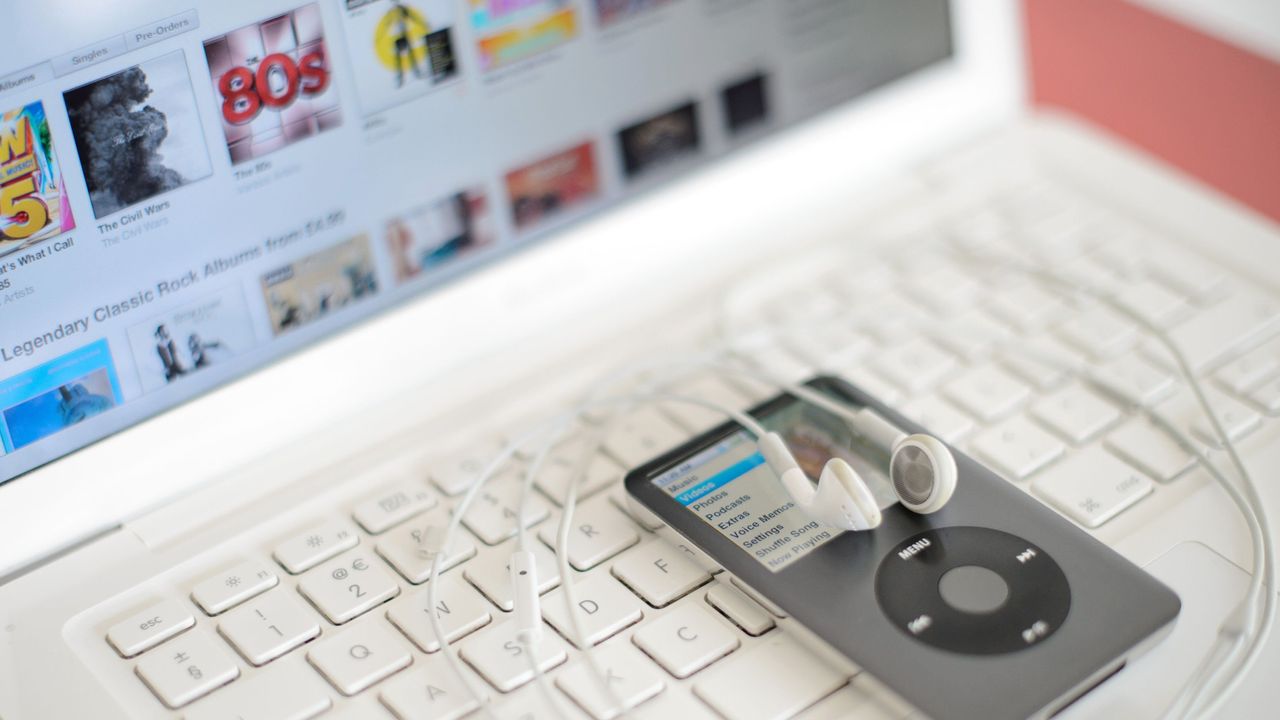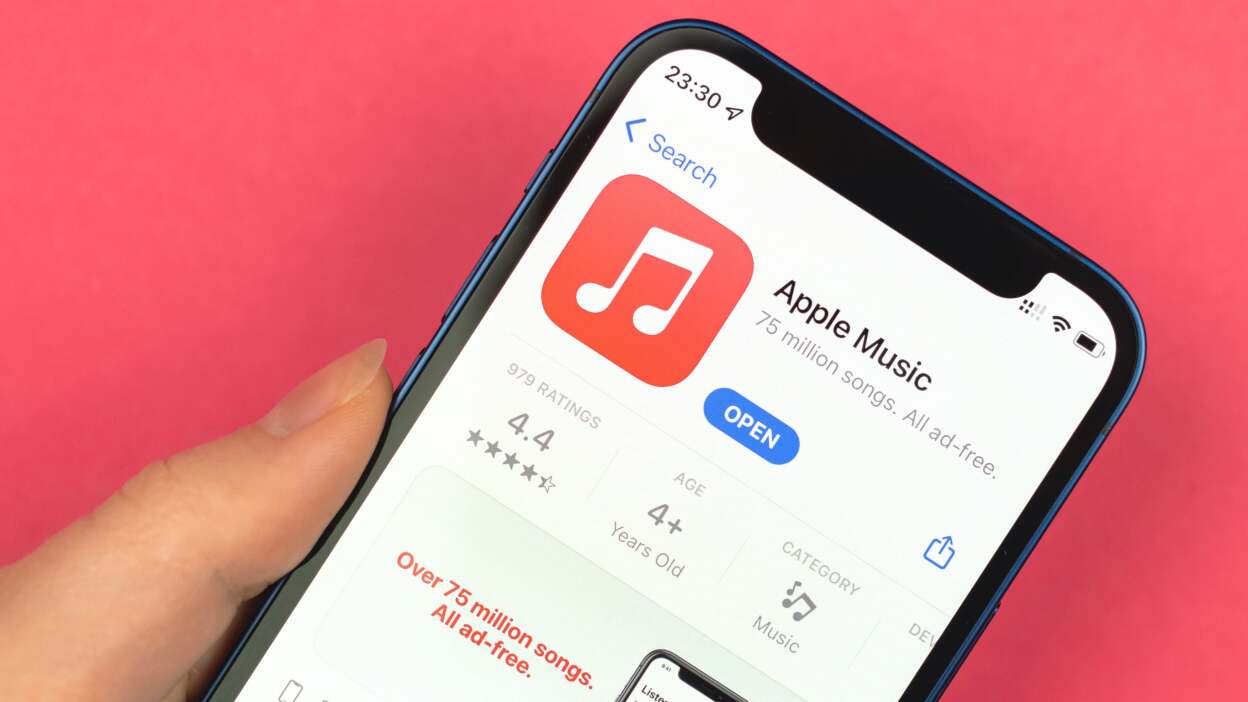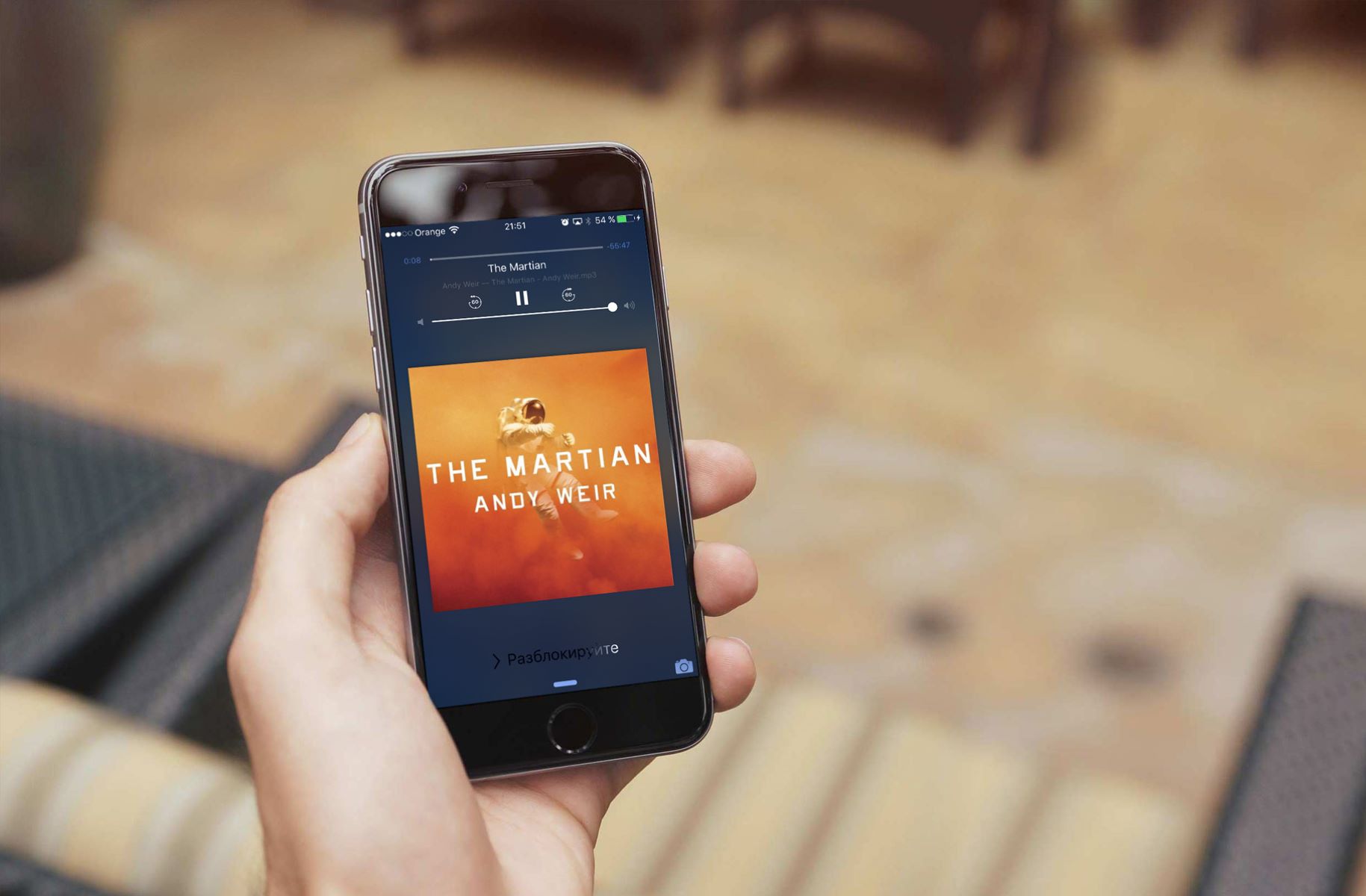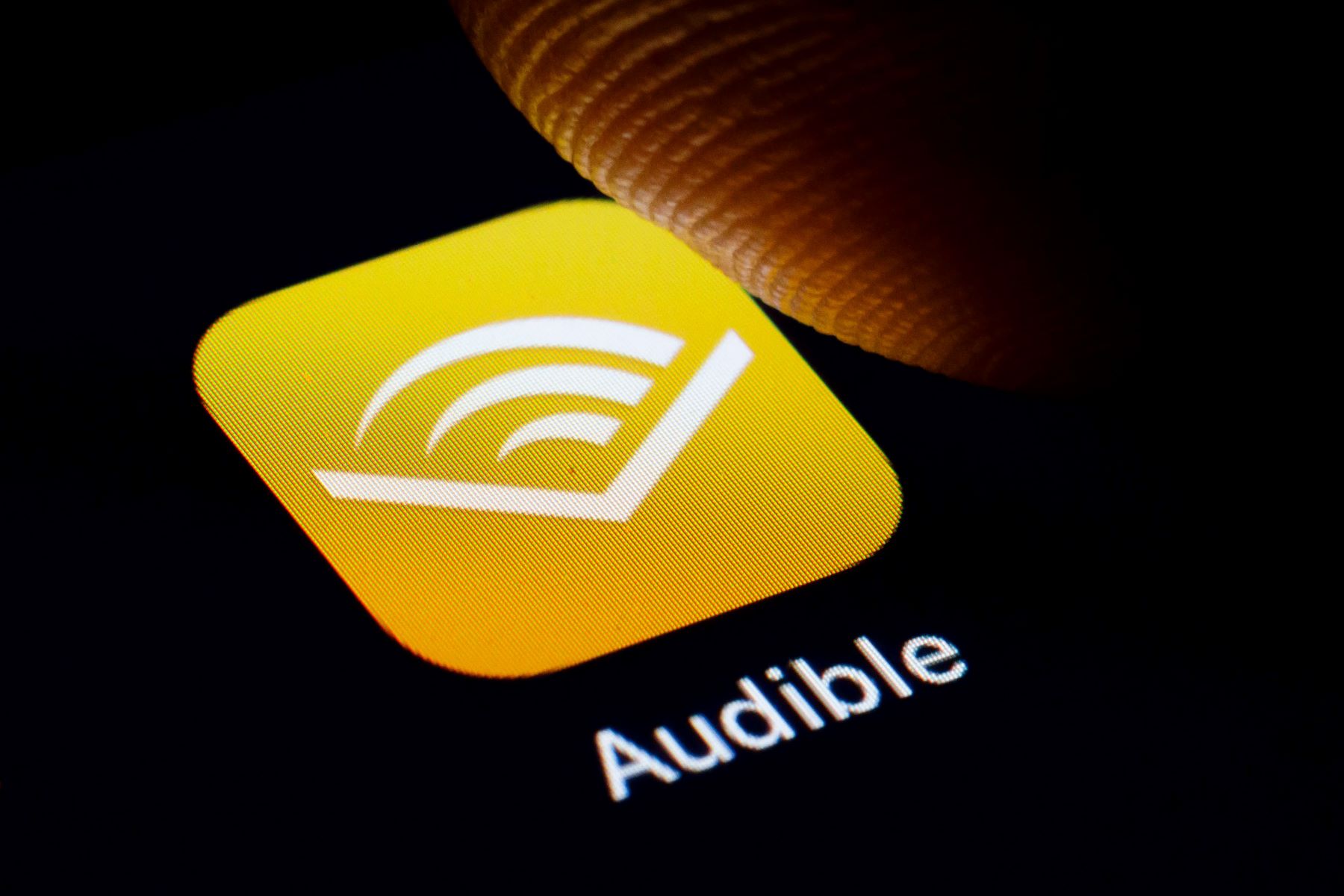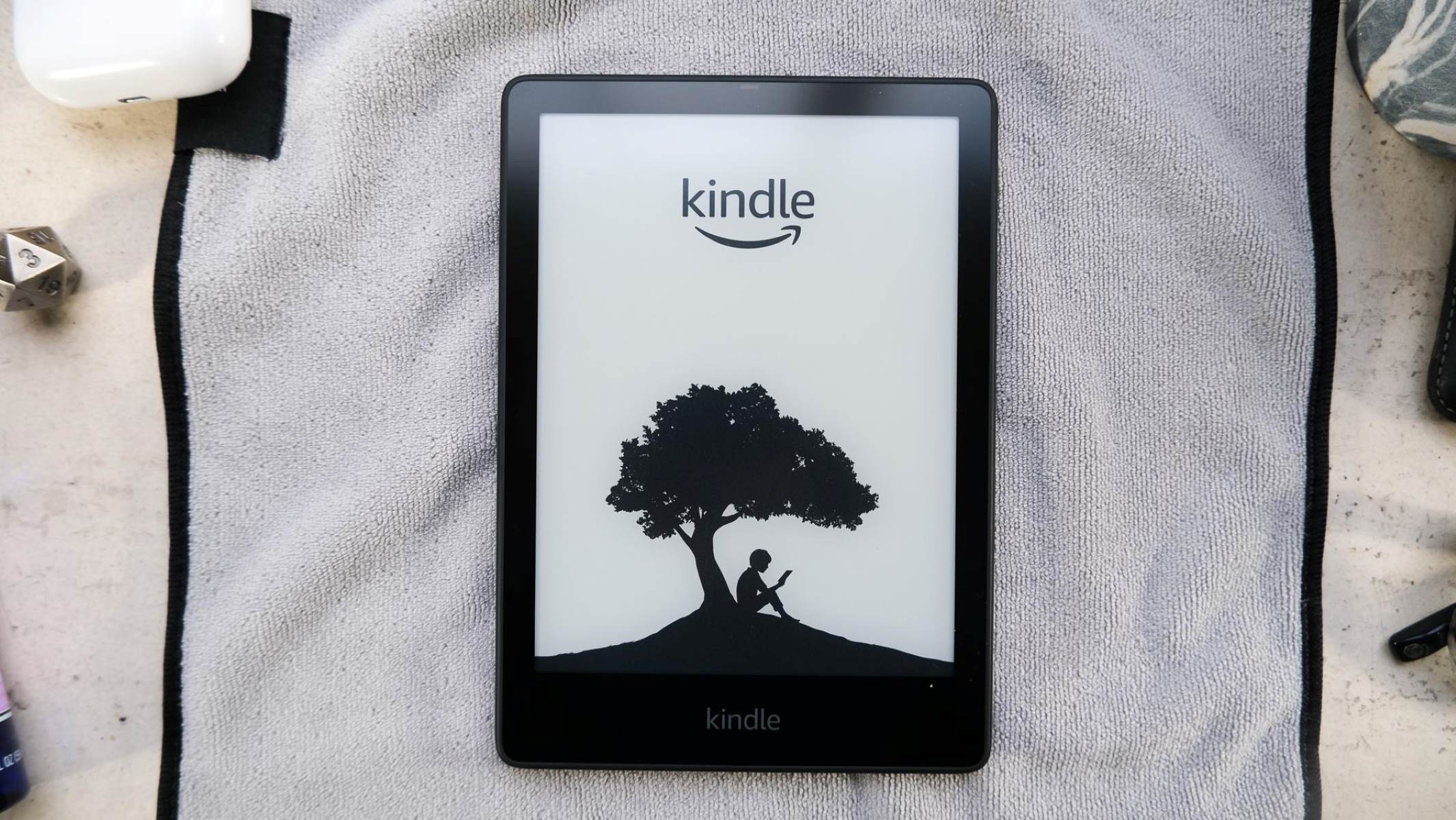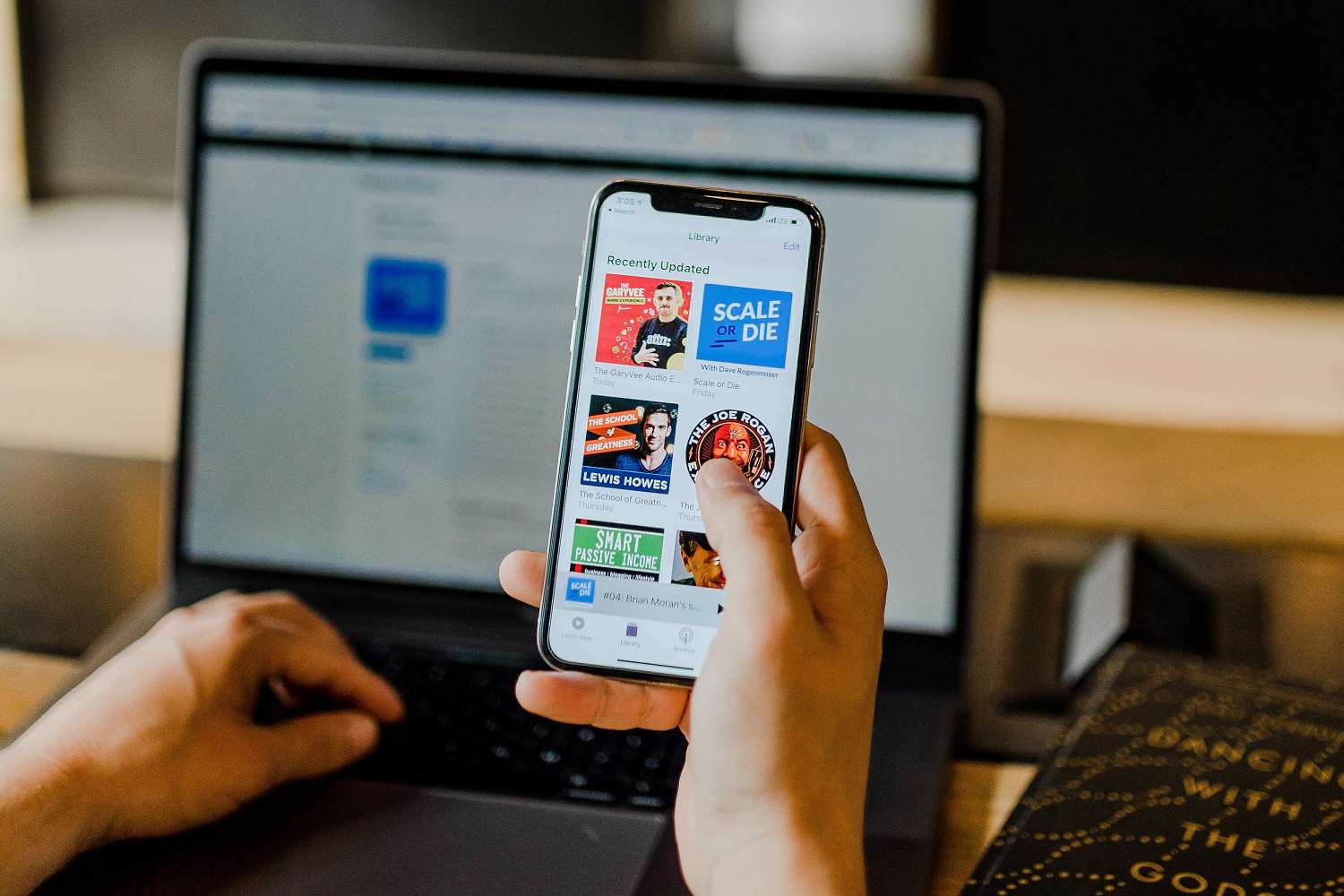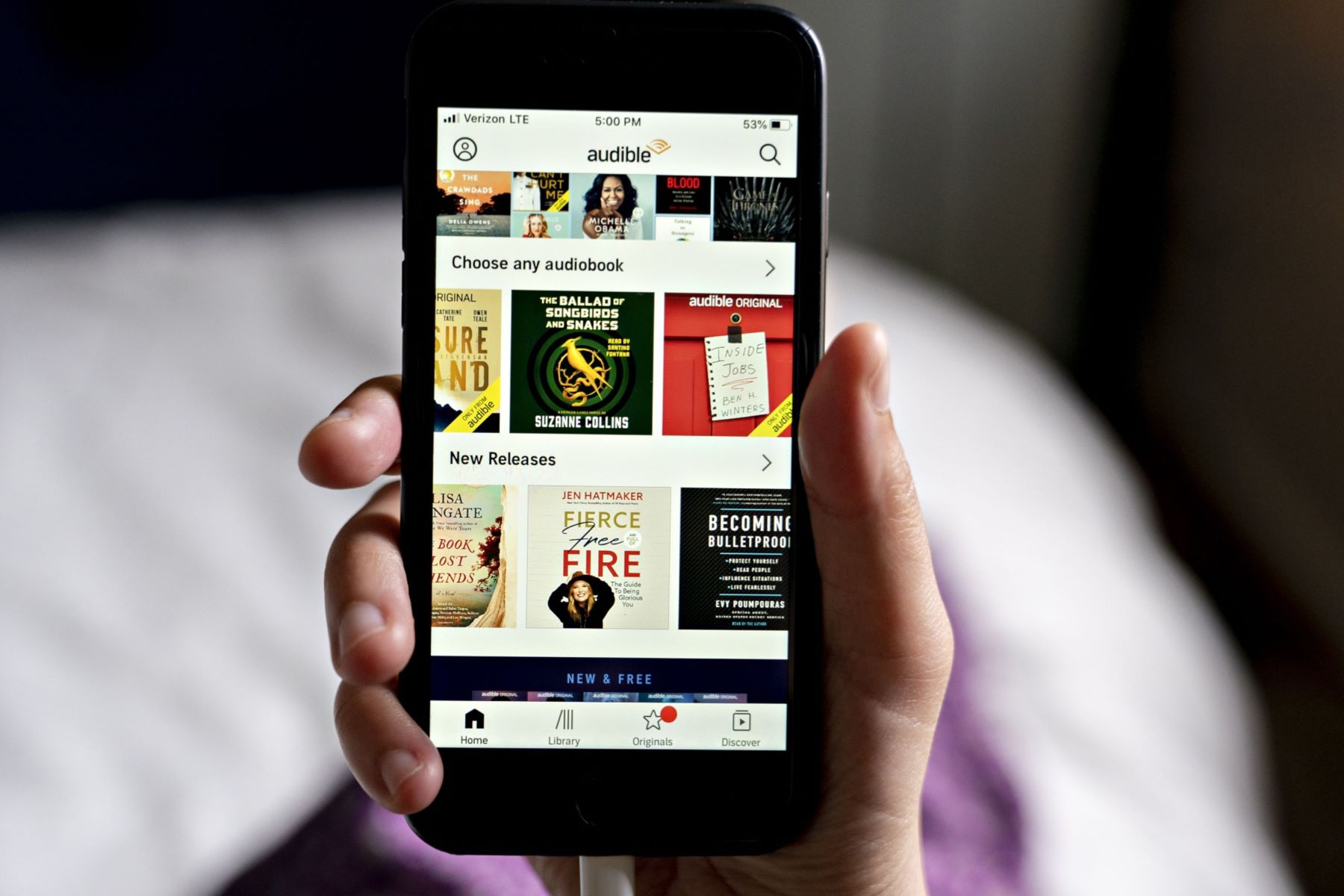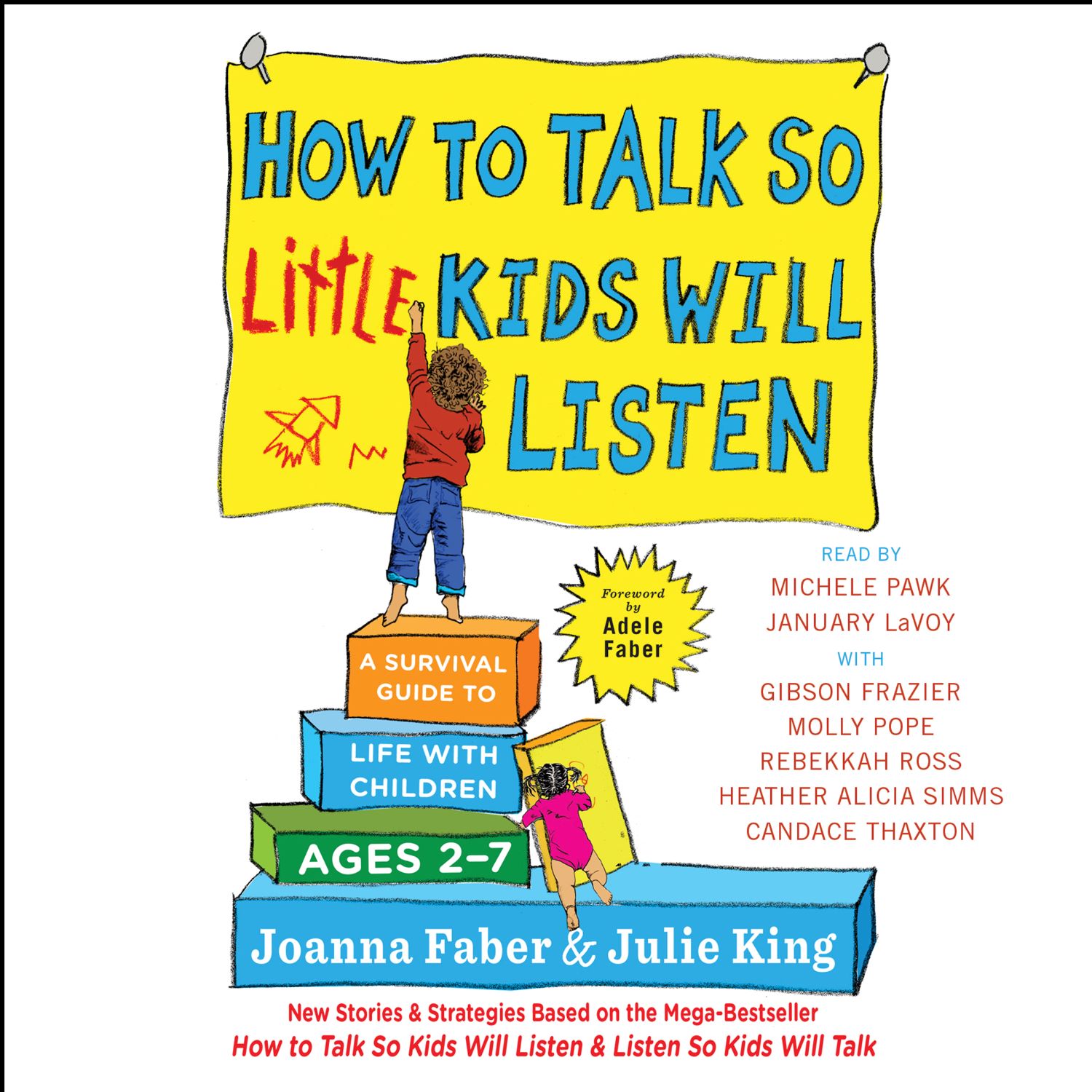Home>Production & Technology>Audiobook>How Do I Listen To An Audiobook On ITunes?
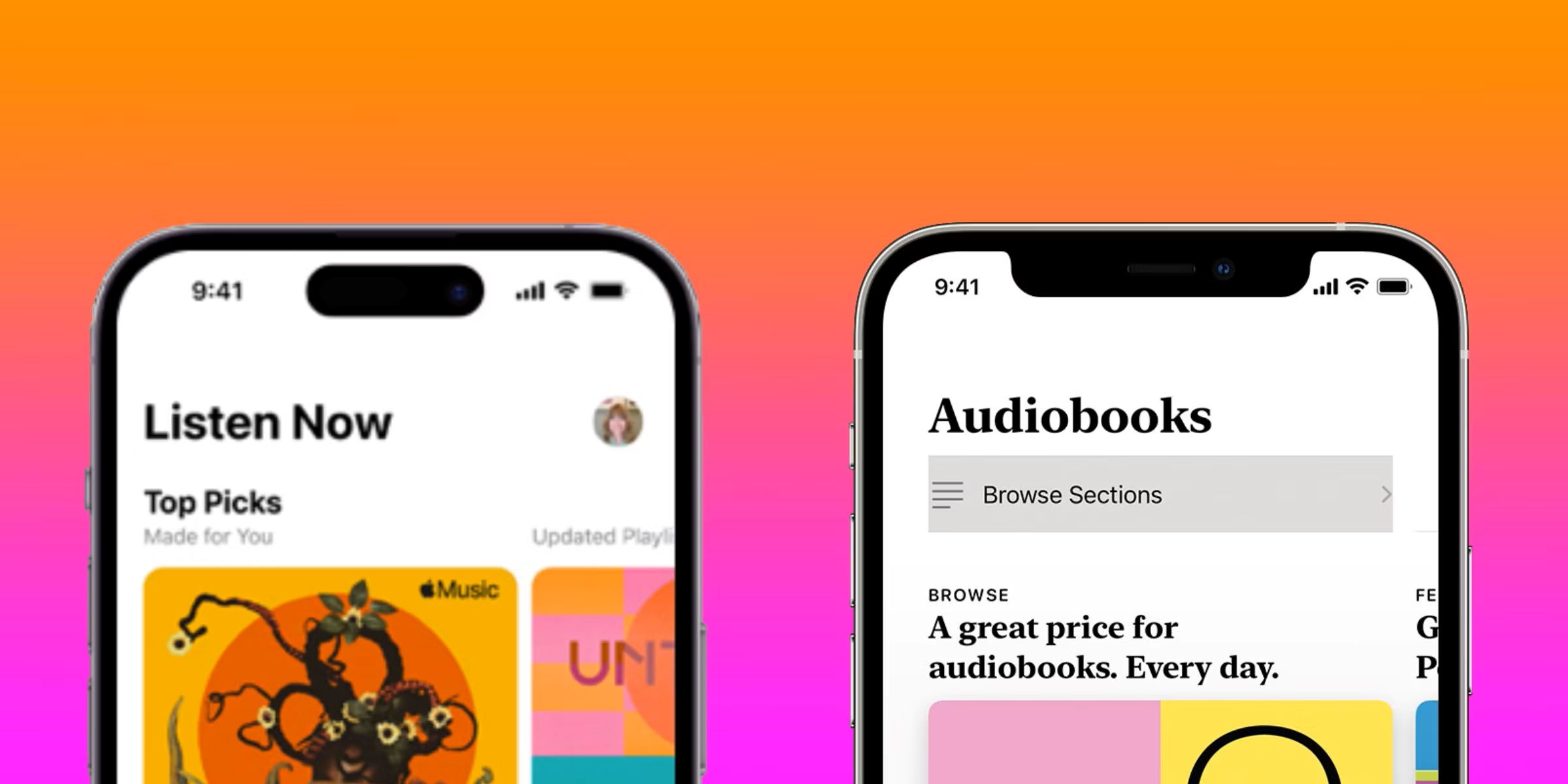
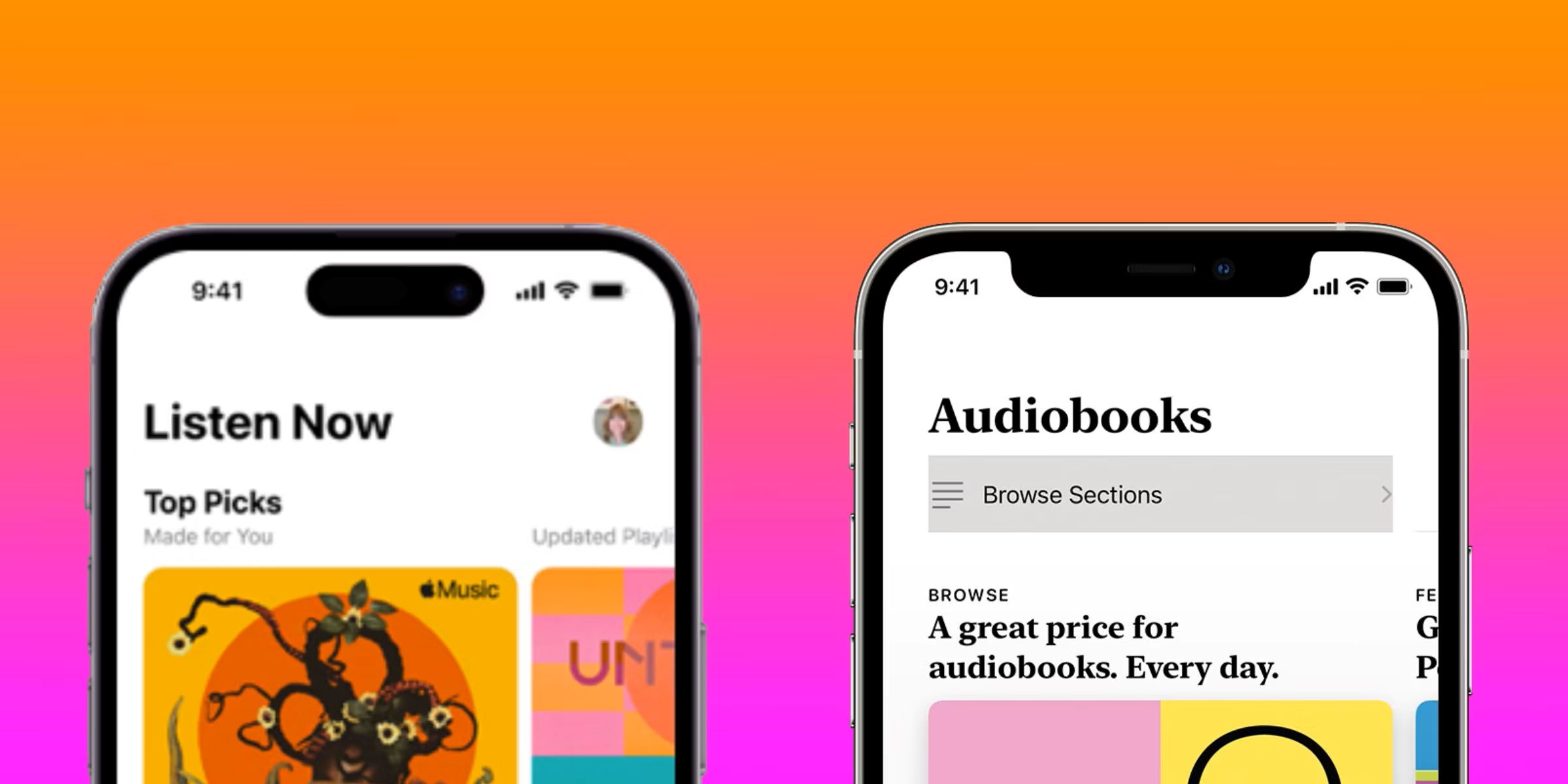
Audiobook
How Do I Listen To An Audiobook On ITunes?
Modified: January 22, 2024
Learn how to easily listen to an audiobook on iTunes. Follow our step-by-step guide to enjoy your favorite books on-the-go.
(Many of the links in this article redirect to a specific reviewed product. Your purchase of these products through affiliate links helps to generate commission for AudioLover.com, at no extra cost. Learn more)
Table of Contents
Introduction
With the advent of technology, audiobooks have gained immense popularity as a convenient and immersive way to enjoy literature. Whether you’re a busy professional, a commuter, or simply someone who prefers to listen to stories rather than read them, audiobooks offer a fantastic alternative to the traditional reading experience.
iTunes, the widely-used media player and library platform developed by Apple, provides a vast collection of audiobooks that you can access and enjoy. However, if you’re new to audiobooks or unfamiliar with iTunes, figuring out how to listen to an audiobook may seem daunting at first.
In this article, we will guide you through the process of listening to an audiobook on iTunes. We’ll provide step-by-step instructions to ensure that you can easily find, purchase, and download your desired audiobook, and then seamlessly enjoy it on your preferred device.
Whether you’re using iTunes on your computer, iPhone, or iPad, by the end of this guide, you’ll be well-equipped to dive into the world of audiobooks and make the most of your listening experience.
Step 1: Open iTunes
The first step to listening to an audiobook on iTunes is to open the iTunes application on your device. iTunes is available for both Windows and Mac operating systems. If you don’t already have iTunes installed, you can download it from the Apple website and follow the installation instructions.
Once you have iTunes open, make sure you are signed in with your Apple ID. This is required to access and purchase audiobooks from the iTunes Store. If you don’t have an Apple ID, you can create one by clicking on the “Create New Apple ID” option.
After signing in, you will be taken to the main iTunes interface, where you can explore various media options such as music, movies, TV shows, and audiobooks. The navigation bar is located at the top of the application, and you can switch between different media categories by selecting the respective tab.
If you have previously used iTunes and have a library of music or other content, you might see your library when you open the application. To switch to the iTunes Store, simply click on the “iTunes Store” button located in the top-right corner of the screen.
If you’re using iTunes on an iOS device, such as an iPhone or iPad, you can also access it through the iTunes app. Simply locate the iTunes app on your home screen and tap to open it.
Now that you have successfully opened iTunes, you’re ready to explore and find your desired audiobook. Let’s move on to the next step.
Step 2: Go to the iTunes Store
Once you have opened iTunes, the next step is to navigate to the iTunes Store. The iTunes Store is where you can browse and purchase various types of media, including audiobooks.
To go to the iTunes Store, look for a button or tab labeled “iTunes Store” in the navigation bar at the top of the application. Click on it to be directed to the iTunes Store homepage.
On the iTunes Store homepage, you will find a range of media categories such as music, movies, TV shows, podcasts, and more. To specifically browse for audiobooks, look for the “Books” section or a tab labeled “Audiobooks” in the navigation bar. It may be located towards the top or side of the homepage, depending on the version of iTunes you are using.
Clicking on the “Books” section will usually display a dropdown menu where you can select “Audiobooks”. Alternatively, if there is a specific “Audiobooks” tab, click on it, and you will be directed to the dedicated audiobooks section of the iTunes Store.
Once you are in the audiobooks section of the iTunes Store, you will find a wide range of audiobooks available for purchase. The books are usually categorized by genres, bestsellers, new releases, and recommendations. You can also use search functionality to find audiobooks by title, author, or keywords.
Exploring different genres and browsing through the various audiobook options is a great way to discover new titles that might pique your interest. Take your time to navigate through the iTunes Store to find the perfect audiobook for your listening pleasure.
Now that you have successfully reached the iTunes Store and are in the audiobooks section, it’s time to start searching for your desired audiobook. Let’s move on to the next step.
Step 3: Search for Audiobooks
Once you are in the audiobooks section of the iTunes Store, you have a few different options for finding the audiobook you want to listen to. Whether you have a specific title or author in mind or you’re open to exploring different genres, iTunes offers various search functionalities to help you locate the audiobook you’re looking for.
The first option is to use the search bar located at the top-right corner of the iTunes Store. Simply enter the title, author, or keywords related to the audiobook you’re interested in, and click on the magnifying glass or press Enter to initiate the search. iTunes will display a list of search results matching your query, making it easier for you to find your desired audiobook.
If you’re unsure about what audiobook to listen to, you can browse through different genres and categories. Look for navigation filters that allow you to narrow down your search. For example, you might find options such as “Fiction,” “Non-Fiction,” “Mystery & Thriller,” “Biography,” and so on. By clicking on a specific genre or category, you will be presented with a curated list of audiobooks within that classification.
Another way to discover new audiobooks is by exploring bestseller lists and featured collections. Look for sections like “Top Audiobooks” or “Editor’s Picks” within the audiobooks section. These lists often highlight popular and highly-rated audiobooks, helping you find compelling options that come highly recommended.
As you browse through the audiobook options, iTunes will typically display cover art, title, author, duration, and customer ratings. Take the time to read book descriptions, customer reviews, and ratings to get a better understanding of the audiobook’s content and audience reception.
Once you have found the audiobook that catches your interest, you’re ready to move onto the next step: purchasing and downloading the audiobook. We will cover this in the following section.
Step 4: Select an Audiobook
After searching for audiobooks on iTunes, you’ll come across a list of search results or curated options based on your browsing preferences. Now, it’s time to select the audiobook that you want to listen to.
When choosing an audiobook, there are a few factors to consider. Firstly, take a look at the book’s cover art, title, and author to see if it aligns with your interests. Read the book description or summary to get a better sense of the story, genre, and themes.
If you’re unsure about a specific audiobook, take advantage of customer ratings and reviews. iTunes provides ratings and reviews from other users who have listened to the audiobook. These can help you gauge whether the book is well-narrated, engaging, and worth your time and money.
Pay attention to the duration of the audiobook as well. Longer audiobooks may require more investment of your time, so consider your availability and commitment level before selecting one.
Once you have made your decision, click on the audiobook’s cover or title to access its dedicated page. This page will provide you with more details, such as the narration, publisher, release date, and any additional content included with the audiobook, such as author interviews or bonus chapters.
On this page, you will also see the price of the audiobook, displayed prominently. Some audiobooks may be available for free, especially if they are public domain classics. Others may require a purchase.
Take a moment to review the pricing options and any available discounts or promotions. Look out for options to purchase the audiobook individually or as part of a series or bundle. Additionally, you may have the choice to purchase the audiobook outright or rent it for a limited time.
If you’re satisfied with the pricing and details, you can proceed to the next step, which involves purchasing the audiobook. We will guide you through this process in the following section.
Step 5: Purchase the Audiobook (if Necessary)
Once you have selected the audiobook you want to listen to, it’s time to purchase it. Keep in mind that some audiobooks may be free, especially if they are public domain classics. However, most audiobooks on iTunes require a purchase.
To proceed with the purchase, look for a button or link labeled “Buy Now,” “Add to Cart,” or a price listed next to the audiobook. Click on this button or link to initiate the purchase process.
If you have previously added a payment method to your iTunes account, the purchase will be automatically charged to that payment method. However, if you haven’t added a payment method or prefer to use a different one, you may need to provide payment details during the purchase process.
Depending on your location, you may have various payment options available, such as credit or debit cards, PayPal, or gift cards. Select the desired payment method and continue with the instructions provided on the screen to complete the purchase.
Once the purchase is complete, the audiobook will be added to your iTunes library, and you will have the digital rights to access and listen to it. In some cases, you may also receive a confirmation email with your purchase details.
If you encounter any issues during the purchase process or have questions regarding payment methods, consult the iTunes support documentation or contact Apple support for assistance.
Now that you have successfully purchased the audiobook, it’s time to download it onto your device and get ready to start listening. We will walk you through the download process in the next step.
Step 6: Download the Audiobook
After you have successfully purchased an audiobook on iTunes, the next step is to download it to your device for offline listening. This allows you to listen to the audiobook without requiring an internet connection.
To start the download process, locate the audiobook in your iTunes library. You can access your library by clicking on the “Library” tab in the navigation bar of the iTunes application.
Once you are in your library, look for the “Audiobooks” category or a specific section dedicated to your purchased audiobooks. Depending on your view settings, you may see a list view or a grid view of your audiobook collection.
Find the audiobook you want to download and look for a download button or an option to “Download” or “Add to Library”. Click on this button to initiate the download process.
iTunes will start downloading the audiobook file to your device. The download time may vary depending on the size of the audiobook file and the speed of your internet connection. You can monitor the progress of the download in the iTunes application.
Once the download is complete, the audiobook will be available in your iTunes library for offline listening. It will usually be marked with a checkmark or a “Downloaded” label to indicate that the file is ready to be played.
If you have multiple devices connected to your iTunes account, such as an iPhone, iPad, or iPod touch, you can also download the audiobook on those devices. This allows you to seamlessly switch between devices and continue listening to your audiobook from where you left off.
Now that you have successfully downloaded the audiobook, you’re ready to start listening to it. In the next step, we will guide you through the process of accessing and playing your downloaded audiobook.
Step 7: Access the Audiobook
After downloading the audiobook onto your device, it’s time to access it and begin your listening journey. Here’s how you can access your downloaded audiobook on iTunes:
If you’re using iTunes on a computer, navigate to your “Library” tab within the iTunes application. Look for the “Audiobooks” category or the specific section where your downloaded audiobooks are stored. Click on this category or section to view your audiobook collection.
Once you’re in the audiobooks section, you should see a list of your downloaded audiobooks. Look for the title or cover art of the audiobook you want to access and click on it to open it.
If you’re using an iOS device with the iTunes app, open the app and tap on the “Library” tab at the bottom of the screen. Next, select “Audiobooks” to view your downloaded audiobooks.
In both cases, you will be presented with the audiobook’s dedicated page, where you can view additional details such as the narrator, chapter listings, and any included bonus content. From this page, you can also access playback controls and adjust settings such as playback speed and sleep timer.
To start listening to the audiobook, you can either click the play button on your computer or tap the play button on your iOS device. The audiobook will begin playing, and you can enjoy the immersive narration and storytelling experience.
While listening to the audiobook, you can use on-screen controls or keyboard shortcuts to pause, resume, rewind, or fast-forward through the chapters. You can also skip to specific chapters or bookmark sections for later reference.
Remember, iTunes allows you to access your audiobooks across multiple devices connected to your iTunes account. This means that if you start listening to an audiobook on one device, you can seamlessly continue from where you left off on another device without losing your progress.
Now that you have accessed the audiobook and are ready to listen, let’s move on to the next step, where we’ll discuss how to manage your audiobook library in iTunes.
Step 8: Listen to the Audiobook
Now that you have accessed your downloaded audiobook, it’s time to dive into the immersive world of storytelling and start listening. Here are some key points to keep in mind as you embark on your audiobook experience:
Ensure that you’re in a quiet and comfortable environment to fully immerse yourself in the story. Find a cozy spot, put on your headphones if desired, and get ready to be transported to another world.
If you’re using iTunes on a computer, you can listen to the audiobook directly through the iTunes application. Utilize the playback controls on the screen or keyboard shortcuts to pause, play, skip forward or backward, and adjust the volume to your preference.
If you’re using an iOS device with the iTunes app, tap the play button to start listening to the audiobook. You can also use the playback controls in the app or on your device’s lock screen to control the audio.
As you listen to the audiobook, take your time to fully appreciate the narrator’s performance and the nuances of the storytelling. Engage your imagination and let yourself get lost in the world painted by the words.
Make use of the bookmarking feature in iTunes to mark sections that resonate with you or that you wish to revisit later. This can be helpful for taking notes, discussing specific moments, or simply for personal reflection.
Remember to take breaks as needed. Pause the audiobook when you need to attend to other tasks or give yourself a mental refresh. You can always resume from where you left off when you’re ready to continue.
Finally, experiment with the playback speed options if you prefer a faster or slower narration pace. iTunes allows you to adjust the speed from 0.5x to 2x, allowing you to find a comfortable listening speed that suits your style.
Enjoy the experience of listening to your chosen audiobook and let it transport you to different worlds, emotions, and perspectives. Immerse yourself in the power of storytelling and savor the unique benefits that audio literature provides.
Now that you know how to listen to an audiobook on iTunes and are ready to immerse yourself in the world of storytelling, let’s move on to the final step where we’ll discuss how to manage your audiobook library in iTunes.
Step 9: Manage Your Audiobook Library
Once you have started building your audiobook library on iTunes, it’s essential to learn how to manage and organize your collection effectively. Here are a few tips on how to manage your audiobook library:
Organize by playlists: Consider creating playlists based on genres, authors, or any other criteria that suit your preferences. This can help you quickly navigate and find specific audiobooks whenever you want to revisit them.
Use the “Recently Added” section: iTunes typically has a “Recently Added” section within the Audiobooks category. This section displays the most recent additions to your library, allowing you to easily access and listen to your latest audiobook purchases.
Create custom categories: If the pre-defined categories in iTunes don’t align with your organizational style, create custom categories or tags using the “Comments” or “Grouping” fields. This will enable you to group audiobooks based on your own criteria, such as favorite narrators or preferred series.
Manage storage space: Audiobooks can consume a significant amount of storage space on your device. To ensure that you don’t run out of space, periodically review your library and delete any audiobooks that you no longer wish to keep. You can always re-download them in the future if needed.
Sync with other devices: If you have multiple devices connected to your iTunes account, make sure to enable syncing to keep your audiobook library consistent across all devices. This way, you can seamlessly switch between devices without losing your progress or having to re-download audiobooks.
Backup your library: It’s a good practice to regularly back up your audiobook library to prevent any potential loss of data. Consider using cloud storage or external hard drives to create backups of your iTunes library, including your audiobooks.
Check for updates: iTunes periodically releases updates that may include enhancements or bug fixes related to audiobook management. Stay up to date with these updates to ensure a smooth and optimized experience when managing your audiobook library.
By implementing these strategies, you can ensure that your audiobook library remains organized, easily accessible, and enjoyable to navigate. Take the time to personalize your library management approach and make it work best for your listening style and preferences.
Congratulations! You have now successfully learned how to listen to audiobooks on iTunes and manage your audiobook library. Enjoy discovering new stories, expanding your literary repertoire, and immersing yourself in the captivating world of audio literature!
Conclusion
Listening to audiobooks on iTunes offers a convenient and immersive way to enjoy literature. By following the step-by-step guide outlined in this article, you have learned how to navigate iTunes, search for audiobooks, purchase and download them, access and listen to them, and effectively manage your audiobook library.
iTunes provides a vast collection of audiobooks across different genres, allowing you to explore new authors, discover hidden gems, and listen to bestsellers. The ability to adjust playback speed, bookmark sections, and seamlessly switch between devices enhances your listening experience and flexibility.
Remember to create playlists, use custom categories, and regularly backup your audiobook library to ensure it remains organized and protected. Additionally, stay up to date with iTunes updates to enjoy the latest enhancements and optimizations.
Whether you’re a seasoned audiobook enthusiast or new to the medium, iTunes offers a user-friendly platform to meet your literary cravings. Immerse yourself in the captivating narratives, expertly performed narrations, and the sheer joy of being transported to different worlds through the power of audio literature.
So, go ahead and unleash your imagination, expand your knowledge, and experience the joy of listening to audiobooks on iTunes. Let the stories come alive through your ears, and enjoy many hours of enchanting and enriching listening pleasure.