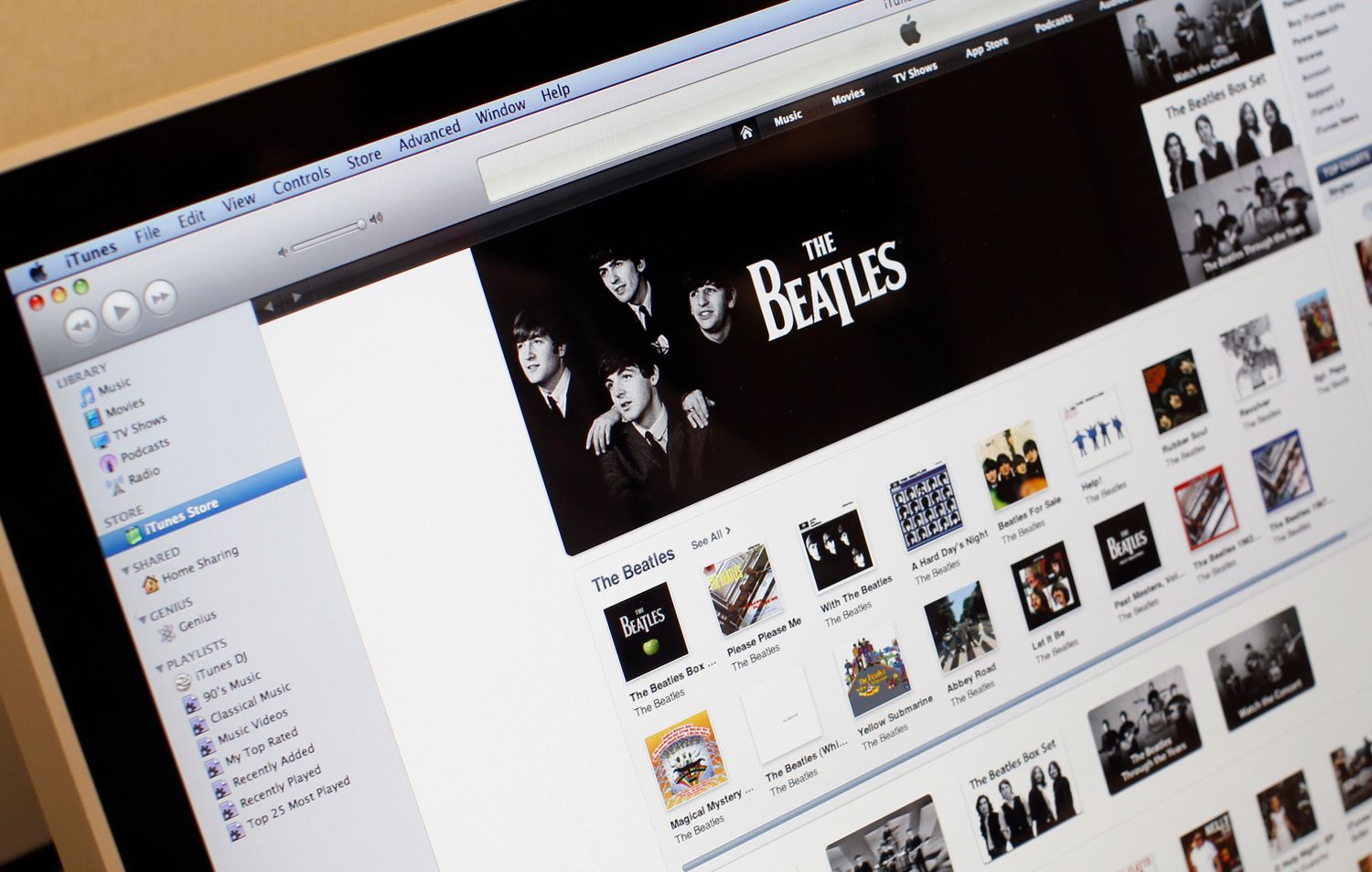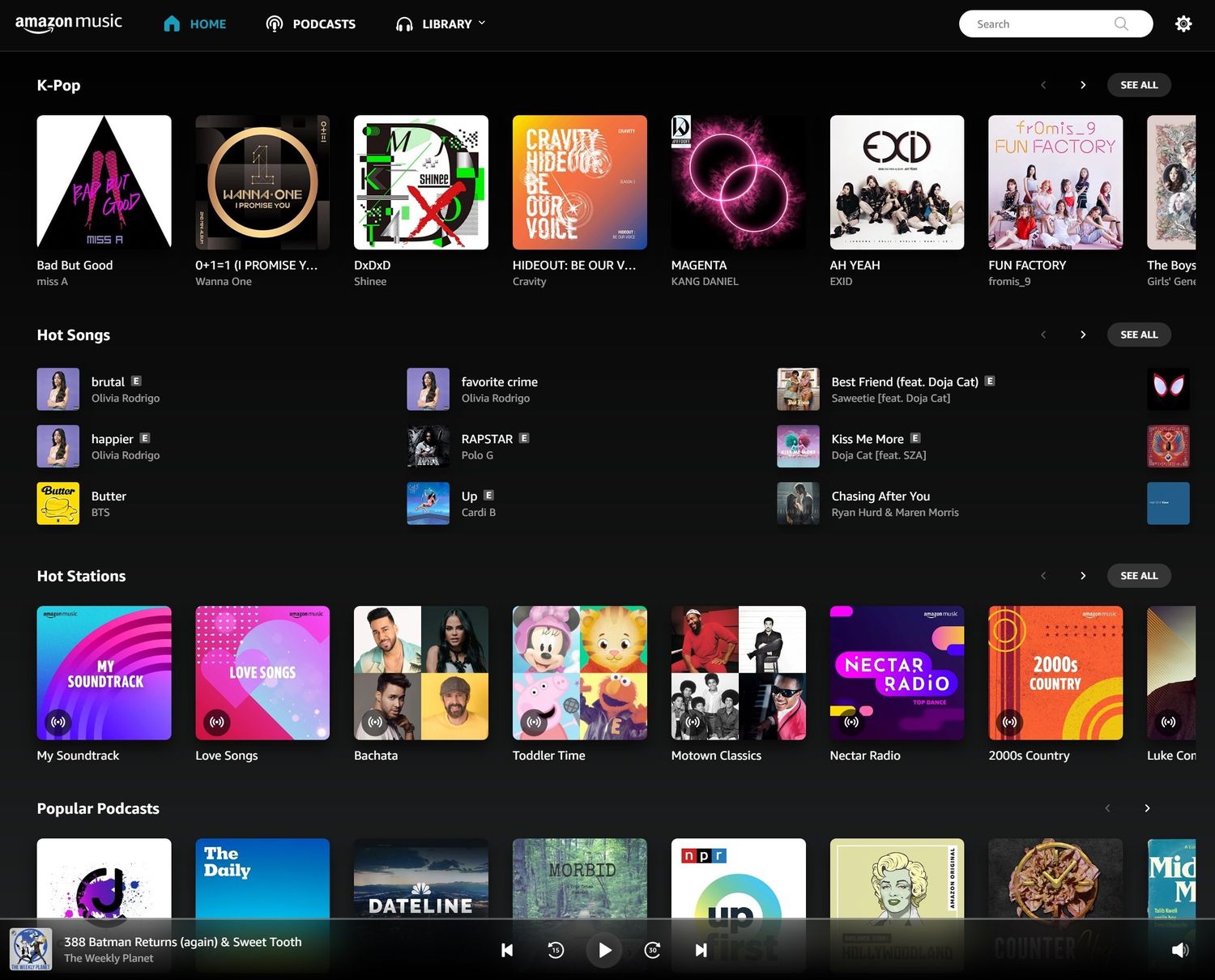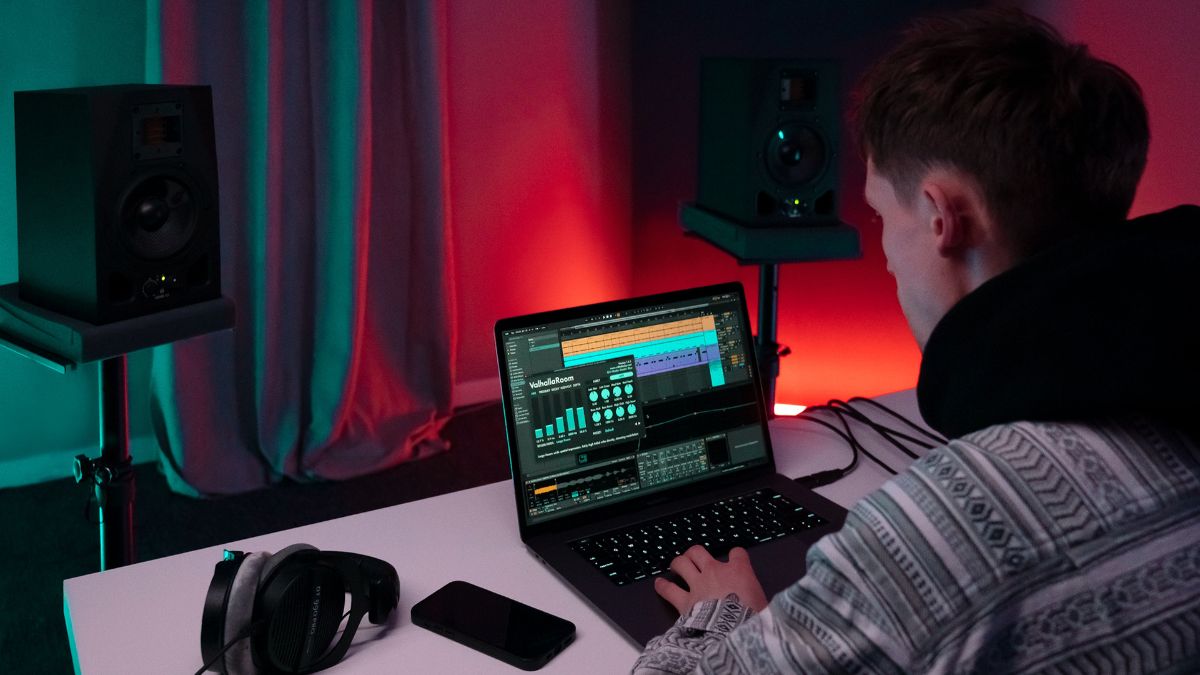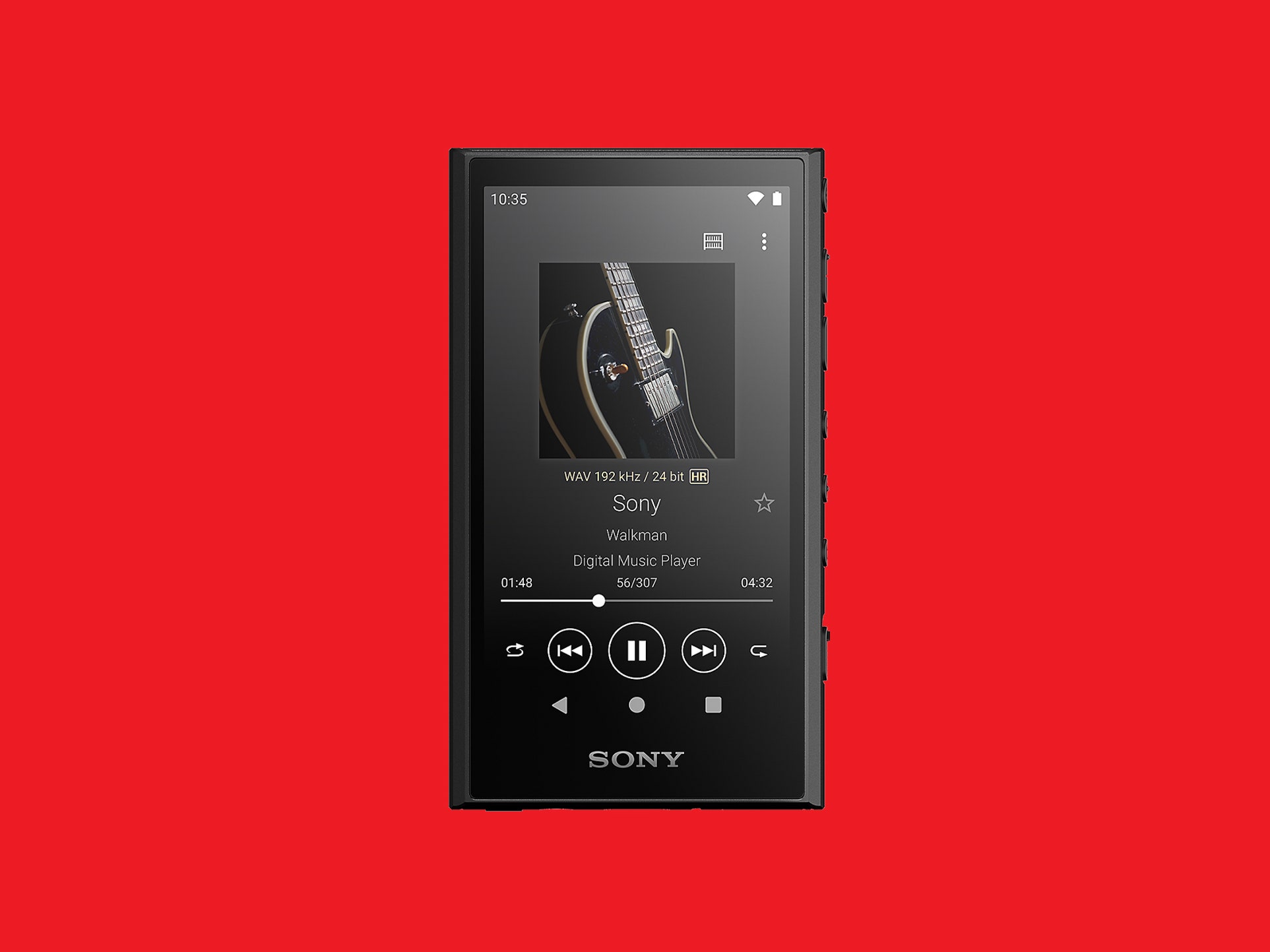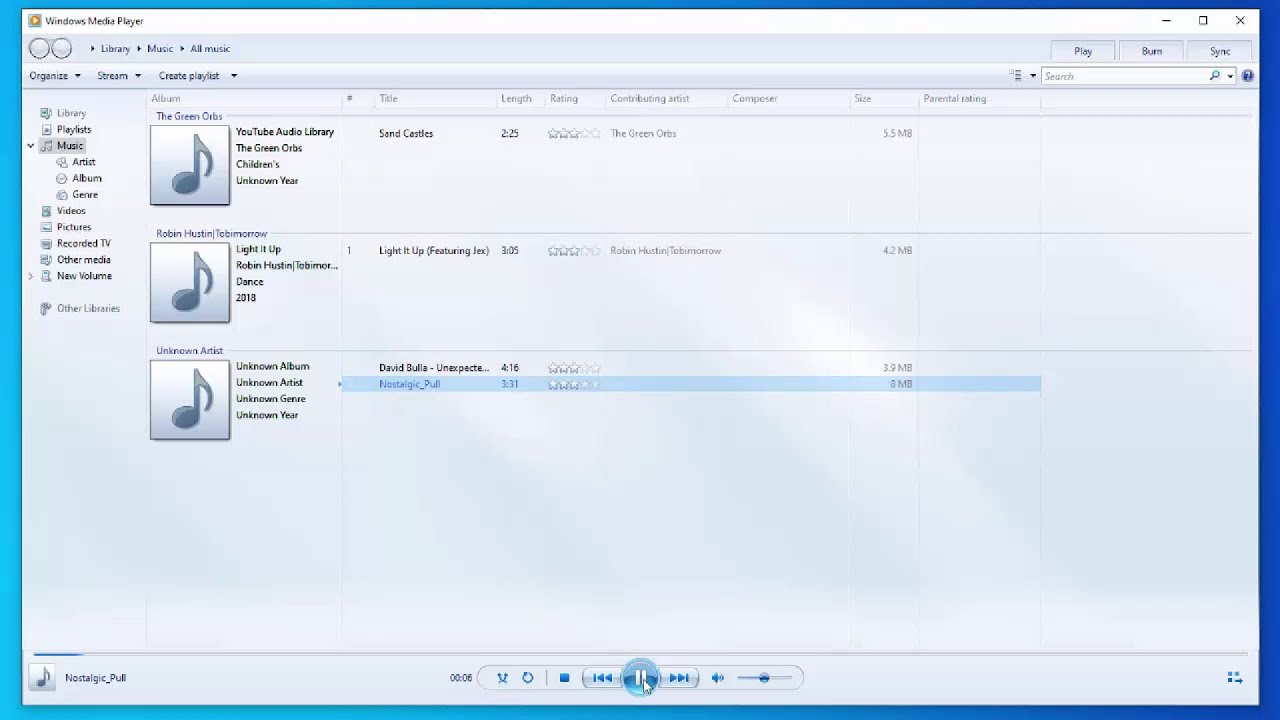Home>Production & Technology>Digital>Western Digital Media Player: How To Get Music To Work


Digital
Western Digital Media Player: How To Get Music To Work
Published: March 10, 2024
Learn how to make your digital media player work with music effortlessly. Get expert tips and tricks for your Western Digital media player.
(Many of the links in this article redirect to a specific reviewed product. Your purchase of these products through affiliate links helps to generate commission for AudioLover.com, at no extra cost. Learn more)
Table of Contents
Introduction
The Western Digital Media Player is a versatile device that allows you to enjoy your favorite music, movies, and photos on your TV. With its user-friendly interface and seamless connectivity, it has become a popular choice for individuals seeking a convenient way to access digital media content.
In this comprehensive guide, we will delve into the intricacies of using the Western Digital Media Player specifically for music playback. Whether you're a music enthusiast looking to stream your favorite tunes or a casual listener wanting to enjoy a personalized playlist, this article will provide you with the essential knowledge to make the most of your media player.
From connecting the device to your preferred music source to troubleshooting common issues that may arise during playback, we will cover every aspect to ensure a smooth and enjoyable music experience. By the end of this guide, you will be equipped with the expertise to seamlessly integrate your music library with the Western Digital Media Player, allowing you to immerse yourself in a world of captivating melodies and rhythms.
So, let's embark on this journey together and unlock the full potential of your Western Digital Media Player for an unparalleled music experience.
Connecting the Western Digital Media Player to Your Music Source
Connecting your Western Digital Media Player to your preferred music source is the first step towards immersing yourself in a personalized and seamless music playback experience. Whether you prefer streaming music from your computer, external hard drive, or a network-attached storage (NAS) device, the media player offers versatile connectivity options to cater to your specific needs.
1. Establishing Physical Connections
The Western Digital Media Player typically features multiple connectivity ports, including USB and HDMI, to facilitate the integration of various music sources. To connect the media player to your music source, follow these steps:
-
USB Connection: If your music files are stored on a USB flash drive or an external hard drive, simply insert the USB device into the designated port on the media player.
-
HDMI Connection: For users who prefer streaming music from a computer or NAS device, connect the media player to your TV using an HDMI cable. This allows you to access and play music files stored on networked devices through the media player's interface.
2. Network Connectivity
For seamless access to a wide array of music files, consider leveraging the media player's network connectivity options, such as Wi-Fi or Ethernet. By connecting the device to your home network, you can effortlessly stream music from network-attached storage devices, shared folders on your computer, or online music streaming services.
3. Accessing Music Libraries
Once the physical and network connections are established, navigate through the media player's intuitive interface to access your music libraries. The user-friendly menu system allows you to browse through your music collection, create playlists, and enjoy a personalized listening experience directly on your TV screen.
4. Wireless Streaming
In addition to traditional wired connections, the Western Digital Media Player may support wireless streaming protocols, enabling you to wirelessly transmit music from compatible devices to the media player. This wireless functionality enhances the convenience of accessing and playing music, eliminating the need for physical connections in certain scenarios.
By following these steps and leveraging the diverse connectivity options offered by the Western Digital Media Player, you can seamlessly integrate your preferred music source with the device, paving the way for an immersive and tailored music playback experience. With the physical and network connections in place, you are now ready to explore the next crucial aspect: transferring music files to the media player for seamless playback.
Transferring Music Files to the Western Digital Media Player
Transferring music files to the Western Digital Media Player is a straightforward process that empowers you to curate a personalized music library for seamless playback on your TV. Whether you have a diverse collection of audio tracks or a carefully crafted playlist, the media player offers multiple methods to transfer music files, ensuring that you can effortlessly access and enjoy your favorite tunes. Here's a detailed exploration of the steps involved in transferring music files to the Western Digital Media Player:
1. USB Transfer
If your music files are stored on a USB flash drive or an external hard drive, the simplest method of transferring them to the media player is through a direct USB connection. After connecting the USB device to the media player, navigate to the file explorer interface on the device and locate the music files on the USB drive. From there, you can easily transfer the desired music files to the internal storage of the media player for convenient access and playback.
2. Network Transfer
For users with music files stored on network-attached storage (NAS) devices or shared folders on their home network, the Western Digital Media Player offers seamless network transfer capabilities. By accessing the networked storage devices through the media player's interface, you can effortlessly transfer music files from the networked sources to the media player's internal storage, enabling you to build a comprehensive music library without the need for physical storage devices.
3. Online Music Services
In addition to local music files, the Western Digital Media Player may provide access to online music services, allowing you to stream music directly from popular platforms. By leveraging the media player's integrated support for online music services, you can explore a vast catalog of songs, albums, and playlists, and seamlessly integrate them into your music library for instant playback on your TV.
4. Wireless Transfer
Some models of the Western Digital Media Player may support wireless transfer protocols, enabling you to wirelessly transfer music files from compatible devices to the media player. This wireless functionality eliminates the need for physical connections, offering a convenient and cable-free method of transferring music files to the media player's internal storage.
By leveraging these diverse transfer methods, you can effortlessly curate a rich and diverse music library on the Western Digital Media Player, ensuring that you have access to your favorite tunes at your fingertips. Whether you prefer local music files, networked storage, online music services, or wireless transfer, the media player accommodates a wide range of preferences, empowering you to create a personalized music collection tailored to your unique tastes.
Troubleshooting Common Issues with Music Playback
While the Western Digital Media Player offers a seamless music playback experience, occasional technical hiccups may arise, impacting your ability to enjoy your favorite tunes. Understanding and addressing these common issues is essential to ensure uninterrupted music playback on your TV. Here's a comprehensive overview of troubleshooting strategies for common music playback issues:
1. Audio Distortion or Playback Interruptions
If you encounter audio distortion or intermittent playback interruptions while enjoying your music, consider the following troubleshooting steps:
- Check the physical connections between the media player and your audio output device, ensuring that the cables are securely plugged in.
- Verify the integrity of the music files by playing them on an alternative device to rule out potential file corruption.
- Adjust the audio output settings on the media player to ensure compatibility with your TV or audio system.
2. Incompatibility with Music File Formats
Incompatibility with specific music file formats can hinder seamless playback. To address this issue:
- Verify that the music files are in supported formats such as MP3, AAC, FLAC, or WAV, depending on the media player's specifications.
- Consider converting incompatible music files to a supported format using a reputable audio file conversion tool.
3. Network Connectivity Issues
If you experience difficulties accessing music files from networked storage devices or online services, troubleshoot network connectivity problems by:
- Checking the Wi-Fi or Ethernet connection on the media player to ensure a stable network connection.
- Verifying the accessibility of network-attached storage devices and shared folders on your home network.
4. Firmware Updates
Outdated firmware can lead to performance issues, including music playback disruptions. To address this:
- Check for firmware updates for the Western Digital Media Player and install the latest version to benefit from bug fixes and performance enhancements.
5. Insufficient Storage Space
Running out of storage space on the media player can impede the transfer and playback of music files. Consider the following steps:
- Delete unnecessary or duplicate music files from the media player's internal storage to free up space for new additions.
- Expand the storage capacity by connecting an external USB drive or upgrading the internal storage, if applicable.
By implementing these troubleshooting strategies, you can effectively address common music playback issues and restore a seamless and enjoyable music experience on your Western Digital Media Player. Whether it involves optimizing audio settings, resolving file format compatibility issues, or ensuring network connectivity, proactive troubleshooting empowers you to overcome technical challenges and fully immerse yourself in the captivating world of music playback on your TV.
Conclusion
In conclusion, the Western Digital Media Player serves as a gateway to a captivating and personalized music playback experience, seamlessly integrating your favorite tunes into your home entertainment setup. By following the steps outlined in this guide, you can harness the full potential of the media player to connect, transfer, and troubleshoot music playback, ensuring that you can immerse yourself in a world of captivating melodies and rhythms.
The process of connecting the Western Digital Media Player to your preferred music source is a pivotal first step, offering versatile connectivity options to cater to your specific needs. Whether you opt for USB connections, HDMI interfaces, or wireless streaming protocols, the media player accommodates a wide array of music sources, empowering you to access and enjoy your music library with unparalleled convenience.
Transferring music files to the media player is equally straightforward, offering multiple methods such as USB transfers, network transfers, and access to online music services. This flexibility allows you to curate a rich and diverse music library, ensuring that your favorite tunes are readily accessible for seamless playback on your TV.
Furthermore, understanding and addressing common issues with music playback is essential to ensure uninterrupted enjoyment of your music collection. By implementing troubleshooting strategies for audio distortion, file format compatibility, network connectivity, firmware updates, and storage space management, you can overcome technical challenges and maintain a seamless music playback experience.
In essence, the Western Digital Media Player transcends the traditional boundaries of music consumption, offering a seamless and immersive platform to enjoy your favorite tunes in the comfort of your home. Whether you're a music enthusiast seeking a personalized listening experience or a casual listener looking to unwind with familiar melodies, the media player empowers you to tailor your music playback experience to your unique preferences.
As you embark on your journey with the Western Digital Media Player, remember that the device is not just a conduit for music playback, but a gateway to a world of captivating audio experiences. By leveraging its connectivity options, transfer capabilities, and troubleshooting strategies, you can unlock the full potential of your music library and indulge in the sheer pleasure of music playback on your TV.
In conclusion, the Western Digital Media Player stands as a testament to the seamless integration of digital media into our daily lives, enriching our homes with the harmonious melodies that define our unique musical identities.