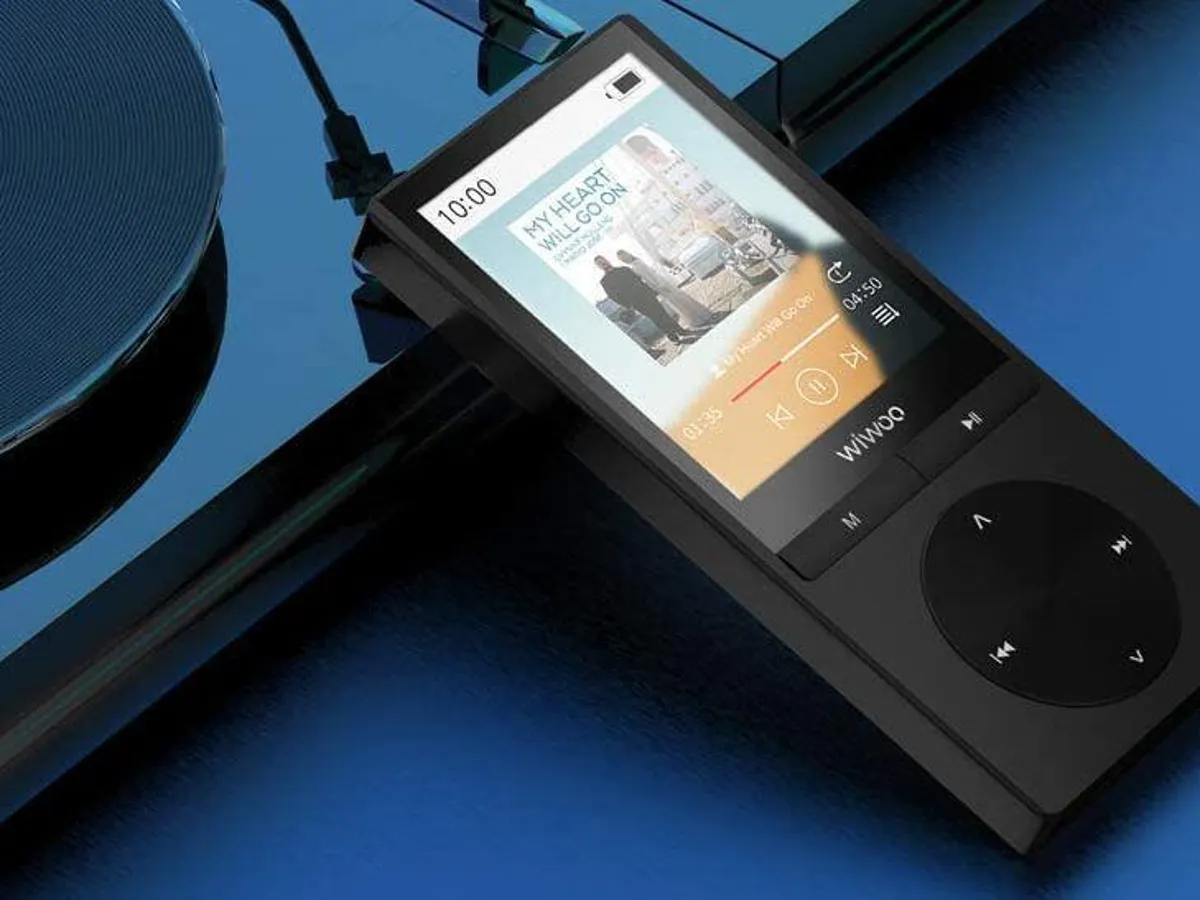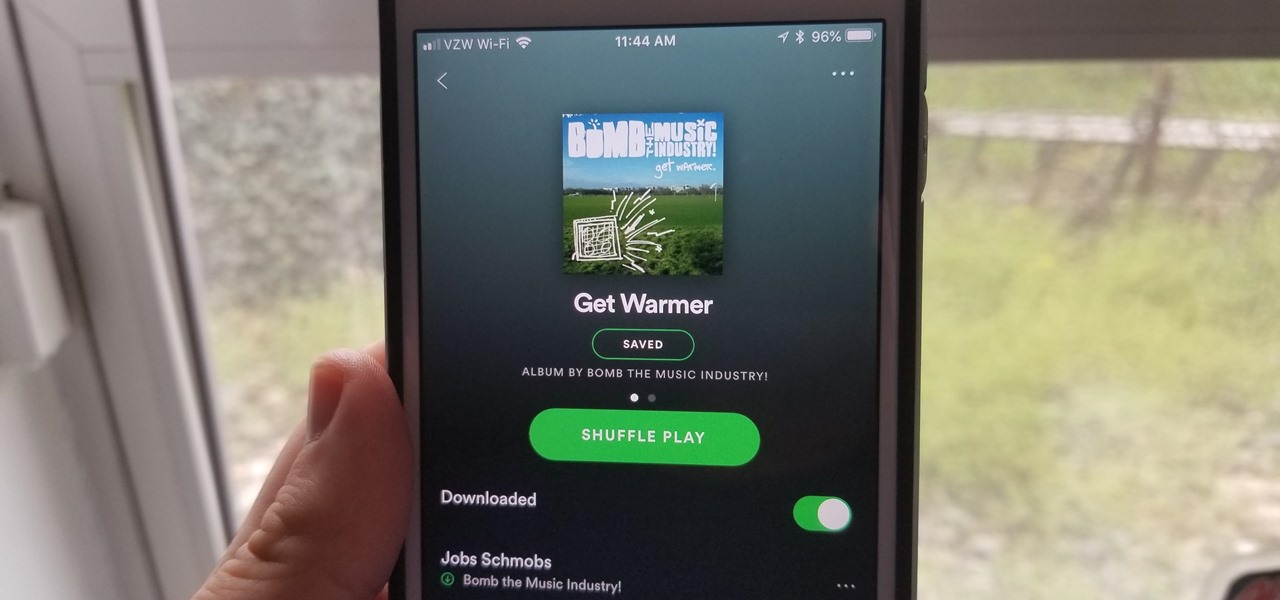Home>Production & Technology>MP3>How To Download MP3 On Android


MP3
How To Download MP3 On Android
Modified: March 8, 2024
Learn how to easily download MP3 files on your Android device with our step-by-step guide. Find out the best methods to enjoy your favorite music on the go!
(Many of the links in this article redirect to a specific reviewed product. Your purchase of these products through affiliate links helps to generate commission for AudioLover.com, at no extra cost. Learn more)
Table of Contents
- Introduction
- Method 1: Using a Download Manager App
- Method 2: Utilizing Online MP3 Download Websites
- Method 3: Using a YouTube to MP3 Converter App
- Method 4: Downloading MP3s from Streaming Apps
- Method 5: Transferring MP3s from Computer to Android
- Method 6: Using Music Streaming Apps with Download Options
- Conclusion
Introduction
Welcome to the world of MP3s, where you can have your favorite songs and audio files at your fingertips. Whether you’re a music enthusiast, a podcast aficionado, or just someone who enjoys listening to audio on the go, having an easy way to download MP3s on your Android device is essential.
Downloading MP3s on Android allows you to have your favorite music and audio files stored directly on your device, which means you can listen to them anytime, even when you’re offline. With the variety of methods available, you can quickly and conveniently download MP3s on your Android device to create your personal library of songs and audio files.
In this article, we will explore several methods that will empower you to download MP3s on your Android device with ease. From using download manager apps to converting YouTube videos to MP3s, we’ve got you covered. So, let’s dive in and discover the different ways to download MP3s on your Android device.
Method 1: Using a Download Manager App
If you’re someone who frequently downloads files on your Android device, using a download manager app can make the process even smoother. Download manager apps offer advanced features such as faster download speeds, pause and resume functionality, and the ability to download multiple files simultaneously.
One popular download manager app for Android is Advanced Download Manager. It allows you to easily download MP3s by simply copying the download link and pasting it into the app. The app then takes care of downloading the file and saving it to your desired location on your device.
To use a download manager app like Advanced Download Manager:
- Go to the Google Play Store and search for “Advanced Download Manager”.
- Install the app on your Android device.
- Once installed, open the app and configure any settings according to your preferences.
- Next, find the MP3 file you want to download. This could be from a website, a file-sharing platform, or even a direct download link.
- Copy the download link for the MP3 file.
- Open Advanced Download Manager and tap on the “+” icon to add a new download.
- Paste the download link into the provided field and tap on “Start” to begin the download.
- The app will handle the download process, and once it’s complete, you can find the downloaded MP3 file in the designated folder on your Android device.
With a download manager app, you can easily manage and organize your downloaded MP3s, ensuring they are readily accessible for your listening pleasure. It’s a convenient and efficient way to download MP3s on your Android device.
Method 2: Utilizing Online MP3 Download Websites
Another method to download MP3s on your Android device is by utilizing online MP3 download websites. These websites provide a platform where you can search for and download MP3 files directly to your device without the need for any additional apps or software.
One popular online MP3 download website is MP3Juices. It offers a user-friendly interface and a vast library of MP3 files to choose from. To download an MP3 from MP3Juices:
- Open a web browser on your Android device and visit the MP3Juices website (www.mp3juices.cc).
- In the search bar, enter the name of the song or artist you want to download.
- Click on the “Search” button to initiate the search.
- From the search results, select the desired MP3 file.
- On the MP3 download page, click on the “Download” button.
- The MP3 file will start downloading, and once complete, you can find it in the default download folder on your Android device.
It’s important to note that while online MP3 download websites are convenient, they may not always offer high-quality MP3 files. Quality can vary, and there is a risk of encountering copyrighted material. Therefore, it’s a good practice to ensure that you have the necessary permissions or rights to download the MP3 files.
Utilizing online MP3 download websites can be a quick and easy way to find and download MP3s on your Android device. Just make sure to be cautious and use reputable websites to ensure the quality and legality of the files you download.
Method 3: Using a YouTube to MP3 Converter App
If you are a fan of listening to music on YouTube, you can convert your favorite YouTube videos into MP3 files and download them onto your Android device for offline listening. To achieve this, you can utilize a YouTube to MP3 converter app.
One popular YouTube to MP3 converter app for Android is TubeMate. This app allows you to search for YouTube videos and convert them into MP3 files that can be downloaded directly to your device.
To use TubeMate for converting YouTube videos to MP3:
- Download and install the TubeMate app from a trusted source. Please note that TubeMate is not available on the Google Play Store, so you will need to download it from reputable third-party websites.
- Launch the TubeMate app on your Android device.
- Search for the YouTube video you want to convert into an MP3 file by entering the video’s title in the search bar.
- Select the video from the search results.
- On the video’s page, tap on the green “Download” button located at the bottom of the app.
- From the options that appear, choose the desired audio quality and format for the MP3 file.
- The YouTube video will begin converting into an MP3 file, and once the conversion is complete, you can find the downloaded MP3 file in the designated folder on your Android device.
TubeMate is just one example of a YouTube to MP3 converter app for Android. There are several other apps available on the internet that offer similar features. However, it’s important to exercise caution and only download apps from trusted sources to ensure your device’s security.
By using a YouTube to MP3 converter app, you can easily convert your favorite YouTube videos into MP3 files and enjoy them offline on your Android device, anytime and anywhere.
Method 4: Downloading MP3s from Streaming Apps
If you are subscribed to a music streaming service like Spotify, Apple Music, or Amazon Music, you may have the option to download MP3s directly from the app for offline listening. This feature allows you to have your favorite songs and albums saved on your Android device, even when you don’t have an internet connection.
The exact steps to download MP3s from streaming apps may vary depending on the specific app you are using. However, in general, the process involves following these steps:
- Open the streaming app on your Android device.
- Navigate to the song or album you want to download.
- Look for the download icon or the option to add the content to your library.
- Tap on the download icon or select the option to add the content to your library.
- The app will start downloading the MP3 file to your device, and once it’s complete, you can access it through the app’s offline library or downloads section.
Downloading MP3s from streaming apps allows you to enjoy a seamless offline listening experience without relying on an internet connection. It also provides the convenience of having your favorite songs readily available on your Android device.
Keep in mind that not all streaming apps offer the option to download MP3s for offline listening. Make sure to check the specific features and capabilities of the streaming app you are using to ensure that downloading MP3s is available.
Downloading MP3s from streaming apps is a convenient method to build a personal music library on your Android device and enjoy your favorite songs wherever you go.
Method 5: Transferring MP3s from Computer to Android
If you have MP3 files stored on your computer, you can easily transfer them to your Android device for offline listening. This method allows you to take advantage of your existing music collection and enjoy it on the go.
To transfer MP3s from your computer to your Android device, you can follow these steps:
- Connect your Android device to your computer using a USB cable.
- On your Android device, swipe down from the top of the screen to access the notification panel and select “USB for file transfer” or “File Transfer” mode.
- On your computer, open a File Explorer or Finder window and navigate to the location where the MP3 files are stored.
- Select the MP3 files you want to transfer to your Android device.
- Copy the selected MP3 files by right-clicking and selecting “Copy” or using the keyboard shortcut (Ctrl+C on Windows, Command+C on macOS).
- Go to the folder representing your Android device in the File Explorer or Finder window.
- Paste the copied MP3 files into a desired location on your Android device by right-clicking and selecting “Paste” or using the keyboard shortcut (Ctrl+V on Windows, Command+V on macOS).
- Wait for the file transfer process to complete. The duration will depend on the size of the MP3 files being transferred.
Once the transfer is complete, you can disconnect your Android device from the computer. The transferred MP3 files will now be available on your Android device for offline listening.
It’s worth mentioning that you can organize the transferred MP3 files into specific folders on your Android device to keep your music collection well-structured and easily accessible. You can use a file manager app on your Android device to create new folders and move the MP3 files as per your preference.
Transferring MP3s from your computer to your Android device allows you to enjoy your existing music collection on the go. It’s a simple and efficient method to access all your favorite songs without relying on an internet connection.
Method 6: Using Music Streaming Apps with Download Options
If you prefer to stream music rather than download MP3s directly, many music streaming apps offer the option to download songs and albums for offline listening. This method gives you access to a vast library of music while allowing you to enjoy your favorite tracks without an internet connection.
Popular music streaming apps like Spotify, Apple Music, and Amazon Music provide the ability to download songs for offline playback. The steps to download music may differ slightly between apps, but the general procedure is as follows:
- Open the music streaming app on your Android device.
- Find the song, album, or playlist you want to download.
- Look for the download or offline availability icon next to the content.
- Tap on the download or offline availability icon to initiate the download.
- Wait for the download to complete. The duration will depend on the size of the content and your internet connection speed.
- Once downloaded, you can access the offline content within the app’s downloads or offline library section.
Downloading music from streaming apps allows you to enjoy your favorite tracks even when you don’t have an internet connection. It’s a convenient way to build a personalized offline music collection on your Android device.
It’s important to note that the ability to download songs for offline listening may require a premium subscription or a paid membership to the streaming service. Make sure to check the features and limitations of your chosen music streaming app to ensure you have the download option available.
Using music streaming apps with download options provides a seamless way to enjoy a wide range of music on your Android device, whether you’re traveling, exercising, or simply relaxing. It gives you the freedom to have your favorite songs at your fingertips without the need for an internet connection.
Conclusion
Downloading MP3s on your Android device allows you to create a personal music library, ensuring that your favorite songs and audio files are readily available for offline listening. In this article, we explored several methods to download MP3s on your Android device, offering various options to suit your preferences and needs.
We started by discussing how download manager apps can enhance the download experience, providing features like faster download speeds and the ability to download multiple files simultaneously. Online MP3 download websites were also highlighted as a convenient option to search for and download MP3 files directly from the web.
Additionally, we explored the option of using YouTube to MP3 converter apps, which allow you to convert and download YouTube videos as MP3 files for offline enjoyment. We also discussed the ability to download MP3s from streaming apps and how it enables you to access a vast library of music on your Android device even when you’re offline.
Lastly, we covered the process of transferring MP3s from your computer to your Android device, leveraging your existing music collection. This method provides a quick and straightforward way to enjoy your preferred songs on the go.
Throughout the article, we emphasized the importance of using reputable sources, ensuring the legality and quality of the downloaded MP3 files. Furthermore, we highlighted the availability of features in music streaming apps and the need to check the specific capabilities of each app.
In conclusion, by utilizing these various methods, you can easily and efficiently download MP3s on your Android device. Whether you prefer download manager apps, online MP3 download websites, YouTube to MP3 converters, or downloading from streaming apps, you’ll have a wealth of options to build your personalized music collection for offline listening.
So, start exploring the different methods and enjoy your favorite songs and audio files on your Android device wherever you go.