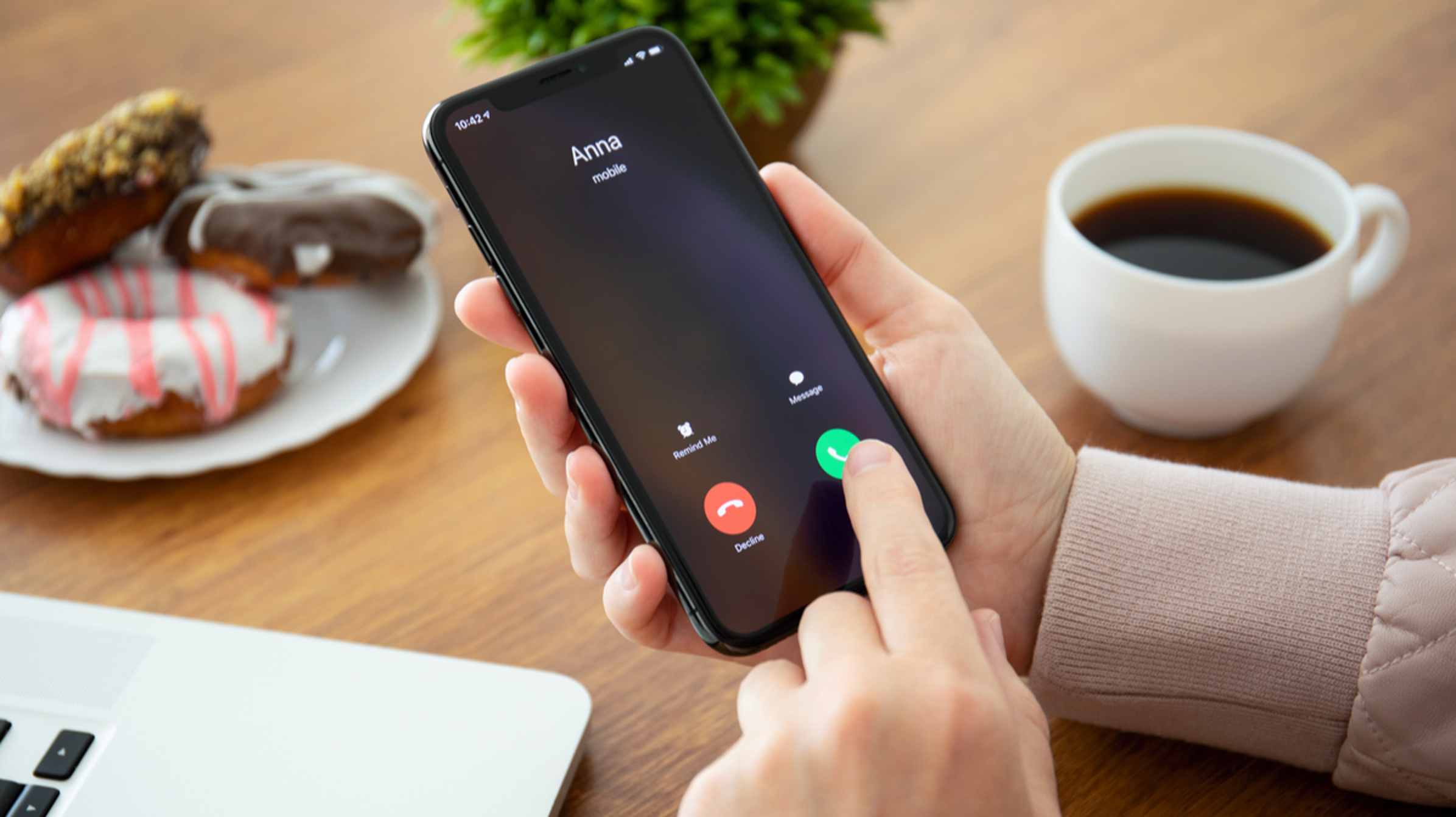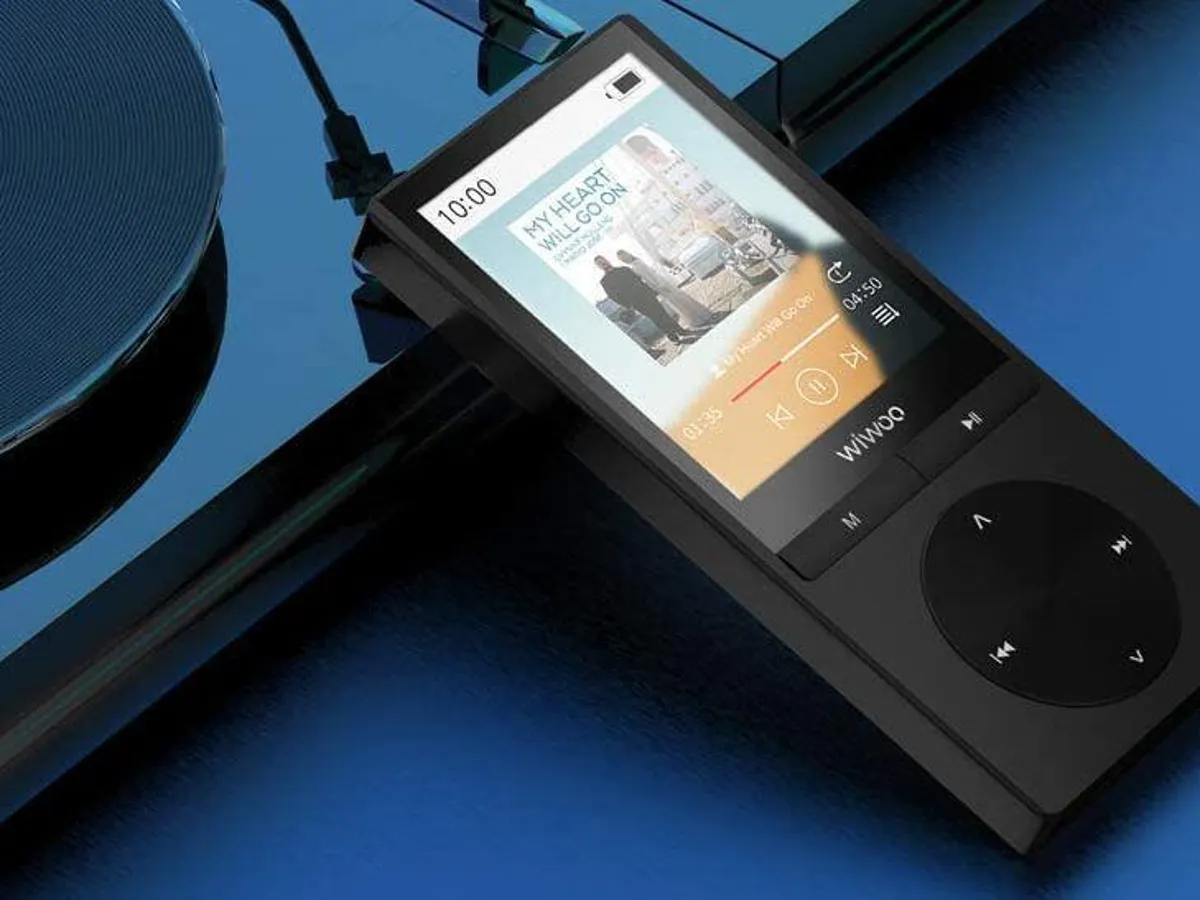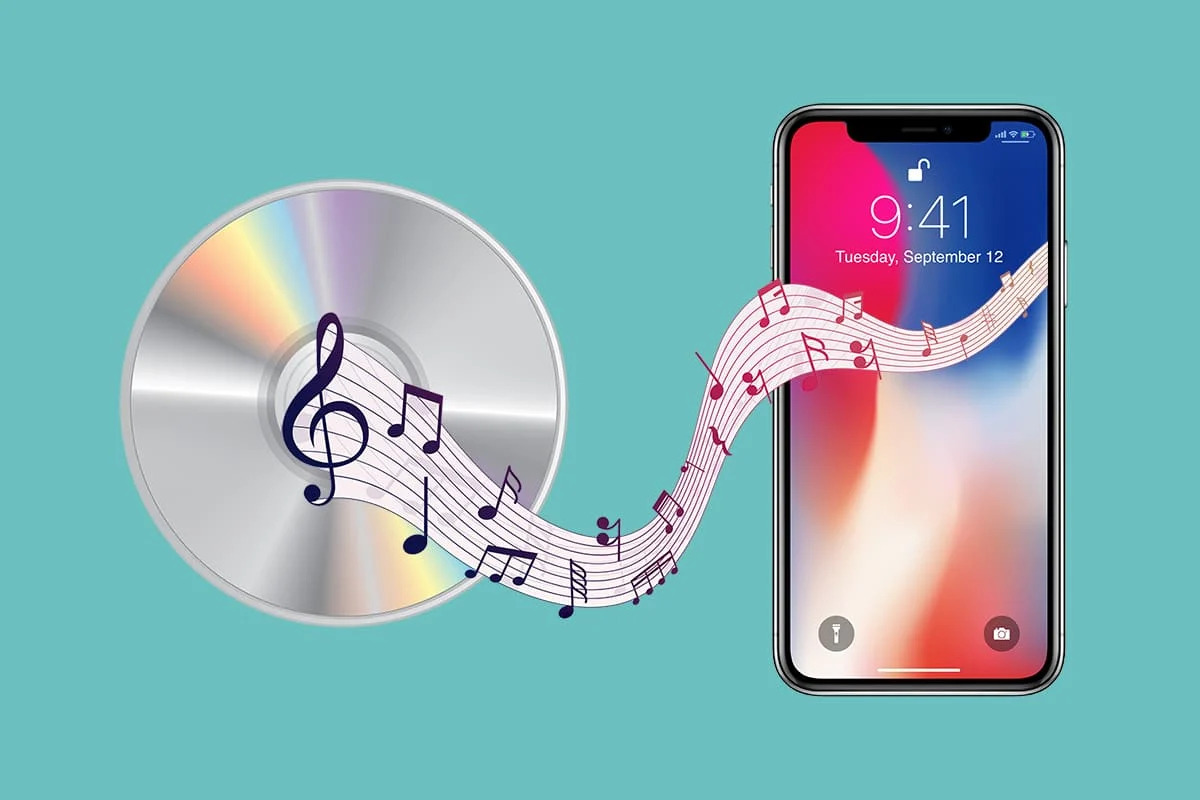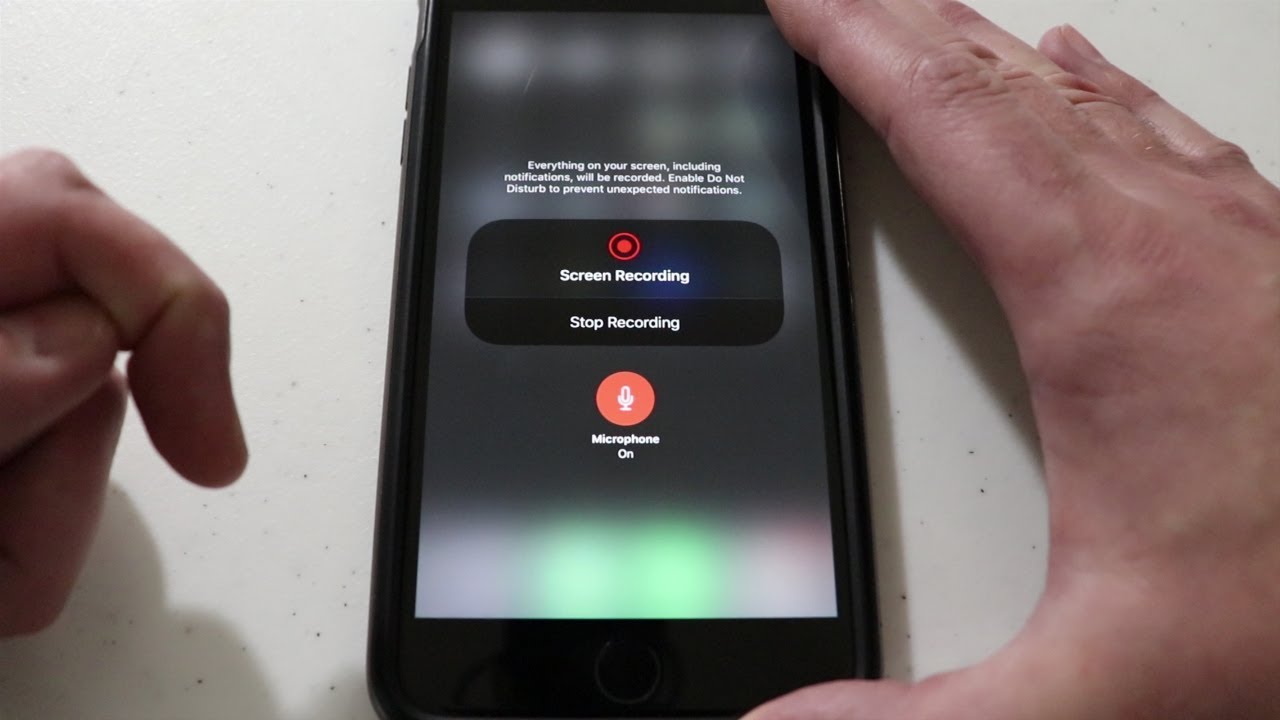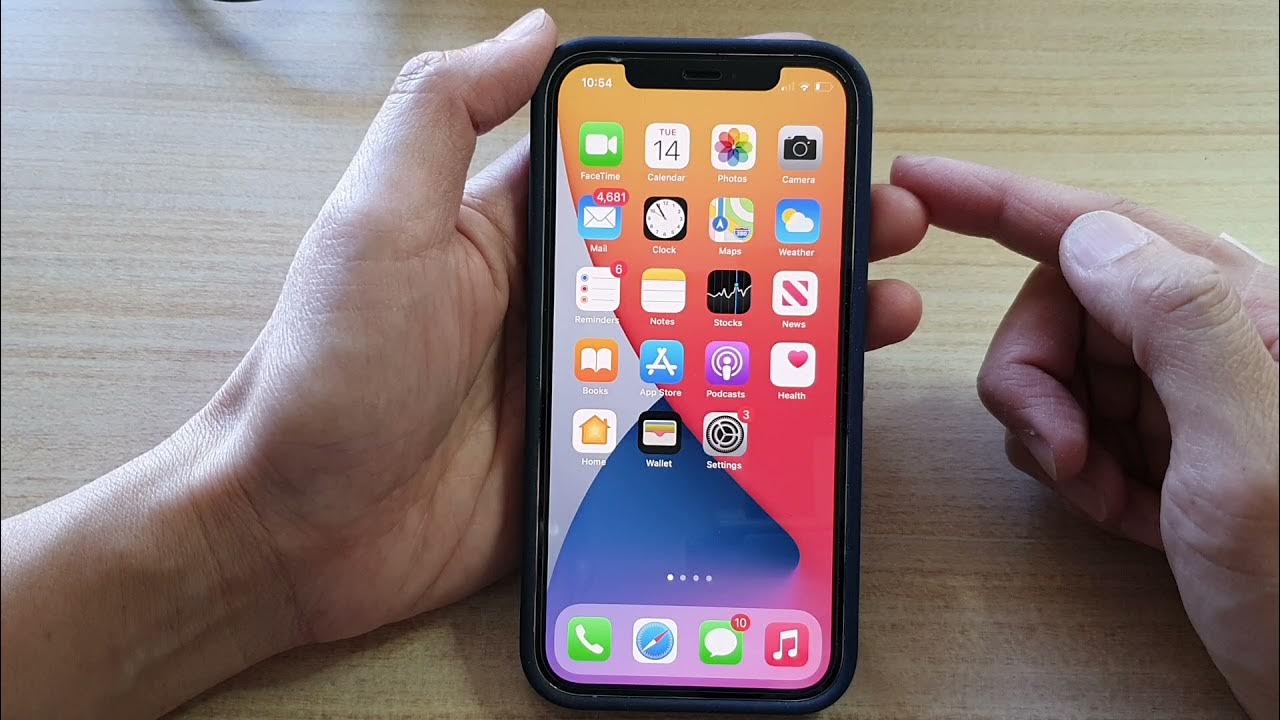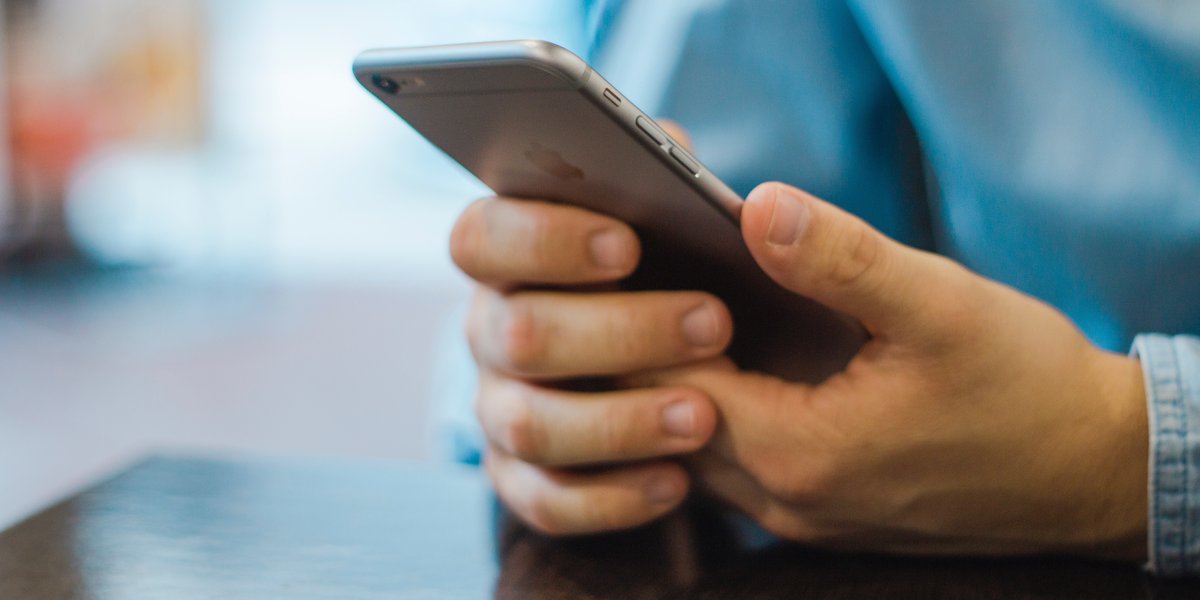Home>Production & Technology>MP3>How To Download An MP3 On IPhone
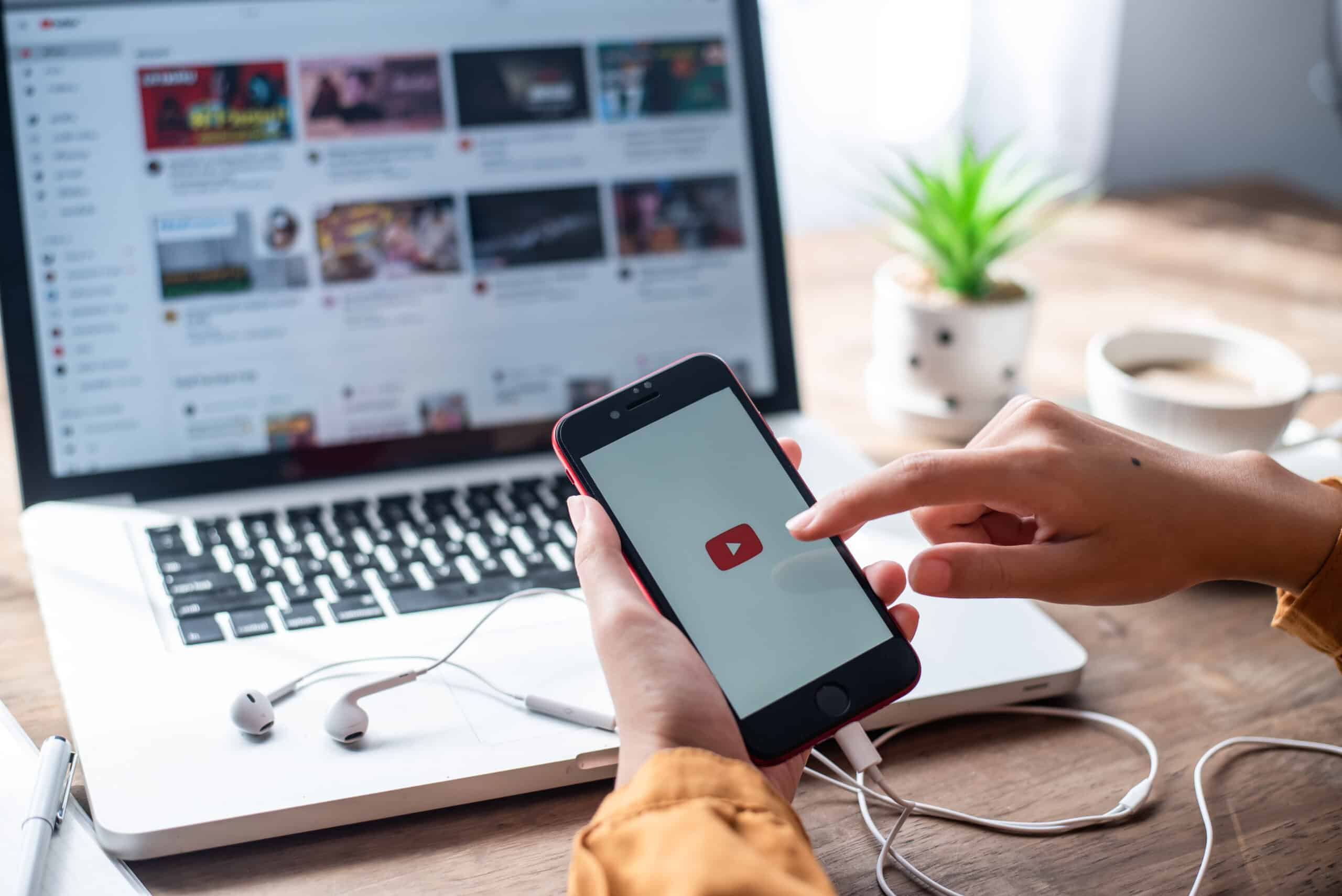
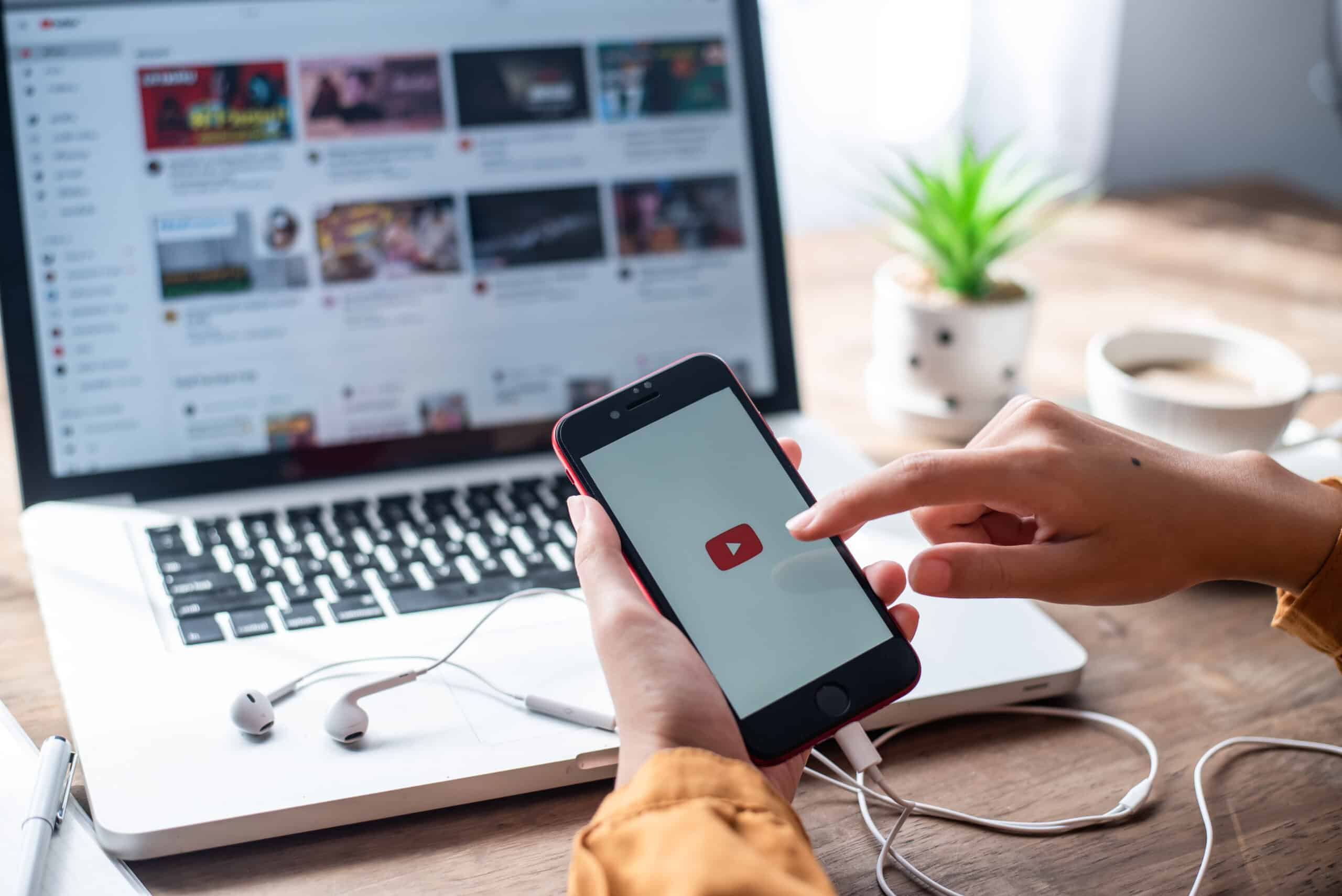
MP3
How To Download An MP3 On IPhone
Published: December 8, 2023
Learn how to easily download MP3 files on your iPhone with our step-by-step guide, ensuring you have your favorite music available anytime, anywhere.
(Many of the links in this article redirect to a specific reviewed product. Your purchase of these products through affiliate links helps to generate commission for AudioLover.com, at no extra cost. Learn more)
Table of Contents
Introduction
Welcome to the digital age, where music is at our fingertips and we have access to millions of songs with just a few taps on our smartphones. MP3 files are one of the most popular formats for storing and playing music, and being able to download and enjoy them on your iPhone is a must for any music lover. Whether you want to download your favorite songs, podcasts, or audio books, there are several methods you can use to get the MP3 files onto your iPhone.
In this article, we will explore different methods that will allow you to download MP3 files on your iPhone. We will cover various options, from using the iTunes Store to third-party apps and online websites. We will also discuss how to transfer MP3 files from your computer to your iPhone. By the end of this article, you will have a clear understanding of how to download MP3 files on your iPhone and enjoy your favorite tunes wherever you go.
It’s important to note that downloading copyrighted music without authorization is illegal and violates the rights of the artist. Be sure to only download MP3 files that have proper authorization or are available for free distribution. Now, let’s dive into the different methods for downloading MP3 files on your iPhone!
Method 1: Using iTunes Store
If you’re an iPhone user, chances are you already have the iTunes Store app on your device. This built-in app allows you to discover, purchase, and download music, podcasts, and more directly to your iPhone. Here’s how you can use the iTunes Store to download MP3 files:
- Launch the iTunes Store app on your iPhone. You can find it on your home screen or by searching for it using the Spotlight Search.
- Navigate to the “Music” or “Podcasts” tab, depending on the type of content you want to download.
- Browse through the available music or podcasts and find the one you want to download. You can search by artist, album, or even specific song titles.
- Once you’ve found the MP3 file you want to download, tap on its thumbnail to open the detailed information page.
- On the information page, you’ll see options such as “Buy” or “Get” if the content is free. Tap on the appropriate button to initiate the download.
- If necessary, authenticate your purchase using your Apple ID password or Touch ID to confirm the download.
- The MP3 file will now begin downloading to your iPhone. You can monitor the progress of the download from the Downloads section within the iTunes Store app.
- Once the download is complete, you can access the downloaded MP3 file within the “Library” tab of the iTunes Store app or in the corresponding app for music or podcast playback on your iPhone.
The iTunes Store provides a vast selection of music, podcasts, and other audio content that you can browse and download directly to your iPhone. This method ensures that the downloaded files are in sync with your iTunes library, making it easy to manage and enjoy your downloaded MP3 files seamlessly.
However, it’s worth noting that the iTunes Store may not have access to all music or podcasts due to regional restrictions or licensing agreements. In such cases, you may need to explore alternative methods for downloading MP3 files on your iPhone. Let’s take a look at another option: using third-party apps.
Method 2: Using Third-Party Apps
If you’re looking for more flexibility and a wider range of options for downloading MP3 files on your iPhone, third-party apps can be a great alternative. These apps allow you to explore multiple sources and platforms to find and download your favorite music and audio content. Here’s how you can download MP3 files using third-party apps:
- Visit the App Store on your iPhone and search for “MP3 downloader” or “music downloader” to find a suitable third-party app.
- Read the app descriptions, user reviews, and ratings to determine which app meets your requirements and has a good reputation for reliability.
- Once you’ve selected an app, tap the “Get” or “Download” button to install it on your iPhone. Some apps may require you to complete additional steps such as creating an account.
- Launch the downloaded app and navigate to the search or browse section within the app.
- Use the search bar or browse through categories and genres to find the MP3 file you want to download.
- Once you’ve found the desired MP3 file, tap on it to open the detailed information page.
- On the information page, you’ll find options such as “Download” or “Save” to initiate the download process. Some apps may offer additional features such as the ability to stream the audio before downloading.
- Depending on the app, you may be prompted to select the quality or format of the MP3 file. Choose the desired options and confirm the download.
- The app will start downloading the MP3 file to your iPhone, and you can monitor the progress within the app’s download manager or library section.
- Once the download is complete, you can access the downloaded MP3 file within the app’s library or transfer it to your preferred music player app for playback.
Third-party apps offer a wide range of features and options, allowing you to explore various sources and platforms to download MP3 files on your iPhone. However, it’s important to choose a reliable app from the App Store and exercise caution when downloading files from unknown sources.
Now that you’re familiar with using third-party apps, let’s move on to another method: downloading MP3 files on your iPhone using online websites.
Method 3: Using Online Websites
If you prefer downloading MP3 files directly from online websites without the need for any additional apps, there are a few websites that allow you to do just that. These websites can be accessed through your iPhone’s web browser and offer a wide range of music and audio content for download. Here’s how you can use online websites to download MP3 files on your iPhone:
- Open the web browser on your iPhone and navigate to a trusted online website that offers MP3 downloads. Some popular options include MP3Juices, Soundcloud, and Jamendo.
- Once you’re on the website, use the search bar or browse through categories to find the MP3 file you want to download.
- When you’ve found the desired MP3 file, tap on it to open the player or download options.
- In some cases, you may need to listen to a preview or complete a captcha verification before downloading. Follow the prompts provided on the website.
- Look for a “Download” or “Save” button, usually located near the player or on the page itself, to initiate the download process.
- The website may provide options for selecting the quality or format of the MP3 file. Choose the desired options and confirm the download.
- Once the download is complete, you can access the downloaded MP3 file from the designated folder or through your iPhone’s file manager app.
- To play the downloaded MP3 file, you can either use a built-in music player app such as Apple Music or transfer it to a preferred third-party music player app on your iPhone.
Using online websites to download MP3 files on your iPhone gives you access to a vast array of music and audio content. However, it’s important to be cautious when using these websites and ensure that you are downloading files from reputable sources to avoid any potential security risks.
Now that you know how to download MP3 files using online websites, let’s move on to our final method: transferring MP3 files from your computer to your iPhone.
Method 4: Transferring from Computer to iPhone
If you have MP3 files stored on your computer and want to transfer them to your iPhone for offline listening, you can do so using the following method:
- Connect your iPhone to your computer using a USB cable.
- On your computer, open iTunes or the Finder (on macOS Catalina and later).
- In iTunes or the Finder, select your iPhone from the device list.
- Click on the “Music” tab in iTunes or select “Music” under your iPhone’s name in the Finder.
- Enable the option to manually manage music on your iPhone. In iTunes, check the box next to “Manually manage music and videos.” In the Finder, make sure the “Sync Library” option is disabled.
- Open the folder on your computer where the MP3 files are stored.
- Select the MP3 files you want to transfer to your iPhone.
- Drag and drop the selected MP3 files into the iTunes window or the Finder window under your iPhone’s music section.
- Wait for the files to sync with your iPhone. You can monitor the progress in iTunes or the Finder.
- Once the sync is complete, disconnect your iPhone from the computer.
- On your iPhone, open the Music app or the app you prefer for playing MP3 files.
- Navigate to the library section and you should find the transferred MP3 files available for playback.
Transferring MP3 files from your computer to your iPhone gives you full control over your music library and allows you to enjoy your personal collection on the go. By using iTunes or the Finder, you can easily manage and organize your transferred MP3 files.
Now that you know how to transfer from your computer to your iPhone, you have multiple methods at your disposal for downloading MP3 files and expanding your music library on your iPhone. Choose the method that suits your needs and preferences, and enjoy your favorite tunes wherever you go!
Remember to respect copyright laws and only download MP3 files from authorized sources or those available for free distribution.
Enjoy your music!
Conclusion
Downloading MP3 files on your iPhone gives you the freedom to enjoy your favorite music, podcasts, and audio content anytime, anywhere. In this article, we explored four methods for downloading MP3 files on your iPhone: using the iTunes Store, utilizing third-party apps, downloading from online websites, and transferring from your computer.
The iTunes Store offers a vast selection of music and podcasts that you can purchase and download directly to your iPhone, ensuring seamless integration with your iTunes library. Third-party apps provide a wider range of options and sources, allowing you to explore different platforms to find and download MP3 files. Online websites offer convenience, allowing you to directly download MP3 files without the need for additional apps. Lastly, transferring MP3 files from your computer to your iPhone gives you control over your personal music library.
It’s important to choose reputable sources, respect copyright laws, and only download MP3 files from authorized sources or those available for free distribution. Always exercise caution when downloading files and be mindful of potential security risks.
Now that you have a comprehensive understanding of these methods, you can choose the approach that suits your preferences and needs. Whether you prefer to use the iTunes Store, third-party apps, online websites, or transferring from your computer, you have the tools to expand your music collection and enjoy your favorite tunes on your iPhone.
Remember to keep your music library organized, regularly update your downloaded files, and enjoy the pleasure of music on your iPhone. Happy downloading!