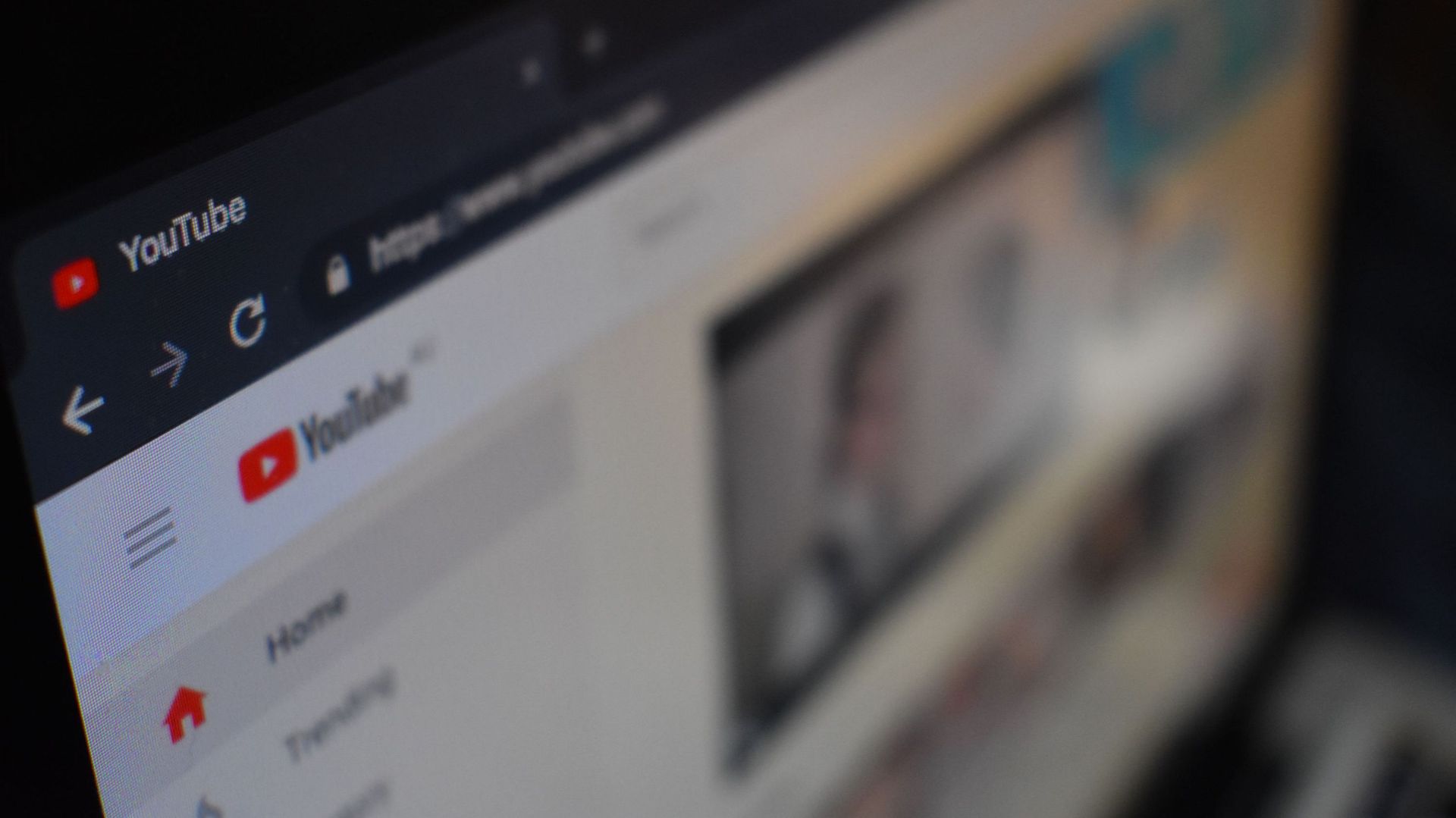Home>Production & Technology>MP3>How To Download MP3 To Ipad


MP3
How To Download MP3 To Ipad
Modified: February 2, 2024
Looking to download MP3 files to your iPad? Learn how to easily and quickly transfer MP3s to your iPad with our step-by-step guide.
(Many of the links in this article redirect to a specific reviewed product. Your purchase of these products through affiliate links helps to generate commission for AudioLover.com, at no extra cost. Learn more)
Table of Contents
Introduction
Welcome to the world of MP3s, where music lovers can enjoy their favorite tunes anytime, anywhere. With the rise of portable devices like the iPad, downloading MP3s has become even more convenient. Whether you want to listen to music on your morning commute, during a workout, or while relaxing at home, having a collection of MP3s on your iPad is essential.
In this article, we will explore different methods to download MP3s to your iPad. From using iTunes to utilizing file manager apps, cloud storage services, and dedicated music downloader apps, we will cover all the bases to ensure you have a diverse range of options to choose from.
Downloading MP3 files to your iPad allows you to have instant access to your favorite music without relying on an internet connection. You can create playlists, organize your music library, and enjoy your personal soundtrack on-the-go.
However, it’s important to note that downloading copyrighted material without proper authorization is illegal. Make sure to only download MP3s from legitimate sources and respect the rights of copyright holders.
Whether you’re a seasoned tech-savvy individual or new to the world of MP3s, this guide will provide you with step-by-step instructions and tips on how to easily download MP3s to your iPad. So, let’s dive in and discover the different methods that will unleash the full potential of your iPad’s music capabilities.
Method 1: Download MP3 using iTunes
iTunes, the popular media player and library for Apple devices, offers a straightforward way to download MP3s to your iPad. Follow these steps to get started:
- First, ensure that you have the latest version of iTunes installed on your computer. If not, visit the Apple website and download and install the latest version.
- Connect your iPad to your computer using a USB cable.
- Launch iTunes on your computer. If it doesn’t open automatically, you can manually open it.
- In the iTunes interface, select your iPad under the “Devices” section.
- Click on the “Music” tab located at the top of the screen.
- You can either choose to sync your entire music library or select specific MP3 files to transfer to your iPad. To sync your entire library, tick the checkbox next to “Sync Music.”
- If you want to select specific MP3 files, choose the “Selected playlists, artists, albums, and genres” option. Then, tick the boxes next to the specific MP3s you wish to download.
- Once you’ve made your selection, click on the “Apply” button at the bottom-right corner of the screen.
- iTunes will then start transferring the selected MP3 files to your iPad. The progress can be monitored in the iTunes interface.
- Once the transfer is complete, disconnect your iPad from the computer.
Your downloaded MP3 files will now be available in the Music app on your iPad. You can create playlists, organize your music, and enjoy your favorite tunes wherever you go.
Using iTunes to download MP3s is a reliable and convenient method, especially if you already have a vast music library on your computer. It allows you to sync and easily manage your music collection, ensuring that you always have access to your favorite songs on your iPad.
Method 2: Download MP3 using a File Manager App
If you prefer a more direct approach to downloading MP3 files to your iPad without the need for a computer, using a file manager app is a great option. Follow these steps to download MP3s using a file manager app:
- Start by searching for a reputable file manager app on the App Store. Some popular options include FileBrowser, Documents by Readdle, and iFileManager.
- Download and install the file manager app on your iPad.
- Launch the file manager app and navigate to its built-in web browser or download manager.
- In the web browser, search for websites or platforms that offer legal and free MP3 downloads. Some trusted sources include SoundCloud, Bandcamp, and Jamendo.
- Find the MP3 file you want to download. Tap on the download link or button associated with the file.
- A prompt will appear asking you to confirm the download. Tap on “Download” or a similar option.
- The file manager app will start downloading the MP3 file to your iPad. The progress can usually be monitored within the app.
- Once the download is complete, navigate to the file manager app’s “Downloads” or “Documents” folder to access your downloaded MP3 file.
- From there, you can choose to play the MP3 file within the app itself or use the “Open In” feature to transfer the file to another media player app on your iPad.
Using a file manager app provides you with more flexibility in downloading MP3 files directly to your iPad. It allows you to explore various sources for MP3 downloads, including legal and free options. However, always be cautious and make sure the sources you download from are reputable and trustworthy.
With a file manager app, you can curate your own custom collection of MP3s on your iPad and enjoy them whenever you want, even without an internet connection.
Method 3: Download MP3 using a Cloud Storage Service
Cloud storage services provide a convenient way to store and access your files, including MP3s, from any device with an internet connection. Here’s how you can download MP3s to your iPad using a cloud storage service:
- Begin by signing up for a cloud storage service. Popular options include Dropbox, Google Drive, and OneDrive.
- Download and install the app for the chosen cloud storage service on your iPad from the App Store.
- Open the cloud storage app and sign in with your account credentials.
- Upload your MP3 files to the cloud storage service using the “Upload” or “Add” option within the app. This can typically be done by selecting the MP3 files from your iPad’s storage or by dragging and dropping them into the app.
- Once the files are uploaded, they will be synced to your cloud storage account.
- On your iPad, open the cloud storage app and navigate to the uploaded MP3 files.
- To download an MP3 file, simply tap on it and select the option to download or save it to your iPad’s local storage.
- The MP3 file will be downloaded to your iPad and can be accessed through the cloud storage app or transferred to a media player app of your choice.
Using a cloud storage service for downloading MP3s offers the advantage of having your music collection accessible from anywhere and across multiple devices. You can easily manage and organize your files, as well as share them with others if needed.
Additionally, cloud storage services often have built-in media players, allowing you to play your MP3 files directly within the app itself. This eliminates the need for a separate media player app, saving storage space on your iPad.
Make sure to check the storage limitations of your chosen cloud storage service, as free accounts often have limited storage capacity. Consider upgrading to a premium plan if you require more space for your MP3 collection.
Method 4: Download MP3 using a Dedicated Music Downloader App
If you’re looking for a dedicated and feature-rich solution for downloading MP3s to your iPad, using a dedicated music downloader app is the way to go. These apps are specifically designed to provide a seamless experience for finding and downloading MP3 files. Here’s how you can use a dedicated music downloader app:
- Search for a reputable music downloader app on the App Store. Some popular options include iMusic, Freegal Music, and SoundCloud.
- Download and install the chosen music downloader app on your iPad.
- Launch the app and explore its features. Some apps may require you to create an account or sign in using your existing credentials.
- Using the app’s built-in search function or browse feature, find the MP3 file you want to download.
- Once you’ve found the desired MP3 file, tap on it to open the details page.
- On the details page, you may have options such as previewing the song, adding it to a playlist, or directly downloading it to your iPad.
- If the option to download is available, tap on it and choose the desired location on your iPad to save the MP3 file.
- Wait for the download to complete, and the MP3 file will be available for playback in the app or other media player apps on your iPad.
Dedicated music downloader apps often offer additional features like creating playlists, discovering new music, and organizing your downloaded MP3 files. They provide a hassle-free way to explore a vast library of music and directly download the desired MP3 files to your iPad.
It’s important to note that some dedicated music downloader apps may require a subscription or access to a specific music streaming service for downloading MP3 files. Make sure to read the app’s description and user reviews to understand its features and any associated costs.
Always be mindful of copyright laws when using music downloader apps. Ensure that you are downloading MP3 files from legal and authorized sources to respect the rights of artists and copyright holders.
Conclusion
Downloading MP3 files to your iPad allows you to create a personalized music library and enjoy your favorite songs anytime, anywhere. In this article, we explored four different methods to download MP3s to your iPad: using iTunes, a file manager app, a cloud storage service, and a dedicated music downloader app.
Method 1 involved using iTunes, which is a reliable and convenient option if you already have a music library on your computer. It allows you to sync your entire collection or select specific MP3 files to transfer to your iPad.
Method 2 demonstrated how to download MP3s using a file manager app, enabling you to search for legal and free MP3 downloads directly on your iPad without the need for a computer.
Using a cloud storage service, as outlined in Method 3, provides you with the flexibility of accessing your MP3 files from anywhere and across devices, ensuring that your music collection is always accessible.
Lastly, Method 4 introduced dedicated music downloader apps, which offer a seamless and feature-rich experience for discovering and downloading MP3 files directly on your iPad.
When downloading MP3s, it’s crucial to prioritize legal sources and respect copyright laws. Make sure to only download MP3 files from reputable and authorized platforms to support artists and musicians.
Now that you have a variety of methods at your disposal, you can choose the approach that suits you best and start building your ultimate music collection on your iPad. Whether you prefer to utilize iTunes, a file manager app, cloud storage services, or dedicated music downloader apps, you’ll be able to enjoy an extensive library of MP3s with just a few simple steps.
So put on your headphones, crank up the volume, and let the music transport you to new heights as you explore the limitless possibilities of downloading MP3s to your iPad!