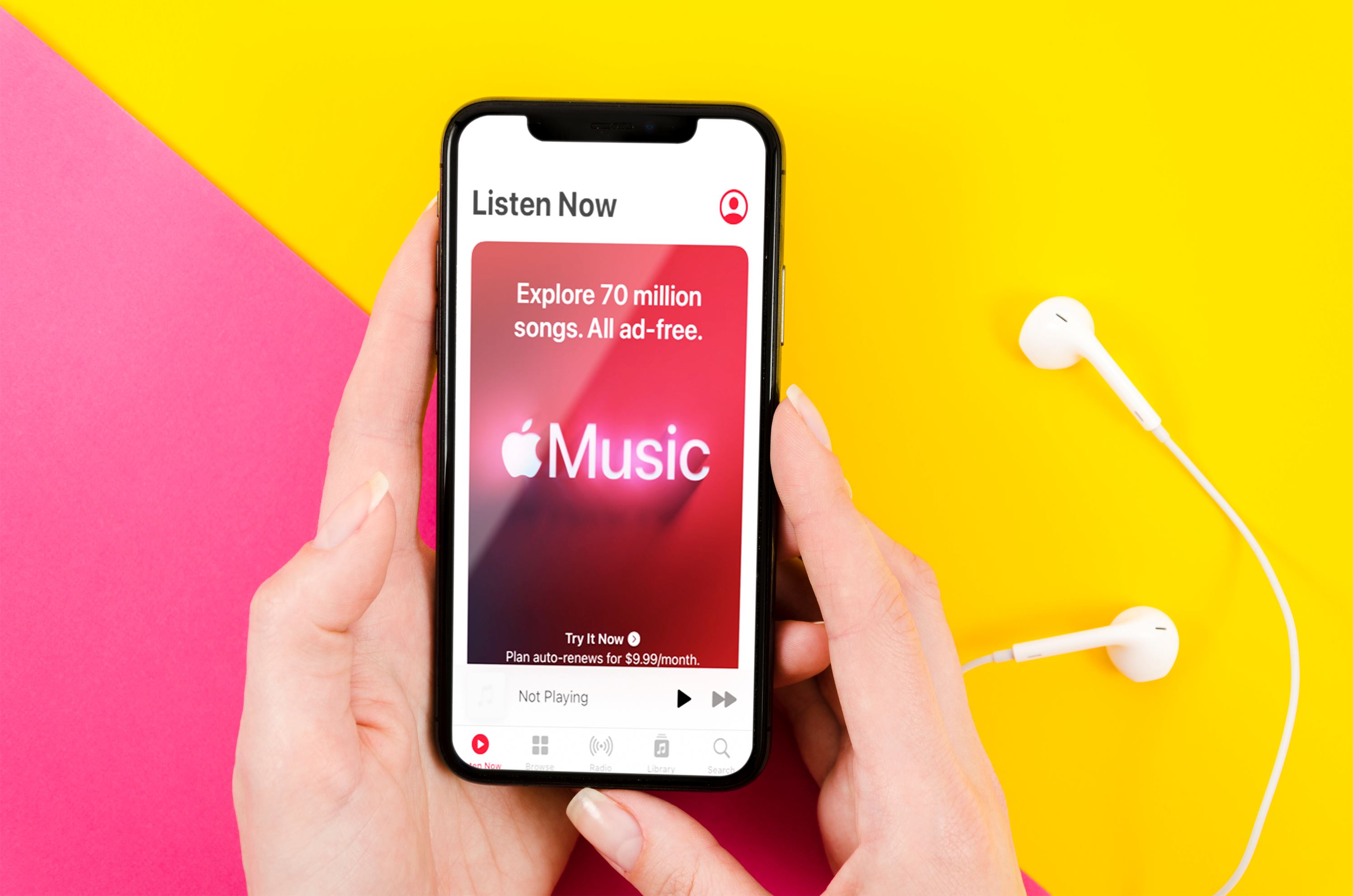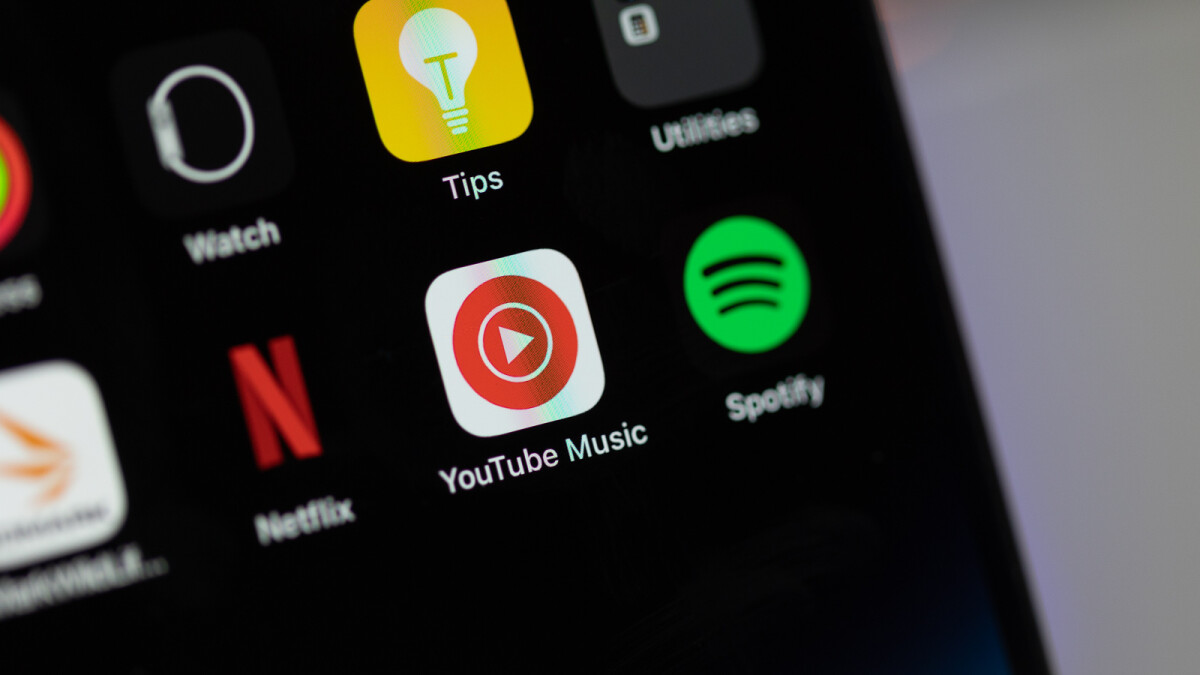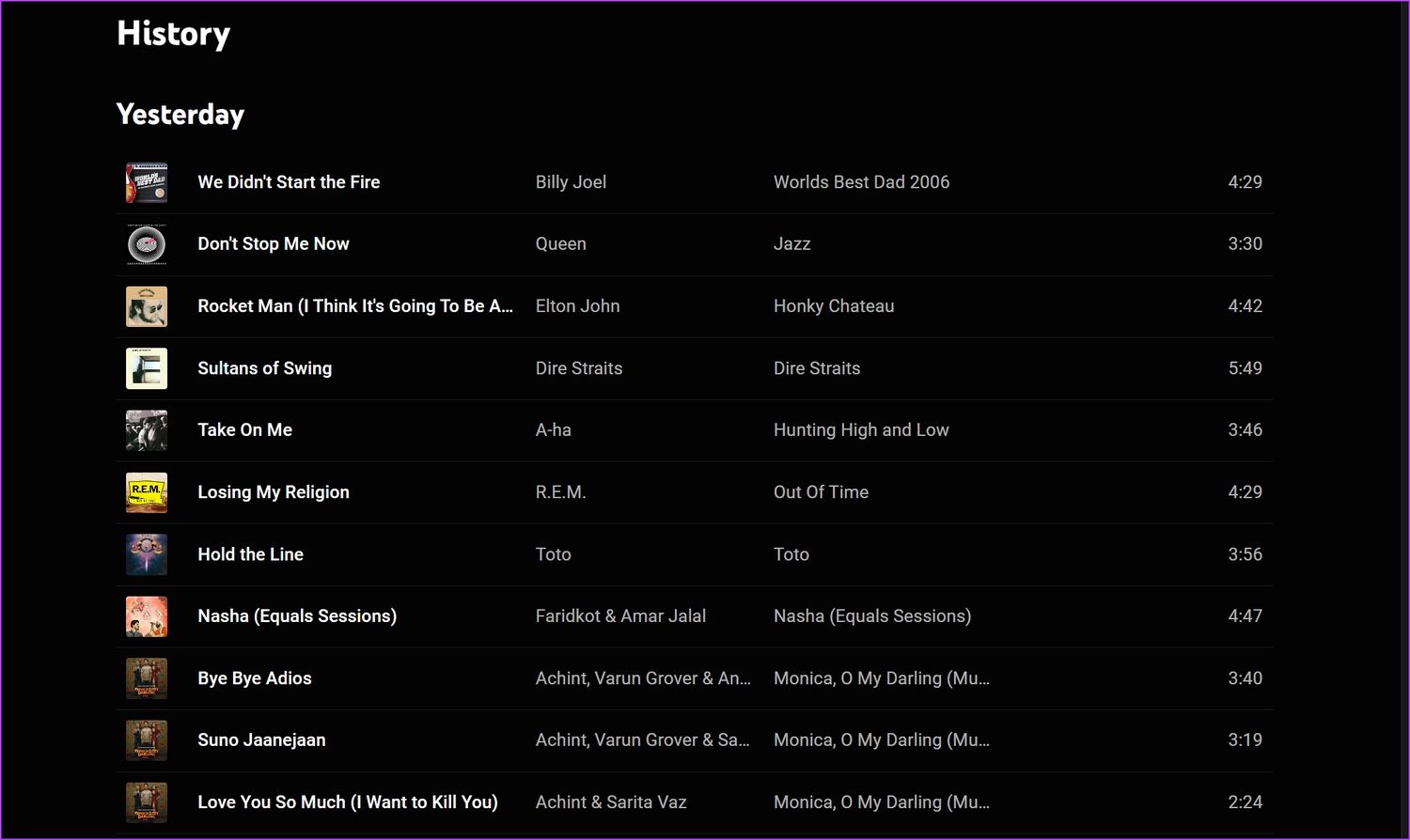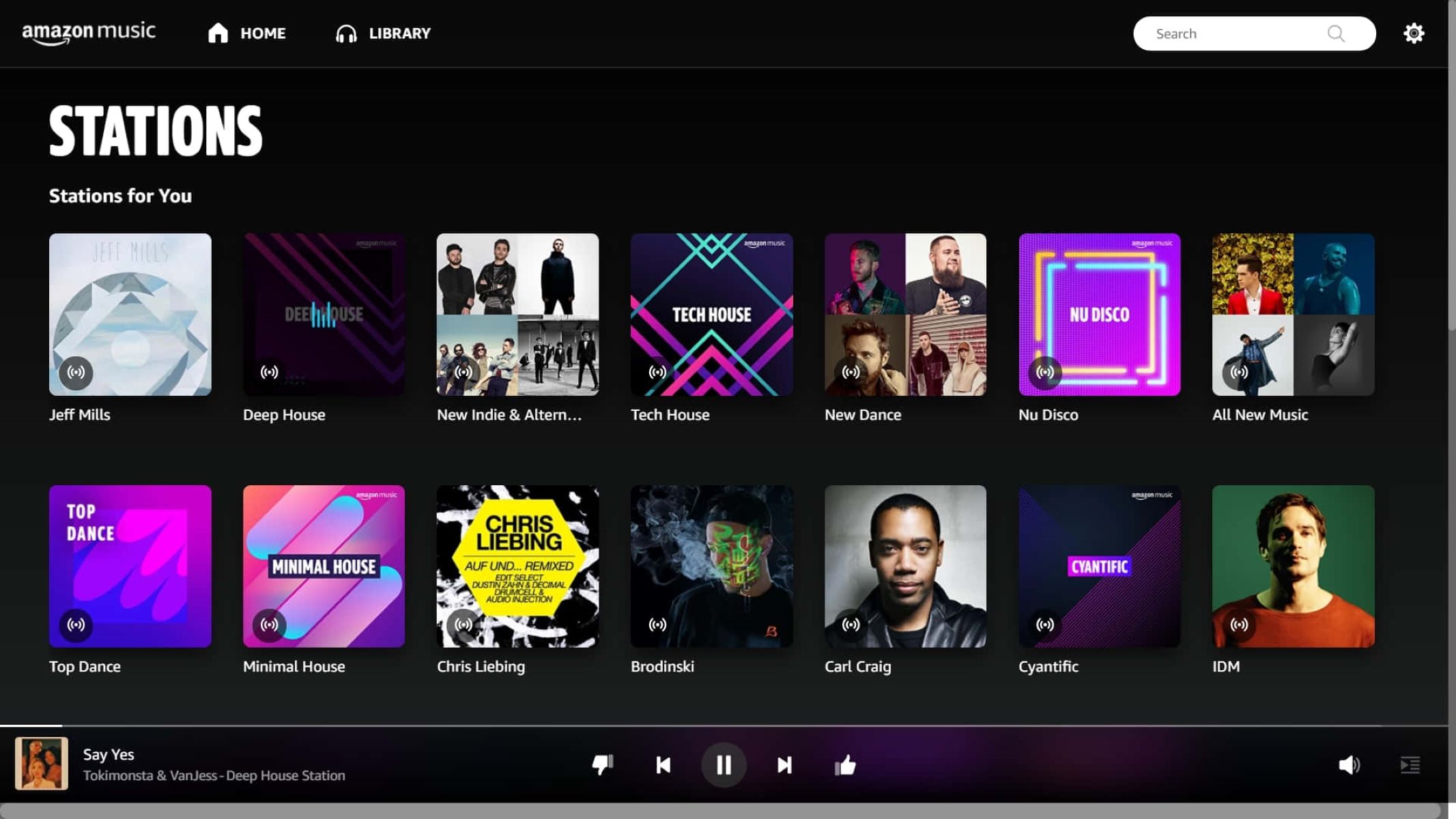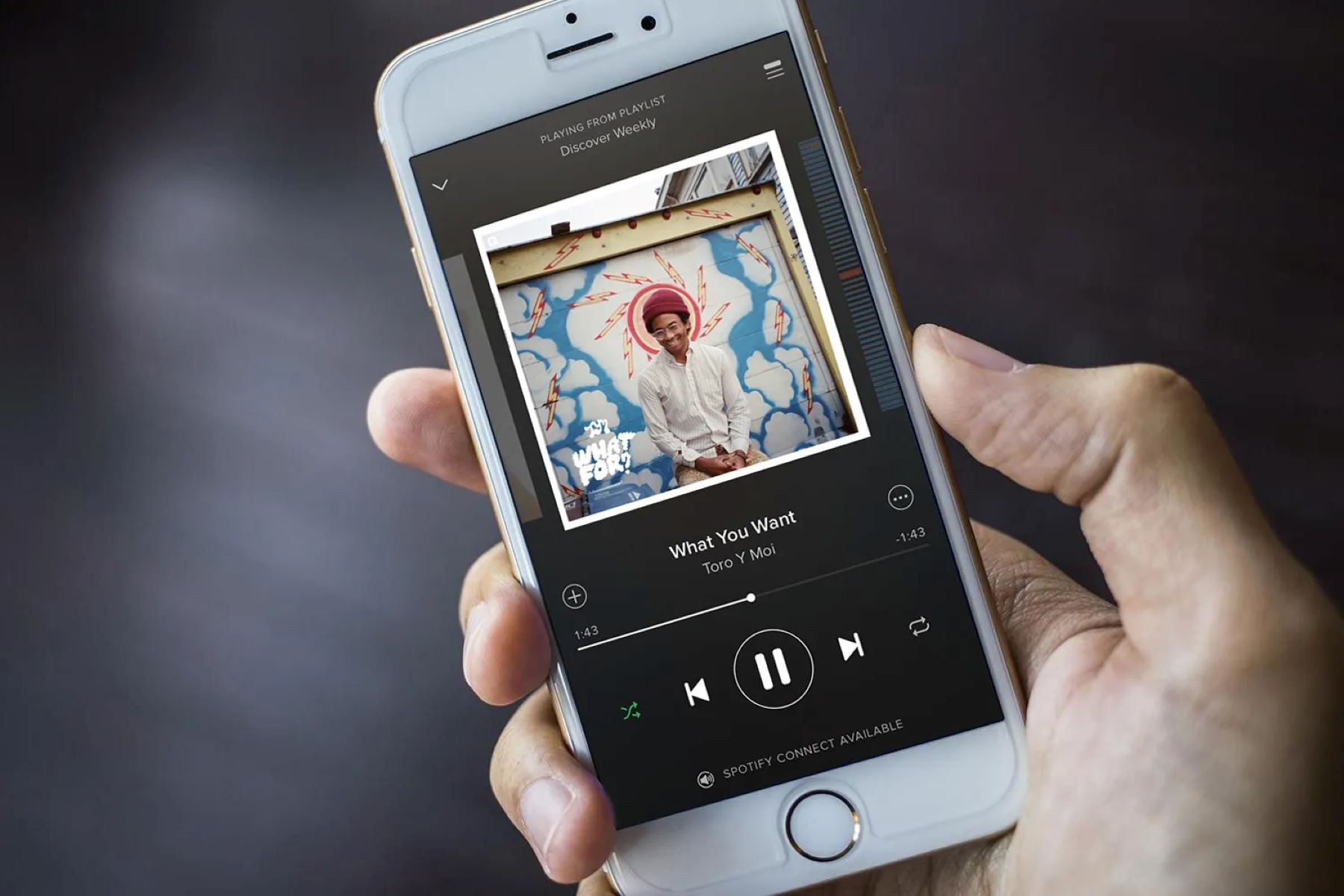Home>Production & Technology>Music App>How To Log Out Of YouTube Music App
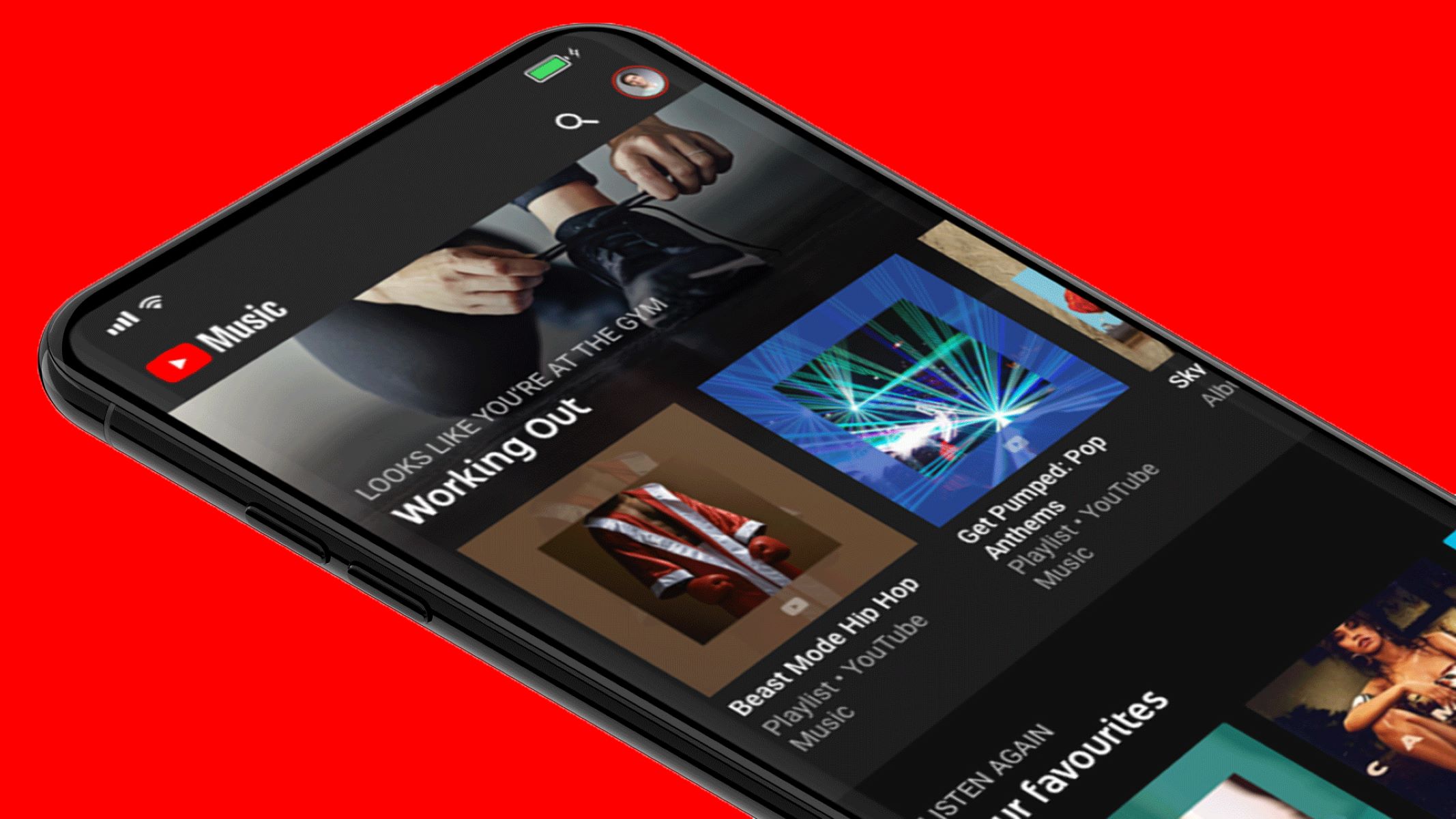
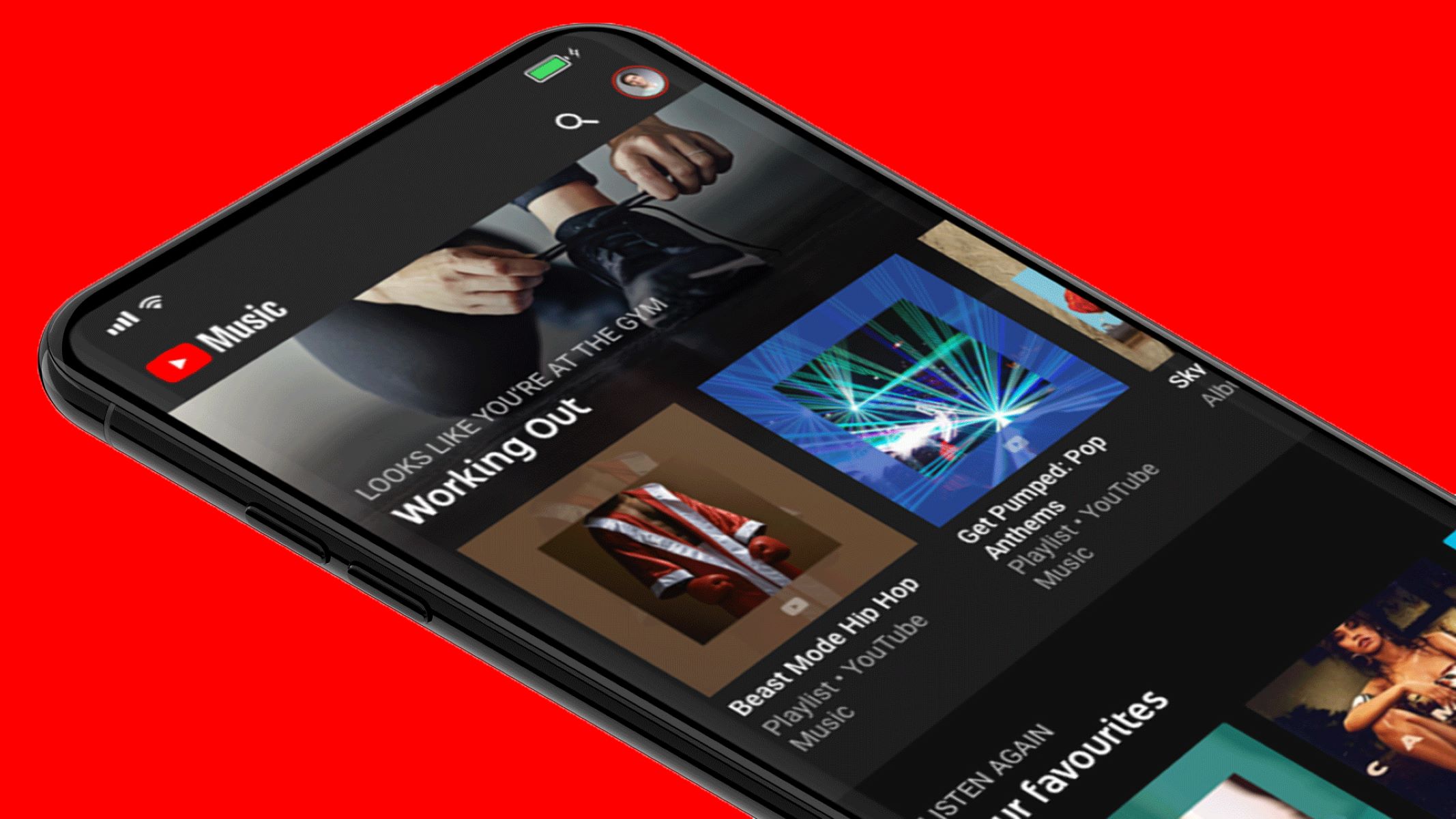
Music App
How To Log Out Of YouTube Music App
Modified: March 8, 2024
Learn how to log out of the YouTube Music app easily. Find step-by-step instructions and tips to manage your music app account efficiently.
(Many of the links in this article redirect to a specific reviewed product. Your purchase of these products through affiliate links helps to generate commission for AudioLover.com, at no extra cost. Learn more)
Table of Contents
Introduction
YouTube Music is a popular music streaming app that offers a vast library of songs, music videos, and live performances. Whether you’re a music aficionado or simply enjoy listening to your favorite tunes on the go, YouTube Music provides a seamless and personalized music streaming experience. However, like any app, there may come a time when you need to log out of your YouTube Music account.
Logging out of YouTube Music is necessary in several scenarios. It can be useful if you’re sharing a device with someone else and want to ensure your personal preferences and playlists remain private. Additionally, logging out might be necessary if you’re experiencing any technical issues or simply want to switch to a different account.
In this article, we’ll walk you through three methods to log out of the YouTube Music app. Whether you’re using an Android device, an iOS device, or accessing YouTube Music through a web browser, we’ve got you covered.
Method 1: Logging out from the YouTube Music app on Android devices
If you’re using the YouTube Music app on an Android device, follow the steps below to log out:
- Open the YouTube Music app on your Android device. You will be taken to the Home screen, where you can see your personalized recommendations and playlists.
- Tap on your profile picture or avatar in the top-right corner of the screen. This will open your Account page.
- In the Account page, you’ll find various options related to your YouTube Music account. Scroll down until you locate the “Settings” option and tap on it.
- Within the Settings menu, look for the “Privacy & location” section. Tap on it to expand the options.
- Scroll down until you find the “Sign out” option. Tap on it to log out of your YouTube Music account.
- Confirm your action by tapping “Sign out” in the confirmation prompt that appears. Your YouTube Music account will now be logged out.
By following these steps, you can easily log out of your YouTube Music account and ensure that your personal information and music preferences are safeguarded.
It’s worth noting that logging out of YouTube Music on an Android device will only sign you out of the specific YouTube Music app. It won’t affect your Google account or sign you out of other Google apps connected to the same account. To log out of your Google account entirely, you may need to access your device’s settings and navigate to the “Accounts” section.
Method 2: Logging out from the YouTube Music app on iOS devices
If you’re using the YouTube Music app on an iOS device, such as an iPhone or iPad, follow the steps below to log out:
- Launch the YouTube Music app on your iOS device. You’ll be directed to the Home screen, showing your personalized recommendations and playlists.
- Tap on your profile picture or avatar in the top-right corner. This will take you to your Account page.
- On the Account page, scroll down until you see the “Settings” option. Tap on it to access the settings menu.
- In the settings menu, scroll down and locate the “Privacy & location” section. Tap on it to expand the options.
- Scroll down until you find the “Sign out” option. Tap on it to log out of your YouTube Music account.
- A confirmation prompt will appear asking if you want to sign out. Tap “Sign out” to confirm and log out of your account.
Following these steps will successfully log you out of your YouTube Music account on your iOS device.
It’s important to note that logging out from the YouTube Music app on your iOS device will only sign you out of the specific YouTube Music app. It will not sign you out of other apps that are connected to your Google account. To completely log out of your Google account on your iOS device, you may need to navigate to your device’s settings and find the “Accounts & Passwords” or “Passwords & Accounts” section to manage your Google account.
Method 3: Logging out from the YouTube Music app on a web browser
If you’re using the YouTube Music app on a web browser, whether it’s on your computer or a mobile device, follow the steps below to log out:
- Open your preferred web browser and navigate to music.youtube.com.
- Once the YouTube Music webpage loads, click on your profile picture or avatar in the top-right corner of the screen. This will open a dropdown menu.
- In the dropdown menu, click on the “Sign out” option. This will log you out of your YouTube Music account.
By following these steps, you can log out of your YouTube Music account when using the app on a web browser.
It’s worth mentioning that signing out from the YouTube Music app on a web browser will only log you out from the specific browser session you’re using. If you’re signed in to your Google account on other devices or browsers, you will remain signed in unless you manually sign out from those sessions as well.
If you’re using a public or shared computer, it’s particularly important to sign out of your YouTube Music account after you finish using it to protect your personal information and ensure your account remains secure.
Conclusion
Logging out of your YouTube Music account is a simple process that can be done on Android devices, iOS devices, and web browsers. Whether you’re concerned about privacy, sharing a device with others, or simply want to switch to a different account, the methods outlined in this article will help you log out of the YouTube Music app effectively.
Method 1 is specifically designed for Android devices, guiding you through the steps to log out from the YouTube Music app. Method 2 focuses on iOS devices, providing a clear set of instructions to log out from the YouTube Music app on your iPhone or iPad. Finally, Method 3 covers logging out from the YouTube Music app when accessed through a web browser, ensuring you can easily log out regardless of the device you’re using.
It’s important to remember that simply logging out of the YouTube Music app will only sign you out of that specific app. To fully log out of your Google account or prevent others from accessing your account on shared devices, you may need to sign out from your Google account on the device or browser level.
By following the appropriate method for your device, you can confidently log out of your YouTube Music account and protect your personal information. Whether you’re looking to maintain privacy or switch to a different account, logging out from the YouTube Music app is an essential step to ensure control and security over your music streaming experience.