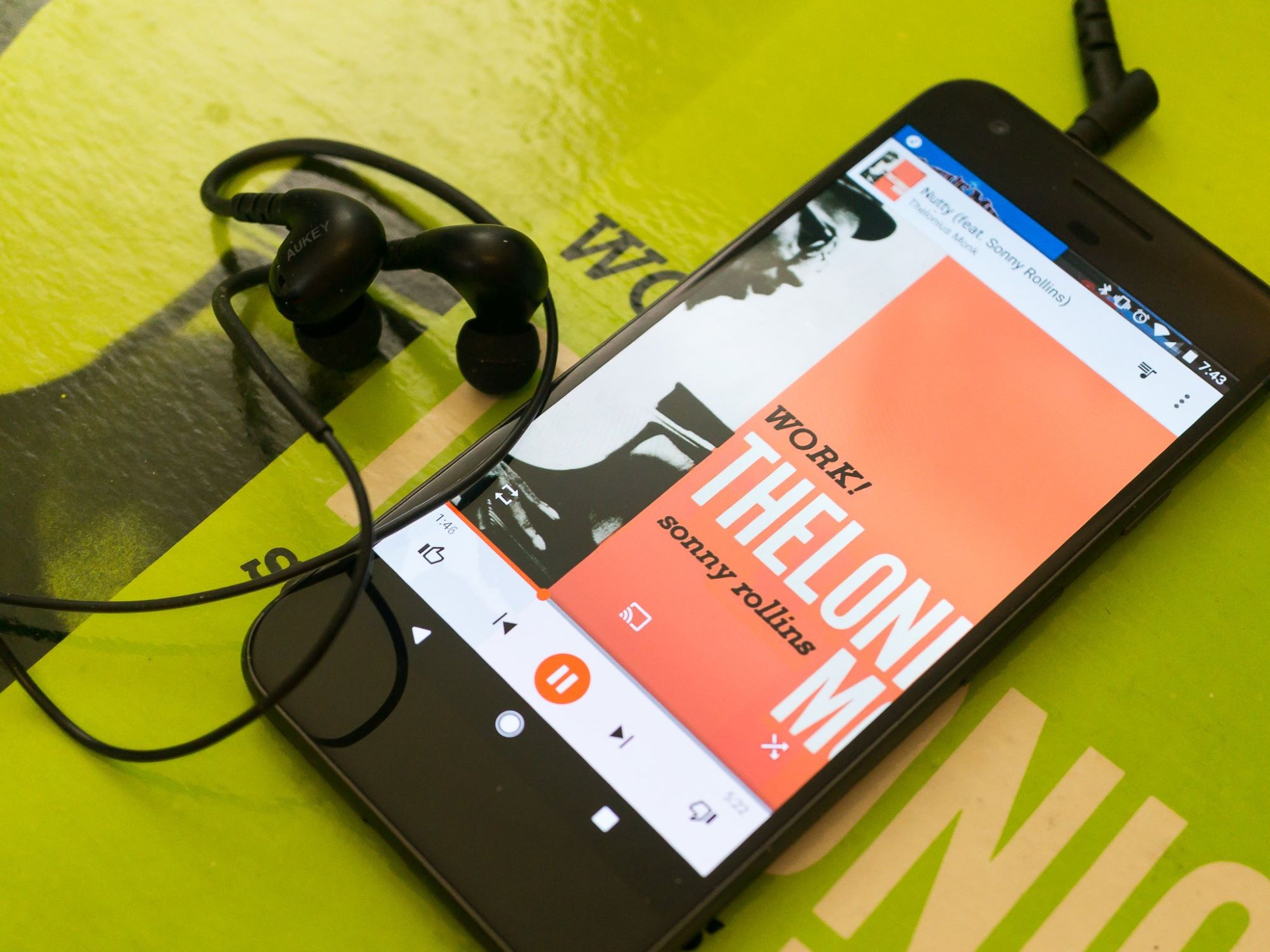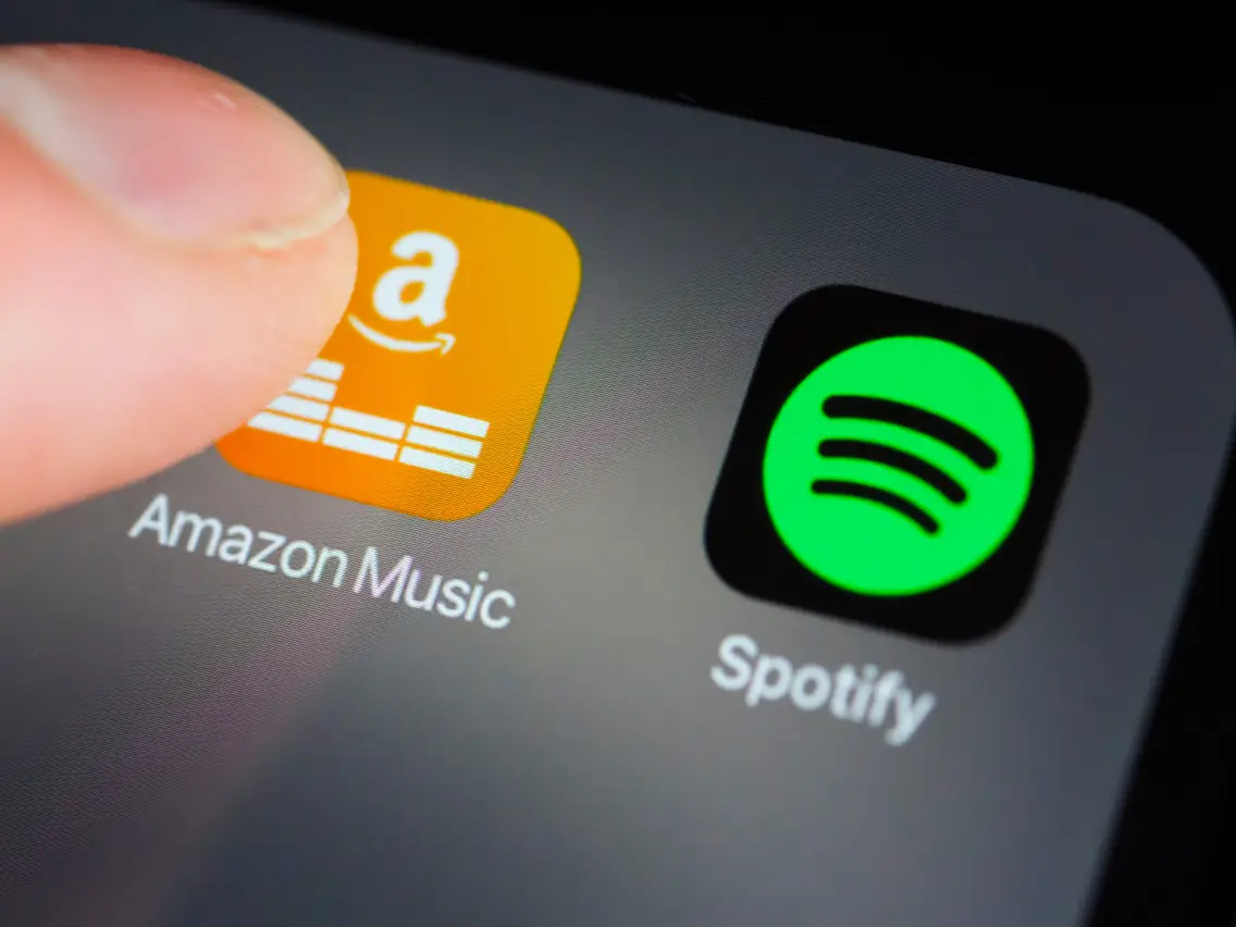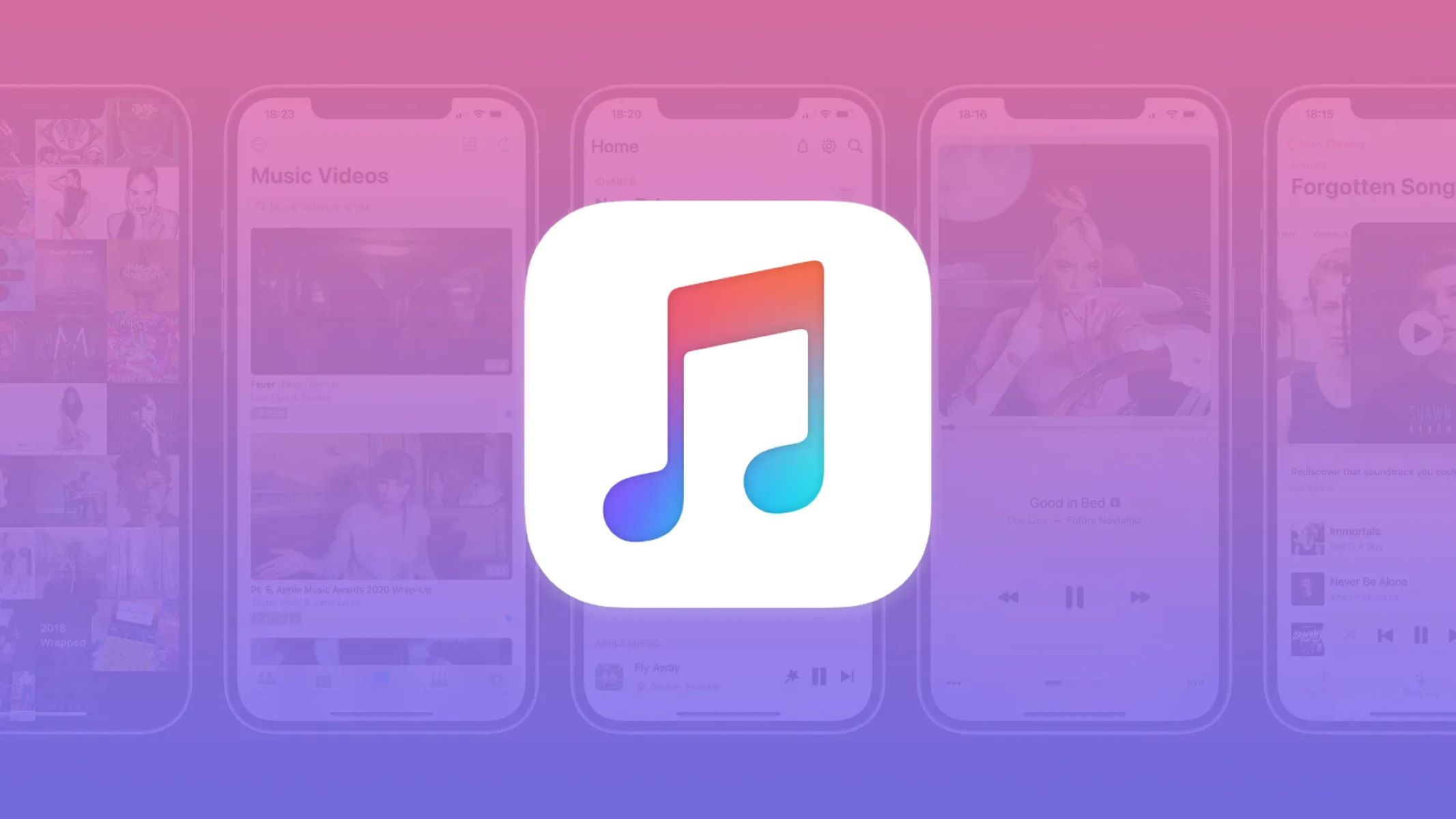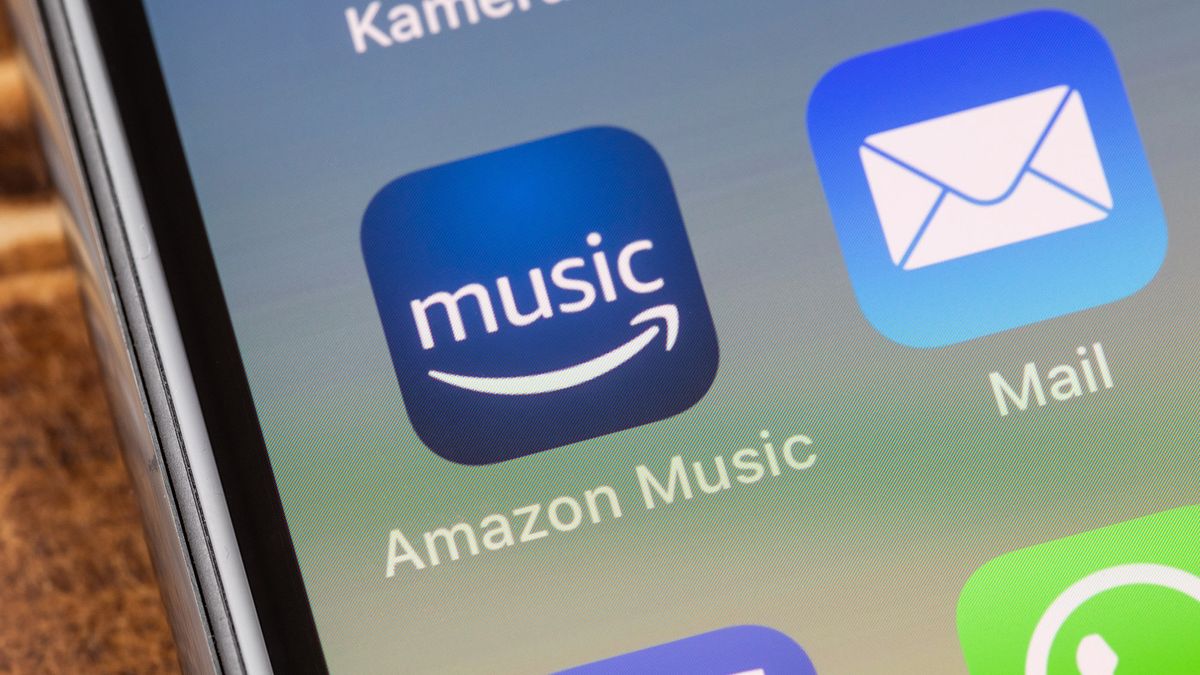Home>Production & Technology>Music App>How To Log Out Of Amazon Music App
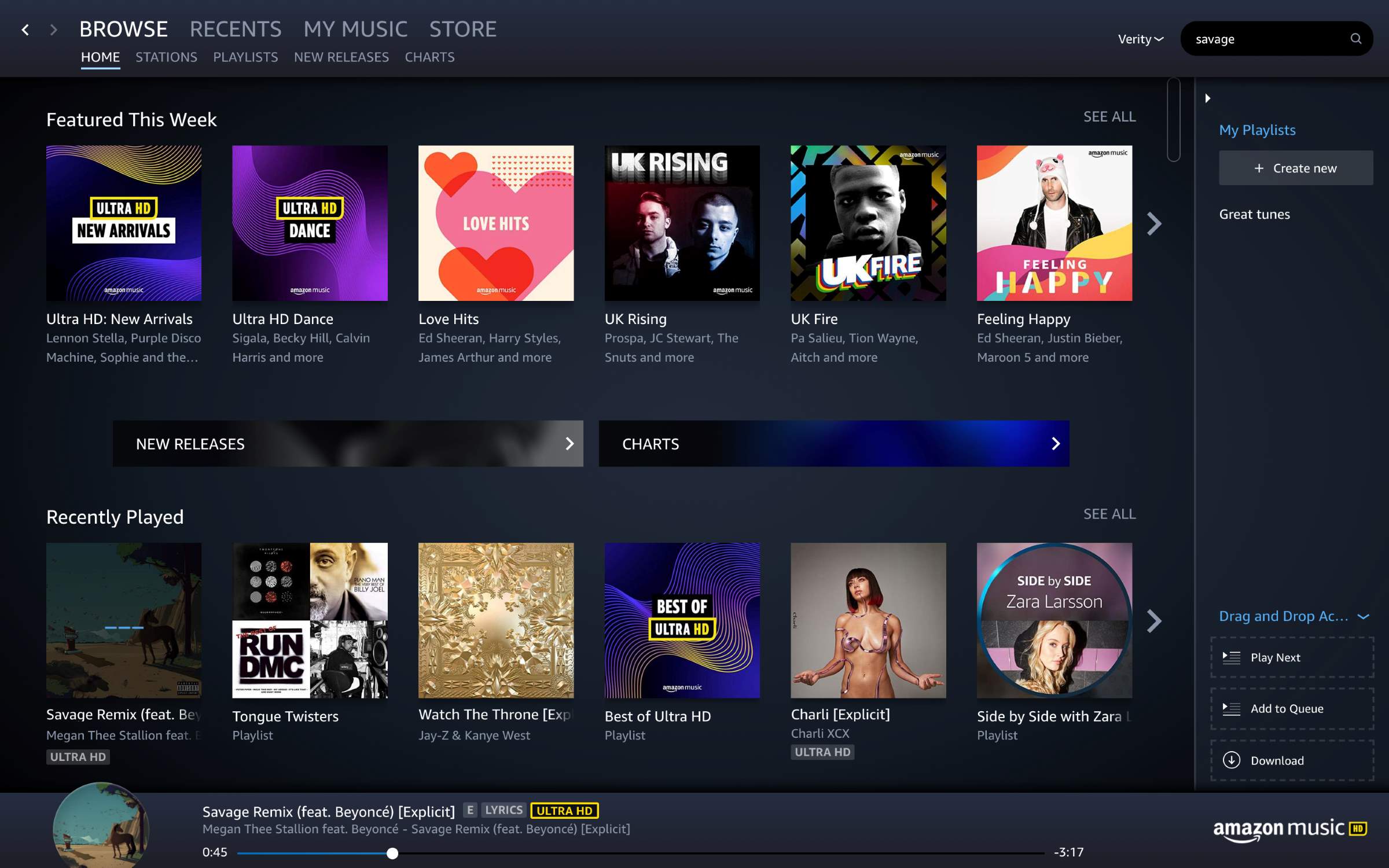
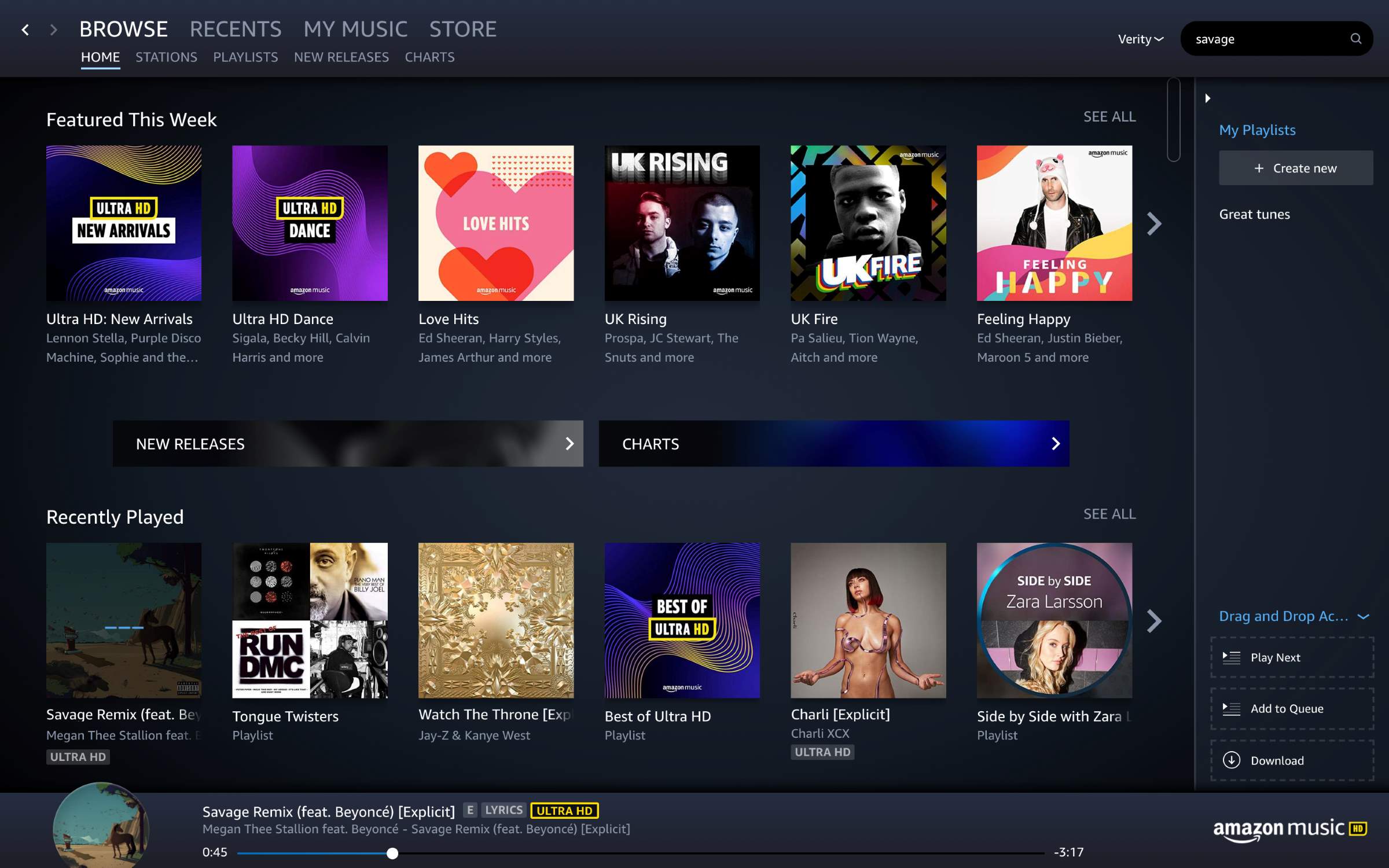
Music App
How To Log Out Of Amazon Music App
Modified: March 8, 2024
Learn how to log out of the Amazon Music App with our step-by-step guide. Keep your account secure by following our easy instructions.
(Many of the links in this article redirect to a specific reviewed product. Your purchase of these products through affiliate links helps to generate commission for AudioLover.com, at no extra cost. Learn more)
Table of Contents
Introduction
Welcome to the digital age, where music streaming has revolutionized the way we consume music. With the convenience of having millions of songs at our fingertips, music apps have become an essential part of our daily lives. One of the most popular and widely used music apps is Amazon Music.
Created by tech giant Amazon, the Amazon Music app offers users a vast library of songs, personalized recommendations, and the ability to create playlists tailored to individual tastes. Whether you’re a die-hard music enthusiast or someone who enjoys background tunes during work or workouts, the Amazon Music app has you covered.
However, as with any application, there may come a time when you need to log out of the Amazon Music app. Perhaps you’re switching to another account, troubleshooting a technical issue, or simply looking for a fresh start. In this article, we will guide you through the process of logging out of the Amazon Music app on various devices, including Android, iOS, and web browsers.
So, if you’re ready to take a temporary break from your music addiction or explore different options, let’s dive into the various methods of logging out of the Amazon Music app.
Overview of Amazon Music App
Before we delve into the details of logging out, let’s take a moment to explore the features and functionalities of the Amazon Music app. Available on both Android and iOS devices, as well as web browsers, the app provides a seamless music streaming experience.
With Amazon Music, you gain access to a vast and diverse catalog of songs, including popular hits, timeless classics, and emerging artists. The app offers a variety of music genres to suit every taste, whether you’re into pop, rock, hip-hop, classical, or any other genre you can think of.
One of the standout features of Amazon Music is its personalized recommendations. The app learns your musical preferences over time, taking into account your listening history, favorite artists, and liked songs. Based on this information, Amazon Music suggests new songs and artists that you may enjoy, opening up a world of music discovery.
Another great aspect of the Amazon Music app is the ability to create and customize playlists. Whether you want to curate a workout playlist to get you motivated or create a relaxing playlist for a mellow evening, the app allows you to organize your favorite songs and tailor your listening experience.
In addition to individual playlists, Amazon Music also offers pre-made playlists and curated stations. These playlists are designed to cater to specific moods, activities, or genres, making it easy to find the perfect soundtrack for any occasion.
Furthermore, the Amazon Music app offers offline listening capabilities. This means that you can download your favorite songs and playlists to your device, allowing you to enjoy your music even when you’re not connected to the internet. This feature comes in handy during travel or when you want to save on data usage.
Overall, the Amazon Music app provides a user-friendly interface, a vast music library, personalized recommendations, and the flexibility to customize your listening experience. Now that you have a better understanding of what the app has to offer, let’s explore how to log out of the Amazon Music app on different devices.
Logging Out of Amazon Music App
There may be various reasons why you need to log out of the Amazon Music app. Whether you want to switch to a different Amazon account, troubleshoot a technical issue, or simply maintain your privacy, logging out is a straightforward process. Below, we will guide you through the steps to log out of the Amazon Music app on different devices.
Method 1: Logging Out on Android Devices
If you’re using the Amazon Music app on an Android device, follow these steps to log out:
- Open the Amazon Music app on your Android device.
- Tap on the “Settings” icon located in the upper-left corner of the screen.
- In the Settings menu, scroll down and select “Sign Out.”
- A confirmation pop-up will appear. Tap on “Sign Out” to confirm.
With these simple steps, you have successfully logged out of the Amazon Music app on your Android device.
Method 2: Logging Out on iOS Devices
If you’re using the Amazon Music app on an iOS device, follow these steps to log out:
- Open the Amazon Music app on your iOS device.
- Tap on the “My Music” tab located at the bottom of the screen.
- In the top-right corner, tap on the gear icon to access the Settings.
- Scroll down and select “Sign Out.”
- A confirmation pop-up will appear. Tap on “Sign Out” to confirm.
By following these steps, you have successfully logged out of the Amazon Music app on your iOS device.
Method 3: Logging Out on Web Browser
If you’re using the Amazon Music app on a web browser, follow these steps to log out:
- Open the web browser on your computer and go to the Amazon Music website.
- Click on the “Settings” icon located in the upper-right corner of the screen.
- In the dropdown menu, click on “Sign Out.”
- A confirmation pop-up will appear. Click on “Sign Out” to confirm.
Following these steps, you have successfully logged out of the Amazon Music app on the web browser.
Note that logging out of the Amazon Music app will not cancel your subscription. If you wish to cancel your subscription, you will need to do so separately through your Amazon account settings.
Now that you know how to log out of the Amazon Music app on different devices, you can conveniently switch between accounts or troubleshoot any issues that may arise.
Method 1: Logging Out on Android Devices
If you’re using the Amazon Music app on an Android device, logging out is a quick and simple process. Just follow the steps below:
- Open the Amazon Music app on your Android device. You can find the app icon on your home screen or in the app drawer.
- Once the app is open, tap on the “Settings” icon located in the upper-left corner of the screen. It is represented by three horizontal lines.
- In the Settings menu, scroll down to find the “Sign Out” option. Tap on it to proceed.
- A confirmation pop-up will appear, asking if you want to sign out of your Amazon Music account. Tap on “Sign Out” to confirm your decision.
That’s it! You have now successfully logged out of the Amazon Music app on your Android device. You will be redirected to the login screen, where you can either sign in with a different Amazon account or log back in with the same account.
It’s important to note that logging out of the Amazon Music app on your Android device does not cancel your subscription. If you wish to cancel your subscription, you will need to do so separately through your Amazon account settings.
Logging out of the Amazon Music app can be useful if you want to switch to a different Amazon account or if you are experiencing any technical issues. It’s always a good practice to log out of your accounts when accessing them on shared devices or when you want to maintain your privacy.
Now that you know how to log out of the Amazon Music app on Android devices, you can switch accounts or troubleshoot any issues with ease.
Method 2: Logging Out on iOS Devices
If you’re using the Amazon Music app on an iOS device, logging out is a straightforward process. Just follow the steps below:
- Open the Amazon Music app on your iOS device. You can find the app icon on your home screen.
- Once the app is open, tap on the “My Music” tab located at the bottom of the screen. This will take you to your music library.
- In the top-right corner of the screen, you will see a gear icon. Tap on it to access the Settings menu.
- Scroll down through the Settings menu until you find the “Sign Out” option. Tap on it to proceed.
- A confirmation pop-up will appear, asking if you want to sign out of your Amazon Music account. Tap on “Sign Out” to confirm your decision.
That’s it! You have successfully logged out of the Amazon Music app on your iOS device. You will be redirected to the login screen, where you can either sign in with a different Amazon account or log back in with the same account.
It’s important to note that logging out of the Amazon Music app on your iOS device does not cancel your subscription. To cancel your subscription, you will need to do so separately through your Amazon account settings.
Logging out of the Amazon Music app can be useful if you want to switch to a different Amazon account or if you are experiencing any technical issues. It’s always a good practice to log out of your accounts when accessing them on shared devices or when you want to maintain your privacy.
Now that you know how to log out of the Amazon Music app on iOS devices, you can switch accounts or troubleshoot any issues with ease.
Method 3: Logging Out on Web Browser
If you’re using the Amazon Music app on a web browser, logging out is a simple process. Follow the steps below to log out of the Amazon Music app on a web browser:
- Open the web browser on your computer and go to the Amazon Music website. You can do this by typing “music.amazon.com” in the address bar.
- Once the website loads, click on the “Settings” icon located in the upper-right corner of the screen. The icon resembles a gear or a silhouette of a person.
- From the dropdown menu, click on the “Sign Out” option. This will log you out of your Amazon Music account.
- A confirmation pop-up will appear, asking if you want to sign out of your Amazon Music account. Click on the “Sign Out” button to confirm your decision.
That’s it! You have now successfully logged out of the Amazon Music app on your web browser. You will be redirected to the login screen, where you can either sign in with a different Amazon account or log back in with the same account.
It’s important to note that logging out of the Amazon Music app on a web browser does not cancel your subscription. To cancel your subscription, you will need to do so separately through your Amazon account settings.
Logging out of the Amazon Music app on a web browser can be useful if you want to switch to a different Amazon account or if you are accessing your account on a shared device. It’s always recommended to log out of your accounts when using public computers or devices to ensure the security and privacy of your information.
Now that you know how to log out of the Amazon Music app on a web browser, you can switch accounts or secure your account’s privacy with ease.
Troubleshooting Common Issues
While logging out of the Amazon Music app is typically a smooth process, there may be some common issues that you could encounter along the way. Here are a few troubleshooting tips to help you overcome these issues:
1. Unable to Find the “Sign Out” Option
If you’re having trouble locating the “Sign Out” option within the app’s settings, try scrolling through the settings menu or looking for alternative labels like “Log Out” or “Sign Off.” Additionally, make sure that you’re using the latest version of the Amazon Music app, as the interface and menu options may vary slightly between versions.
2. App Freezes or Crashes
If the Amazon Music app freezes or crashes when you try to log out, try force-closing the app and relaunching it. On most devices, you can do this by double-clicking the home button (or using the recent apps gesture) and swiping up or sideways to close the app. If the issue persists, try restarting your device and then open the app again to log out.
3. Unable to Log Back In
If you’ve successfully logged out but are having trouble logging back into your Amazon Music account, verify that you’re entering the correct credentials, including your email/username and password. In case you’ve forgotten your password, you can use the “Forgot password” option to reset it.
4. Multiple Amazon Accounts
If you have multiple Amazon accounts and experience difficulty signing out and signing back in with a different account, make sure you’re using the correct login information. It may be helpful to log out of other Amazon-related apps or websites before attempting to log into the Amazon Music app with the desired account.
If you continue to encounter issues while logging out of the Amazon Music app or have other technical difficulties, it’s recommended to reach out to Amazon customer support for further assistance. They have the expertise to troubleshoot specific problems and provide personalized solutions.
Remember, troubleshooting common issues can sometimes be quickly resolved with a simple restart, software update, or by checking your account credentials. By following these troubleshooting steps, you can have a smooth experience logging out of the Amazon Music app and enjoy uninterrupted streaming.
Conclusion
Logging out of the Amazon Music app is a straightforward process that can be done on various devices, including Android, iOS, and web browsers. Whether you’re switching accounts, troubleshooting issues, or ensuring your privacy, knowing how to log out is valuable.
In this article, we explored the features and functionalities of the Amazon Music app, including its vast music library, personalized recommendations, and the ability to create customized playlists. We then provided step-by-step instructions for logging out on different devices.
If you’re using an Android device, you can log out by tapping on the settings icon and selecting “Sign Out.” On iOS devices, you can log out by accessing the settings menu through the “My Music” tab and selecting “Sign Out.” For web browsers, you can log out by clicking on the settings icon and choosing “Sign Out” from the dropdown menu.
We also discussed some common troubleshooting tips, such as locating the “Sign Out” option, dealing with app freezes or crashes, and resolving login issues. Additionally, we highlighted the importance of checking your account credentials and reaching out to Amazon customer support if needed.
By understanding the process of logging out and troubleshooting common issues, you can navigate the Amazon Music app with confidence, ensuring a seamless and enjoyable music streaming experience.
So, whether you’re preparing to switch accounts, troubleshoot a problem, or simply take a break from your music playlists, now you have the knowledge and tools to log out of the Amazon Music app effortlessly.