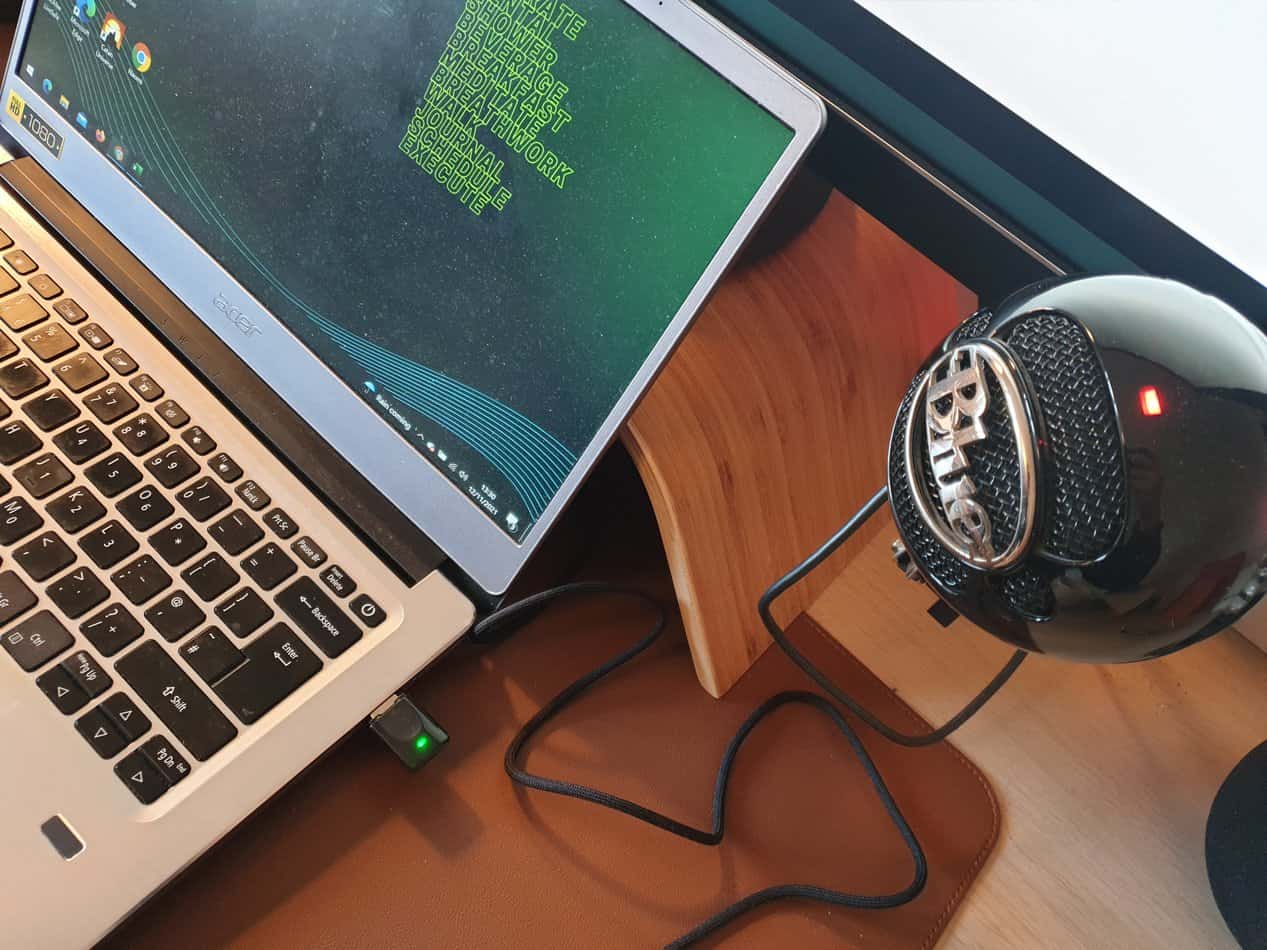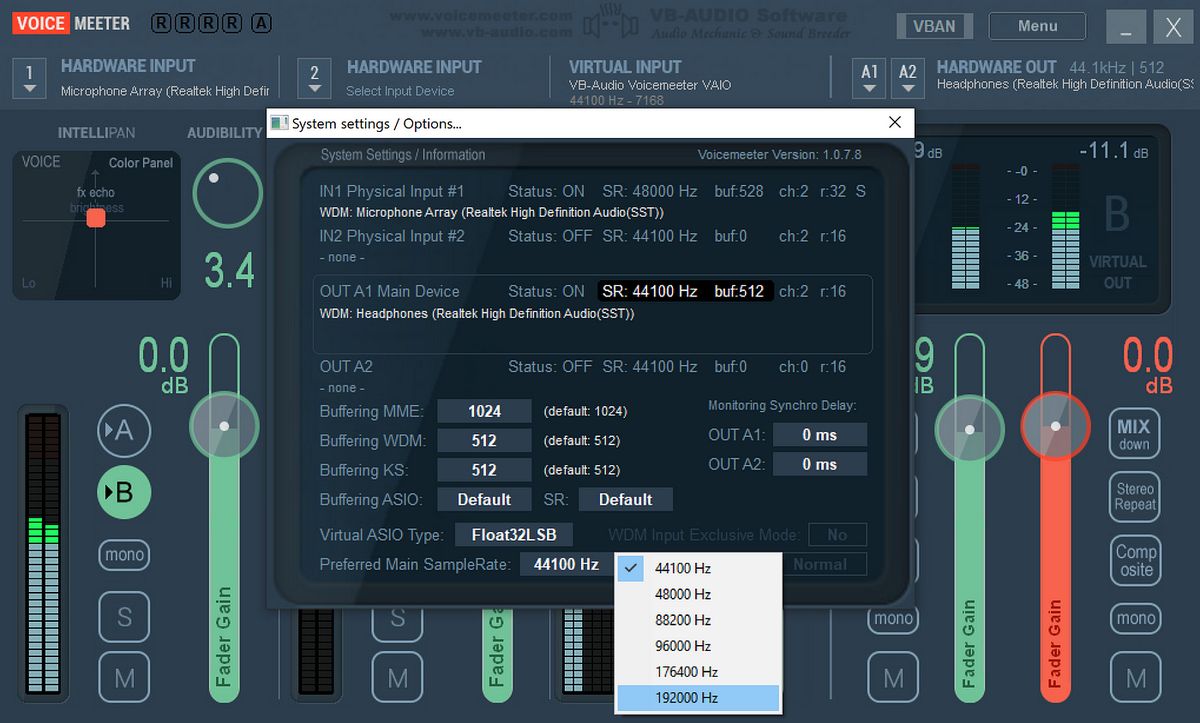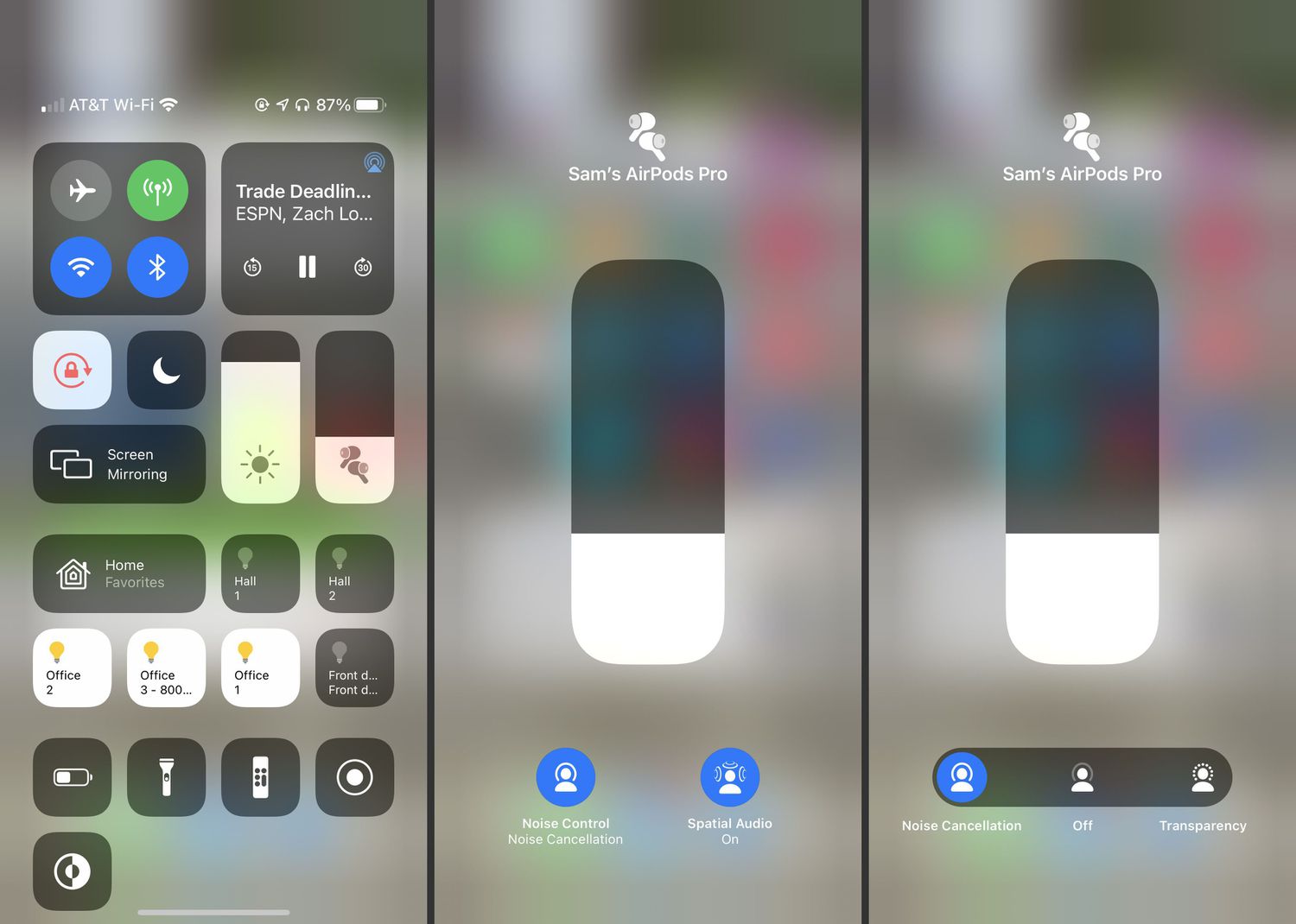Home>Production & Technology>Noise Cancellation>How To Enable Noise Cancellation Android


Noise Cancellation
How To Enable Noise Cancellation Android
Modified: January 22, 2024
Learn how to enable noise cancellation on your Android device and enjoy a more immersive audio experience. Enhance your sound quality with this simple tutorial.
(Many of the links in this article redirect to a specific reviewed product. Your purchase of these products through affiliate links helps to generate commission for AudioLover.com, at no extra cost. Learn more)
Table of Contents
Introduction
Have you ever found yourself struggling to hear important phone calls or enjoy your favorite music due to background noise? Whether you’re in a crowded place or a noisy environment, noise cancellation can be a game-changer. With the advancement of technology, noise cancellation has become a standard feature in many devices, including Android smartphones.
Noise cancellation is a technology that reduces unwanted ambient sounds and allows you to focus on the audio you want to hear. It works by using built-in microphones to capture the external noise, analyzing it, and generating an inverted sound wave that cancels out the unwanted sounds. This creates a more immersive and uninterrupted audio experience, enhancing your ability to hear and enjoy your content.
Android smartphones offer various options for enabling noise cancellation, allowing you to tailor the feature to your specific needs. Whether you’re on a crowded train, in a bustling cafe, or simply trying to enjoy some peace and quiet, activating noise cancellation on your Android device can make a significant difference.
In this article, we will guide you through the process of enabling noise cancellation on your Android smartphone, along with tips on adjusting and troubleshooting the feature to ensure optimal performance. So, grab your Android device and let’s dive into the world of noise cancellation!
Understanding Noise Cancellation
Before we dive into the process of enabling noise cancellation on your Android device, let’s take a moment to understand how this impressive technology works.
Noise cancellation, also known as active noise control (ANC), is a technique that uses advanced algorithms and hardware to reduce or eliminate external sounds. It is especially useful in noisy environments where background noise can interfere with your ability to hear and concentrate on important audio.
The process of noise cancellation involves two key components: a microphone and a speaker. The microphone picks up the surrounding sounds, while the speaker generates sound waves that are precisely phase-shifted to cancel out the incoming noise.
Here’s a simplified explanation of how noise cancellation works:
- The microphone on your Android device captures the external sounds, including background noise.
- The captured sounds are analyzed by the device’s software, which identifies the frequencies and amplitudes of the unwanted noise.
- An equal and opposite sound wave is generated by the speaker, known as the anti-noise, which effectively cancels out the incoming noise.
- The combination of the original sound and the anti-noise produces a quieter and more focused audio experience.
It’s important to note that noise cancellation works best on consistent, low-frequency sounds such as the hum of an airplane engine, the rumble of a train, or the drone of an air conditioner. Sudden or high-pitched noises may not be entirely eliminated by noise cancellation technology.
Moreover, noise cancellation can have varying levels of effectiveness depending on the quality of the hardware and the algorithms used. Higher-end Android devices typically have more advanced noise cancellation capabilities, resulting in better performance and superior audio quality.
Now that we’ve explored the basics of noise cancellation, let’s move on to the next step: checking the compatibility of your Android smartphone for noise cancellation.
Checking Compatibility for Noise Cancellation
Before you can enable noise cancellation on your Android device, it’s essential to ensure that your smartphone supports this feature. While most modern Android devices come equipped with noise cancellation capabilities, it’s always a good idea to double-check to avoid any disappointments.
To check if your Android device is compatible with noise cancellation, follow these steps:
- Go to the Settings app on your Android device. You can usually find it in the app drawer or by swiping down from the top of the screen and tapping on the gear icon.
- Scroll down and look for the “Sound” or “Sound & Vibration” option. Different Android versions may have slightly different names for this section.
- Tap on “Sound” or the respective option related to audio settings.
- Look for the “Noise cancellation” or “ANC” option. If you find it, that means your device supports noise cancellation.
- If you can’t find any mention of noise cancellation in the sound settings, it’s possible that your device does not have this feature built-in. However, it’s worth noting that some devices may have noise cancellation enabled by default without a dedicated toggle in the settings.
If you discover that your Android device does not have noise cancellation capability, don’t worry. There are alternative solutions available, such as using third-party noise-canceling headphones or earbuds that offer their own noise reduction technology.
On the other hand, if you have confirmed that your device is compatible with noise cancellation, it’s time to move on to the next section: enabling noise cancellation on your Android smartphone.
Enabling Noise Cancellation on Android
Now that you’ve established that your Android device supports noise cancellation, it’s time to enable this feature and enjoy a more immersive audio experience. The steps to enable noise cancellation may vary slightly depending on the device manufacturer and Android version, but the general process remains consistent.
Here’s how you can enable noise cancellation on your Android smartphone:
- Open the Settings app on your Android device.
- Scroll down and select the “Sound” or “Sound & Vibration” option.
- Look for the “Noise cancellation” or “ANC” option and tap on it.
- Toggle the switch to enable noise cancellation. You may see options like “On,” “Off,” or “Adaptive.” Choose the appropriate setting based on your preferences.
Once you have enabled noise cancellation, your Android device will start using its built-in microphones and speaker to analyze and cancel out unwanted background noise. You should notice a significant reduction in ambient sounds, allowing you to enjoy your audio content more clearly and without distractions.
It’s important to note that enabling noise cancellation may have a minor impact on battery life, as the device’s processor and software need to work to analyze and generate the anti-noise. However, the impact is usually minimal and worth the improved audio experience.
Now that you have noise cancellation enabled on your Android device, let’s explore the next section: adjusting the noise cancellation settings to suit your preferences.
Adjusting Noise Cancellation Settings
Now that you have noise cancellation enabled on your Android device, you may want to fine-tune the settings to ensure the best possible audio experience. Android smartphones offer various options to adjust the noise cancellation settings according to your preferences and the surrounding environment.
Here are some common methods to adjust the noise cancellation settings on your Android device:
- Adaptive Noise Cancellation: Some Android devices offer an adaptive noise cancellation feature. This intelligent mode automatically adjusts the noise cancellation strength based on the surrounding environment. It optimizes the balance between noise reduction and audio quality, ensuring optimal performance at all times.
- Manual Noise Cancellation Strength: If your device allows manual adjustment of noise cancellation, you can adjust the strength according to your preference. Some devices offer multiple levels of noise cancellation, such as low, medium, and high. Experiment with different settings to find the balance that provides the best audio experience for your specific needs.
- App-specific Noise Cancellation: Certain apps, such as music streaming services or video players, may have their own noise cancellation settings that can be adjusted independently. Check the settings within the respective app to customize the noise cancellation specifically for that app.
- Smart Detection: Some Android devices have a smart detection feature that automatically adjusts the noise cancellation settings based on your activities or location. For example, it may enable noise cancellation when you’re on a call or in a noisy environment, and disable it when you’re in a quiet place.
Keep in mind that the availability of these settings may vary depending on your Android device and software version. It’s worth exploring the sound settings on your device to discover any additional options or features related to noise cancellation.
By taking the time to adjust the noise cancellation settings to your liking, you can personalize the audio experience and optimize it for different scenarios. Whether you’re listening to music, watching videos, or making phone calls, customizing the noise cancellation settings will help you make the most of this impressive feature.
However, if you encounter any issues with noise cancellation or need assistance troubleshooting, don’t worry. The next section will provide you with some troubleshooting tips to overcome common noise cancellation problems.
Troubleshooting Noise Cancellation Issues
While noise cancellation technology is designed to provide a seamless and immersive audio experience, there may be instances where you encounter issues or challenges. Here are some common problems users face with noise cancellation on Android devices, along with troubleshooting tips to help you resolve them:
1. Inconsistent or poor noise cancellation: If you find that noise cancellation is not working consistently or the background noise is not adequately reduced, try the following:
- Ensure that the microphone and speaker openings on your device are free from any debris or blockages that could affect sound input or output.
- Check if there are any software updates available for your device. Manufacturers often release updates to improve the performance of noise cancellation and address any bugs or issues.
- Experiment with different noise cancellation strength settings or adaptive noise cancellation options to find the most effective setting for your specific environment.
2. Increased battery drain: Enabling noise cancellation may have a slight impact on battery life. However, if you notice a significant increase in battery drain, consider the following:
- Check if there are any power-saving options or battery optimization settings enabled on your device that could be affecting the performance of noise cancellation. Adjust these settings if necessary.
- Limit the use of other battery-intensive apps or features while using noise cancellation to conserve power.
- If your device has an adaptive noise cancellation feature, let it automatically adjust the noise cancellation strength to optimize battery usage.
3. Interference or audio artifacts: Sometimes, noise cancellation can introduce unintended audio artifacts or interference. To address this, try the following:
- Ensure that your device is running on the latest firmware or software version available. Manufacturers often release updates to improve the overall audio performance and fix any known glitches.
- Experiment with different noise cancellation settings to find the balance between noise reduction and audio quality that works best for your ears.
- If using third-party noise-canceling headphones or earbuds, make sure they are compatible with your Android device and properly connected for optimal performance.
If you have tried troubleshooting the issues but are still experiencing problems with noise cancellation, it’s recommended to reach out to the manufacturer’s support or visit an authorized service center for further assistance. They will have more specific knowledge about your device and can provide customized solutions.
Now that we’ve covered some common noise cancellation troubleshooting tips, let’s wrap up this article.
Conclusion
Noise cancellation has become an essential feature in modern Android devices, allowing users to enjoy their audio content with minimal distractions from background noise. By understanding how noise cancellation works and following the steps to enable it on your Android device, you can enhance your audio experience and immerse yourself in your favorite music, videos, and phone calls.
Checking the compatibility of your device for noise cancellation ensures that you have the necessary hardware and software support. If your device is compatible, enabling noise cancellation is just a few taps away in the sound settings.
Once noise cancellation is enabled, you can further personalize your experience by adjusting the noise cancellation settings. Whether it’s adapting to your environment, fine-tuning the noise cancellation strength, or leveraging app-specific noise cancellation features, you can optimize the audio quality to suit your preferences and the surrounding conditions.
If you encounter any issues or challenges with noise cancellation, don’t hesitate to try the troubleshooting tips provided. Cleaning the device’s microphone and speaker openings, checking for software updates, and experimenting with different settings can often resolve common problems.
Noise cancellation technology has come a long way to provide a more immersive and enjoyable audio experience. With Android devices offering this feature, you can now escape the distractions of the outside world and fully immerse yourself in the audio content of your choice.
So go ahead, enable noise cancellation on your Android device, and enjoy a more focused and uninterrupted audio experience wherever you go!