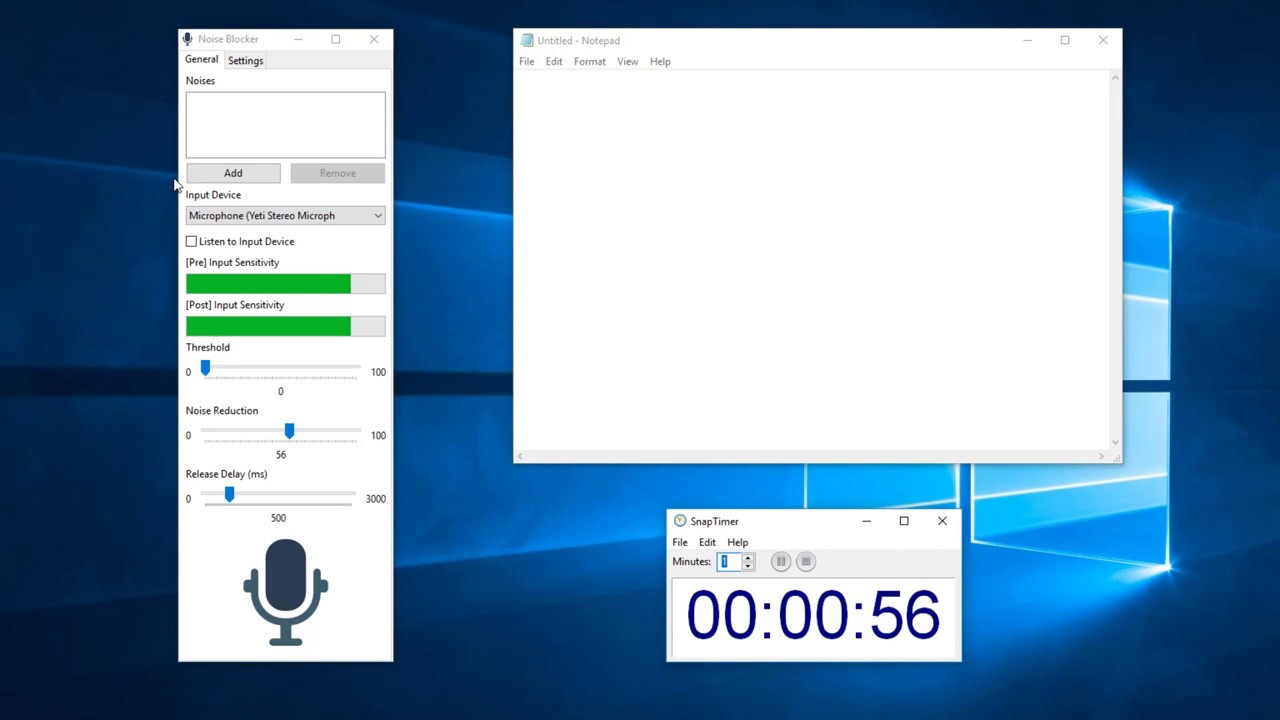Home>Production & Technology>Noise Cancellation>How To Turn Off Noise Cancellation Android


Noise Cancellation
How To Turn Off Noise Cancellation Android
Published: November 4, 2023
Learn how to disable noise cancellation on your Android device and enjoy a more immersive audio experience. Follow our step-by-step guide.
(Many of the links in this article redirect to a specific reviewed product. Your purchase of these products through affiliate links helps to generate commission for AudioLover.com, at no extra cost. Learn more)
Table of Contents
Introduction
Noise cancellation has become a crucial feature in modern smartphones, allowing users to enjoy their audio content without any distractions from background noise. Whether you’re listening to music, watching videos, or engaging in an important phone call, noise cancellation can significantly enhance your overall experience.
However, there may be situations where you would prefer to disable noise cancellation on your Android device. Perhaps you want to be more aware of your surroundings while walking or running, or maybe you need to conserve battery life. Fortunately, turning off noise cancellation on Android is a simple and straightforward process.
In this article, we will explore three different methods to turn off noise cancellation on Android devices. We will cover using the Android settings, utilizing a sound assistant app, and using the volume button. So, whether you have a Samsung, Google Pixel, or any other Android device, you’ll find a method that suits you.
Now, let’s dive into the different methods and learn how to disable noise cancellation on your Android device.
Method 1: Using the Android Settings
The easiest way to turn off noise cancellation on your Android device is by accessing the settings. Here’s how:
- Open the Settings app on your Android device. You can usually find this app in your app drawer or by swiping down from the top of the screen and tapping the gear icon.
- Scroll down and tap on the “Sound” or “Sound & Vibration” option. The exact name may vary depending on your Android device and version of Android.
- In the Sound settings, look for an option called “Noise cancellation” or “Adaptive sound.” Tap on it to access the noise cancellation settings.
- You will typically see two options: “On” or “Off.” Select the “Off” option to disable noise cancellation.
Once you have turned off noise cancellation, you can exit the settings app. The changes will take effect immediately, allowing you to experience audio without any additional noise filtering.
Note: The specific steps may vary slightly depending on your Android device model and the version of Android you are using. If you are unable to locate the noise cancellation settings, you can try searching for “noise cancellation” in the search bar within the settings app.
Now that you know how to disable noise cancellation using the Android settings, let’s explore an alternative method using a sound assistant app.
Method 2: Using Sound Assistant App
If your Android device doesn’t have built-in noise cancellation settings or you’re looking for more advanced control over your audio settings, you can consider using a sound assistant app. One popular option is the Sound Assistant app developed by Samsung, which offers a range of audio customization features, including the ability to turn off noise cancellation.
Here’s how you can disable noise cancellation using the Sound Assistant app:
- Open the Google Play Store on your Android device and search for “Sound Assistant.”
- Install the Sound Assistant app developed by Samsung Electronics Co., Ltd.
- Once installed, open the Sound Assistant app.
- In the app’s settings, look for an option related to noise cancellation or sound enhancements. The exact location and wording may vary depending on the version of the app.
- Tap on the noise cancellation option and toggle it off to disable the feature.
With the Sound Assistant app, you can also customize various other sound-related settings, such as audio balance, volume panel customization, and individual app sound settings. It provides a comprehensive solution for managing your audio experience on your Android device.
Keep in mind that the availability of the Sound Assistant app may vary depending on your Android device model and manufacturer. If the app is not compatible with your device, you can explore other sound assistant apps available on the Google Play Store to find similar noise cancellation control options.
Now that you know how to disable noise cancellation using a sound assistant app, let’s move on to another method using the volume button.
Method 3: Using Volume Button
An alternative and quick way to disable noise cancellation on your Android device is by utilizing the volume button. This method is often overlooked, but it provides a convenient solution without the need for accessing settings or installing additional apps.
Here’s how you can use the volume button to turn off noise cancellation:
- Start playing audio on your Android device. This can be a song, podcast, or any media file that produces sound.
- Press the volume up or volume down button on your device.
- When the volume adjustment panel appears on the screen, look for a button or icon that represents noise cancellation. It is usually depicted as a crossed-out microphone or a similar symbol.
- Tap on the noise cancellation button to disable it.
By using the volume button method, you can easily switch off noise cancellation whenever you want without the need to navigate through settings or open additional apps. It’s a convenient option, especially for quick adjustments on the fly.
Do keep in mind that the availability of the noise cancellation button on the volume adjustment panel may vary depending on your device’s manufacturer and the version of Android you are using. If you do not see the noise cancellation button, it means that this feature may not be supported on your device.
Now that you’re familiar with all three methods for turning off noise cancellation on Android, let’s conclude.
Conclusion
Noise cancellation is a fantastic feature that allows you to enjoy audio content without disturbances from ambient noise. However, there might be situations where you prefer to disable noise cancellation on your Android device. Whether it’s to be more aware of your surroundings or conserve battery life, the methods we discussed in this article offer simple and effective ways to turn off noise cancellation.
Firstly, you can use the Android settings to disable noise cancellation. By navigating to the Sound settings and finding the noise cancellation option, you can easily switch it off. This method is available on most Android devices and is user-friendly.
If you’re looking for more advanced audio customization, another option is using the Sound Assistant app, which provides a range of sound control features, including the ability to turn off noise cancellation. This app is particularly useful for Samsung device users, but there are alternative sound assistant apps available for different Android devices.
Lastly, you can leverage the volume button to quickly disable noise cancellation. By playing audio and accessing the volume adjustment panel, you can find and tap on the noise cancellation button to turn it off. This method offers a convenient solution without requiring any additional apps or extensive settings navigation.
Remember that the availability and functionality of noise cancellation may vary depending on the Android device model and manufacturer. If you don’t have the noise cancellation feature or struggle to locate it, consult your device’s user manual or contact the manufacturer for more information.
Now that you have learned these three methods, you can effortlessly disable noise cancellation on your Android device whenever you desire. Feel free to experiment with different approaches and find the one that works best for your specific needs and preferences.
Enjoy your audio experiences on your Android device both with and without noise cancellation!