Home>Production & Technology>Sound Bar>How To Pair Vizio Sound Bar With Subwoofer
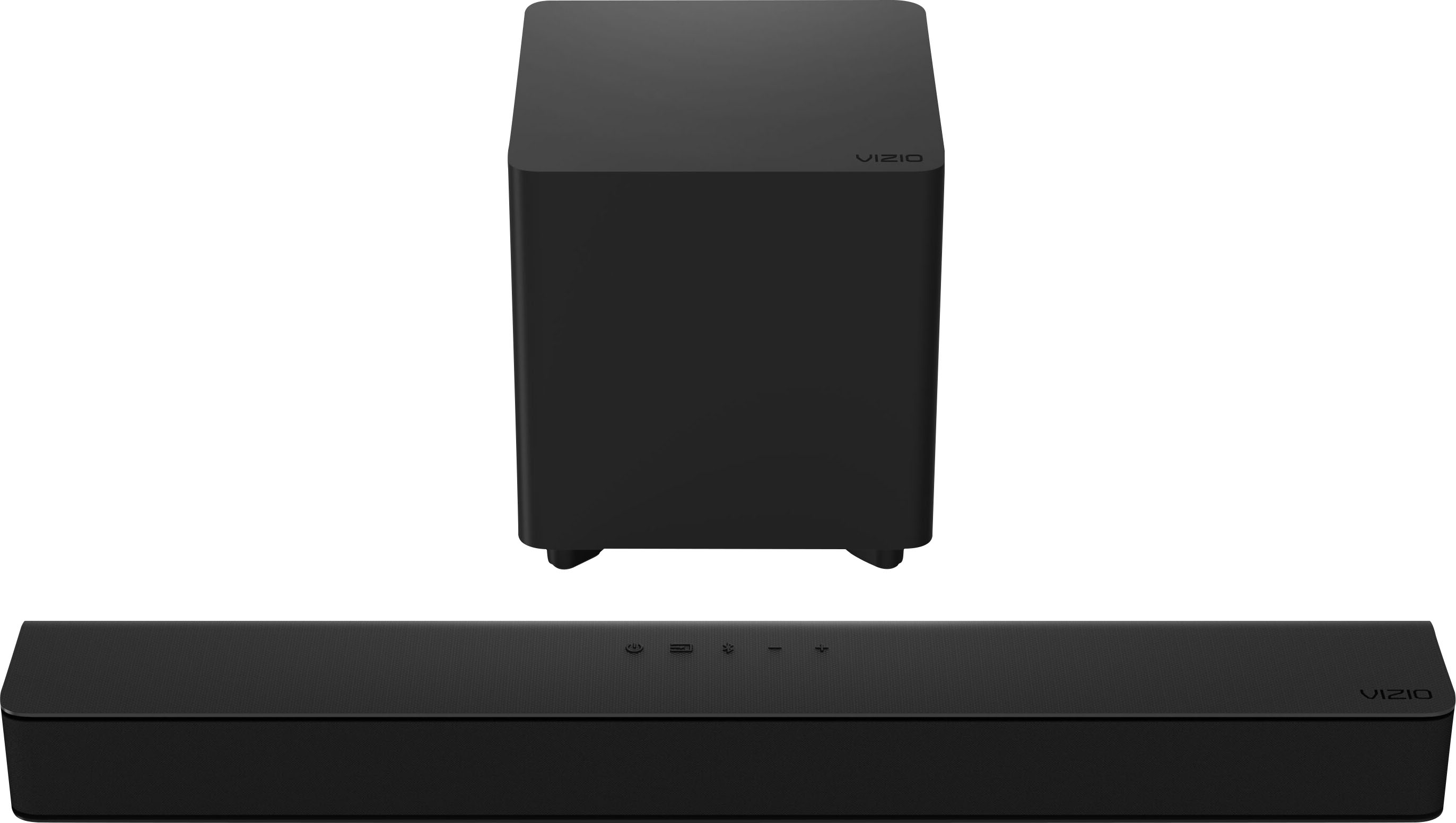
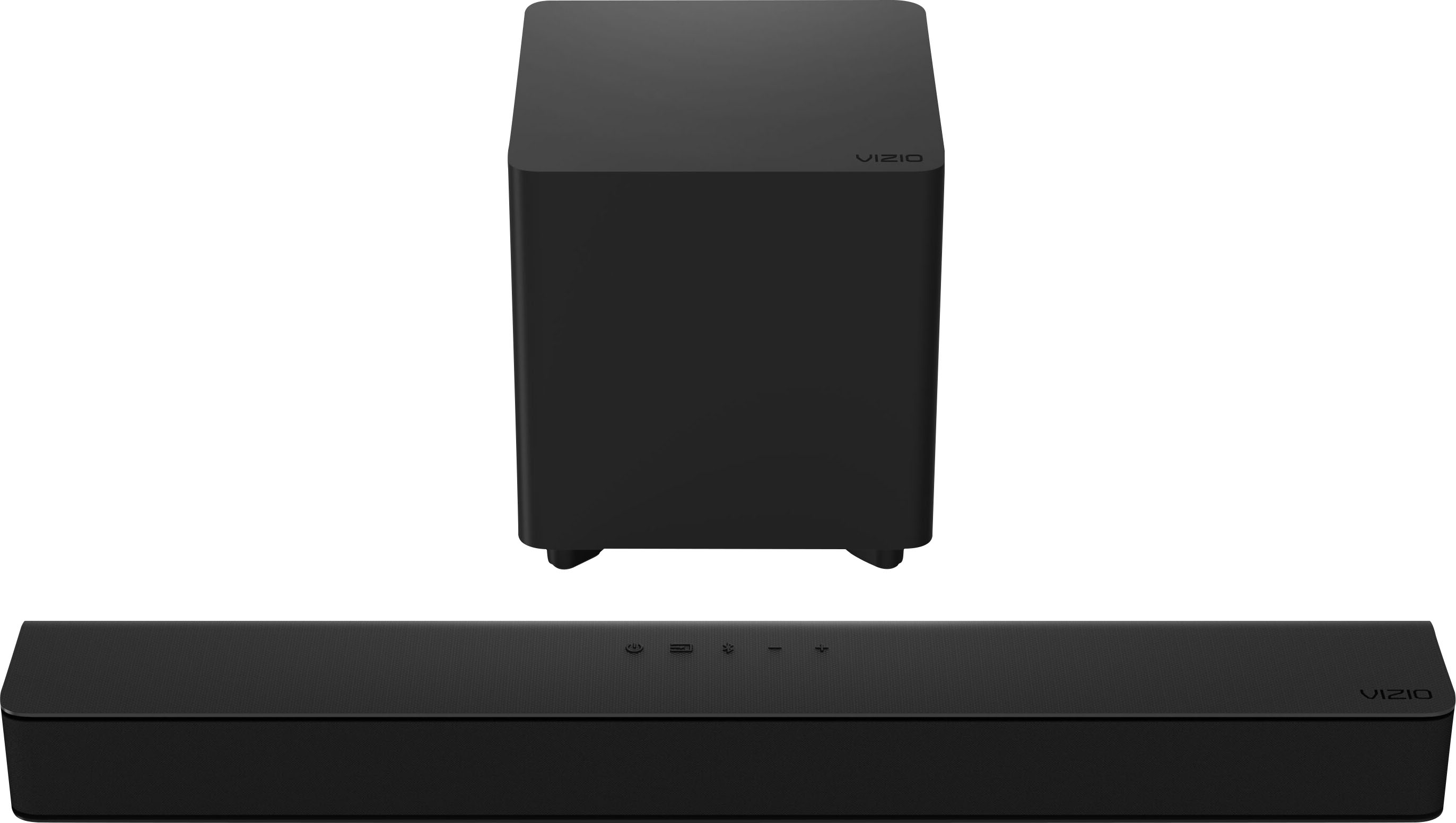
Sound Bar
How To Pair Vizio Sound Bar With Subwoofer
Modified: January 22, 2024
Learn how to pair your Vizio Sound Bar with a subwoofer for enhanced audio experience. Get step-by-step instructions and optimize your sound system.
(Many of the links in this article redirect to a specific reviewed product. Your purchase of these products through affiliate links helps to generate commission for AudioLover.com, at no extra cost. Learn more)
Table of Contents
Introduction
Welcome to our guide on how to pair your Vizio sound bar with a subwoofer. If you’re looking to elevate your home entertainment experience, adding a subwoofer to your sound bar can make a significant difference in the audio quality of your movies, music, and games. The combination of a sound bar and a subwoofer creates a more immersive soundstage, with deep, rich bass that enhances the overall listening experience.
Vizio is a renowned brand that offers a wide range of sound bar options, including models that are compatible with subwoofers. While the process of pairing a sound bar with a subwoofer may seem daunting at first, it’s actually relatively simple and straightforward. In this guide, we’ll walk you through the step-by-step process of setting up and pairing your Vizio sound bar with a subwoofer.
Before we delve into the pairing process, it’s important to ensure compatibility between your Vizio sound bar and the subwoofer. Vizio sound bars typically come with a wireless subwoofer, meaning that they connect to each other without the need for any physical wires. This wireless connection allows for greater flexibility in terms of subwoofer placement within your home entertainment setup.
Now that we have covered the basics, let’s move on to the step-by-step instructions for pairing your Vizio sound bar with a subwoofer. By following these steps, you’ll be well on your way to enjoying a more immersive audio experience in the comfort of your own home.
Step 1: Checking Compatibility
The first step in pairing your Vizio sound bar with a subwoofer is to ensure that they are compatible with each other. While most Vizio sound bars are designed to work seamlessly with Vizio subwoofers, it’s still essential to double-check the compatibility to avoid any compatibility issues.
To check the compatibility, start by identifying the model numbers of both your sound bar and subwoofer. Typically, you can find these model numbers on the product packaging or on the devices themselves. Make sure to write down or remember these model numbers as you will need them later during the pairing process.
Next, visit the Vizio website or refer to the user manual for your specific sound bar model to find out if it supports wireless subwoofer pairing. Vizio provides detailed information on compatibility and pairing options for their sound bars, making it easy to determine if your devices are compatible.
If your sound bar and subwoofer are not from the same brand or if the subwoofer is not specifically designed for your sound bar, there is a chance they may be compatible. However, it’s important to note that the pairing process may differ, and you may need to consult the user manuals or contact customer support for assistance.
Once you have confirmed the compatibility between your Vizio sound bar and subwoofer, you’re ready to move on to the next step, which involves physically connecting the devices. Ensuring compatibility is crucial as it ensures that the sound bar and subwoofer can communicate wirelessly and deliver optimal performance.
Step 2: Connecting the Sound Bar and Subwoofer
Now that you’ve confirmed compatibility between your Vizio sound bar and subwoofer, it’s time to connect the two devices. Follow these steps to establish a wireless connection between your sound bar and subwoofer:
- Place the subwoofer in the desired location within range of the sound bar. It’s recommended to place the subwoofer near the sound bar for optimal connectivity. Avoid placing it behind walls or furniture that could obstruct the wireless signal.
- Plug the power cord into an electrical outlet and turn on the subwoofer.
- Locate the pairing button on the back or side of the subwoofer. Press and hold this button for a few seconds until the pairing indicator light starts blinking.
- Next, locate the pairing button on the side or bottom of your Vizio sound bar. Press and hold this button for a few seconds until the pairing indicator light starts blinking.
- Wait for the two devices to establish a wireless connection. This may take a few moments. Once the connection is established, the pairing lights on both the sound bar and subwoofer should remain solid.
It’s important to note that the pairing process may slightly vary depending on the specific model of your Vizio sound bar and subwoofer. If you encounter any difficulties during the pairing process, refer to the user manual or contact Vizio customer support for further assistance.
Once the sound bar and subwoofer are successfully paired, you can proceed to the next step, which involves powering on the devices and adjusting the sound settings to enhance your audio experience.
Step 3: Powering On the Devices
After successfully connecting the sound bar and subwoofer, it’s time to power on the devices and make sure they are working together harmoniously. Follow these steps to power on your Vizio sound bar and subwoofer:
- Ensure both the sound bar and subwoofer are properly plugged into power outlets. Make sure the power cords are securely connected.
- Power on your sound bar by pressing the power button on the remote control or on the sound bar itself. You should see the power indicator light up, indicating that the sound bar is turned on.
- Similarly, power on the subwoofer by pressing the power button on the remote control or on the subwoofer itself. The subwoofer should emit a brief tone or light up to signify that it is powered on.
- Wait for a few moments to allow the sound bar and subwoofer to establish a connection. During this time, they will sync up and ensure optimal audio performance.
- Once the devices are powered on and connected, you can test the audio by playing your favorite music, a movie, or any other audio source. Adjust the volume levels to your liking and enjoy the enhanced audio experience.
If you experience any issues with powering on the devices or have trouble establishing a connection, make sure that all cables are securely connected and that both the sound bar and subwoofer are within the recommended range for wireless connectivity.
Now that the devices are powered on and connected, it’s time to move on to the next step, which involves adjusting the sound settings to optimize your audio experience.
Step 4: Adjusting Sound Settings
Once your Vizio sound bar and subwoofer are connected and powered on, it’s time to fine-tune the sound settings to optimize your audio experience. Adjusting these settings allows you to customize the sound output according to your preferences. Follow these steps to adjust the sound settings:
- Using the remote control or the buttons on the sound bar, navigate to the sound settings menu. This may be labeled as “Sound,” “Audio,” or a similar option.
- Explore the available sound modes and select the one that suits your listening preferences. Common sound modes include “Standard,” “Music,” “Movie,” and “Sports.” Each mode offers a different audio profile to enhance specific types of content.
- Adjust the bass and treble levels to your liking. Increasing the bass level can enhance the impact of low-frequency sounds, while adjusting the treble level can fine-tune the clarity of high-frequency sounds.
- Some Vizio sound bars also offer advanced audio settings such as virtual surround sound, dialogue enhancement, or night mode. These options can further enhance your audio experience, depending on your needs and preferences. Explore these settings and adjust them accordingly.
- Test the sound output by playing various types of content, such as music, movies, or games. Make adjustments to the settings as necessary to achieve the desired balance and audio quality.
It’s worth noting that the specific sound settings and options may vary depending on the model of your Vizio sound bar. Refer to the user manual or the on-screen display for detailed instructions on navigating the sound settings menu.
By adjusting the sound settings to your preferences, you can further enhance the audio experience provided by your Vizio sound bar and subwoofer combination.
Now that you’ve fine-tuned the sound settings, let’s move on to the final step, which involves troubleshooting common issues that may arise during the setup process.
Step 5: Troubleshooting Common Issues
During the setup process of pairing your Vizio sound bar with a subwoofer, you might encounter some common issues. Here are a few troubleshooting steps to help you resolve these issues:
- No sound from the subwoofer: If you are not hearing any sound from the subwoofer, double-check the power connection. Make sure it is properly plugged in and turned on. Also, ensure that the subwoofer is within the recommended range for wireless connectivity.
- Inadequate bass: If you feel that the bass output is not sufficient, adjust the bass settings on the sound bar. Increase the bass level gradually until you achieve the desired bass response.
- Intermittent audio or dropout: If you experience intermittent audio or audio dropout, check for any potential sources of interference. Keep the sound bar and subwoofer away from other wireless devices, such as routers or cordless phones, and ensure there are no physical obstacles obstructing the wireless signal.
- Audio synchronization issues: If you notice a delay in audio synchronization between the sound bar and subwoofer, check if there are any audio delay settings in the sound bar menu. Adjust the audio delay until the synchronization issue is resolved.
- Software updates: Ensure that your Vizio sound bar and subwoofer have the latest firmware updates installed. Check the Vizio website or refer to the user manual for instructions on how to update the firmware if necessary.
- Contact customer support: If you have tried troubleshooting the issues and are still experiencing problems, don’t hesitate to contact Vizio customer support. They have knowledgeable representatives who can provide further assistance and guide you through the resolution process.
Remember, these are just some of the common issues that you may encounter during the setup process. If you experience any other issues or if the troubleshooting steps do not resolve the problem, consult the user manual or reach out to Vizio customer support for more specific guidance.
By following these troubleshooting steps, you can overcome any common challenges that may arise and ensure a smooth and enjoyable experience with your paired Vizio sound bar and subwoofer.
With the troubleshooting steps completed, you have successfully completed the entire process of pairing your Vizio sound bar with a subwoofer. You can now sit back, relax, and enjoy an immersive audio experience that will take your home entertainment to the next level.
Conclusion
Congratulations! You have successfully paired your Vizio sound bar with a subwoofer, enhancing your home entertainment experience with immersive and high-quality audio. By following the step-by-step instructions provided in this guide, you were able to connect the devices, power them on, adjust the sound settings, and troubleshoot common issues along the way.
Pairing a subwoofer with your Vizio sound bar allows you to enjoy deeper bass and a more enveloping soundstage, bringing your movies, music, and games to life. With the wireless connectivity between the sound bar and subwoofer, you have the flexibility to position them as desired while maintaining a seamless audio experience.
Remember to confirm the compatibility between your Vizio sound bar and subwoofer before starting the pairing process. Checking the model numbers and referring to the Vizio website or user manual will ensure a smooth setup process.
If you encounter any challenges or have specific questions, don’t hesitate to consult the user manual or contact Vizio customer support for further assistance. They are there to help you and provide personalized guidance in case you encounter any unique issues.
Now that you have successfully paired your Vizio sound bar with a subwoofer and optimized the sound settings, sit back and enjoy the immersive audio experience of your favorite content. Whether it’s a thrilling action movie or a soulful music track, the combination of a Vizio sound bar and subwoofer will elevate the audio and bring your entertainment to new heights.
Thank you for choosing Vizio and investing in a superior audio setup. We hope this guide has been helpful and that you enjoy many hours of immersive and captivating sound with your Vizio sound bar and subwoofer combination.











