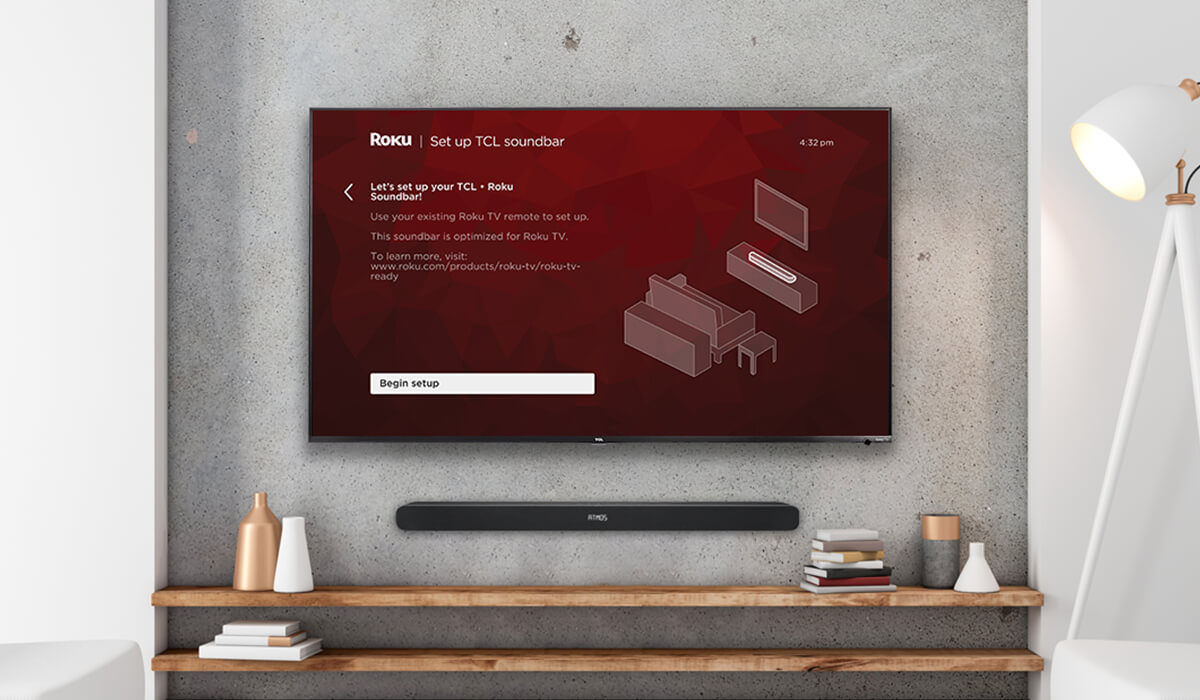Home>Production & Technology>Sound Bar>How To Pair Sound Bar With TV


Sound Bar
How To Pair Sound Bar With TV
Published: December 25, 2023
Learn how to pair your sound bar with your TV using these easy steps. Enhance your audio experience with a sound bar that seamlessly integrates with your television.
(Many of the links in this article redirect to a specific reviewed product. Your purchase of these products through affiliate links helps to generate commission for AudioLover.com, at no extra cost. Learn more)
Table of Contents
Introduction
Welcome to our comprehensive guide on how to pair a soundbar with your TV. Whether you’re a movie enthusiast, a gaming geek, or a music lover, investing in a soundbar can greatly enhance your audio experience. A soundbar is a compact and sleek audio device that delivers high-quality sound and immersive surround sound without the need for a complex speaker setup.
Pairing a soundbar with your TV allows you to enjoy enhanced audio for your favorite movies, TV shows, and music. The process of connecting a soundbar to your TV can vary depending on the model and brand, but we will cover the most common methods in this guide.
Before we delve into the different connection methods, it’s important to check the compatibility between your TV and the soundbar. Make sure that both devices have the necessary ports and technology to establish a connection. This will ensure a seamless setup process and optimal performance.
Next, we’ll explore the various ways to connect your soundbar to your TV. Each method has its own advantages and requirements, so you can choose the one that suits your needs and preferences.
Note: It’s always a good idea to consult the instruction manual that comes with your soundbar and TV for specific instructions and compatibility details.
Now, let’s dive into the different ways you can pair your soundbar with your TV.
Check Compatibility
Before you start the process of connecting your soundbar to your TV, it’s crucial to ensure compatibility between the two devices. Here are a few key points to consider:
- Audio Output: Check if your TV has an appropriate audio output port. The most common audio output ports are HDMI ARC (Audio Return Channel) and optical ports. Some newer TVs may also have Bluetooth capabilities.
- Soundbar Inputs: Make sure that your soundbar has the corresponding input ports for the audio output of your TV. Check if it has HDMI ARC, optical, or Bluetooth inputs.
- TV Sound Settings: Before connecting the soundbar, ensure that the TV’s audio settings are set to output audio through external speakers. This may vary depending on your TV’s brand and model. Refer to the TV’s user manual for instructions on adjusting the audio settings.
If your TV and soundbar have compatible ports and settings, you’re ready to proceed with the connection process. In case your TV lacks the necessary audio output options, you might need additional equipment, such as an HDMI ARC adapter or an optical to HDMI converter, to establish a connection.
Checking compatibility before starting the connection process will save you time and frustration by ensuring that you have the necessary equipment and settings in place. Now that you’ve ensured compatibility between your TV and soundbar, let’s explore the different connection methods.
Connect with HDMI ARC
Connecting your soundbar to your TV using the HDMI ARC (Audio Return Channel) port is one of the simplest and most popular methods. HDMI ARC allows you to send audio from your TV to the soundbar and control the soundbar’s volume using your TV remote. Here’s how to do it:
- Locate the HDMI ARC port on your TV and the HDMI ARC port on your soundbar. These ports are usually labeled “ARC” or “HDMI ARC”.
- Connect one end of the HDMI cable to the HDMI ARC port on your TV and the other end to the HDMI ARC port on your soundbar.
- Turn on both your TV and soundbar. Make sure your TV’s audio output is set to HDMI ARC.
- Using your TV remote, navigate to the audio settings and select the output device as the soundbar.
- You should now hear the audio from your TV through the soundbar. Adjust the volume using your TV remote, and if needed, the soundbar’s own volume control.
It’s important to note that not all TVs and soundbars support HDMI ARC. Additionally, some older HDMI cables may not support ARC functionality. If you’re facing any issues, ensure that your devices have the latest firmware updates installed and try using different HDMI cables.
HDMI ARC provides a convenient and streamlined way to connect your soundbar to your TV, eliminating the need for multiple cables and remote controls. However, if your TV lacks HDMI ARC or if your soundbar doesn’t have an HDMI ARC input, don’t worry. There are other connection methods you can use, such as optical cables or Bluetooth.
Now that you know how to connect your soundbar using HDMI ARC, let’s move on to the next method: connecting with an optical cable.
Connect with Optical Cable
If your TV and soundbar do not have HDMI ARC ports or if you prefer to use an alternative connection method, you can connect them using an optical cable. An optical cable, also known as a Toslink cable, transmits digital audio signals from your TV to the soundbar. Here’s how to connect your soundbar to your TV using an optical cable:
- Locate the optical audio output port on your TV and the optical audio input port on your soundbar. These ports are usually labeled “optical” or “Toslink”.
- Connect one end of the optical cable to the optical audio output port on your TV and the other end to the optical audio input port on your soundbar.
- Ensure that both your TV and soundbar are powered on.
- Using your TV remote, go to the audio settings and select the optical output as the audio source.
- You should now hear the audio from your TV through the soundbar. Adjust the volume using your TV remote or the soundbar’s own volume controls if necessary.
Optical cables provide a reliable and high-quality audio connection between your TV and soundbar. However, it’s important to note that optical cables can only transmit audio signals and do not support features like Dolby Atmos or certain advanced audio codecs.
If your TV lacks an optical audio output, you may need to use an HDMI ARC adapter or an optical to HDMI converter to establish a connection between your TV and soundbar.
Now that you have learned how to connect your TV and soundbar using an optical cable, let’s explore the option of connecting via both HDMI and optical cables in the next section.
Connect with HDMI and Optical Cable
In some cases, you may want to connect your soundbar to your TV using both HDMI and optical cables. This setup allows for more flexibility and compatibility with different audio formats. Here’s how you can connect your soundbar to your TV using both HDMI and optical cables:
- Locate the HDMI ARC port on your TV and the HDMI ARC port on your soundbar. These ports are usually labeled “ARC” or “HDMI ARC”.
- Connect one end of the HDMI cable to the HDMI ARC port on your TV and the other end to the HDMI ARC port on your soundbar.
- Next, locate the optical audio output port on your TV and the optical audio input port on your soundbar.
- Connect one end of the optical cable to the optical audio output port on your TV and the other end to the optical audio input port on your soundbar.
- Turn on both your TV and soundbar, and make sure your TV’s audio output is set to HDMI ARC.
- Navigate to your TV’s audio settings and select the optical output as the audio source.
- You should now hear the audio from your TV through the soundbar. Adjust the volume using your TV remote, and if necessary, the soundbar’s own volume control.
Connecting your soundbar using both HDMI and optical cables allows for more versatility in audio formats and compatibility. The HDMI connection enables features like Dolby Atmos and advanced sound technologies, while the optical connection serves as a backup for devices that lack HDMI ARC support.
Keep in mind that not all soundbars and TVs support this dual connection method. Refer to the user manuals of your TV and soundbar for specific instructions and compatibility details.
Now that you know how to connect your soundbar using both HDMI and optical cables, let’s move on to another popular option: connecting via Bluetooth.
Connect with Bluetooth
If you prefer a wireless connection between your TV and soundbar, you can take advantage of the Bluetooth functionality. Most modern soundbars come equipped with Bluetooth capabilities, allowing you to connect your TV wirelessly. Here’s how to connect your soundbar to your TV using Bluetooth:
- Ensure that both your TV and soundbar have Bluetooth capabilities. Check the user manuals or product specifications if you’re not sure.
- On your soundbar, enable Bluetooth pairing mode. This may involve pressing a button or accessing the settings menu on the soundbar. Refer to the soundbar’s user manual for specific instructions.
- On your TV, navigate to the Bluetooth settings and search for available devices.
- Select your soundbar from the list of available devices to establish the Bluetooth connection.
- Once the pairing is successful, you should be able to hear the audio from your TV through the soundbar wirelessly.
Bluetooth connectivity offers the convenience of no wires or cables, allowing you to place your soundbar anywhere within the Bluetooth range of your TV. However, it’s important to note that Bluetooth connections may have limitations in terms of audio quality and range compared to wired connections.
If you encounter any issues with the Bluetooth connection, make sure both devices are within close proximity to each other and that there are no obstacles interfering with the signal. Additionally, check for any firmware updates for your TV and soundbar as these updates often include improvements to Bluetooth performance.
Now that you know how to connect your soundbar to your TV using Bluetooth, it’s time to move on to the next step: adjusting the audio settings to optimize your soundbar experience.
Adjust Audio Settings
Once you have successfully connected your soundbar to your TV, it’s important to adjust the audio settings to ensure the best sound quality and performance. Here are a few key adjustments you can make:
- Sound Mode: Most soundbars offer different sound modes, such as Movie, Music, or Voice. Experiment with these modes to find the one that suits your content and personal preferences. Movie mode typically enhances dialogue and provides a more immersive experience for movies, while Music mode focuses on delivering a balanced sound for music playback.
- Equalizer Settings: Some soundbars allow you to adjust the equalizer settings to fine-tune specific audio frequencies. This can help improve the overall sound quality and tailor it to your liking. You can adjust settings like bass, treble, and balance to get the desired audio output.
- Surround Sound: If your soundbar supports surround sound or virtual surround sound, enable this feature for a more immersive audio experience. It can create the illusion of sound coming from various directions, enhancing the depth and realism of movies, games, and music.
- Lip Sync Adjustment: In some cases, you may notice a slight delay between the audio and video when using external speakers. Look for a lip sync adjustment feature in your TV or soundbar settings to synchronize the audio with the visuals and eliminate any noticeable delay.
Exploring and adjusting the audio settings allows you to personalize your soundbar experience and optimize it for different types of content. Take the time to experiment with various settings and find the ones that best suit your preferences and audio requirements.
If you’re unsure about how to navigate the audio settings on your TV or soundbar, refer to the user manuals or contact the manufacturer’s support for assistance. They can provide specific instructions tailored to your particular model.
With the audio settings adjusted to your liking, you’re now ready to enjoy the enhanced audio experience provided by your soundbar. However, if you encounter any issues along the way, refer to the troubleshooting tips in the next section to help troubleshoot and resolve common problems.
Troubleshooting Tips
While pairing a soundbar with a TV is generally a straightforward process, you may encounter some common issues. Here are a few troubleshooting tips to help you resolve them:
- No Sound: If you’re not hearing any sound from your soundbar, double-check the connections. Ensure that the cables are securely plugged into the correct ports on both the TV and soundbar. Also, make sure the volume is not muted or set too low on either device.
- Poor Audio Quality: If the audio quality does not meet your expectations, check the audio settings on both the TV and soundbar. Adjust the sound modes, equalizer settings, and surround sound options to find the configuration that suits your preferences. Additionally, ensure that audio settings on your TV, such as “Bitstream” or “PCM,” are properly set for optimal audio output.
- Audio Sync Issues: If you notice a delay between the audio and video, look for a lip sync adjustment feature in your TV or soundbar settings. Adjust this setting to synchronize the audio and video playback. Depending on the model, you may have the option to add or subtract audio delay to achieve perfect lip sync.
- Interference: If you’re experiencing interference or dropouts with a Bluetooth connection, keep your soundbar and TV within close proximity to ensure a strong and uninterrupted signal. Additionally, remove any other Bluetooth devices in the vicinity that may be causing interference.
- Firmware Updates: Check if there are any firmware updates available for your soundbar and TV. Manufacturers often release updates to address bugs and improve performance. Visit the manufacturer’s website or utilize the software update feature on your devices to install the latest firmware.
- Technical Support: If you have followed all the troubleshooting tips and are still experiencing issues, reach out to the manufacturer’s technical support for further assistance. They can provide specific troubleshooting steps tailored to your device and help resolve any complex problems.
Resolving any pairing or performance issues with your soundbar and TV may require a bit of troubleshooting, but with these tips, you should be able to overcome common challenges. Remember to consult the instruction manuals of your devices for specific troubleshooting guidance.
Now that you’re equipped with troubleshooting knowledge, you can confidently resolve any issues that may arise. In the next section, we’ll conclude this guide and summarize the key points discussed.
Conclusion
Congratulations! You’ve reached the end of our comprehensive guide on how to pair a soundbar with your TV. We have covered various methods, including HDMI ARC, optical cable, Bluetooth, and even using both HDMI and optical cables. By following these steps, you can enjoy an enhanced audio experience that complements your favorite movies, TV shows, and music.
Before starting the connection process, we discussed the importance of checking compatibility between your TV and soundbar. Ensuring that both devices have the necessary ports and settings is crucial for a seamless setup.
We explored connecting a soundbar to a TV using HDMI ARC, which offers a simple and streamlined setup with the added benefit of volume control through your TV remote.
If your TV lacks HDMI ARC or if you prefer an alternative connection, we discussed connecting with an optical cable. This method provides a reliable and high-quality audio connection between your TV and soundbar.
In addition, we covered the option of connecting via Bluetooth, providing a wireless and convenient solution for pairing your soundbar with your TV.
Once connected, we highlighted the importance of adjusting the audio settings on both your TV and soundbar to personalize your audio experience. Whether it’s tweaking sound modes, equalizer settings, or utilizing surround sound features, fine-tuning your audio settings can greatly enhance your soundbar experience.
We also provided troubleshooting tips for common issues you may encounter during the pairing process. By following these steps, you can overcome challenges such as no sound, poor audio quality, or audio sync issues.
If you ever need further assistance, don’t hesitate to reach out to the manufacturer’s technical support. They can provide guidance specific to your devices and help you troubleshoot any complex problems.
With your soundbar successfully paired and optimized for your TV, it’s time to sit back, relax, and enjoy a cinematic audio experience in the comfort of your home. Whether you’re immersing yourself in movies, rocking out to your favorite tunes, or engrossed in a gaming session, your soundbar will elevate your audio to a whole new level.
Thank you for joining us on this journey. We hope this guide has been valuable in helping you pair your soundbar with your TV. Happy listening!