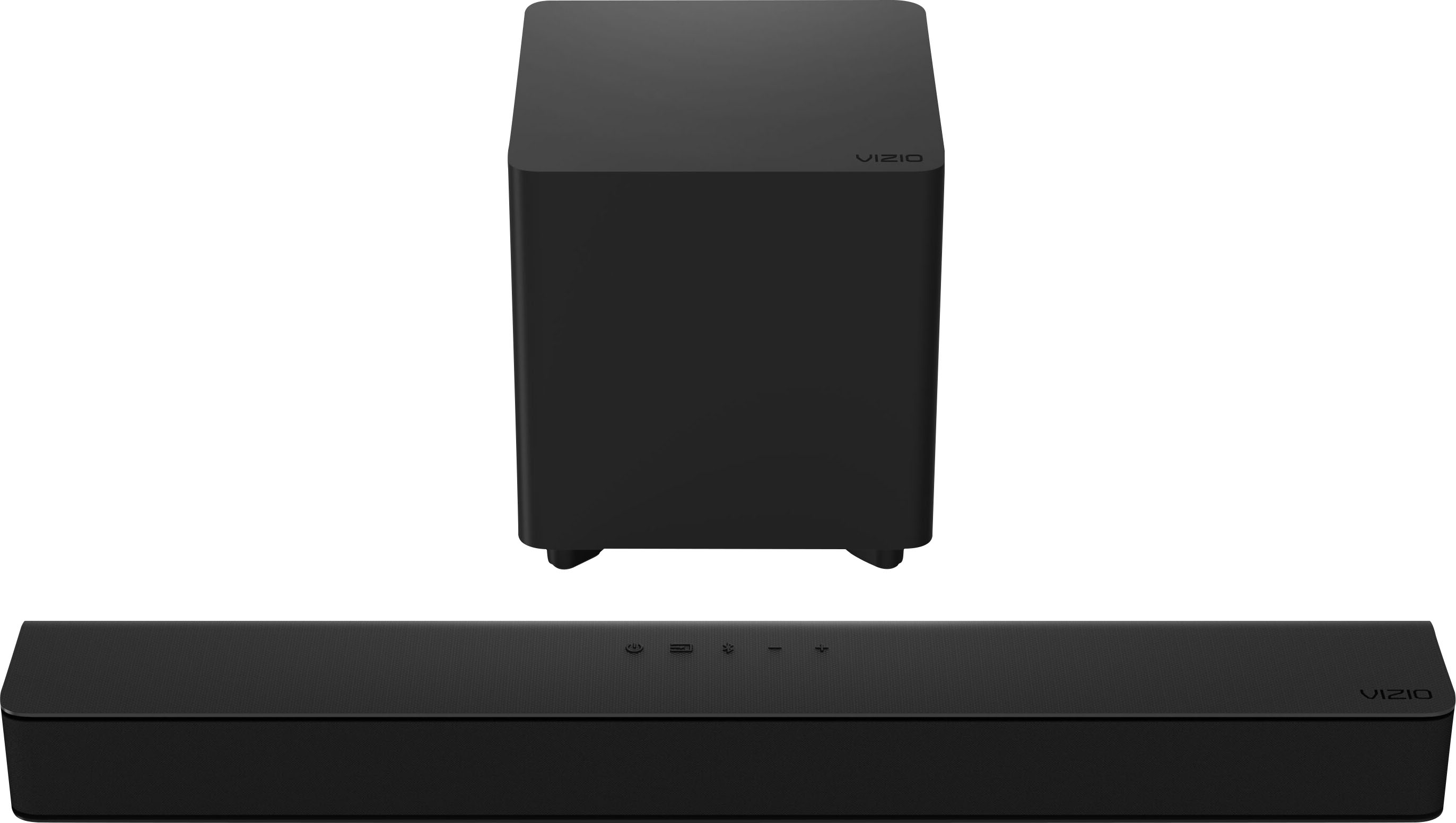Home>Production & Technology>Sound>How To Reset A Vizio Sound Bar


Sound
How To Reset A Vizio Sound Bar
Modified: January 22, 2024
Learn how to reset your Vizio Sound Bar with our step-by-step guide. Troubleshoot sound issues and restore optimal audio performance in just a few simple steps.
(Many of the links in this article redirect to a specific reviewed product. Your purchase of these products through affiliate links helps to generate commission for AudioLover.com, at no extra cost. Learn more)
Table of Contents
Introduction
A Vizio sound bar is a popular audio device that can greatly enhance your TV viewing experience by providing high-quality sound. However, there may be instances when your Vizio sound bar encounters issues or stops working properly. In such situations, it is beneficial to know how to reset your Vizio sound bar.
Resetting the sound bar can help resolve common problems such as audio distortion, syncing issues, or connectivity problems. It allows you to start fresh and restore the sound bar to its default settings, which can often solve any technical glitches.
In this article, we will guide you through the process of resetting a Vizio sound bar, ensuring that you can troubleshoot any issues effectively. We will cover various methods, from performing a power reset to factory resetting the sound bar, as well as updating the firmware to ensure optimal performance. So, whether you’re experiencing sound issues, connection problems, or simply want to start afresh, read on to learn how to reset your Vizio sound bar.
Checking the Connections
Before proceeding with any troubleshooting steps, it is essential to ensure that all the connections between your Vizio sound bar and other devices are secure. Loose or faulty connections can lead to audio or connectivity issues. Follow these steps to verify the connections:
- Check the power cable: Make sure the power cable is securely plugged into the sound bar and a functioning power outlet. If using a power strip or extension cord, ensure it is working correctly.
- Inspect the audio cables: If you have connected your sound bar to a TV or other external devices using audio cables (such as HDMI, optical, or RCA cables), check that they are firmly plugged into the correct ports on both the sound bar and the device. If necessary, disconnect and reconnect the cables to ensure a proper connection.
- Verify the HDMI-ARC connection: If you are using the HDMI-ARC (Audio Return Channel) feature, make sure the HDMI cable is connected to the HDMI-ARC port on both the sound bar and your TV. Consult your TV’s user manual to locate the specific HDMI-ARC port.
- Confirm the Bluetooth pairing: If you have connected your sound bar to a device using Bluetooth, ensure that the pairing between the sound bar and the device is established. Check the device’s Bluetooth settings and search for the sound bar’s name. If not connected, initiate the pairing process.
By double-checking these connections, you can rule out any potential issues due to loose or improperly connected cables. If the problem persists, move on to the next troubleshooting step.
Performing a Power Reset
If you’re experiencing issues with your Vizio sound bar, performing a power reset can often resolve minor technical glitches. Follow these steps to perform a power reset:
- Turn off your Vizio sound bar and unplug it from the power outlet.
- Disconnect any connected devices, such as the TV or external audio sources, from the sound bar.
- Wait for at least 30 seconds to allow the sound bar to completely power down.
- While the sound bar is unplugged, press and hold the power button on the sound bar for about 10 seconds.
- Release the power button and plug the sound bar back into the power outlet.
- Turn on your Vizio sound bar and reconnect any devices that were previously disconnected.
Performing a power reset can help clear any temporary issues or conflicts that may be affecting the sound bar’s performance. It essentially restarts the system and allows it to initialize properly upon startup.
After performing a power reset, check if the issues you were facing have been resolved. If the problem persists, you may need to try additional troubleshooting steps.
Factory Resetting the Sound Bar
If you’re still encountering persistent issues with your Vizio sound bar, performing a factory reset can be a more comprehensive troubleshooting step. A factory reset will revert all settings and configurations of the sound bar back to their original factory defaults. Here’s how to perform a factory reset:
- Ensure that the sound bar is powered on.
- Locate the “Menu” button on your sound bar’s remote control and press it.
- Using the arrow keys on the remote control, navigate to the “System” or “Settings” menu.
- Select “Reset” or “Factory Reset” from the menu options.
- Confirm your selection by following the on-screen prompts. Note that the exact steps may differ depending on your specific Vizio sound bar model.
- Wait for the factory reset process to complete. The sound bar will restart and return to its default settings.
It’s important to note that performing a factory reset will erase all personalized settings, including sound modes, equalizer settings, and any connected devices. Therefore, it’s advisable to note down your preferred settings or take a picture of the settings menu before proceeding with the factory reset.
After the factory reset, you’ll need to set up your sound bar again, including connecting any devices and adjusting the settings to your preference. If the issues persist even after the factory reset, consider updating the firmware of your Vizio sound bar.
Updating the Firmware
If your Vizio sound bar is still experiencing issues even after performing a power reset and factory reset, it’s worth checking if there are any firmware updates available. Firmware updates can fix bugs, improve performance, and add new features to your sound bar. Here are the steps to update the firmware:
- Ensure that your Vizio sound bar is connected to a stable internet connection.
- Using the sound bar’s remote control, navigate to the “Settings” or “System” menu.
- Look for the “Firmware Update” or “Software Update” option.
- Select the option to check for updates. The sound bar will connect to the Vizio server and check if there are any available firmware updates.
- If an update is found, follow the on-screen prompts to initiate the firmware update process. This may involve downloading and installing the update, which can take a few minutes.
- Do not turn off the sound bar or disconnect it from the power source during the firmware update process.
- Once the update is complete, the sound bar will automatically restart with the updated firmware installed.
Updating the firmware ensures that your Vizio sound bar is running the latest software version, which can help address any software-related issues. It’s recommended to periodically check for firmware updates to keep your sound bar up to date and functioning optimally.
If you have followed all the troubleshooting steps mentioned in this article and are still experiencing issues with your Vizio sound bar, it is advisable to contact Vizio customer support for further assistance.
Conclusion
Resetting a Vizio sound bar can often resolve common issues such as audio distortion, syncing problems, or connectivity issues. In this article, we have covered the steps for performing a power reset, factory resetting the sound bar, and updating the firmware. By following these troubleshooting steps, you can effectively resolve many technical glitches and restore your sound bar to optimal performance.
Remember to always check the connections between your sound bar and other devices before proceeding with any troubleshooting steps. Loose or faulty connections can often be the cause of audio or connectivity issues.
If a power reset doesn’t resolve the problem, performing a factory reset can provide a more comprehensive troubleshooting approach. However, keep in mind that a factory reset will erase all your personalized settings, so make sure to take note of your preferred settings before proceeding.
Updating the firmware of your Vizio sound bar is another crucial step to consider. Firmware updates can address software-related issues and enhance the overall performance of your sound bar. Checking for updates periodically and installing them when available will help ensure your sound bar is up to date.
If you have followed all the troubleshooting steps provided in this article and are still experiencing issues with your Vizio sound bar, it’s recommended to reach out to Vizio customer support or refer to the user manual for further assistance.
By following these steps and taking good care of your Vizio sound bar, you can enjoy an immersive and high-quality audio experience while watching your favorite movies, shows, or listening to music.