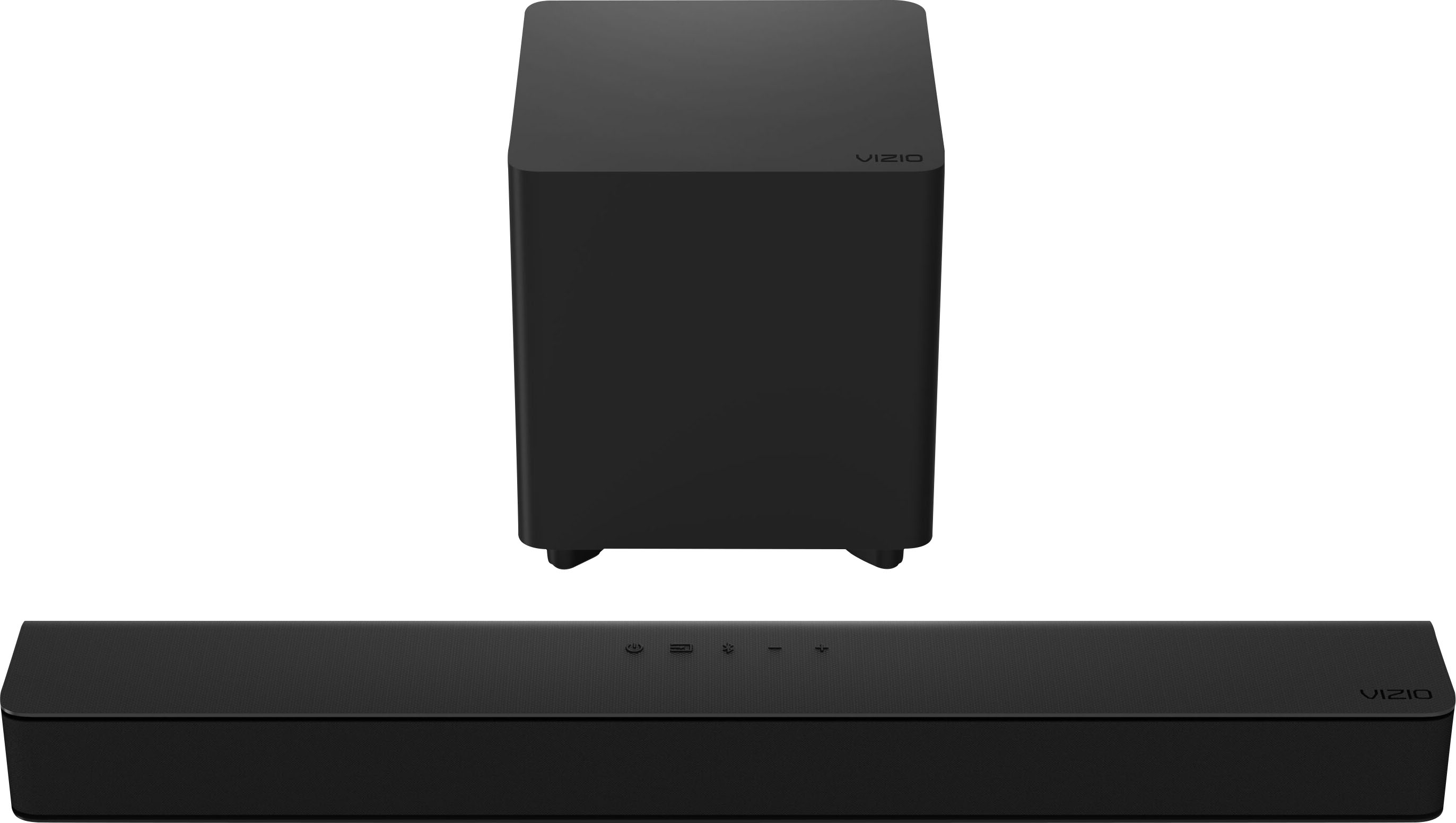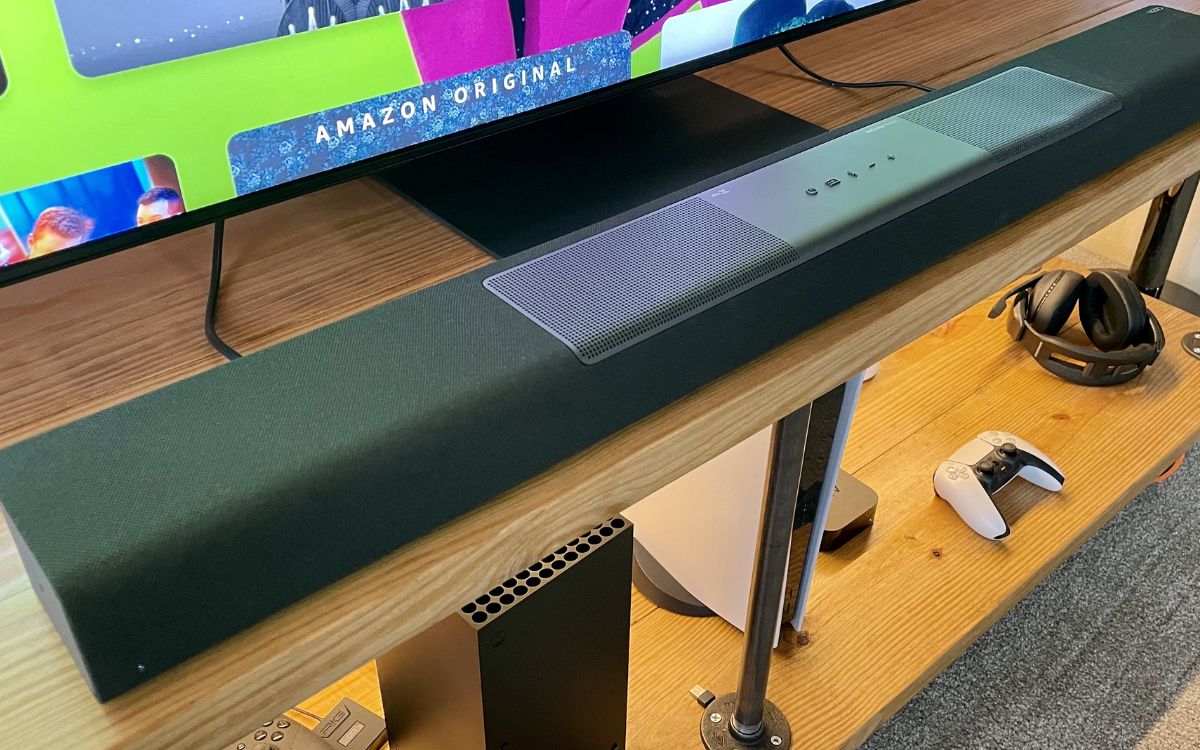Home>Production & Technology>Sound Bar>How To Fix Sound Delay On Vizio Sound Bar


Sound Bar
How To Fix Sound Delay On Vizio Sound Bar
Modified: January 22, 2024
Learn how to fix sound delay on your Vizio Sound Bar and enjoy synchronized audio for your entertainment. Follow our step-by-step guide to resolve sound delay issues.
(Many of the links in this article redirect to a specific reviewed product. Your purchase of these products through affiliate links helps to generate commission for AudioLover.com, at no extra cost. Learn more)
Table of Contents
Introduction
Welcome to our comprehensive guide on how to fix sound delay on Vizio sound bars. If you own a Vizio sound bar and are experiencing an annoying delay between the audio and video, you’re not alone. Sound delay issues can be frustrating, especially when watching movies or playing games where synchronization is crucial.
In this article, we will explore the common causes of sound delay on Vizio sound bars and provide you with practical solutions to resolve them. Whether the delay is minor or substantial, we have you covered.
Before we dive into the troubleshooting steps, it’s essential to understand the sources of sound delay. In most cases, sound delay occurs due to communication delays between the sound bar and the connected devices, such as your TV, gaming console, or media player. It could also be caused by incorrect audio settings, firmware issues, or even external factors like signal interference.
Rest assured, diagnosing and resolving sound delay issues is often a straightforward process. By following our step-by-step instructions, you’ll be able to enjoy synchronized audio and video playback on your Vizio sound bar once again.
So, grab your remote control and let’s dive into the world of sound bar troubleshooting!
Understanding Sound Delay Issues
Before we delve into the solutions for fixing sound delay on your Vizio sound bar, it’s important to understand the various factors contributing to this issue. By gaining a deeper understanding of these causes, you’ll be better equipped to troubleshoot and resolve the problem.
One of the primary reasons for sound delay is the communication delay between the audio and video signals. This delay can occur due to the time it takes for the audio signal to process and travel from the source device to the sound bar. In some cases, this delay can be so minimal that it goes unnoticed. However, when the delay becomes significant, it can create an annoying audio-visual mismatch.
Another common factor contributing to sound delay is incorrect audio settings on your Vizio sound bar or the connected device. Incorrect settings such as audio sync, audio delay, or audio output format can lead to a noticeable delay between the sound and image.
Furthermore, firmware issues can also cause sound delay problems. Just like any other electronic device, sound bars rely on firmware to function properly. Outdated or corrupted firmware can disrupt the synchronization between the audio and video signals, resulting in sound delay.
Lastly, external devices can introduce sound delay issues, particularly when connected to your Vizio sound bar. Devices such as gaming consoles, media players, or cable/satellite boxes may have their own audio delay settings that can affect the overall synchronization.
By understanding these potential causes, you are one step closer to resolving sound delay issues on your Vizio sound bar. In the following sections, we will provide you with practical solutions and troubleshooting steps to help you eliminate sound delays and enjoy seamless audio-visual synchronization once again.
Checking Audio Settings
One of the first steps in troubleshooting sound delay on your Vizio sound bar is to check the audio settings. Incorrect audio settings can often cause delays between the sound and video signals. Here’s how you can check and adjust the audio settings:
- Access the sound bar menu: Using your sound bar remote control, locate and press the menu button. This will bring up the sound bar’s on-screen menu.
- Navigate to audio settings: Within the menu, navigate to the audio settings section. This is where you’ll find options related to audio sync, delay, and other relevant settings.
- Adjust audio sync: Look for the audio sync or audio delay option in the menu. This setting allows you to manually adjust the synchronization between the audio and video signals. Experiment with different values to find the optimal setting that eliminates the delay.
- Check audio output format: Ensure that the audio output format is set to the correct option, such as PCM or Dolby Digital. Using an incorrect audio format can affect the synchronization and lead to sound delays. Refer to your sound bar’s manual or consult the manufacturer’s website for guidance on the recommended audio settings.
- Test with different devices: If you’re experiencing sound delay with a specific device, such as a gaming console or media player, connect a different device to your sound bar and check if the problem persists. This will help determine if the issue lies with the device or the sound bar itself.
Remember to save any changes made to the audio settings before exiting the menu. After adjusting the audio settings, test the sound and video synchronization to see if the delay has been resolved.
If adjusting the audio settings doesn’t solve the sound delay issue, don’t worry. In the next section, we’ll explore another troubleshooting step to help eliminate sound delays on your Vizio sound bar.
Adjusting Audio Sync Settings
If you’re still experiencing sound delay on your Vizio sound bar after checking the audio settings, the next step is to adjust the audio sync settings. This feature allows you to fine-tune the synchronization between the audio and video signals. Here’s how you can do it:
- Access the audio sync settings: Using your sound bar remote control, navigate to the audio settings menu.
- Locate the audio sync adjustment: Look for an option specifically labeled “audio sync” or “AV sync” within the audio settings menu. This setting allows you to manually adjust the timing of the audio signal to match the video.
- Make small adjustments: Begin by making small adjustments to the audio sync setting. Try incrementally increasing or decreasing the value by a few milliseconds at a time to find the optimal synchronization. It may take some trial and error to find the perfect setting, so be patient.
- Test with different content: Play different types of content, such as movies, TV shows, or games, to ensure that the adjusted audio sync works well across different sources and formats. Some content may have inherent delays or specific audio characteristics that require additional adjustment.
- Save the changes: Once you are satisfied with the audio sync adjustment, save the changes and exit the settings menu. It’s always a good idea to test the audio and video synchronization after saving the settings to ensure that the delay has been resolved.
By meticulously adjusting the audio sync settings, you can eliminate the sound delay on your Vizio sound bar and enjoy a seamless audio-visual experience.
If adjusting the audio sync settings doesn’t completely resolve the sound delay issue, continue reading as we explore more troubleshooting steps to help you fix the problem.
Resetting the Sound Bar
If adjusting audio settings and audio sync settings haven’t resolved the sound delay issue on your Vizio sound bar, the next troubleshooting step is to perform a reset. Resetting the sound bar can help resolve any software glitches or incorrect settings that may be causing the delay. Here’s how you can reset your Vizio sound bar:
- Power off the sound bar: Locate the power button on the sound bar or use the remote control to turn off the device.
- Unplug the sound bar: Disconnect the power cable from the sound bar and wait for at least 30 seconds. This allows any residual power to dissipate and ensures a complete reset.
- Check for firmware updates: While the sound bar is unplugged, take the opportunity to check for any available firmware updates for your specific model. Visit the Vizio website or consult the user manual for instructions on how to update the firmware.
- Plug it back in: After the waiting period, plug the power cable back into the sound bar and ensure that it’s securely connected.
- Power on the sound bar: Use either the power button on the sound bar or the remote control to turn on the device. Allow the sound bar to boot up completely.
- Reconfigure audio settings: Once the sound bar has powered up, navigate to the audio settings menu and reconfigure the desired audio settings, such as audio sync, output format, or equalizer settings. Ensure that the settings are correctly adjusted for your audio-visual setup.
- Test for sound delay: Play various types of content to test the audio-visual synchronization. Check if the sound delay issue has been resolved after performing the reset.
Performing a reset can often fix software-related issues and restore optimal performance on your Vizio sound bar. However, if the sound delay problem persists, don’t worry! We have more troubleshooting steps to help you resolve the issue.
Updating Sound Bar Firmware
If you’re still experiencing sound delay after trying the previous troubleshooting steps, it’s time to check for and update the firmware on your Vizio sound bar. Firmware updates often include bug fixes, performance enhancements, and compatibility improvements that can help resolve sound delay issues. Here’s how you can update the firmware:
- Check for available firmware: Visit the Vizio website or consult the user manual to find the specific instructions for checking for firmware updates for your sound bar model. Look for any available firmware updates that address sound delay issues or general performance improvements.
- Download the firmware: If an updated firmware is available, download it onto your computer or a USB flash drive, following the instructions provided by Vizio. Make sure to choose the correct firmware compatible with your sound bar model.
- Prepare for the update: If the firmware update requires a USB flash drive, ensure that it is formatted correctly and contains only the necessary update files. Follow the specific instructions provided by Vizio for preparing the USB flash drive and connecting it to your sound bar.
- Update the firmware: With the USB flash drive or through an internet connection, initiate the firmware update process on your sound bar. Follow the on-screen prompts or refer to the user manual for detailed instructions on how to update the firmware. Be patient and avoid interrupting the update process, as it may cause problems or lead to malfunction.
- Wait for the update to complete: The firmware update process may take several minutes, depending on the size and complexity of the update. During this time, ensure a stable power supply and avoid any unnecessary interactions with the sound bar.
- Test for sound delay: Once the firmware update is complete, power on the sound bar and test for any remaining sound delay issues. Play different content and observe if the audio and video are now correctly synchronized after the firmware update.
Updating the sound bar firmware can often resolve sound delay problems by ensuring that your device has the latest software optimizations. If the issue persists, we have more troubleshooting steps to assist you.
Troubleshooting Sound Delay with External Devices
If you’re still experiencing sound delay on your Vizio sound bar, it’s time to turn your attention towards the external devices connected to it. External devices such as gaming consoles, media players, or cable/satellite boxes can introduce sound delay issues. Here are some troubleshooting steps to help you address these problems:
- Check audio settings on the external device: Access the audio settings menu on the connected device and ensure that the audio output format and audio delay settings are correctly configured. Refer to the device’s user manual or online support resources for specific instructions.
- Try different audio cables: Faulty or low-quality audio cables can also introduce sound delay. Replace the cables connecting the external devices to your sound bar and test if the delay has been eliminated. Use high-quality HDMI or optical cables for the best audio performance.
- Use a different HDMI port: If you’re using HDMI to connect external devices, try using a different HDMI port on your sound bar. Some HDMI ports may have specific audio delay characteristics, and switching ports can help eliminate the delay issue.
- Disable audio processing features: Some external devices may have built-in audio processing features or audio enhancement settings that can introduce delays. Disable or adjust these features to see if it resolves the sound delay problem. Consult the device’s manual or online support resources for guidance.
- Try a direct connection: If you have multiple external devices connected to your sound bar, try connecting the problematic device directly to your TV or display. This can help determine if the sound delay is caused by the sound bar or the device itself.
- Update the firmware of the external devices: Just like your sound bar, external devices often receive firmware updates that can address compatibility issues and improve performance. Check the manufacturer’s website or the device’s settings menu for any available firmware updates and follow the instructions to update them.
By troubleshooting the external devices connected to your Vizio sound bar, you can isolate and address any potential sources of sound delay. Test the audio-visual synchronization after each troubleshooting step to determine if the delay has been resolved.
If you’ve tried all the troubleshooting steps and are still experiencing sound delay, it may be beneficial to contact Vizio customer support or seek professional assistance for further guidance.
Conclusion
Suffering from sound delay issues on your Vizio sound bar can be frustrating, but with the right troubleshooting steps, it is possible to resolve the problem and enjoy synchronized audio and video playback once again.
In this comprehensive guide, we explored various causes of sound delay and provided practical solutions to address them. We started by checking the audio settings on the sound bar and adjusting the audio sync settings to fine-tune the synchronization. If those steps didn’t solve the issue, we recommended resetting the sound bar and updating its firmware to resolve any software glitches. Furthermore, we looked at troubleshooting steps related to external devices, such as checking their audio settings, using different cables, and updating their firmware.
It’s important to remember that resolving sound delay issues may require some trial and error as different scenarios can contribute to the problem. Thus, patience is key while working through the troubleshooting steps.
If you’ve exhausted all the troubleshooting steps and are still unable to fix the sound delay, don’t hesitate to reach out to Vizio customer support for further assistance. Their experienced team can guide you through additional troubleshooting steps specific to your sound bar model.
We hope that this guide has helped you address the sound delay issue on your Vizio sound bar and that you can now enjoy your favorite movies, shows, and games with perfect audio-visual synchronization. Happy viewing!