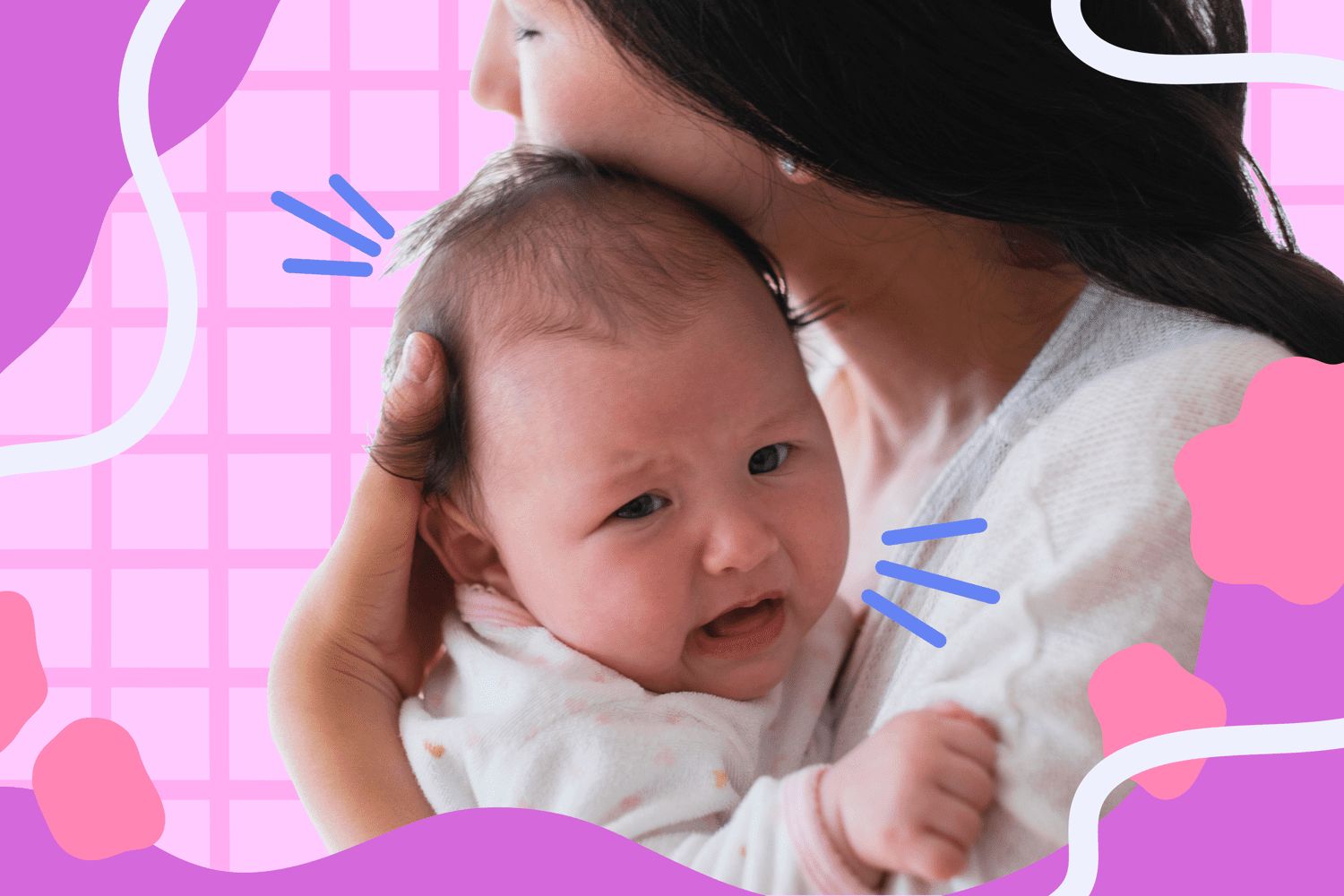Home>Production & Technology>Surround Sound>Why Does My Surround Sound Cut Out


Surround Sound
Why Does My Surround Sound Cut Out
Published: December 23, 2023
Experiencing issues with your surround sound system? Find out why your surround sound might be cutting out and how to fix it.
(Many of the links in this article redirect to a specific reviewed product. Your purchase of these products through affiliate links helps to generate commission for AudioLover.com, at no extra cost. Learn more)
Table of Contents
- Introduction
- Common Causes of Surround Sound Cutting Out
- Loose Connections
- Faulty Cables
- Overheating Receiver
- Interference from Wireless Devices
- Power Surges
- Speaker Impedance Mismatch
- Troubleshooting Tips for Resolving Surround Sound Cutting Out Issues
- Check and Secure Connections
- Replace Faulty Cables
- Ensure Proper Ventilation for the Receiver
- Minimize Interference from Wireless Devices
- Use Surge Protectors or Uninterruptible Power Supply (UPS)
- Match Speaker Impedance with the Receiver
- Conclusion
Introduction
Welcome to the world of surround sound, where every audio experience is elevated to new heights. Whether you’re watching a movie, listening to music, or playing video games, surround sound can truly immerse you in the action and bring it to life. However, there may be times when you find your surround sound system cutting out, leaving you frustrated and wondering what’s causing the issue.
Having your surround sound cut out can be annoying, but fear not! In this article, we will explore the common causes of surround sound cutting out and provide troubleshooting tips to help you resolve the issue. From loose connections to interference from wireless devices, we will cover it all. By the end, you’ll be armed with the knowledge to effectively diagnose and fix any surround sound issues you may encounter.
So, if you’re ready to dive into the world of surround sound troubleshooting, let’s get started and bring back the immersive audio experience you deserve.
Common Causes of Surround Sound Cutting Out
When your surround sound system cuts out, it can be frustrating and disrupt your entertainment experience. Understanding the common causes behind this issue can help you identify and resolve the problem more effectively. Here are some of the most frequent culprits:
- Loose Connections: One of the most common causes of surround sound cutting out is loose connections. Check all the cables and connections between your audio source, receiver, and speakers to ensure they are securely plugged in.
- Faulty Cables: Damaged or faulty cables can also lead to intermittent audio or complete cutouts. Inspect the cables for any signs of wear and tear, such as fraying or exposed wires.
- Overheating Receiver: Surround sound receivers can generate a significant amount of heat during operation. If the receiver overheats, it may shut down or experience audio interruptions. Ensure that the receiver is adequately ventilated and that there is enough space around it for proper airflow.
- Interference from Wireless Devices: Wireless devices such as Wi-Fi routers, Bluetooth speakers, and cordless phones can interfere with the signal of your surround sound system. Keep these devices away from your audio setup to minimize interference.
- Power Surges: Power surges can cause temporary disruptions in your surround sound system. Protect your equipment with surge protectors or, for added security, consider using an uninterruptible power supply (UPS).
- Speaker Impedance Mismatch: Each speaker in your surround sound setup is designed to work with a specific impedance. If the receiver and speakers have mismatched impedance, it can cause audio cutouts. Ensure that your speakers and receiver are compatible and have the right impedance level.
These are just a few of the common causes of surround sound cutting out. Identifying the specific cause of your issue can help you troubleshoot and fix the problem more efficiently. In the next section, we’ll provide some troubleshooting tips that can help you resolve surround sound cutting out issues.
Loose Connections
Loose connections are one of the most common culprits behind surround sound cutting out. When the connections between your audio source, receiver, and speakers are not secure, it can result in intermittent audio or complete audio loss. Here are some steps to check and secure your connections:
- Inspect the cables: Carefully examine all the cables connecting your audio source (e.g., TV, Blu-ray player) to the receiver and from the receiver to the speakers. Look for any loose connections, frayed wires, or damage. If you notice any issues, replace the cable with a new one.
- Secure the connections: Ensure that all the cables are firmly plugged into their respective ports. Give them a gentle tug to make sure they are securely in place. Sometimes, vibrations or accidental bumps can loosen the connections, causing audio disruptions.
- Clean the ports: Dust and debris can accumulate in the connection ports over time, affecting the quality of the connection. Use a clean, dry cloth or compressed air to remove any dirt from the ports. This will help ensure a better and more stable connection.
- Consider using banana plugs: Banana plugs are handy connectors that can make it easier to secure and disconnect speaker wires. They provide a more secure connection and prevent accidental disconnections due to loose wires.
By checking and securing your connections, you can eliminate one of the common causes of surround sound cutting out. If the issue persists, move on to the next troubleshooting step to narrow down the problem.
Faulty Cables
Faulty cables can significantly impact the performance of your surround sound system and lead to audio interruptions or complete cutouts. Here are some steps to troubleshoot and address issues related to faulty cables:
- Inspect the cables: Carefully examine all the cables in your surround sound setup, from the audio source to the receiver and from the receiver to the speakers. Look for any visible damage, such as frayed wires, loose connectors, or bent pins. These can all contribute to audio issues.
- Replace damaged cables: If you identify any cables with visible damage, it’s crucial to replace them. Using cables with frayed wires or loose connectors can result in poor audio quality and intermittent cutouts. Invest in high-quality cables that are suitable for your setup.
- Test with different cables: If you don’t see any visible damage but suspect that a cable may still be faulty, try swapping it with a different one. For example, use a different HDMI cable or speaker wire to see if the issue resolves. This can help isolate the problem.
- Cable management: Proper cable management can prevent cables from getting tangled or accidentally pulled, which can cause disruptions in your audio. Use cable ties, cable organizers, or conduits to keep your cables organized and secure.
By addressing and resolving issues related to faulty cables, you can restore the audio quality and stability of your surround sound system. If the problem persists, continue troubleshooting using the next steps.
Overheating Receiver
An overheating receiver can be a common cause of surround sound cutting out. Surround sound receivers can generate a significant amount of heat, especially during prolonged use or if they are placed in enclosed spaces. Here are some steps to help resolve overheating issues:
- Check for proper ventilation: Ensure that your receiver has enough space around it for proper airflow. Avoid placing it in enclosed spaces or stacking other devices on top of it. Make sure there are no obstructions blocking the ventilation ports or fans.
- Clean the receiver: Over time, dust and debris can accumulate on the receiver, inhibiting proper heat dissipation. Clean the receiver regularly using a soft, dry cloth or a can of compressed air. Be gentle and avoid using any liquids that may damage the equipment.
- Add external cooling: If you find that your receiver still overheats, consider using external cooling solutions. You can use a fan or a cooling pad designed specifically for audio/video equipment. These can help improve airflow and dissipate heat more effectively.
- Avoid prolonged use: If you tend to use your surround sound system for extended periods, consider taking breaks to allow the receiver to cool down. Continuous usage without sufficient cooling can put extra strain on the equipment and lead to overheating.
By ensuring proper ventilation, keeping your receiver clean, and utilizing external cooling methods if necessary, you can prevent overheating issues and enjoy uninterrupted surround sound. If the problem persists, continue troubleshooting using the next steps.
Interference from Wireless Devices
Interference from wireless devices can disrupt the signal of your surround sound system, leading to audio cuts or poor sound quality. Here are some steps to minimize interference:
- Keep wireless devices away: Position wireless devices such as Wi-Fi routers, Bluetooth speakers, and cordless phones away from your surround sound system. These devices emit signals that can interfere with the audio signal, causing disruptions. Maintain a distance of at least a few feet between them.
- Switch Wi-Fi channels: If your surround sound system uses Wi-Fi connectivity, check if your Wi-Fi network is operating on a crowded channel. Use a Wi-Fi analyzer tool to identify less congested channels and switch to a less crowded one. This can help reduce interference in the audio signal.
- Utilize wired connections: If possible, consider using wired connections instead of wireless ones for your audio source. For example, connect your TV or media player to the receiver using HDMI or optical cables. Wired connections are less susceptible to interference.
- Use shielded cables: Shielded cables can help reduce the impact of external electromagnetic interference on your audio signal. Consider using shielded audio cables, such as coaxial or twisted pair cables, to minimize interference and maintain a stable audio connection.
By taking these steps to minimize interference from wireless devices, you can improve the overall stability and quality of your surround sound system. If you are still experiencing audio disruptions, continue troubleshooting using the next steps.
Power Surges
Power surges can occur unexpectedly and cause temporary disruptions in your surround sound system. Protecting your equipment from power surges can help prevent audio cuts and damage to your devices. Here’s what you can do:
- Use surge protectors: Invest in high-quality surge protectors and connect your audio equipment, including the receiver and speakers, to them. Surge protectors are designed to absorb and redirect voltage spikes, safeguarding your devices from damage caused by power surges.
- Consider an uninterruptible power supply (UPS): For added protection, you can use a UPS with battery backup. A UPS provides continuous power to your equipment during a power outage and also acts as a surge protector. This can give you enough time to safely power down your devices during an extended outage.
- Unplug during severe storms: If you live in an area prone to lightning strikes or severe storms, it’s advisable to unplug your surround sound system during such events. Lightning strikes can cause power surges that may damage your equipment, even with surge protectors in place.
- Check grounding: Ensure that your electrical outlets and the grounding system in your home are properly installed and working. Proper grounding can help prevent static charges and reduce the risk of power surges.
By using surge protectors, considering a UPS, unplugging during severe storms, and checking grounding, you can protect your surround sound system from power surges and maintain uninterrupted audio. If you’re still facing audio disruptions, continue troubleshooting using the next steps.
Speaker Impedance Mismatch
Speaker impedance mismatch can lead to audio cutouts and affect the overall performance of your surround sound system. Impedance refers to the amount of electrical resistance a speaker presents to the amplifier. Here’s how you can address speaker impedance mismatch:
- Check speaker impedance: Refer to the specifications of your speakers and the surround sound receiver to ensure that they are compatible and have matching impedance ratings. The most common speaker impedance ratings are 4 ohms, 6 ohms, and 8 ohms.
- Match the impedance: Ensure that the impedance rating of your speakers matches the recommended range specified by the receiver. Connecting speakers with too low or too high impedance can result in audio disruptions, reduced sound quality, or damage to the amplifier.
- Consider a speaker selector or impedance matching device: If you want to use speakers with different impedance ratings or connect multiple speakers to the same amplifier, using a speaker selector or an impedance matching device can help ensure proper impedance matching and prevent audio issues.
By checking and matching the speaker impedance with the receiver’s specifications, you can optimize the performance of your surround sound system and avoid audio cutouts. If the problem persists, additional troubleshooting steps may be necessary.
Troubleshooting Tips for Resolving Surround Sound Cutting Out Issues
If you’re still experiencing surround sound cutting out despite checking the common causes mentioned earlier, here are some additional troubleshooting tips that can help you resolve the issue:
- Update firmware and drivers: Check if there are any firmware updates available for your surround sound receiver or drivers for your audio source. Keeping your equipment up to date can address compatibility issues and improve overall system performance.
- Reset and restore factory settings: Sometimes, a simple reset can resolve software or configuration glitches. Refer to the user manual of your receiver to perform a factory reset, which will restore the device to its default settings.
- Check for audio format compatibility: Verify that the audio formats you’re trying to playback (e.g., Dolby Digital, DTS) are supported by both your audio source and the receiver. Incompatible audio formats can lead to audio drops or distorted sound.
- Inspect and troubleshoot individual speakers: Connect each speaker individually to the receiver to identify if a specific speaker is causing the audio cutouts. This can help pinpoint if there’s an issue with a particular speaker or its connection.
- Keep away from other electronic devices: Electronics such as fluorescent lights, motors, or other high-powered devices can generate electromagnetic interference (EMI) that can disrupt your audio signal. Keep your surround sound system away from such devices to minimize EMI-related issues.
- Consult technical support: If you’ve tried all the troubleshooting steps and are still experiencing audio cutouts, it’s recommended to contact the technical support of your surround sound equipment manufacturer. They can provide specific guidance and assistance tailored to your setup.
By following these troubleshooting tips, you can overcome surround sound cutting out issues and enjoy uninterrupted and immersive audio experiences. Remember to approach each step systematically and test your system after each troubleshooting action to identify the root cause.
Check and Secure Connections
Loose connections can be a common cause of surround sound cutting out. When the connections between your audio source, receiver, and speakers are not secure, it can result in intermittent audio or complete audio loss. Here are some steps to check and secure your connections:
- Inspect the cables: Carefully examine all the cables connecting your audio source (e.g., TV, Blu-ray player) to the receiver and from the receiver to the speakers. Look for any loose connections, frayed wires, or damage. If you notice any issues, replace the cable with a new one.
- Secure the connections: Ensure that all the cables are firmly plugged into their respective ports. Give them a gentle tug to make sure they are securely in place. Sometimes, vibrations or accidental bumps can loosen the connections, causing audio disruptions.
- Clean the ports: Dust and debris can accumulate in the connection ports over time, affecting the quality of the connection. Use a clean, dry cloth or compressed air to remove any dirt from the ports. This will help ensure a better and more stable connection.
- Consider using banana plugs: Banana plugs are handy connectors that can make it easier to secure and disconnect speaker wires. They provide a more secure connection and prevent accidental disconnections due to loose wires.
By checking and securing your connections, you can eliminate one of the common causes of surround sound cutting out. Loose or damaged cables can disrupt the audio signal and cause interruptions in your audio experience. Taking the time to inspect and secure your connections will help ensure a stable and uninterrupted sound experience.
Replace Faulty Cables
Faulty cables can significantly impact the performance of your surround sound system and lead to audio interruptions or complete cutouts. Here are some steps to troubleshoot and address issues related to faulty cables:
- Inspect the cables: Carefully examine all the cables in your surround sound setup, from the audio source to the receiver and from the receiver to the speakers. Look for any visible damage, such as frayed wires, loose connectors, or bent pins. These can all contribute to audio issues.
- Replace damaged cables: If you identify any cables with visible damage, it’s crucial to replace them. Using cables with frayed wires or loose connectors can result in poor audio quality and intermittent cutouts. Invest in high-quality cables that are suitable for your setup.
- Test with different cables: If you don’t see any visible damage but suspect that a cable may still be faulty, try swapping it with a different one. For example, use a different HDMI cable or speaker wire to see if the issue resolves. This can help isolate the problem.
- Cable management: Proper cable management can prevent cables from getting tangled or accidentally pulled, which can cause disruptions in your audio. Use cable ties, cable organizers, or conduits to keep your cables organized and secure.
By addressing and resolving issues related to faulty cables, you can restore the audio quality and stability of your surround sound system. It’s important to inspect cables regularly and replace damaged ones to avoid potential audio cutouts. High-quality cables and proper cable management will ensure reliable and uninterrupted audio performance.
Ensure Proper Ventilation for the Receiver
Proper ventilation is crucial for maintaining the optimal performance of your surround sound receiver. Overheating can cause the receiver to shut down or experience audio interruptions. Here are some steps to ensure proper ventilation for your receiver:
- Clear space around the receiver: Make sure there is enough space around the receiver for proper airflow. Avoid placing it in enclosed spaces or stacking other electronic devices on top of it. Adequate airflow will help dissipate heat efficiently.
- Remove any obstructions: Check if there are any objects obstructing the ventilation ports or blocking the cooling fans of the receiver. Ensure that the ports and fans are free from dust, debris, or any other blockages that could limit airflow.
- Use a receiver stand or shelf: If you have limited space or need to place the receiver in a tight spot, consider using a receiver stand or shelf. These accessories are designed to provide proper ventilation and prevent overheating by allowing air to circulate around the receiver.
- Avoid stacking other devices: If you have other electronic devices or components in close proximity to the receiver, avoid stacking them directly on top of each other. Stacking can restrict airflow and contribute to the buildup of heat. Maintain proper spacing between devices for optimal ventilation.
By ensuring proper ventilation for your receiver, you can prevent overheating and subsequent audio interruptions. Adequate airflow will help the receiver operate within the recommended temperature range, ensuring stable and reliable performance for your surround sound system.
Minimize Interference from Wireless Devices
Interference from wireless devices can disrupt the signal of your surround sound system, leading to audio cuts or poor sound quality. Taking steps to minimize interference can help ensure a smooth and uninterrupted audio experience. Here’s what you can do:
- Keep wireless devices away: Position wireless devices such as Wi-Fi routers, Bluetooth speakers, and cordless phones away from your surround sound system. These devices emit signals that can interfere with the audio signal, causing disruptions. Maintain a distance of at least a few feet between them.
- Switch Wi-Fi channels: If your surround sound system uses Wi-Fi connectivity, check if your Wi-Fi network is operating on a crowded channel. Use a Wi-Fi analyzer tool to identify less congested channels and switch to a less crowded one. This can help reduce interference in the audio signal.
- Utilize wired connections: If possible, consider using wired connections instead of wireless ones for your audio source. For example, connect your TV or media player to the receiver using HDMI or optical cables. Wired connections are less susceptible to interference.
- Use shielded cables: Shielded cables can help reduce the impact of external electromagnetic interference (EMI) on your audio signal. Consider using shielded audio cables, such as coaxial or twisted pair cables, to minimize interference and maintain a stable audio connection.
By taking these steps to minimize interference from wireless devices, you can improve the overall stability and quality of your surround sound system. Interference can disrupt the audio signal, causing audio cuts or distorted sound. By keeping wireless devices away, optimizing Wi-Fi channels, utilizing wired connections, and using shielded cables, you can enhance the performance of your surround sound system and enjoy uninterrupted audio playback.
Use Surge Protectors or Uninterruptible Power Supply (UPS)
Power surges can occur unexpectedly and cause temporary disruptions in your surround sound system. Protecting your equipment from power surges can help prevent audio cuts and damage to your devices. Here are some steps you can take:
- Use surge protectors: Invest in high-quality surge protectors and connect your audio equipment, including the receiver and speakers, to them. Surge protectors are designed to absorb and redirect voltage spikes, safeguarding your devices from damage caused by power surges.
- Consider an uninterruptible power supply (UPS): A UPS provides battery backup power and surge protection. In addition to safeguarding against power surges, a UPS can help keep your surround sound system running during brief power outages, allowing you to safely power it down without losing audio settings or configurations.
- Unplug during severe storms: If you live in an area prone to lightning strikes or severe storms, it’s advisable to unplug your surround sound system during such events. Lightning strikes can cause power surges that may damage your equipment, even with surge protectors in place.
- Check grounding: Ensure that your electrical outlets and the grounding system in your home are properly installed and working. Proper grounding can help prevent static charges and reduce the risk of power surges.
By using surge protectors, considering a UPS, unplugging during severe storms, and checking grounding, you can protect your surround sound system from power surges and maintain uninterrupted audio playback. Power surges can damage your equipment and interrupt your listening experience, so taking precautionary measures is essential for the longevity of your audio setup.
Match Speaker Impedance with the Receiver
Matching the speaker impedance with the receiver is vital for optimal performance of your surround sound system. Impedance refers to the amount of electrical resistance a speaker presents to the amplifier. Here’s how you can ensure a proper impedance match:
- Check speaker impedance: Refer to the specifications of your speakers and the surround sound receiver to ensure their compatibility and matching impedance ratings. The most common speaker impedance ratings are 4 ohms, 6 ohms, and 8 ohms.
- Match the impedance: It’s essential to ensure that the impedance rating of your speakers falls within the recommended range specified by the receiver. Connecting speakers with impedance that is too low or too high can result in audio disruptions, reduced sound quality, or even damage the amplifier.
- Consider a speaker selector or impedance matching device: If you want to use speakers with different impedance ratings or connect multiple speakers to the same amplifier, using a speaker selector or an impedance matching device can help ensure proper impedance matching. These devices allow you to adjust the impedance levels and prevent audio issues.
By checking and matching the speaker impedance with the receiver’s specifications, you can optimize the performance of your surround sound system and avoid audio cutouts. Incorrectly matched impedance can strain the amplifier and result in distorted or intermittent sound. It’s important to consult the manuals and specifications of your receiver and speakers to ensure a proper impedance match for the best audio experience.
Conclusion
Experiencing surround sound cutting out can be frustrating, but with the troubleshooting steps outlined in this article, you can regain the immersive audio experience you desire. By addressing common issues such as loose connections, faulty cables, overheating receivers, interference from wireless devices, power surges, and speaker impedance mismatch, you can resolve the majority of surround sound cutting out problems.
Remember to check and secure your connections, replace faulty cables, ensure proper ventilation for your receiver, minimize interference from wireless devices, use surge protectors or UPS to protect against power surges, and match the speaker impedance with the receiver’s specifications.
It’s important to approach troubleshooting systematically and test your system after each step to identify the root cause of the audio disruptions. If you’ve exhausted all troubleshooting options and are still facing issues, seeking technical support from the manufacturer or a qualified professional can provide further assistance.
By taking the time to understand the common causes of surround sound cutting out and applying the troubleshooting tips provided, you can enjoy uninterrupted audio and fully immerse yourself in the captivating world of surround sound.