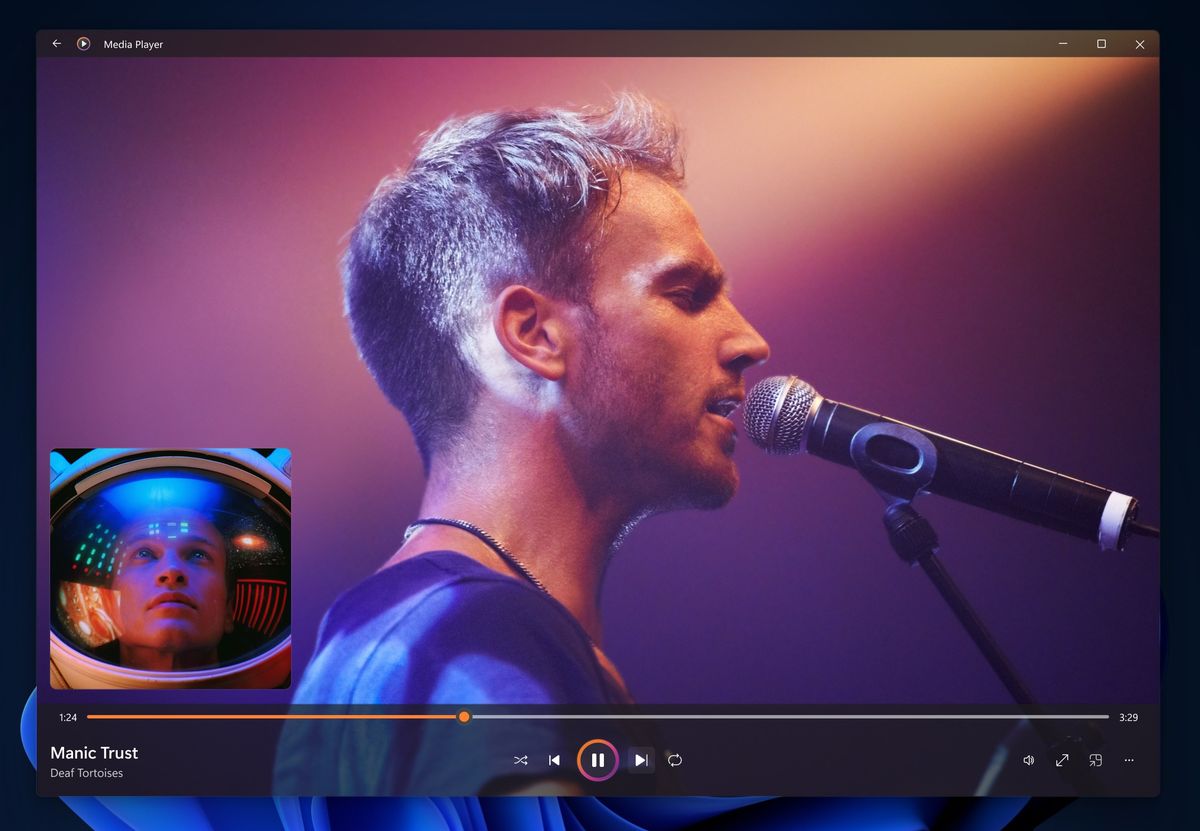Home>Devices & Equipment>Earbuds>Why Do My JLab Earbuds Keep Cutting Out


Earbuds
Why Do My JLab Earbuds Keep Cutting Out
Published: November 14, 2023
Get to the bottom of why your JLab earbuds keep cutting out. Discover tips and solutions to fix this frustrating issue with your earbuds.
(Many of the links in this article redirect to a specific reviewed product. Your purchase of these products through affiliate links helps to generate commission for AudioLover.com, at no extra cost. Learn more)
Table of Contents
- Introduction
- Common Causes of JLab Earbuds Cutting Out
- Audio Interference
- Bluetooth Connection Issues
- Low Battery Power
- Faulty Wiring or Loose Connections
- Software or Firmware Glitches
- Troubleshooting Tips for JLab Earbuds Cutting Out
- Move Away from Potential Interference Sources
- Reconnect or Reset Bluetooth Connection
- Charge the Earbuds Fully
- Check and Adjust Wiring or Connections
- Update Software or Firmware
- Conclusion
Introduction
Welcome to the world of JLab earbuds, where you can enjoy your favorite music and podcasts with crystal clear sound. However, if you’ve experienced the frustrating issue of your JLab earbuds cutting out, you’re not alone. Many users have encountered this problem and are left wondering why their earbuds aren’t delivering a consistent audio experience. In this article, we’ll explore the common causes of JLab earbuds cutting out and provide some troubleshooting tips to help you resolve the issue.
JLab is renowned for producing high-quality earbuds that offer exceptional audio performance and convenience. Whether you’re using them for your daily commute, exercise routine, or simply enjoying some downtime, JLab earbuds are designed to enhance your audio experience. However, even the most advanced earbuds can experience occasional interruptions in audio playback.
When your JLab earbuds cut out, it can disrupt your listening pleasure and leave you feeling frustrated. To address this issue effectively, it’s essential to understand the underlying causes that may be responsible for the interruptions. From audio interference to Bluetooth connection issues, low battery power to faulty wiring, and software glitches, several factors can contribute to the problem.
Common Causes of JLab Earbuds Cutting Out
There are several common causes that can lead to your JLab earbuds cutting out during use. Understanding these causes can help you troubleshoot and resolve the issue effectively.
- Audio Interference: Environmental factors such as crowded areas, electronic devices, and wireless signals can cause audio interference. This interference can disrupt the connection between your earbuds and your device, resulting in audio dropouts.
- Bluetooth Connection Issues: If you’re using wireless JLab earbuds, Bluetooth connectivity problems can contribute to audio interruptions. Factors such as distance from the connected device, obstacles, or interference can weaken the Bluetooth signal and cause audio inconsistencies.
- Low Battery Power: Insufficient battery power can cause your JLab earbuds to cut out. When the battery level is low, the earbuds may struggle to maintain a stable connection and result in intermittent audio playback.
- Faulty Wiring or Loose Connections: Over time, the wiring in your earbuds may become damaged or the connections may become loose. This can cause disruptions in the audio signal and result in audio dropouts.
- Software or Firmware Glitches: Occasionally, software or firmware issues can affect the performance of your JLab earbuds. Outdated firmware or buggy software can result in audio interruptions and inconsistencies.
By identifying the common causes of JLab earbuds cutting out, you can take the necessary steps to troubleshoot and resolve the issue. In the next section, we’ll provide some useful tips to help you overcome these problems and enjoy uninterrupted audio playback.
Audio Interference
One of the common causes of JLab earbuds cutting out is audio interference. This can occur in various situations and environments, leading to disruptions in the audio playback. Here are some factors to consider when dealing with audio interference:
Crowded Areas: In crowded areas such as public transportation, shopping malls, or busy streets, there can be a lot of electronic devices emitting signals that may interfere with your earbuds. The proximity and density of these devices can weaken the signal between your earbuds and the connected device, resulting in audio dropouts.
Electronic Devices: Other electronic devices, such as smartphones, laptops, or even wireless routers, can emit signals that interfere with your earbuds’ performance. It’s important to keep your earbuds away from these devices to minimize the chances of interference.
Wireless Signals: Wireless signals, including Wi-Fi and Bluetooth from other devices, can interfere with your earbuds’ connection. This interference can lead to audio interruptions or a weakened signal. Try to keep your earbuds away from other wireless devices to reduce the likelihood of interference.
Metallic Objects: Objects made of metal can reflect or absorb wireless signals, leading to audio interference. If you are in close proximity to metal objects, such as metal furniture or doors, it may weaken the signal between your earbuds and the connected device. Try to position yourself away from metal objects to improve the audio quality.
To minimize audio interference, it’s recommended to position yourself in an open space or move away from potential interference sources. This can help ensure a more stable and uninterrupted audio experience with your JLab earbuds.
In the next section, we’ll discuss another common cause of JLab earbuds cutting out: Bluetooth connection issues and how to troubleshoot them.
Bluetooth Connection Issues
Bluetooth connectivity problems can also contribute to JLab earbuds cutting out. Bluetooth is a wireless technology that allows devices to communicate with each other, including your earbuds and your connected device. Here are some common Bluetooth connection issues and how to troubleshoot them:
Distance and Obstacles: Bluetooth signals have a limited range, typically around 30 feet. If you move too far away from your connected device, the Bluetooth connection may weaken, leading to audio interruptions. Similarly, obstacles such as walls or doors between your earbuds and the device can obstruct the Bluetooth signal. To resolve this, try staying within the recommended range and ensure a clear line of sight between the devices.
Pairing and Reconnection: If your earbuds are not properly paired or connected to your device, it can result in audio dropouts. Make sure you follow the correct pairing procedure outlined in the user manual. If you’re already paired, but experiencing connection issues, try disconnecting and reconnecting the earbuds to the device. This can refresh the connection and resolve any temporary glitches.
Multiple Connected Devices: If you have multiple devices connected to your earbuds simultaneously, it can cause conflicts and result in audio interruptions. Disable Bluetooth on any devices you’re not actively using or disconnect them from your earbuds to ensure a stable connection with your desired device.
Interference from Other Bluetooth Devices: In environments with multiple Bluetooth devices, interference can occur. This can lead to audio dropouts as the devices compete for bandwidth. To minimize this, try turning off Bluetooth on nearby devices or moving away from crowded Bluetooth environments.
Update Bluetooth Firmware: Sometimes, outdated Bluetooth firmware can cause connection issues. Check if there are any firmware updates available for your earbuds and install them accordingly. These updates often include improvements and bug fixes that can enhance Bluetooth performance.
By troubleshooting Bluetooth connection issues, you can improve the stability and reliability of your JLab earbuds’ audio playback. In the next section, we’ll discuss another common factor that can cause your earbuds to cut out: low battery power.
Low Battery Power
Low battery power is another common cause of JLab earbuds cutting out. When the battery level of your earbuds is low, it can affect the stability and quality of the audio connection. Here’s how to address low battery power issues:
Charge the Earbuds Fully: Ensure that your JLab earbuds are fully charged before use. When the battery is low, the earbuds may struggle to maintain a stable connection with the connected device, resulting in audio interruptions. Connect the earbuds to a power source using the provided charging cable and allow them to charge until the battery is at its maximum capacity.
Monitor Battery Level: Many JLab earbuds have a battery status indicator. Keep an eye on the battery level and charge the earbuds when necessary. By maintaining a sufficient battery level, you can minimize the chances of audio dropouts due to low power.
Conservative Battery Use: Use the earbuds conservatively to preserve battery life. Avoid unnecessarily long periods of use or leaving the earbuds connected to the device when not in use. This can help prolong the battery life and reduce the frequency of low battery issues.
Replace Aging Batteries: Over time, the battery performance of your JLab earbuds may degrade. If you consistently experience low battery issues despite following charging guidelines, it may be time to replace the earbud batteries. Consult the manufacturer’s instructions or contact customer support for guidance on how to replace the batteries.
By addressing low battery power issues, you can ensure a more consistent and uninterrupted audio experience with your JLab earbuds. In the next section, we’ll discuss another possible cause of audio interruptions: faulty wiring or loose connections.
Faulty Wiring or Loose Connections
Faulty wiring or loose connections in your JLab earbuds can result in audio cutting out. Over time, wear and tear can cause damage to the internal wiring or loosen the connections within the earbuds. Here’s how you can address wiring or connection issues:
Inspect the Wiring: Carefully examine the wiring of your earbuds for any visible signs of damage or wear. Look for frayed or exposed wires that may indicate a problem. If you notice any issues, it’s recommended to contact JLab customer support or follow the manufacturer’s guidelines for repairs or replacements.
Check the Connections: Ensure that the connections between the earbuds and the audio source (such as your smartphone or laptop) are secure. Gently insert the earbud connector into the audio jack and make sure it is firmly plugged in.
Try Different Audio Sources: To determine if the issue is with the earbuds or the audio source, try connecting your earbuds to a different device. If the audio interruptions persist, it is likely a problem with the earbuds themselves. In such cases, contacting customer support or seeking professional repair services may be necessary.
Consider Bluetooth Earbuds: If you consistently experience wiring or connection issues with your current earbuds, it may be worth considering a switch to Bluetooth earbuds. Bluetooth technology eliminates the need for physical wired connections, reducing the chances of wiring-related problems. JLab offers a range of Bluetooth earbuds that can provide a seamless wireless audio experience.
By addressing faulty wiring or loose connections, you can improve the audio stability of your JLab earbuds. However, if the issue persists, it might be related to software or firmware glitches, which we will discuss in the next section.
Software or Firmware Glitches
Software or firmware glitches can also contribute to JLab earbuds cutting out. These glitches can affect the performance and stability of your earbuds, leading to audio interruptions. Here are some steps you can take to address software or firmware-related issues:
Check for Updates: Ensure that you have the latest software or firmware installed on your earbuds. Visit the JLab website or check the manufacturer’s app to see if there are any available updates. These updates often include bug fixes and improvements that can help resolve issues with audio dropouts.
Reset the Earbuds: Resetting the earbuds can help resolve software glitches. Refer to the user manual or manufacturer’s instructions to learn how to perform a reset. This action can restore the earbuds to their default settings and potentially resolve any software-related issues.
Disconnect and Reconnect: If you’re experiencing audio interruptions, try disconnecting the earbuds from the device and then reconnecting them. This can refresh the connection and potentially address any communication glitches between the earbuds and the device.
Reinstall the App: If you’re using a dedicated app for your JLab earbuds, such as a control or customization app, reinstalling the app may help resolve any software-related issues. Delete the app from your device and reinstall it from the appropriate app store.
Contact Customer Support: If you have tried the above steps and continue to experience software or firmware-related problems, it may be necessary to contact JLab customer support. They can provide further guidance and assistance in resolving any issues with your earbuds.
By addressing software or firmware glitches, you can enhance the stability and performance of your JLab earbuds. In the next section, we’ll provide some troubleshooting tips to help you overcome audio interruptions and improve your overall listening experience.
Troubleshooting Tips for JLab Earbuds Cutting Out
If you’ve been experiencing issues with your JLab earbuds cutting out, don’t despair. There are several troubleshooting tips you can try to help resolve the problem and enjoy uninterrupted audio playback. Here are some tips to consider:
1. Move Away from Potential Interference Sources: As discussed earlier, audio interference can cause your earbuds to cut out. If you’re in a crowded area or near electronic devices, try moving away from these sources of interference. Creating more distance between your earbuds and potential interference can improve the stability of the audio connection.
2. Reconnect or Reset Bluetooth Connection: If you’re using wireless JLab earbuds and experiencing Bluetooth connectivity issues, try disconnecting and reconnecting the earbuds to the device. This can refresh the connection and help resolve any temporary glitches. Additionally, resetting the earbuds or clearing the Bluetooth pairing history can also help address connectivity issues.
3. Charge the Earbuds Fully: Low battery power can contribute to audio dropouts. Make sure to charge your JLab earbuds fully before use. This ensures a stable connection and consistent audio playback. Monitor the battery level and recharge as needed to avoid interruptions due to low power.
4. Check and Adjust Wiring or Connections: If you suspect faulty wiring or loose connections, carefully inspect the earbuds for any visible signs of damage or wear. Ensure that the connections between the earbuds and the audio source are secure. If necessary, follow the manufacturer’s guidelines for repairs or consider replacing aging batteries.
5. Update Software or Firmware: Keeping your JLab earbuds up to date with the latest software or firmware can help address any glitches or bugs that may affect the audio performance. Check for updates on the JLab website or through the manufacturer’s app and install them accordingly.
By following these troubleshooting tips, you can improve the stability and reliability of your JLab earbuds’ audio playback. Remember to refer to the user manual or contact customer support for additional guidance if needed. Enjoy your uninterrupted audio experience with JLab earbuds!
Move Away from Potential Interference Sources
When your JLab earbuds are cutting out, one of the first steps to take is to move away from potential interference sources. Audio interference can disrupt the connection between your earbuds and the device, leading to audio dropouts. Here are some tips to help you minimize interference and improve your listening experience:
Avoid Crowded Areas: In crowded areas such as public transportation, shopping malls, or busy streets, there may be a multitude of electronic devices emitting signals that can interfere with your earbuds. The proximity and density of these devices can weaken the signal and result in audio interruptions. If possible, try to move to a quieter or less crowded location to minimize interference.
Keep Away from Electronic Devices: Other electronic devices, such as smartphones, laptops, or even wireless routers, can emit signals that interfere with your earbuds. It’s important to keep your earbuds away from these devices to reduce the chances of interference. Maintain a safe distance from other electronic devices, especially if they are placed next to your earbuds or in your pocket or bag.
Minimize Wireless Signals: Wireless signals, such as Wi-Fi and Bluetooth, can also cause interference. If you’re experiencing audio dropouts, try turning off any unnecessary wireless connections on your device, such as Wi-Fi or Bluetooth, to reduce the signal noise and potential interference. Alternatively, you can move away from areas with high wireless activity to improve the signal quality.
Beware of Metallic Objects: Metal objects can reflect or absorb wireless signals, leading to interference. If you’re in an environment with metallic objects nearby, such as metal furniture, doors, or appliances, it can weaken the signal between your earbuds and the device. To minimize interference, try to position yourself away from metal objects and create a clear line of sight between your earbuds and the device.
By being mindful of potential interference sources and taking proactive measures to avoid them, you can significantly reduce the chances of audio interruptions with your JLab earbuds. Experiment with different locations and environments to find the optimal setting for uninterrupted audio enjoyment.
Next, we’ll explore another common cause of JLab earbuds cutting out: Bluetooth connection issues and how to troubleshoot them.
Reconnect or Reset Bluetooth Connection
If you’re experiencing issues with your JLab earbuds cutting out, it could be due to Bluetooth connection problems. Bluetooth connectivity can be affected by various factors, but there are steps you can take to troubleshoot and improve the connection. Here are some tips:
Disconnect and Reconnect: First, try disconnecting your JLab earbuds from the connected device and then reconnecting them. This simple step can help refresh the Bluetooth connection and resolve any temporary issues that may be causing audio dropouts. Follow the manufacturer’s instructions for disconnecting and reconnecting your particular earbuds model.
Reset the Earbuds: If disconnecting and reconnecting didn’t resolve the issue, you can try resetting the earbuds. Refer to the user manual or manufacturer’s instructions to learn how to perform a reset. This action will restore the earbuds to their default settings and can often help resolve any Bluetooth-related glitches.
Clear Pairing History: In some cases, an overloaded or cluttered pairing history can cause Bluetooth problems. Clearing the pairing history on both your earbuds and the connected device can help improve the connection. Again, consult the user manual or manufacturer’s instructions to learn how to clear the pairing history for your specific JLab earbuds model.
Check Device Compatibility: Ensure that your JLab earbuds are compatible with the device you’re trying to connect to. Check the manufacturer’s website or user manual for the supported devices list. Compatibility issues can lead to unstable connections and audio dropouts. If your device is not on the compatible list, you may need to use a different device or consider upgrading to a newer model of JLab earbuds that offers better compatibility.
Update Firmware or Software: Firmware updates or software patches from JLab can improve the Bluetooth performance of your earbuds. Check the manufacturer’s website or dedicated app for any available updates and apply them accordingly. These updates often include bug fixes and enhancements that can address Bluetooth connection issues.
By reconnecting or resetting the Bluetooth connection, you can often resolve the connectivity problems causing your JLab earbuds to cut out. If the issue persists, we’ll explore another potential cause in the next section: low battery power.
Charge the Earbuds Fully
Low battery power can potentially contribute to your JLab earbuds cutting out. When the battery level of your earbuds is low, it can affect the stability and strength of the audio connection, leading to intermittent audio dropouts. To address this issue, it’s important to ensure that your JLab earbuds are fully charged. Here’s what you should do:
Check the Battery Level: Most JLab earbuds have a battery status indicator that allows you to monitor the battery level. Before using your earbuds, take a moment to check the battery status. If the battery level is low, it’s time to give your earbuds a charge.
Connect to a Power Source: Use the provided charging cable to connect your JLab earbuds to a power source. This can be a USB port on your computer, a wall adapter, or a portable power bank. Ensure that the charging cable is securely plugged into both the power source and the earbuds.
Allow for Sufficient Charging Time: It’s essential to allow your earbuds to charge fully. Depending on the model and battery capacity, this may take anywhere from 1 to 2 hours or longer. Refer to the user manual or manufacturer’s instructions for the recommended charging time for your specific JLab earbuds model.
Ensure a Stable Charging Environment: To ensure a smooth charging process, make sure your earbuds are placed on a stable surface while they charge. Avoid exposing them to extreme temperatures, as this can affect the charging efficiency and overall battery health.
Monitor the Charging Progress: While charging, keep an eye on the charging progress. The battery indicator may show the progress or change colors to indicate a completed charge. Once the earbuds are fully charged, disconnect them from the power source to avoid overcharging.
By regularly charging your JLab earbuds and maintaining a sufficient battery level, you can minimize the chances of audio dropouts due to low power. It’s a good practice to establish a routine of charging your earbuds after each use or whenever the battery level is low.
If your earbuds continue to cut out even after a full charge, the issue may be related to faulty wiring or loose connections within the earbuds. We’ll delve into this possibility in the next section.
Check and Adjust Wiring or Connections
When experiencing issues with your JLab earbuds cutting out, it’s important to check for any faulty wiring or loose connections within the earbuds. Over time, wear and tear can lead to damaged wiring or connectors that can disrupt the audio signal. Here’s what you should do:
Inspect the Wiring: Take a close look at the wiring of your JLab earbuds for any visible signs of damage or wear. Check for frayed or exposed wires that may indicate a problem. Pay attention to areas where the wire meets the earbuds or the audio jack, as these are common areas where damage can occur. If you notice any issues, it’s recommended to contact JLab customer support or follow the manufacturer’s guidelines for repairs or replacements.
Check the Connections: Ensure that the connections between the earbuds and the audio source (such as your smartphone or laptop) are secure. Gently insert the earbud connector into the audio jack and make sure it is firmly plugged in. Sometimes, the connection may come loose due to movement or improper handling. A loose connection can result in intermittent audio dropouts, so double-checking the connection can often resolve the issue.
Try Different Audio Sources: If you’re still experiencing audio interruptions, try connecting your JLab earbuds to a different device and see if the problem persists. By testing the earbuds with multiple devices, you can determine if the issue is specific to one device or if it affects multiple sources. If the audio interruptions occur across different devices, it’s likely that the issue lies within the earbuds themselves.
Seek Professional Assistance: If you’ve followed the above steps and are still facing audio cutouts, it’s advisable to contact JLab customer support or consult a professional for further assistance. They can provide guidance on how to address the wiring or connection issue and may offer repair or replacement options if needed.
It’s essential to address faulty wiring or loose connections promptly to ensure optimal audio performance from your JLab earbuds. Taking care of the physical integrity of your earbuds can greatly minimize the occurrence of audio interruptions and enhance your overall listening experience.
If the issue persists even after checking the wiring and connections, it’s possible that software or firmware glitches may be causing the audio cutouts. We’ll discuss this potential cause in the next section.
Update Software or Firmware
If you’re experiencing issues with your JLab earbuds cutting out, software or firmware glitches could be the culprit. Outdated software or firmware versions can affect the performance and stability of your earbuds, leading to audio interruptions. Updating the software or firmware can often resolve these issues. Follow these steps to update the software or firmware:
Check for Updates: Visit the JLab website or check the manufacturer’s app for any available software or firmware updates for your specific model of earbuds. Look for information on bug fixes or improvements that address audio dropout issues. Download and install the update following the provided instructions.
Connect to Your Device: Ensure that your earbuds are connected to the device you will use for the update. Follow the instructions provided by the manufacturer to establish a secure and stable connection between your earbuds and the device.
Follow the Update Process: Depending on the earbuds model and the available update method, you may need to follow specific steps to update the software or firmware. This can involve downloading an update file, connecting the earbuds to a computer, or using a dedicated app. Carefully read and follow the provided instructions to ensure a successful update.
Allow Sufficient Time for Updates: Updating the software or firmware can take some time, so be patient. Avoid interrupting the update process or disconnecting the earbuds from the device prematurely. Follow the manufacturer’s recommended time for the update to complete successfully.
Test the Earbuds: After completing the update, test your JLab earbuds to see if the audio cutouts have been resolved. Play audio from different sources and in various environments to thoroughly assess the performance of the earbuds. If the issue persists, try restarting your device and repeating the update process.
Regularly checking for and installing software or firmware updates is essential to keep your JLab earbuds functioning optimally. These updates often include bug fixes, performance enhancements, and stability improvements that can address issues like audio dropouts.
If updating the software or firmware didn’t resolve the audio cutout problem, it may be necessary to contact JLab customer support for further assistance or explore other troubleshooting options.
Conclusion
Experiencing audio interruptions with your JLab earbuds can be frustrating, but by understanding the common causes and implementing the troubleshooting tips mentioned in this article, you can overcome these issues and enjoy uninterrupted audio playback.
We discussed several potential causes for JLab earbuds cutting out, including audio interference, Bluetooth connection issues, low battery power, faulty wiring or loose connections, and software or firmware glitches. Each of these factors can disrupt the audio signal and result in audio dropouts.
To address these issues, we provided helpful troubleshooting tips. These include moving away from potential interference sources, reconnecting or resetting the Bluetooth connection, ensuring your earbuds are fully charged, checking and adjusting any faulty wiring or loose connections, and updating the software or firmware of your earbuds.
It’s important to take care of your JLab earbuds and maintain them properly. Regularly charge the earbuds, keep them away from potential sources of interference, and periodically check the wiring and connections for any issues. Keeping the software or firmware up to date is also crucial to ensure optimal performance.
If you’ve tried the troubleshooting tips and are still facing persistent audio cutouts, consider reaching out to JLab customer support for further assistance. They can provide specific guidance tailored to your earbuds model and help resolve any underlying issues.
Remember, JLab earbuds are designed to provide exceptional audio quality and convenience. By following the tips in this article, you can ensure a seamless and enjoyable listening experience without the annoyance of audio interruptions.
Now go ahead and put these tips into practice, and enjoy your favorite music and podcasts with uninterrupted audio on your JLab earbuds!