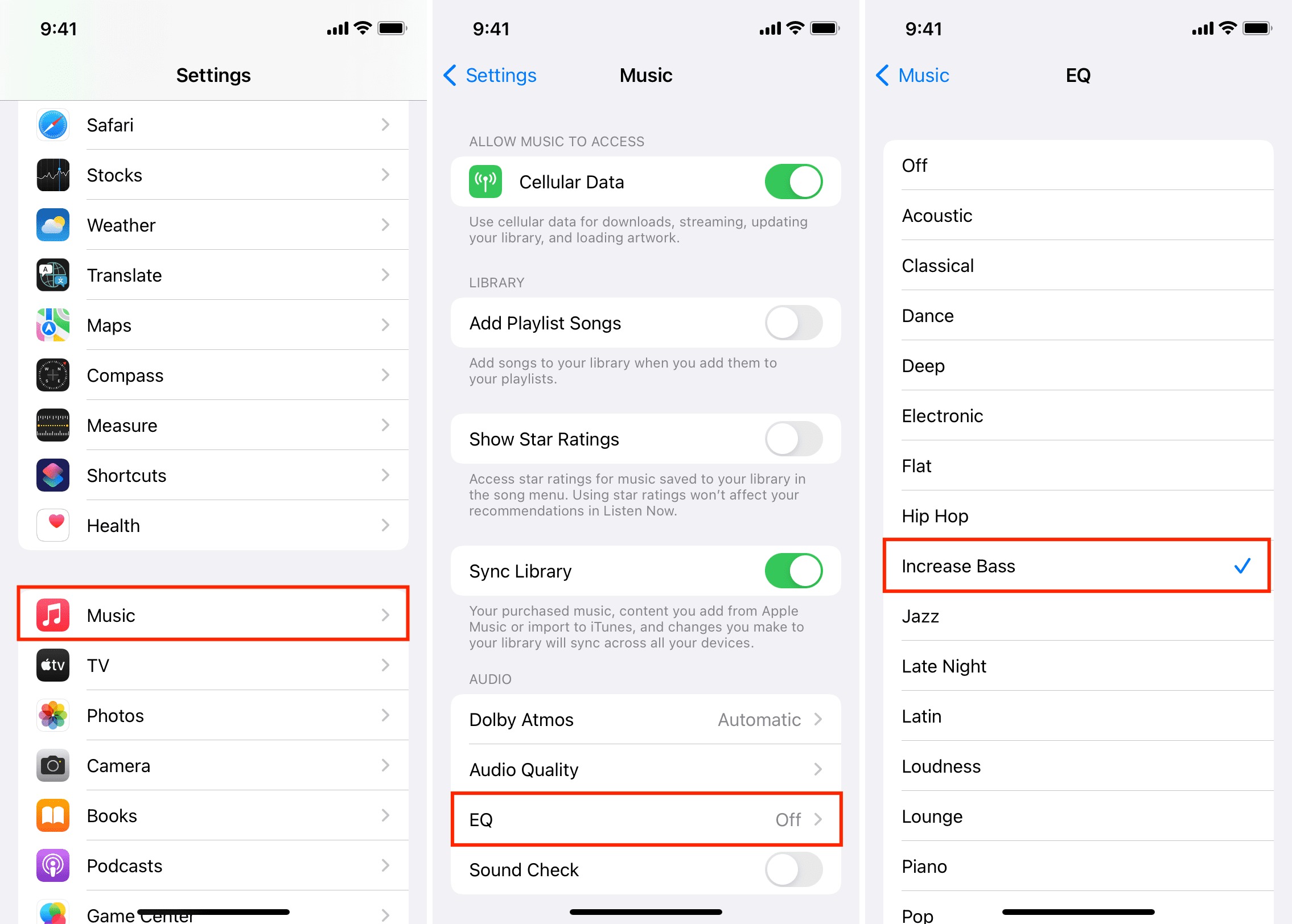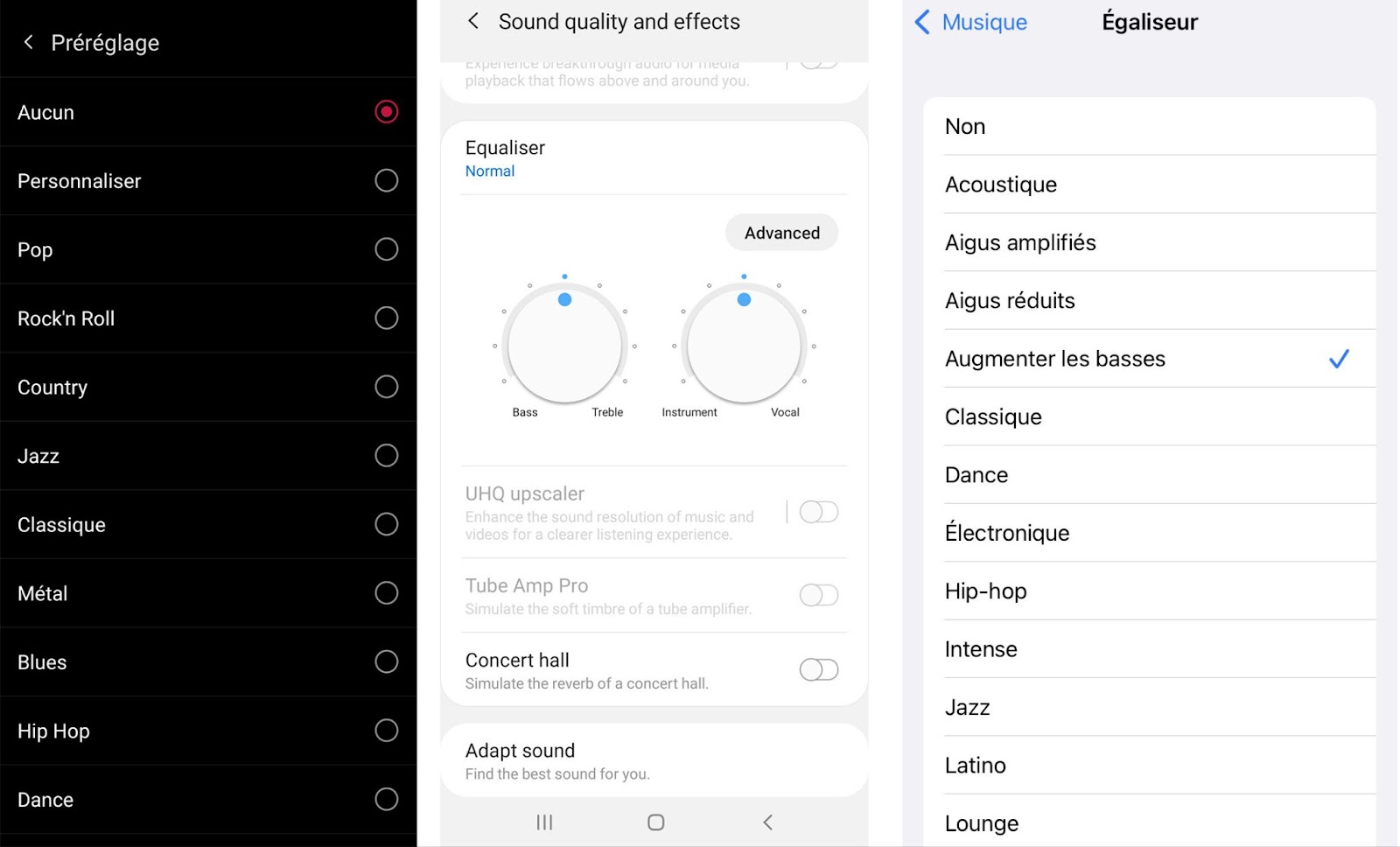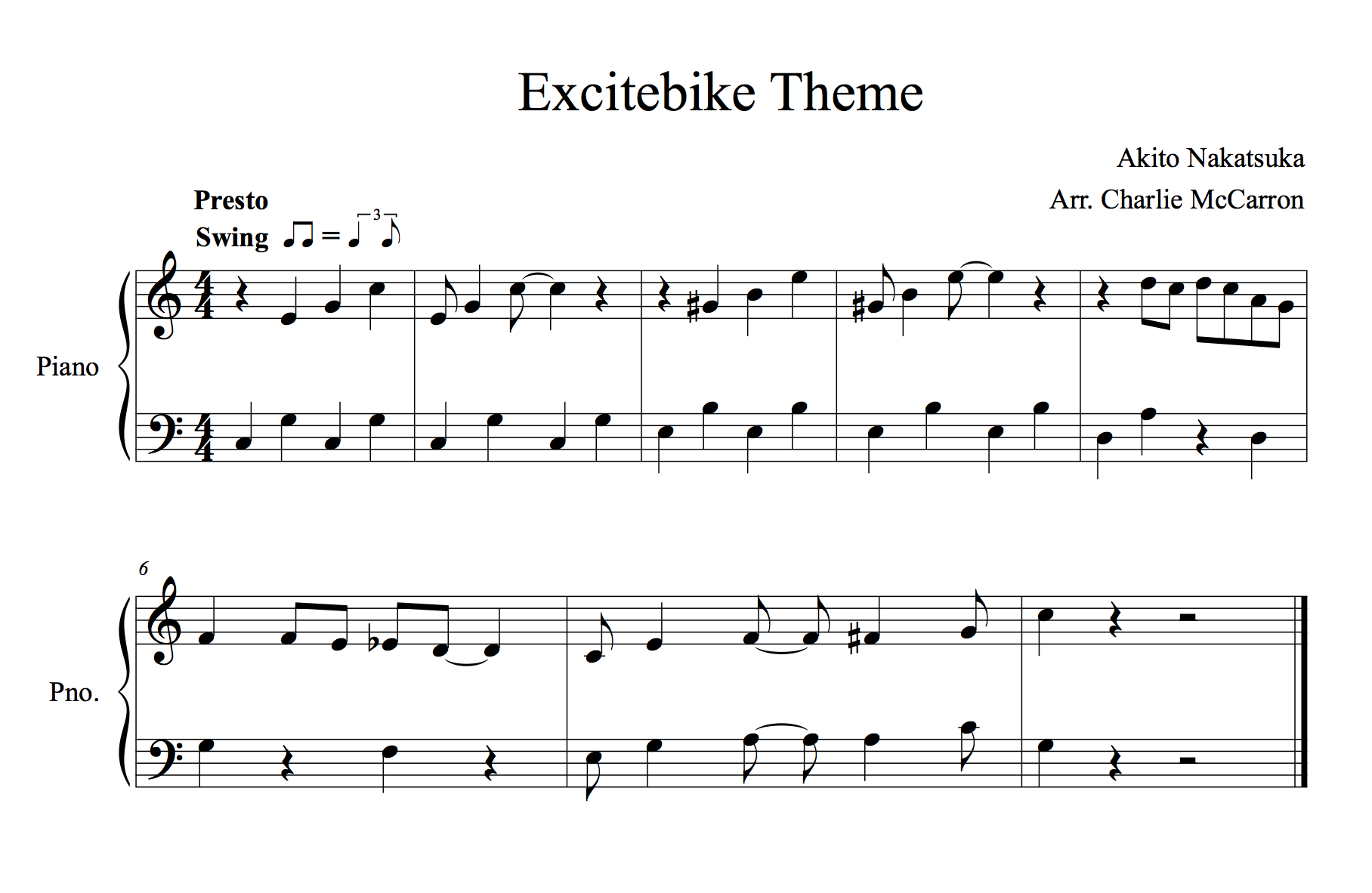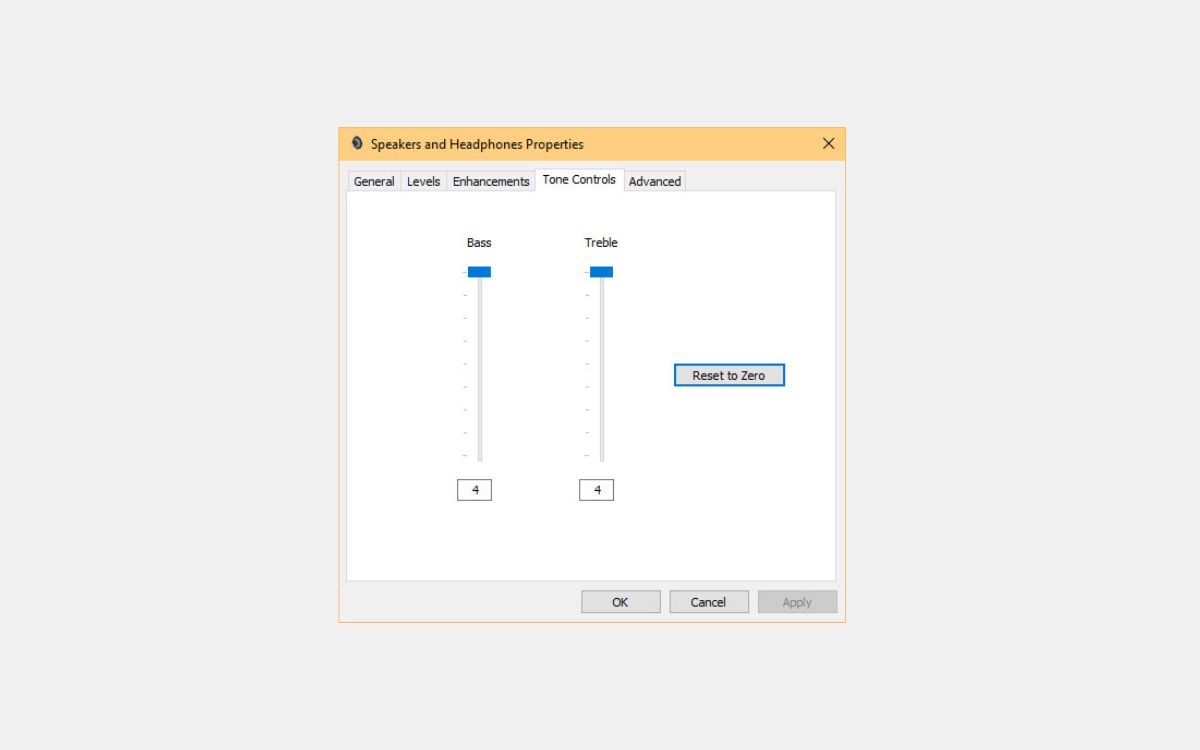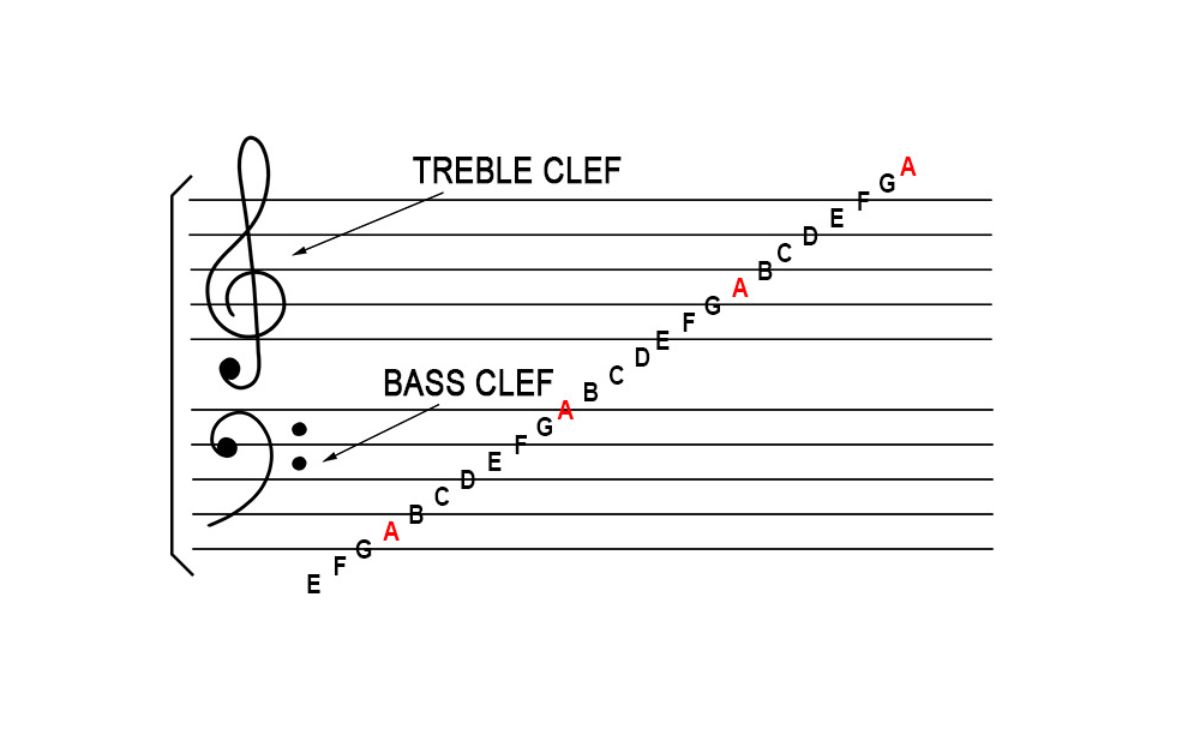Home>Production & Technology>Treble>How To Change The Bass And Treble


Treble
How To Change The Bass And Treble
Published: November 26, 2023
Learn how to easily change the bass and treble settings on your audio device. Enhance your music experience by optimizing the treble for crisp and clear high-frequency tones.
(Many of the links in this article redirect to a specific reviewed product. Your purchase of these products through affiliate links helps to generate commission for AudioLover.com, at no extra cost. Learn more)
Table of Contents
Introduction
When it comes to enjoying music or any audio content, getting the right sound quality is essential. Two crucial aspects of audio sound quality are bass and treble. The bass provides depth and richness to the overall sound, while the treble adds clarity and detail to the higher frequencies. Having control over these settings allows you to customize your listening experience and tailor the audio output to your preferences.
In this article, we will explore how to change the bass and treble settings to achieve the desired sound quality. Whether you are a music enthusiast, a gamer, or simply want to enhance your audio experience, having a good understanding of adjusting these settings will greatly improve your overall enjoyment.
We will provide step-by-step instructions on how to adjust bass and treble settings on various devices, including smartphones, computers, and audio systems. Additionally, we will discuss how to fine-tune the bass and treble together to create a balanced audio output.
By the end of this article, you will have gained the knowledge and skills to make the necessary adjustments to the bass and treble settings, allowing you to optimize your audio experience and enjoy your favorite content with enhanced sound quality.
Understanding Bass and Treble
Before diving into the process of changing bass and treble settings, it’s important to have a clear understanding of what these terms actually mean in the context of audio.
Bass refers to the low-frequency sounds in audio, typically ranging from 20 Hz to 250 Hz. It adds depth and power to the music or sound, providing a sense of fullness and richness. Bass can greatly impact the overall feel of a song, making it more captivating and immersive.
Treble, on the other hand, represents the high-frequency sounds in audio, typically ranging from 2 kHz to 20 kHz. It adds definition and clarity to the audio, making individual instruments and vocals more distinct. Treble is responsible for the sparkle and brightness in the sound, ensuring that every detail is audible.
By adjusting the bass and treble settings, you can fine-tune the emphasis of these frequency ranges to suit your personal preferences or optimize the sound for the specific content you are listening to. This flexibility allows you to enhance the listening experience and bring out the best qualities of the audio.
It’s worth noting that the ideal balance between bass and treble may vary depending on the type of music or audio content. Some genres, such as electronic music or hip-hop, may benefit from a stronger bass presence to emphasize the rhythm and basslines. In contrast, classical music or acoustic recordings may require a more prominent treble to bring out the intricate details of the instruments.
Having a basic understanding of bass and treble will help you make informed decisions when adjusting these settings, ensuring that you achieve the desired sound quality and audio experience. Now that we have clarified the concepts, let’s move on to the steps to change bass and treble settings on various devices.
Steps to Change Bass and Treble Settings
Changing the bass and treble settings may vary slightly depending on the device or audio system you are using. However, the underlying principles remain the same. Here are the general steps to follow:
- Identify the audio source: Determine which device or audio system you will be adjusting the bass and treble settings on. It could be your smartphone, computer, home audio system, or car stereo.
- Access the audio settings: Navigate to the audio settings menu on your device or system. It is usually found in the settings or preferences section.
- Locate the equalizer or audio enhancements: Look for the equalizer or audio enhancements option within the audio settings menu. This is where you will find the bass and treble controls.
- Adjust the bass settings: Once you have accessed the equalizer or audio enhancements, locate the bass control. It may be represented by a slider or numerical values. Increase or decrease the bass levels according to your preference.
- Adjust the treble settings: Similarly, find the treble control within the equalizer or audio enhancements menu. Use the slider or values to adjust the treble levels to your desired setting.
- Test and fine-tune: After making changes to the bass and treble settings, play some audio to test the new sound output. Listen carefully and make further adjustments as necessary until you achieve the desired sound quality.
- Save and apply changes: Once you are satisfied with the bass and treble settings, save the changes in the audio settings menu. Some devices may require you to apply the changes explicitly before they take effect.
It’s important to note that the specific terminology and options for adjusting bass and treble may vary across different devices and systems. Some devices may offer additional presets or customization options, allowing you to further enhance the sound. Experimenting with different settings and presets can help you find the perfect balance for your audio preferences.
Now that you understand the general steps to change bass and treble settings, let’s dive deeper into adjusting the bass settings in the next section.
Adjusting Bass Settings
Adjusting the bass settings allows you to control the low-frequency sounds and enhance the depth and richness of the audio. To effectively adjust the bass settings, follow these steps:
- Open the audio settings: Access the audio settings menu on your device or audio system, as mentioned in the previous section.
- Locate the bass control: Look for the bass control within the equalizer or audio enhancements section. It may be represented by a slider or numerical values.
- Increase or decrease the bass levels: To increase the bass, move the slider or increase the numerical value. To decrease the bass, move the slider or decrease the numerical value.
- Test and fine-tune: Play some audio that has a good bass presence to test the new bass settings. Listen carefully and adjust the bass levels until the desired depth and richness is achieved.
- Save and apply changes: Once you are satisfied with the bass settings, save the changes in the audio settings menu. Apply the changes if required, depending on your device or system.
When adjusting the bass settings, it’s important to strike a balance. Too much bass can result in a muddled or boomy sound, while too little bass may make the audio sound thin or lacking in depth. Experiment with different settings to find the sweet spot where the bass is impactful but doesn’t overpower the rest of the audio.
Some devices or audio systems may also offer bass boost or preset options. These presets are pre-configured bass settings designed for specific music genres or audio content. Trying out these presets can provide a quick way to enhance the bass based on your preferences or the type of audio you are listening to.
Now that you have learned how to adjust the bass settings, let’s move on to the next section where we will explore adjusting the treble settings.
Adjusting Treble Settings
Adjusting the treble settings allows you to control the high-frequency sounds and enhance the clarity and detail in the audio. To effectively adjust the treble settings, follow these steps:
- Access the audio settings menu: Open the audio settings menu on your device or audio system, as mentioned earlier.
- Find the treble control: Look for the treble control within the equalizer or audio enhancements section. It can be represented by a slider or numerical values.
- Increase or decrease the treble levels: To increase the treble, move the slider or increase the numerical value. To decrease the treble, move the slider or decrease the numerical value.
- Test and fine-tune: Play audio with a good treble presence to test the new treble settings. Listen attentively and adjust the treble levels until the desired clarity and detail is achieved without sounding harsh or overly bright.
- Save and apply changes: Once you are satisfied with the treble settings, save the changes in the audio settings menu. Apply the changes if required by your device or audio system.
When adjusting the treble settings, it’s crucial to find the right balance. Too much treble can result in a harsh and piercing sound, while too little treble may make the audio sound dull or lack crispness. By fine-tuning the treble settings, you can bring out the intricate details in the audio and make it more enjoyable to listen to.
Just like with bass settings, some devices or audio systems may offer treble boost or preset options. These presets are pre-configured treble settings tailored for specific music genres or audio content. Trying out these presets can provide a quick way to enhance the treble based on your preferences or the nature of the audio you are playing.
Now that you have learned how to adjust both bass and treble settings, we will explore how to fine-tune them in the next section to create a balanced audio output.
Fine-Tuning Bass and Treble Together
To achieve the best sound quality, it’s important to not only adjust the bass and treble settings individually but also fine-tune them together. By finding the right balance between the two, you can create a harmonious and balanced audio output. Here are some tips for fine-tuning bass and treble together:
- Start with neutral settings: Reset both the bass and treble settings to their neutral positions, usually indicated by a 0 or middle value.
- Focus on a reference track: Choose a song or audio track that you are familiar with and that represents the type of content you listen to frequently. This will serve as your reference point for adjusting the bass and treble.
- Listen carefully: Play the reference track and listen attentively. Pay attention to how the bass and treble interact with each other and how they affect the overall sound quality.
- Make small adjustments: Begin making small adjustments to the bass and treble settings, taking note of how each change affects the audio. Increase or decrease the bass and treble levels gradually, listening for a balanced and pleasant sound.
- Avoid extremes: Be mindful of not going to the extremes with the bass and treble settings. Excessive bass can overpower the rest of the audio, while excessive treble can cause harshness or sibilance.
- Compare different tracks: Test the adjusted bass and treble settings with various tracks from different genres to ensure they work well across a range of audio content.
- Trust your ears: Ultimately, trust your own ears and personal preferences. Everyone’s perception of sound is different, so make adjustments until you achieve a sound that is pleasing to you.
Remember that fine-tuning bass and treble settings is a subjective process. It may take some trial and error to find the perfect balance that suits your listening preferences and the type of audio content you enjoy. Don’t be afraid to experiment and make adjustments as needed.
Now that you have learned how to adjust and fine-tune the bass and treble settings together, let’s explore how to apply these changes to different devices in the following section.
Applying Changes to Different Devices
The process of changing bass and treble settings may vary depending on the device or audio system you are using. Here are some guidelines on how to apply these changes to different devices:
Smartphones and Tablets:
On your smartphone or tablet, access the audio settings either through the system settings or the music player app. Look for the equalizer or sound settings where you can adjust the bass and treble levels. Note that the location and terminology of these settings may vary depending on the device manufacturer and operating system.
Computers and Laptops:
For computers and laptops, open the sound settings through the control panel or system preferences. Find the audio playback settings and locate the equalizer or audio enhancements section. Here, you can adjust the bass and treble settings using sliders or numerical values. Some media player software also offers built-in equalizers for further customization.
Home Audio Systems and Receivers:
Home audio systems and receivers often have dedicated equalizer or audio settings menus. Access the system settings, and navigate to the sound or audio menu. Look for the equalizer or tone control options, where you can adjust the bass and treble settings. Many systems also offer additional customization features, such as presets or the ability to save custom profiles.
Car Stereos:
To adjust bass and treble settings in car stereos, refer to the audio or sound menu within the car’s infotainment system. Look for the equalizer or audio settings, where you can fine-tune the bass and treble levels. Car stereos may also have separate bass and treble controls accessible directly from the front panel.
It’s worth noting that the available options and terminology for adjusting bass and treble settings may differ across devices and systems. Some devices may offer advanced audio settings, such as surround sound or 3D audio, which can further enhance the listening experience.
Take some time to explore the different settings and options available on your specific device or system. Experiment with various presets and customizations to find the configuration that suits your audio preferences.
Now that you know how to apply bass and treble changes to different devices, let’s wrap up the article.
Conclusion
Adjusting the bass and treble settings is a fundamental aspect of optimizing your audio experience. By understanding the role of bass and treble in audio and following the steps outlined in this article, you can customize the sound output to suit your preferences and enhance your enjoyment of music, movies, and other audio content.
We began by exploring the meaning of bass and treble, understanding how they contribute to the overall sound quality. We then discussed the steps to change bass and treble settings on different devices, including smartphones, computers, home audio systems, and car stereos.
Additionally, we learned how to fine-tune the bass and treble together to create a balanced audio output by starting with neutral settings, using a reference track, listening carefully, and making small adjustments. We also provided tips on applying these changes to various devices, considering the specific settings and options available.
The ability to adjust bass and treble settings empowers you to mold the sound to your liking, whether you prefer deep and powerful bass or crisp and detailed treble. It allows you to personalize your audio experience and immerse yourself in the music or content you love.
Remember, the key to finding the perfect balance lies in experimentation and trust in your own ears. Everyone’s preferences may differ, so feel free to fine-tune the settings until you achieve the desired sound quality.
Now it’s time to put your newfound knowledge into practice. Take control of the bass and treble settings on your devices and discover a whole new level of audio enjoyment.